
How to screen record on any laptop [Windows 10 & Windows 11]
Windows Media Video is designed for Microsoft platform. In this article, we will tell how to convert WMV to MP4 on your Mac in quick and easy steps.

Many Mac users are obsessed with the conversion between WMV and MP4.
WMV is the acronym for Windows Media Video. Unlike MP4, it is a compressed video file format for the Windows media framework. WMV is consist of three codecs, including Windows Media Video, WMV Screen, and WMV Image. Windows Media Video is designed for Internet streaming applications among the three codecs.
As the name implies, this format was designed by Microsoft and can't be opened on Mac whether using the QuickTime player, iMovie, or iTunes. Then you have to convert WMV to MP4 on Mac to play such files. You may ask, why MP4?
MP4, also known as MPEG-4 Part 14, is the most common cross-platform file format that has greater compatibility than WMV under the same situation. It supports online streaming and is compatible with most devices. You can view the WMV video on your Mac after the conversion with some amazing tools. Let's check them out!
Table of Contents
Appgeeker Video Converter is an excellent tool that you can utilize to convert your video files from one format to another. It assists you to convert almost any SD/HD/4K multimedia formats like FLAC, APE, AC3, WMA, AAC, MP3, M4A, and WAV to another with the speed of light and quality lossless. You can convert more than one video at a time with its built-in batch processing feature.
In addition, you can carry out editing with Appgeeker Video Converter. You have access to editing features such as cutting rips, adding filters, and trimming to change the output effect. If you are a professional editor, you can tweak the parameters like framerate, video, and audio rate to control the output quality.
Appgeeker Video Converter has a user-friendly interface for users. You don't have to be a techie to understand the principle of WMV-to-MP4 conversion. It is very simple and straightforward. With this exceptional toolkit, you can convert your WMV videos to MP4 on Mac by following the steps below:
Step 1: Download the tool
Download and install Appgeeker Video Converter on your Mac.
Step 2: Add Files
Click on Add Files. This is located at the top left corner of your screen. Then choose the WMV file you want to convert and import it.
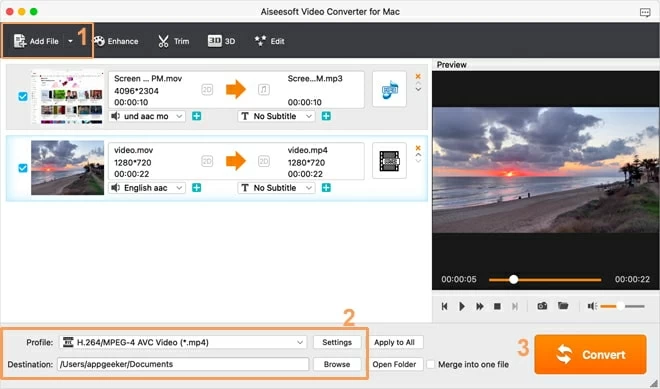
Step 3: Select Profile
Open the Profile drop-down menu and choose HD Video, then select HD H.264/MPEG-4 AVC Video (*.mp4). It also offers some presets for suiting the portable device you want to play with.
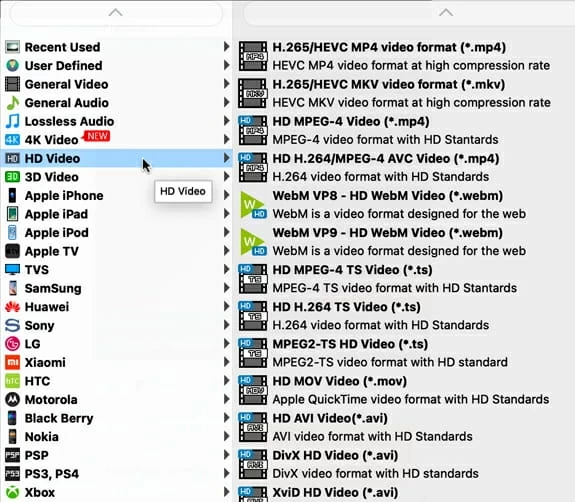
If you are a professional video creator, you can change the video and audio codec to control the output quality and effect by clicking Settings next to the Profile. Then select where you want your MP4 file to be saved before starting the conversion process.
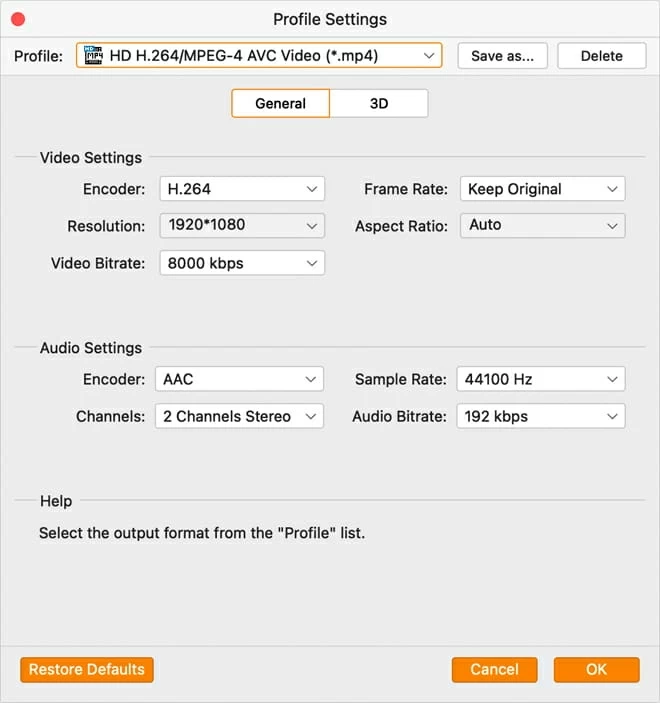
Step 4: Click on Convert
Click on the Convert button to proceed with the WMV-to-MP4 conversion. There would be a progress bar on the screen to show you the progress of the conversion. The time depends on the WMV file size and the performance of your computer, hence we suggest you go to do something more important rather than sitting in front of the computer.
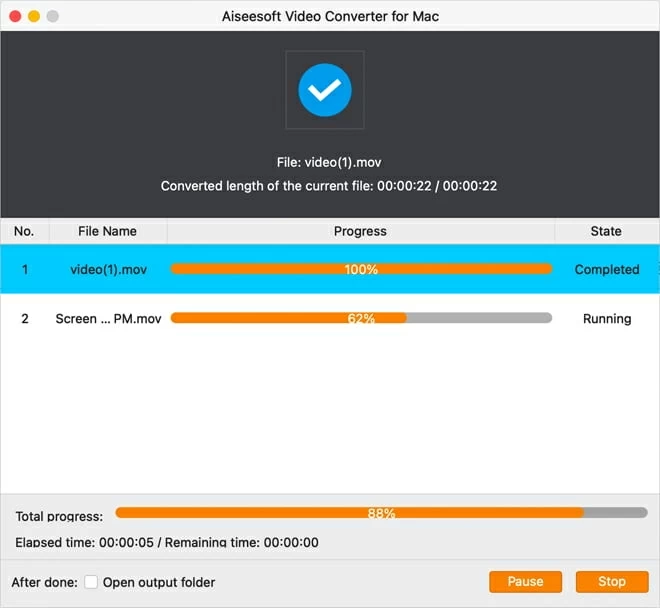
Yes. When searching for free video converters on the internet for converting WMV to MP4 on Mac, you'll be prompted with a mix of either online or desktop video converters. But for newbies, it's kind of confusing to distinguish those tools. Therefore, we'll introduce several common and safe free tools for Mac users to convert WMV to MP4.
VLC Media Player is an open-source tool that serves as a multimedia player to play WMV and other files but can also convert WMV videos to the MP4. It is compatible with Windows, Mac, and Linux, and offers service for Android users. VLC features video editing that allows you to change the settings of video and audio codecs. It will maintain the quality of the original WMV video as high as possible.
How to convert WMV to mp4 with VLC media player on Mac
Step 1: Download and install VLC Media Player on your Mac.
Step 2: Navigate to the conversion window. Select Convert/Stream.
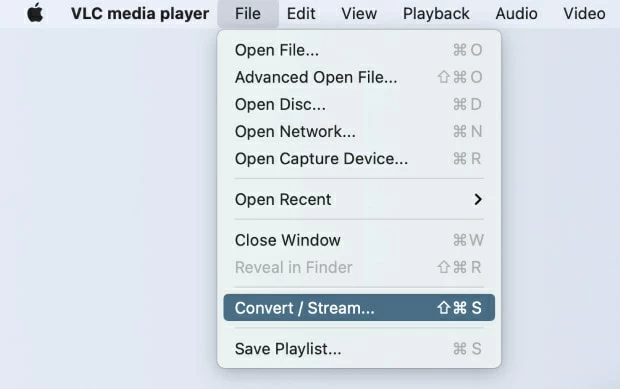
Step 3: Click on Open media to choose the WMV file. Then add the WMV video into the VLC.
Step 4: Choose Video- H.264 + MP3 (MP4) as the MP4 format you want your WMV file to be converted to.
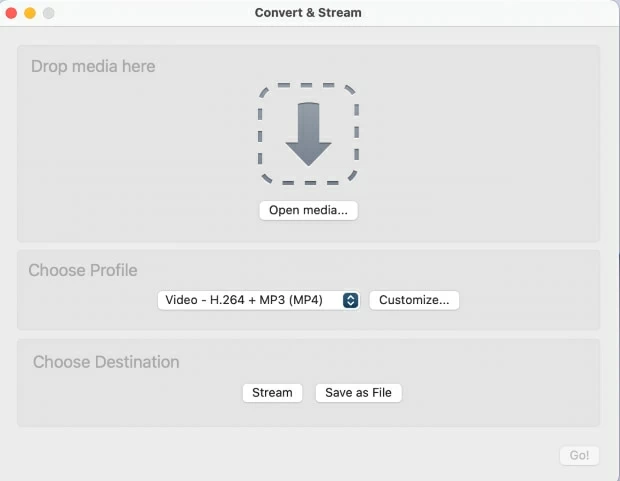
Note:
Step 5: Hit on Customize to open the advanced settings for converted video. Check the box close to Keep original audio/video track under Video and Audio codec. This would prevent the case of missing audio files from your video.
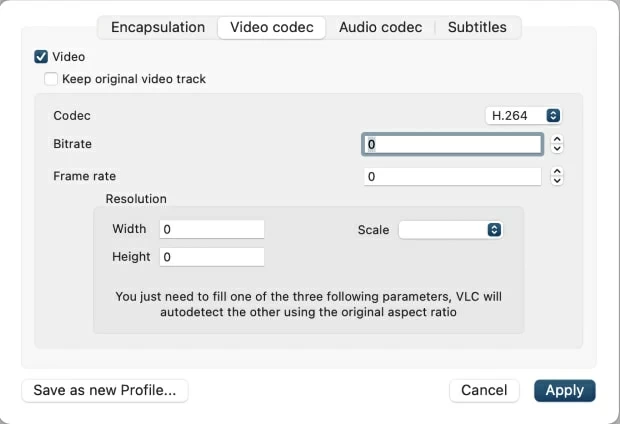
Step 6: Click on Save as File to set an output folder for saving your MP4 video on your Mac. Then hit on the Go! button to begin the conversion of your WMV file to MP4.
FFmpeg is a cross-platform open-source tool that comes in handy when you want to convert WMV to MP4 on Mac for free. It is compatible with Windows, Mac, and Linux operating systems. FFmpeg is the command-line tool, which means the using process is pretty complex compared to using the tools we mentioned above. It would be more suitable for computer programmers to use. In addition, the monotonous interface may discourage many newbies to use it. But the conversion is truly convenient as soon as you master the method.
To convert WMV to MP4 using FFmpeg on Mac, follow the specific steps below:
Step 1. Download and Install FFmpeg on your Mac
Step 2. Open the Launchpad and open the Terminal.
Step 3. Type the command below in the terminal:
FFmpeg -i abc.wmv abc.mp4
Here, abc is your file name. Then hit the Enter key to start the conversion to mp4.
Onlineconverter is a free online tool that you can use to convert videos from one format to another. Onlineconverter supports multimedia in AVI, M4V, WebM, WMV, M4B, MP4, and other file formats.
A distinct feature of Onlineconverter is that you don't have to download and install any application on your Mac like VLC or FFmpeg. It is accessible online and free for both Windows and Mac, but if you are trying to convert a large video file of more than 200MB, this tool will not help.
Step 1: Visit the website onlineconverter.com, and select Convert to MP4 in Video Converter panel.
Step 2: Select WMV Video Converter.
Step 3: Click on Choose File to add the WMV video into the tool.
Step 4: Then hit on Convert to proceed with the conversion process.
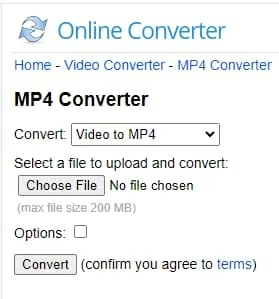
As aforementioned, WMV is not compatible with non-Windows platforms. To play WMV on Mac, you can convert those WMV files to MP4 via Appgeeker Video Converter and other tools we mentioned before, or download Mac-based third-party video players like VLC.
Unfortunately, you can't convert WMV to MP4 on Mac using iMovie. iMovie is a video editing software specifically designed for Mac. It can only convert Apple-supported video formats like MOV and MP4. However, you can make use of any of the video converters discussed above.
The core difference between WMV and MP4 is the compression codec they use. WMV is usually compressed by WMV7, WMV8, WMV9, and MPEG-4, and the main competitor is H.264, which is the most common codec. WMV is more suitable for Windows PC and Microsoft platforms, while MP4 is compatible with almost all computers and mobile devices.
Sometimes you may need to convert several WMV files to MP4 on your Mac, while the free tools we recommended above are not supported. Then you can resort to Appgeeker Video Converter. You can add more files to the converter and follow the steps we given above to cope with it.
Final words
Playing WMV videos on Mac used to be impossible ever since WMV has been discontinued on Mac but that isn't the case anymore. Thanks to video converters, the struggle of changing multimedia from one format to another has become a thing of the past.
With the video converters discussed above, you would have some toolkits in mind to use whenever the need arises. But the most preferred one is Appgeeker Video Converter due to its comprehensive functions.