
Recover Permanently Deleted Photos on iPhone
It's true that people will get irritable when receiving unwanted message on iPhone. Take it easy! We will help you solve it by blocking that on an iPhone in this post!
There is no doubt that one can easily chat with others with Messages. But it cannot be denied that it is easy to receive some messages with inappropriate contents, such as fraud, advertising or boring jokes, etc. Hence, knowing how to block messages on your iPhone is of significance.
Apple knows how annoyed users feel when receiving those useless and nagging messages on their iPhones. Thus, users can straightforwardly have these messages blocked in Messages on iPhone. In the following contents, we are about to share how to do it with you, step by step.
Table of Contents
Before we start to talk about how to block unwanted messages on your iPhone, let's explore how you will beneficial from doing that.
Every coin has two sides, so as Messages. It is convenient for users to keep in touch with people they cherish in Messages, whilst some bad people use it to play tricks on others to obtain their ends. Therefore, it is necessary to block texts on your iPhone as it can:
Some unfriendly people will send messages with a malicious virus attack link. Once you tap the link, your iPhone may be attacked by virus. Having these messages senders blocked can protect your iPhone.
Since criminals can use messages to defraud others, messages from unknown senders increase the risk of being defrauded. They will try their best to lure you into a trap bit by bit. Blocking those texts messages on iPhone preserves you from it effectively.
If you often receive text messages that you are not interested in from a person or a phone number, then you can try to block this person or this number in Messages on your iPhone.
To block messages from a specific person or number on an iPhone, you need to do as follows.
1. Open Messages on your iPhone.
2. Choose the conversation with meaningless contents and enter it.
3. Tap the name or phone number at the top-center on the screen.
4. Tap the Info button to show full information and scroll down.
5. Tap Block this Caller.
6. Tap Block Contact to confirm it.
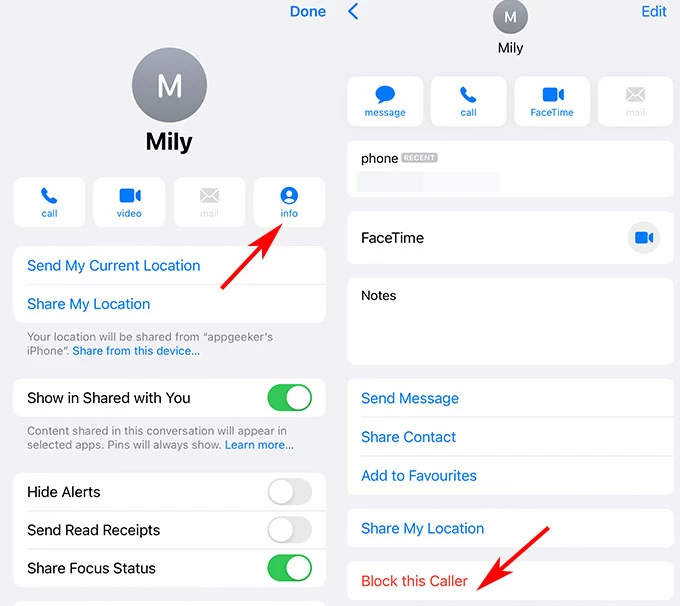
Notes:
If you are not bothered with unwanted text messages from a specific person, but a group from, there are two practical ways for you to block the group text on your iPhone:
To keep a group text blocked on an iPhone, the most efficient way is to leave the group so you can block text messages from this group on your iPhone forever. Steps are as follows.
Step 1: Go to Messages.
Step 2: Choose the group text on the list of conversations and tap to enter it.
Step 3: Tap the name of the group in the top-center of the screen.
Step 4: Tap Leave this Conversation and tap it again when it's shown in the Pop-Up menu.
Step 5: Tap Done and the group text has been blocked on your iPhone forever.
If you neither want to be bothered with group text nor leave the group, then you can try the following method:
You can go to Messages > choose the group text > tap the name of the group in the top-center of the screen > tap Hide Alerts. In that case, you are still a member of the group conversation, you can still receive the text from this group but you won't be notified.
Most of junk messages that you received had been sent by strangers. If you are too tired to block useless text messages after receiving them on your iPhone, you can filter messages from unknown senders to protect yourself against those useless messages at the very beginning. Steps for you to do so:
Step 1: To begin with, you need to go to Settings on your iPhone.
Step 2: Next, you ought to scroll down on the screen of Settings until you see Messages, and then tap it.
Step 3: Then you are expected to find out Message Filtering by scrolling down, and finally, turn Filter Unknown Senders on.
Notes:
Now that you have already had a grate knowledge of why and how to have text messages blocked on your iPhone, you can have a try right now!
Of course, you can! You are capable of blocking anyone by going to Settings > Messages > Blocked > Add New, then you can choose the person you want him to be blocked from contacts and tap it.