
iPhone Unavailable. How to Reset iPhone
Accidentally deleted your contacts and don't have backup in iTunes or iCloud? Don't panic, you'll learn how to restore contacts to iPhone, even if they were not backed up.

You still have a chance to retrieve deleted phone numbers on iPhone without iCloud or computer backup.
Did you encounter iPhone contacts loss without backup? Perhaps you clean up your iOS device, you might accidentally delete an important contact that hasn't been backed up in iCloud or iTunes/ Finder; or maybe you use a new Apple ID resulting in several of your contacts disappeared from iPhone. But now you're probably wondering how to recover lost or deleted contacts on iPhone even without a backup.
Well, keep reading, and we'll go over a few simple methods to find and retrieve deleted contacts on your iPhone without backup, starting with accessing icloud.com to restore your contacts from a previous archive without needing iCloud backup or iTunes backup.
iPhone Data Recovery is a solid way if you don't have any backup to recover deleted contacts from iPhone. It comes with powerful scanning technique allowing you to scan your phone memory and get phone numbers back without iPhone backup.
Table of Contents
Before you go through any method to find and restore deleted contacts on your iPhone that's not backed up, you can first check if you have iCloud contacts archive to be able to retrieve the deleted phone numbers and get them back to iOS Contacts app.
This make senses because contacts synced with iCloud are archived automatically, making it extremely straightforward to restore an archived version of your contacts to your iPhone through icloud.com. The only catch is that you need to have already set up iCloud for Contacts prior to the deletion.
Step 1- Check the availability of an archive for contacts
Be sure that you've enabled iCloud Contacts on your device to sync the contacts to iCloud for iPhone contact recovery without the backup on computer.
This way, your contacts are uploaded and archived onto iCloud.
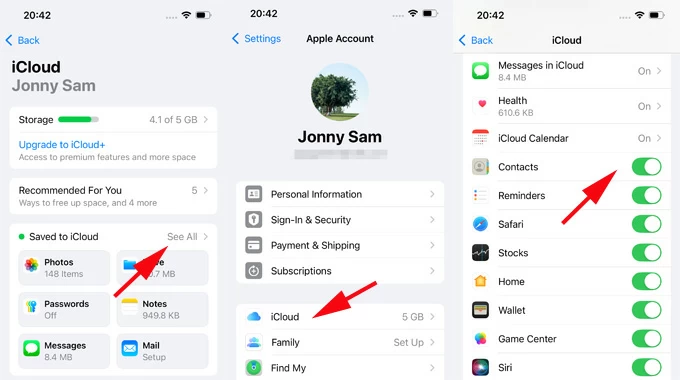
Step 2- Restore deleted contacts to iPhone with iCloud Contacts archive
In the event that you're missing contacts on your iPhone, you can go to icloud.com in a web browser and access the earlier version of your contacts for full restoration. Here're the instructions to retrieve deleted iPhone contacts on iPhone without the backup using iCloud Contacts.
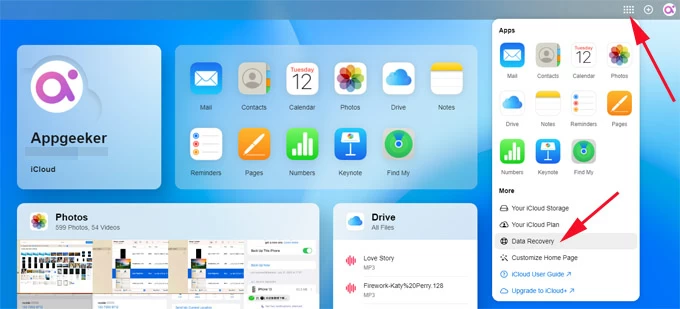
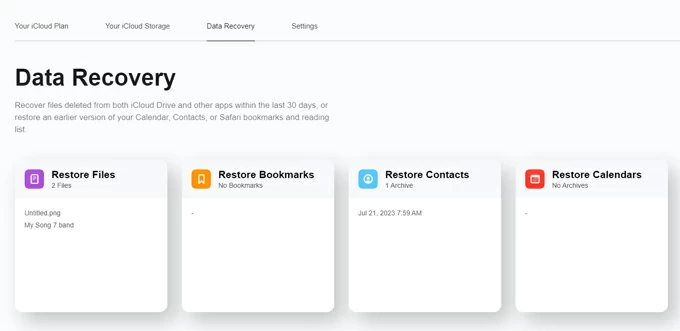
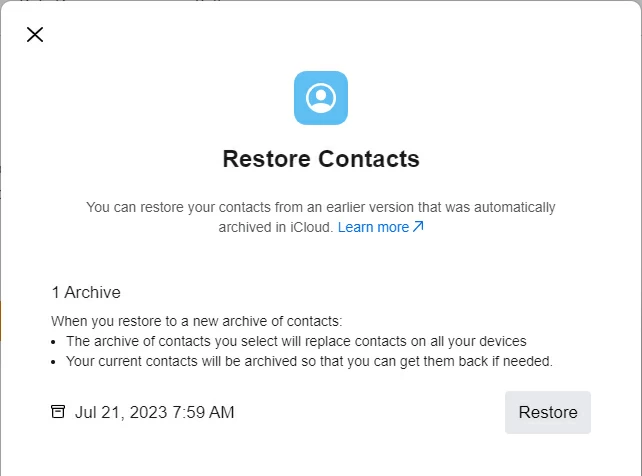
The recovered contacts should reappear in your address book.
Important! When restoring deleted iPhone numbers from an earlier archive, your current contacts on your iPhone will be replaced. It's not possible to selectively restore just a selection of contacts to your device.
Whether you accidentally delete some contacts lose your entire address book, or the phone numbers go missing without a trace, you don't need to worry about how to recover iPhone deleted contacts without iCloud.
The contacts that you thought were lost forever are not gone. You can recover deleted phone numbers on an iPhone without an iCloud backup if you have backed up your data to a computer before the deletion, or retrieve them if your contacts are synced with Gmail or another mail account.
No backup of your iPhone available? All is not lost. Your deleted contact can be recovered without any backup by using a piece of third-party data recovery software. It works by scanning the device storage for any potentially hidden file so you can easily get back the lost, deleted, or inaccessible data, such as deleted contact list.
Let's take a look at the three options below, in an attempt at recovering iPhone contacts you deleted without the backup.
Losing your contacts in your address book without being backed up anywhere can be frustrating, but luckily, with Appgeeker iPhone Data Recovery - one of the professional data recovery tools, you're able to recover contacts deleted from iPhone without a backup either in iCloud, iTunes/ Finder, or Gmail server.
Deleted contacts on iPhone are not immediately erased but hidden in the memory until overwritten by new data. The software can access the hidden files, and if no new data occupies the space, it helps you get back permanently deleted contacts on iPhone as quickly as possible.
iOS Data Recovery can recover any deleted or lost data from the iPhone memory, such as contacts in question, photos, messages, iMessages, notes, call history, etc. Featured with a deep scanning ability, the software can find and see your deleted contacts on iPhone's internal storage and let you selectively restore a single contact, individual contacts, or entire contact list to iPhone - no factory reset is required.
Here's how to retrieve deleted contacts on iPhone without iCloud or iTunes backup:
Step 1: Choose "Recover from iOS Device" mode and connect iPhone
After you downloading the software on your computer, install it, and then launch it.
On the main interface, navigate to Recover from iOS Device mode and click on it.
Then, use the USB data cable to plug the iPhone into computer.
When recognized, click Start Scan button to perform a full scan of your iPhone's storage for the contacts that have been lost or deleted.

Step 2: Scan and preview the deleted contacts
Once the software has finished scanning and analyzing your iOS device, all data will be categorized in various groups on the left sidebar.
To find and view a deleted contact on your iPhone, check the Contacts option under the Message & Contacts section. Then you can preview all the phone numbers and other specific information from your iPhone in the right panel.
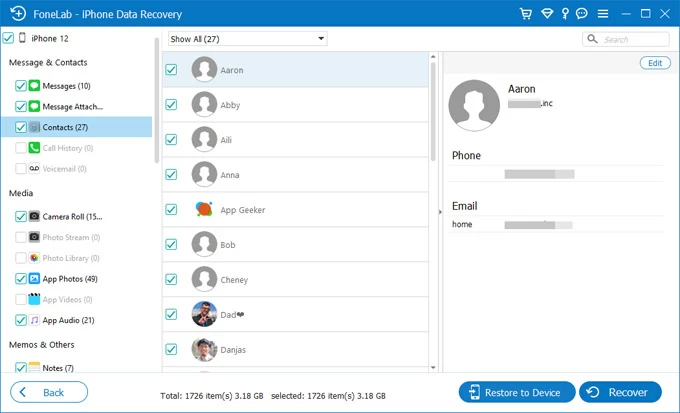
Tip: If you only want to find your deleted numbers on your iPhone, filter them by selecting Show Deleted Only from the drop-down menu at the top.
Step 3: Select iPhone contacts to recover
Select which contact you want to restore from iPhone. To recover all deleted contacts, put a checkmark next to the "Contacts" category on the left sidebar. To retrieve a contact or several ones, simply check each item on the middle pane.
Step 4: Begin restoring lost contacts to iPhone without backup file
After selection, click Restore to Device button in the lower right corner to recover recently deleted contacts to iPhone's Contacts app directly.
Alternatively, if you want to retrieve and add your iPhone contacts to your computer as a backup copy, click the Recover button instead, then choose a location on the hard drive, and hit the Recover button again to let the tool recover contacts from iPhone without backup needed. The resulting files will then be immediately saved as HTML or CSV file to your chosen path.

By far, this iPhone data recovery software frees you from restoring your iPhone from iCloud when you need to recover deleted or lost contact list.
Hold onto your iPhone for years and plan to switch to Android platform? Great. If you want to take all contacts with you check out another article on how to migrate contacts from iPhone to Android instantly for an easy way to finish it.
Watch Video Guide: How to Get Contacts Back on iPhone without Backup
If you simply don't have a backup to restore old deleted contacts from iCloud, you may take advantage of your computer backups to retrieve deleted phone numbers on iPhone without iCloud, by going through a factory reset. The caveat is that you won't be able to check your deleted contacts from iTunes backup until a full restoration is completed.
Tip: If you want to preview iTunes backup contents to make sure it really includes your missing contacts, and then restore only what you need instead of the whole backup, AppGeeker iPhone Data Recovery program should be your best bet. It can access your data in the backup and recover your desired contacts without affecting your iPhone.
If you are using Windows PC or Mac with macOS Mojave or earlier, with available backup in iTunes, you can recover lost phone numbers to iPhone from iTunes backup.
However, using iTunes to restore iPhone contacts will replace the existing content on the device, causing other data to be lost. But if the disappeared phone numbers are crucial to you, this method is worth a try!
1. Connect the computer to the iPhone using a USB cable and trust the computer.
2. Open iTunes and click the device icon in the upper left corner.
3. Click Restore Backup in the Backups section.
4. Check the date of the backup is before the time you deleted the phone numbers.
5. Select the relevant backup.
6. Hit Restore to confirm. Wait for the restore to complete on your iPhone.

Also read: How to recover permanently deleted photos on iPhone
If you created a backup in Finder in advance on Mac with macOS Catalina or later before the contacts were lost, Finder can also help you retrieve iPhone deleted contacts without iCloud backup.
Once done, your contacts from backup should be back in your contact list on your iPhone.
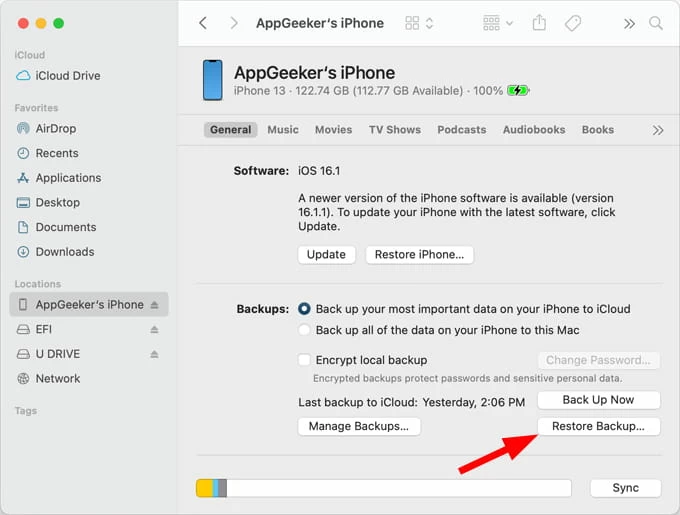
Assuming you've set up your Google account on your iPhone and turned on Contact Sync feature, then this option is useful for you. Your deleted iPhone contacts may be stored in your Google Contacts, and getting them back is a matter of resyncing the Google contacts with your iPhone from Settings app.
To see what is stored on your Gmail account, you can visit Google Contact. You can access contacts synced from your iPhone. Then, follow these steps to on how to find deleted contacts on iPhone from Google account without iCloud or computer.
1. Navigate to Settings on your iPhone.
2. Scroll down all the way to the bottom and tap Apps.
3. Locate and tap on Contacts.
4. Tap Contact Accounts.
5. Select Gmail where you saved your iPhone contacts to.
6. Turn on the switch next to Contacts. This syncs your Gmail contacts to get back lost contacts to your iPhone.
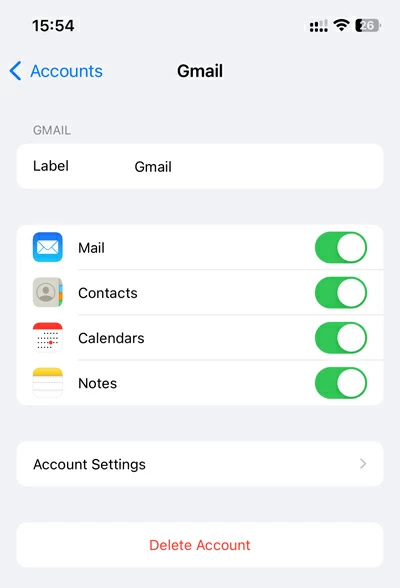
7. Once the sync is complete, open your Contacts app, tap List to return to contact list screen, and you will see the contacts from Google appear in Gamil inbox.
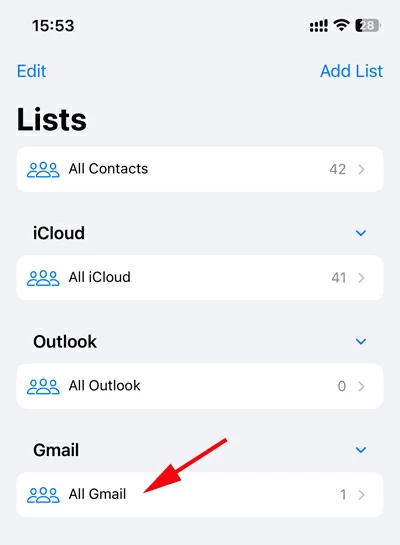
Done! This method also works if you use other cloud services like Dropbox, Outlook, Yahoo to stored your contacts on the iPhone. Every time you make mistake, there's good chance of retrieving deleted iPhone contacts even if you haven't backed them up to iCloud.
Learning how to recover deleted contacts on an iPhone is simple, but it will be better take measures to avoid losing important numbers. A useful tip is to set up iCloud Contact to sync your address book to iCloud, so you can always keep an archive of your contacts in case of unexpected loss or accidental deletion. Here's how.
Keep your phone connected to Wi-Fi or cellular data network, and all information in your Contacts app will be synced to iCloud.
You can also back up your iPhone to your computer, or sync your contacts to Google, Yahoo, Outlook or other online services.
Q1- How to restore contacts on iPhone from iCloud?
If you turn on iCloud Contacts on iPhone, your contacts will be uploaded to iCloud for synchronization and archiving. You can visit iCloud.com website to restore contacts from iCloud to iPhone with no need a computer.
Q2- Can I recover my deleted contacts from my iPhone without backup?
It is indeed very limiting to restore data to iPhone without a backup. But thankfully, deleted data will not disappear immediately, but are allocated to a hidden space in iPhone memory, waiting for new data to overwrite the space.
Therefore, you can resort to third-party data recovery tools, such as Appgeeker iPhone Data Recovery, to deeply scan your iPhone and find those deleted phone numbers, so that you can restore them to iPhone without iCloud or iTunes backup.
Q3- How to retrieve deleted contacts on iPhone without computer?
If you don't have a computer around, make sure you have an iCloud backup covering your deleted contacts, then you can recover lost contacts on iPhone without computer. But its premise is that you need to reset your iPhone.
To reset your iPhone to factory settings, you should go to Settings > General > Reset > Erase All Content and Settings. Then follow the onscreen instructions to set up your iPhone. When you come to Apps & Data step, choose Restore from iCloud Backup to get back your lost contacts.