
How to Record YouTube Live Stream
Opening JPG files can sometimes be challenging, even though they are the most commonly used format for saving pictures. If you have experienced this frustration, you are not alone. In this blog post, we will share 3 powerful techniques to demystify the process of opening and managing JPG files, which will equip you with the knowledge and expertise to tackle them effortlessly.
However, it is important to stay updated with the latest methods in the ever-evolving digital landscape. These techniques are useful for aspiring photographers or graphic designers who frequently work with images. By following these techniques, you will no longer need to struggle with open JPG files, and you will be able to streamline your access to and editing of images.
Sometimes, when you try to open a JPG file, you may encounter this "can't open JPG file" error message that prevents you from accessing it. There are several reasons why this might happen, and here are some of the most common ones below.
1. Corrupted File Structure: One possible cause is a corrupted file structure. This can happen when something goes wrong during the file-saving process, or if the file gets damaged in some way. When this happens, you won't be able to open the file.
2. Unsupported Software: Another reason why you might not be able to open a JPG file is because of unsupported software. Not all software applications can handle JPG files, especially if they are outdated or incompatible. If you use the wrong software to try to open a file, you might get an error message.
3. File Extension Mishaps: Sometimes the problem is merely a matter of file extension. If you rename or save the file incorrectly, or if you use the wrong extension, the file might not be recognized by standard image viewers.
4. Malware and Virus Attacks: JPG files can also become corrupted if they are infected with viruses or malware. This can happen if you download a file from an untrusted source or if your computer gets infected with a virus.
5. Storage Media Problems: If the JPG file is stored on a damaged hard drive or memory card, you might have difficulty accessing it. This is because the storage device is malfunctioning. Incomplete downloads can also cause problems with JPG files.
6. Incomplete Downloads: If your internet connection is poor or if there is an interruption during the download process, the file might not be downloaded correctly.
7. Outdated Codecs: Lastly, outdated codecs can also cause issues with JPG files. These files may use specific compression algorithms or codecs that require updated software or codecs to decode properly. If you don't have the right components installed, you might get an error message when you try to open the file.
Dealing with damaged and corrupted JPG files can be stressful. But there is no need to be worried because we have 3 effective solutions for quickly opening your treasured memories or crucial visual data.
Method No: 01. Convert or Save in Other Formats
Converting a JPG file to other formats such as TIFF or PNG is the easiest method for a JPG file opener in Windows Photo Viewer. This technique provides seamless access to your important visual data and precious memories. However, there are multiple ways to change the JPG file format to other formats on both Windows and Mac platforms.
Converting a JPG file to other formats in Windows can be done by following these simple steps:
1. Open the picture in Microsoft Paint.
2. Click on the "Menu" option and then select "Save As".
3. A dialogue box will appear showing "Save As Type".
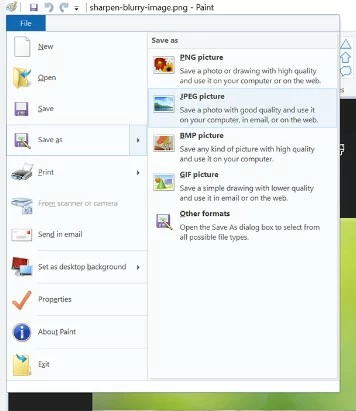
4. Choose the desired file format and then save the file.
Converting a JPG file to other formats in MacOS can be done by following these simple steps:
1. Open the photo in Preview.
2. Click on the "File Menu" and select the "Export" option.
3. The dialogue box will then display alongside the Format option.
4. Press the down arrow and select "New File Format Type> Save".
Important: "When saving an image in a different format, its quality may be compromised".
Wondershare Repairit Photo Repair is an exceptional tool for repairing corrupted and damaged JPG files. With this application, you can restore all your damaged JPG files within seconds. It is available for download on both Windows and iOS devices. Before we discuss how to open JPG files with Wondershare Repairit Photo Repair, let's take a closer look at its amazing key features.
Step 1.
To use this amazing tool, first, you must download it from its official website.
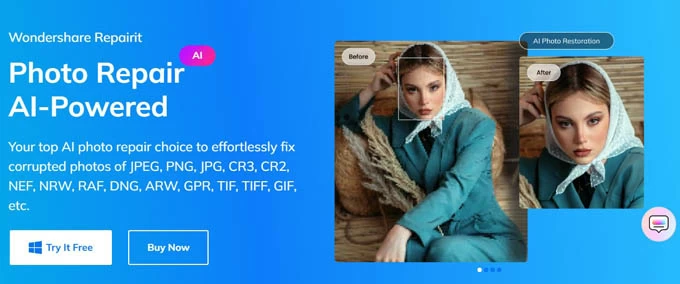
Step 2.
After downloading, launch this software, and to fix your damaged JPG images, go to More Types Repair > Photo Repair option.
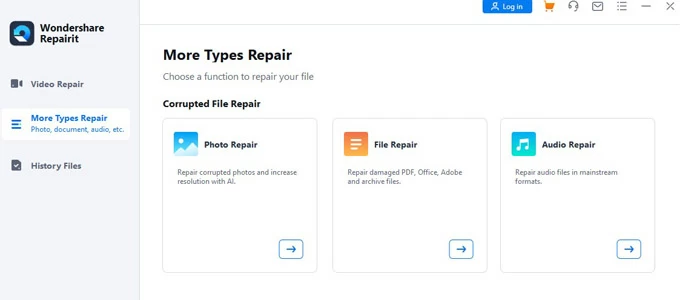
Step 3.
Now, click the +Add button and choose all of the damaged JPG images you want to repair.

Step 4.
After you've uploaded all of the damaged JPG images to this software, simply click the Repair button. And the repair process will begin.
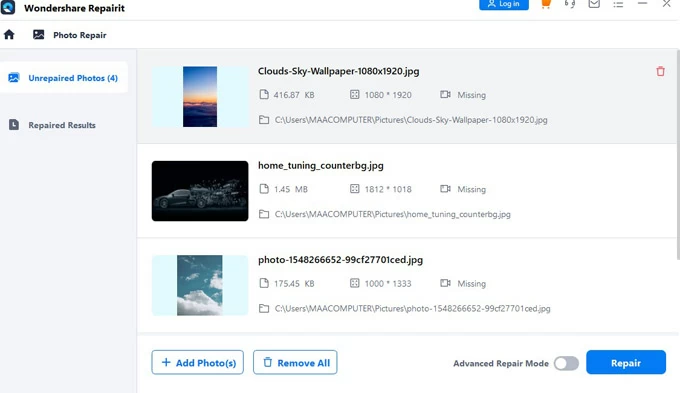
Step 5.
All damaged JPG photos are now repaired and fixed. If you're happy with the results, click the Save All button and you're done.
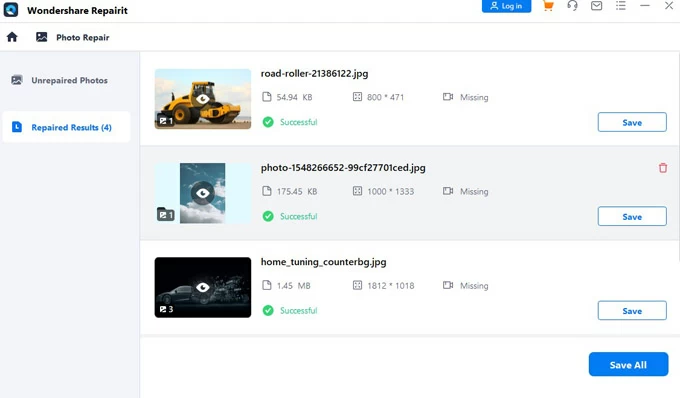
In addition to saving the repaired photos as normal, you can also use the "AI Image Upscaler" feature to enlarge them 2X, 4X, or 8X without affecting their clarity.
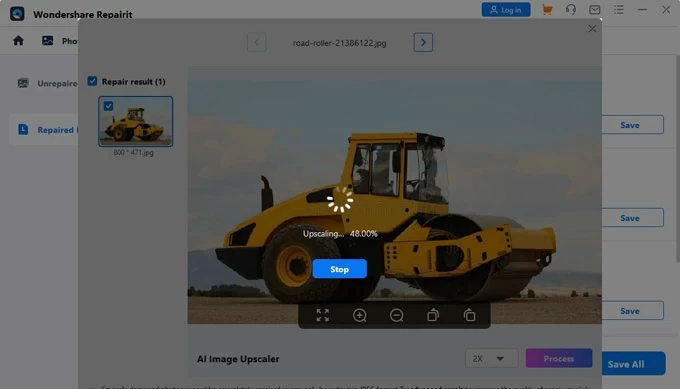
At last, If you're still having trouble opening JPG files, there's a simple solution. Make a copy of the file and change the extension to something else, like PNG. However, be cautious when changing the extension of an unopened file as it could result in permanent loss of the file.
To avoid this, create a copy of the file and change the extension of the copied file. If changing the extension doesn't work, you can try using an online file converter. This should help you resolve any issues you're having with opening JPG files.
Below are some proven tips that can help you avoid encountering the problem of JPG files not opening in the future:
1. Safe Downloads: When downloading JPG files from the internet, make sure you only do so from reliable sources. To prevent the danger of downloading corrupted files, avoid downloading files from suspicious or unknown sources.
2. Regular Backups: Make regular backups of your JPG files. This ensures that if corruption occurs, you will have a clean copy to fall back on.
3. Update Software: Update your image viewing and editing software. Updates frequently include bug fixes and changes that can improve the software's ability to handle JPG files correctly.
4. Proper Shutdown: Always shut down your computer and devices correctly. Power outages or forced shutdowns might result in file system problems and eventual corruption.
5. Antivirus Software: Install trusted antivirus and anti-malware software on your PC. Scan your files and devices regularly to discover and remove any potential risks that could result in JPG file corruption.
6. File Renaming Care: Take caution when renaming JPG files. Accidentally changing the file extension or name can render the file unreadable.
7. Secure Transfers: When moving JPG files between devices or over the internet, employ secure techniques. Maintain robust and dependable connections to avoid file corruption during file transfers.
Images are often used to store memories and creativity in today's digital age. Preservation and protection of these visual treasures are essential. However, in learning how to open JPG file errors, we have gained valuable insight.
Undoubtedly, prevention is always better than cure, but if you ever encounter the "Can't Open JPG File" error, don't worry. Armed with the knowledge of repair techniques, you can bring your cherished images back to life.
In addition, with Wondershare Repairit Photo Repair, you can restore all your damaged JPG photos, enhance them with AI precision, and revive faded memories. With this tool, you can repair unlimited photos of any size and in any format. However, we hope that this blog post has been of great assistance to you in opening your JPG files. Thank you.