
Retrieving a Word File on Windows 7
Losing your important files by pressing Ctrl + Z accidentally on your computer? No worries. This article will help you recover deleted files on your PC.
I accidentally dragged and dropped a wrong folder with several photos and videos to another folder so I pressed Ctrl+Z to undo. But it didn't work and deleted all files in the folder from my PC instead! I've searched the files lost by pressing Ctrl+Z and they're nowhere to be found. How do I recover files lost by Ctrl+Z on Windows computer? Or is the data really gone forever?
Ctrl+Z, also referred to as Control Z and C-Z, is a Windows command most commonly utilized to undo the last action. When a file is deleted accidentally, you can always undo delete with Ctrl+Z on a Windows computer before the command is overwritten and recover the disappeared file back. It's perfect, until you lost files by mistakenly pressing Ctrl+Z and then the original folder was gone. Luckily, we've navigated through the following options and had success in recovering files deleted by Ctrl+Z shortcut in Windows 10, 8, 7 or earlier Windows OS versions.
To avoid losing any file or folder due to Ctrl-Z shortcut key in the future, we've also included tips to disable the Ctrl+Z command in Windows Explorer or elsewhere in the hard disk.
How to Restore Files Deleted by Ctrl+Z on Windows PC
The Ctrl+Z deleted file recovery process is basically the same whether you need to undelete lost documents, Word files, videos, pictures, music or other files or folders.
1. Undo Ctrl+Z Delete
Quick and efficient, pressing Ctrl+Z in a PC helps get back a deleted file or folder instantly after you hit Delete button. If it doesn't work, use the steps below to undo a delete and recover the lost files.
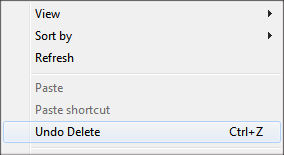
Tips: You can even undo the changes for sorting the files or folders on desktop as long as you haven't shut down or restarted the machine.
2. Data Undelete Tool for Ctrl+Z Deleted File Recovery
Your next step should try file recovery software to retrieve the lost data when:
There're quite a few decent data recovery programs out there, but we're most impressed by Data Recovery and yes, it supports restoring all kinds of data and a range of file formats.
All that really matters is to let the utility scan the affected drive and inform it what to be recovered. Then, all the Ctrl+Z deleted files will go back to the Windows machine with previous folder prior to the undo command after you press the Recover button. To prevent lost content from being overwritten, remember to install the recovery program to another drive or storage device other than the one that you clicked on Ctrl+Z and the file or whole folder got deleted from a Windows PC.
Step 1: Run the tool and select data type(s) and drive to scan
Double-click the software icon to open it up in your PC.
In the window that opens, highlight the type(s) of the files you deleted via pressing Control key and Z or select all the data categories, and then choose the drive where the data loss occurs.
To start searching, hit Scan. This may take a few seconds to complete.

Step 2: Locate and select the file(s) to recover
Once done, all the search results will display in a new screen. From there, look for the file(s) you need to recover and tick the checkbox(es).
Tips: You can trigger the Deep Scan mode to perform a comprehensive scan on the selected storage media if necessary.
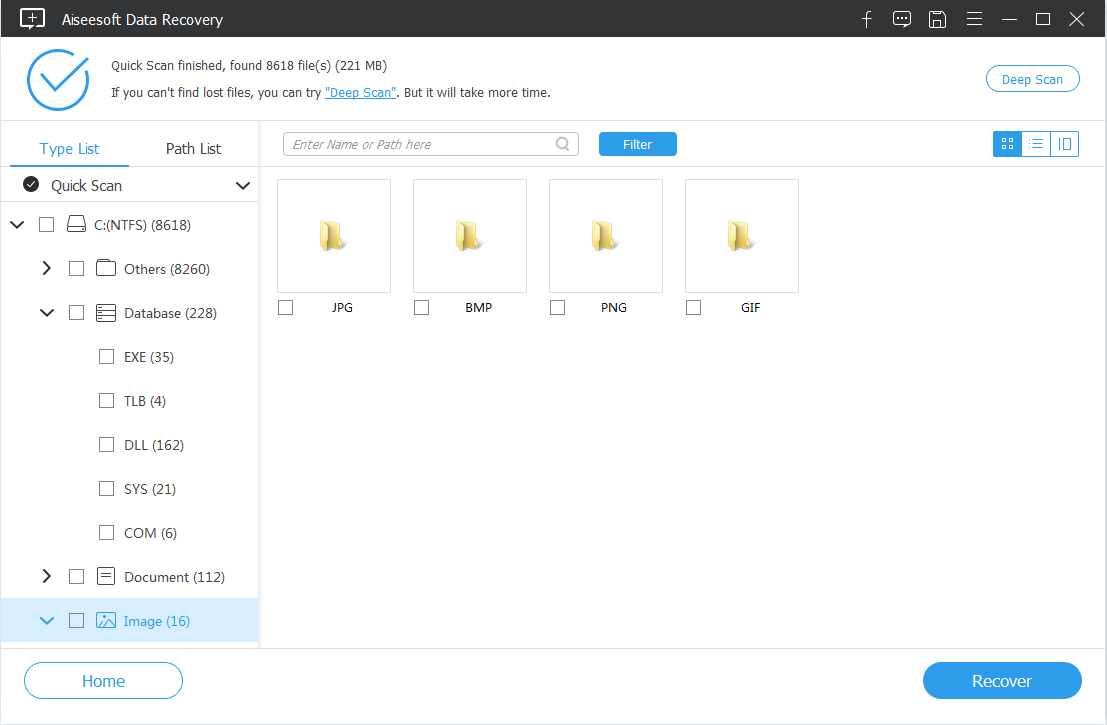
Step 3: Restore Ctrl+Z deleted files or folders on Windows computer
To confirm your selection and begin the recovery process, hit Recover button and specify a location to store the recovered Ctrl+Z removed files when prompted.

3. Restore from Recycle Bin to Undelete Files Lost by Ctrl+Z on PC
You can't retrieve a deleted Windows file after pressing Ctrl+Z for several times? Head to the Recycle Bin and see if you can get it restored from there.
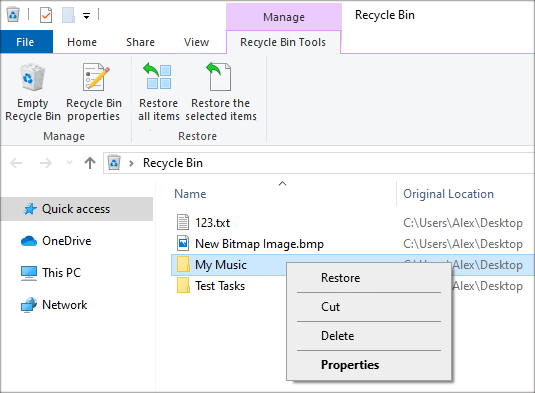
How to Disable Ctrl+Z Undo Action
Typically, there's no official way to disable the Undo shortcut Ctrl+Z in Windows Explorer or other places in the disk or clear the Undo history - and it's not recommended, too. But if you still want to go that way, search a third-party tool in Google to handle the task.
Related Information on Ctrl+Z Delete
1. What does Ctrl+Z do in a PC?
Ctrl+Z is a shortcut for Undo - reversing the command like deleting, renaming or moving a file. You can use it to undo accidental deleted files or even something that was modified ages ago.
2.Why would Ctrl+Z delete files?
In an invisible clipboard, there's a list of prior actions you've developed. Pressing Control Z will take the machine back out that list, clearing out the current files or folders and replacing by previous ones. So, the original item will be overwritten, or say "deleted" from your perspective.
3. How to recover files lost by Command-Z on Mac?
Select Edit > Undo Move (Command-Z) and the deleted items return to their previous positions.