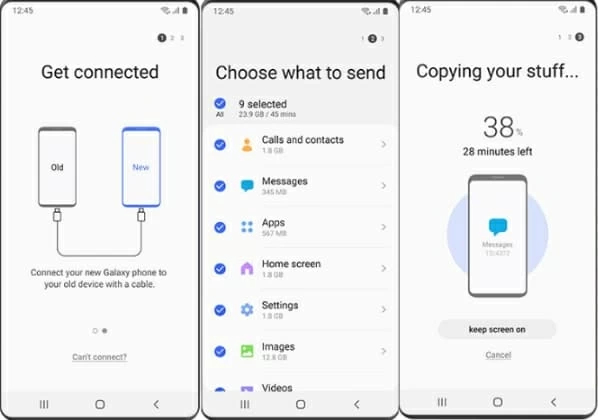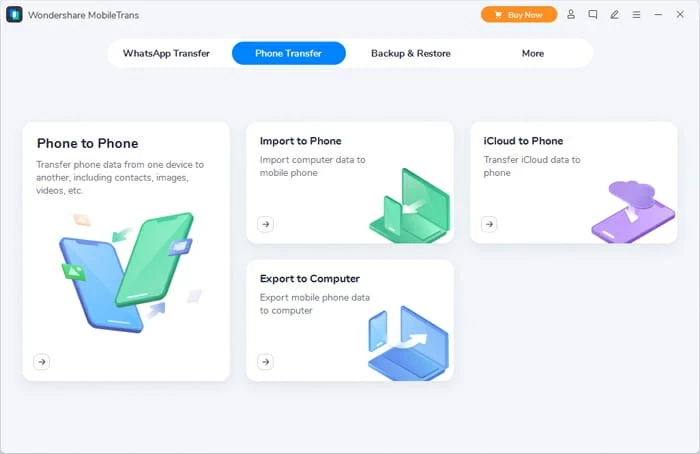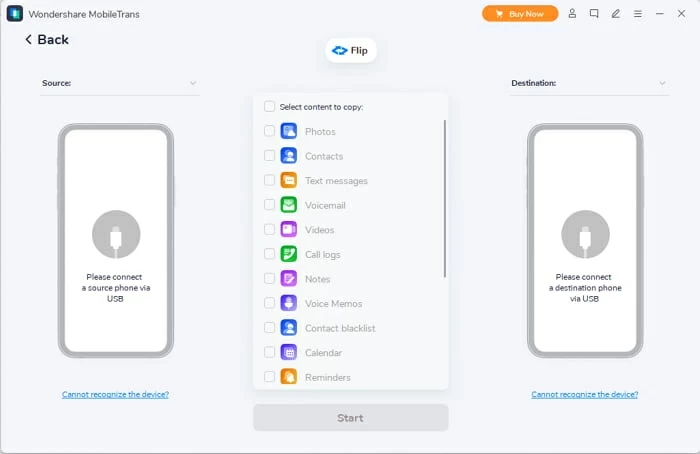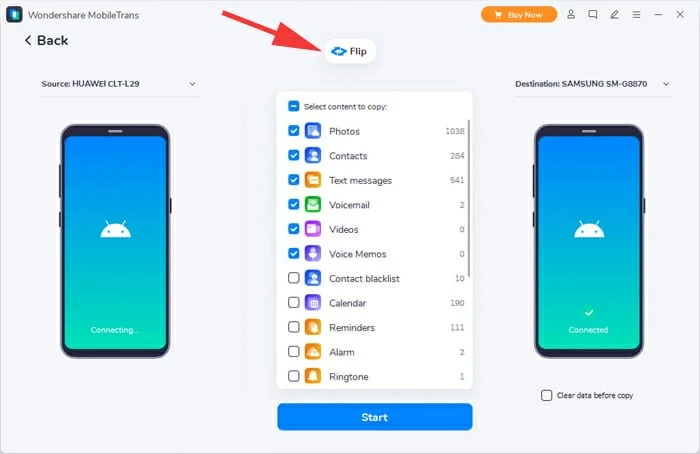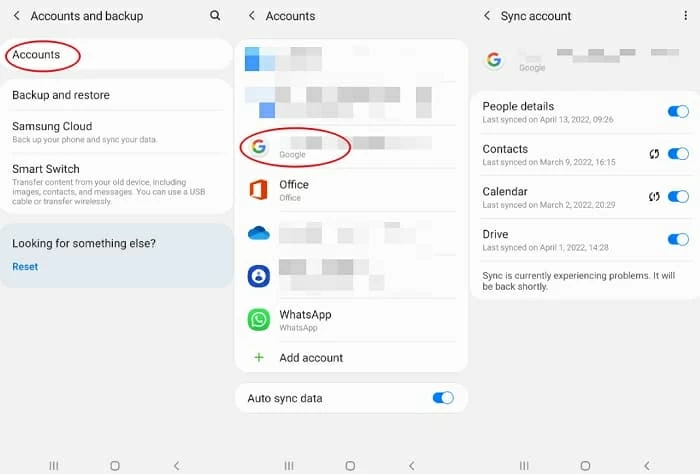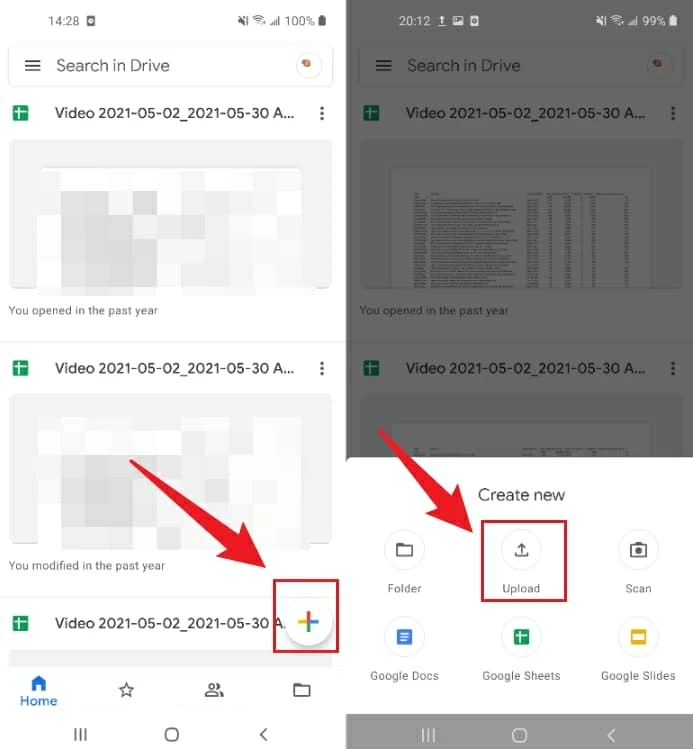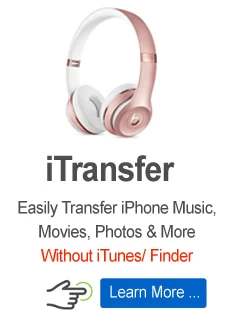How to make data transfer from HUAWEI to Samsung
Does the latest Samsung Galaxy phone draw your eye? Would like to make a switch but worry about the previous data? It doesn't have to be so complicated!

Jasmin Woods Updated on Apr 21, 2022 4:46 PM
Options to transfer data from Huawei to Samsung:
- Smart Switch by Samsung gives you the option to select and move data from one Android device to a Samsung phone wirelessly.
- All your data files come with you by a single click when using Phone Transfer. The straightforward data migration between Huawei and Samsung saves you much time.
- The cloud storage of Google Drive can be used to back up your Huawei data and then restore what's on it to your new Samsung device.

Keep your previous data on Huawei when making the switch to a Samsung phone.
Samsung is spewing out new phone models every few months, which entices customers to upgrade their phones. For instance, right now, Samsung Galaxy S20 has been making rounds on social media. With a great camera and the up-to-the-minute Android 10 OS, it catches the attention of countless phone enthusiasts. But, while having the latest model might be super exciting, what's not so likable is losing all your previous data.
If you are determined to go for one of these phones by abandoning your old Huawei device, you will likely be fascinated by learning how to transfer data from Huawei to Samsung.
Copy data from Huawei to Samsung with Smart Switch
Many mobile phone corporations have recently been working on making data transfer tasks easier. If you switch phones often, you probably know that some companies have apps to benefit you in transferring data from your old phone to the new phone. Samsung is on the same boat. They have their official app Smart Switch that helps you transfer your data from any of your previous phones to your fresh new Samsung device.
To perform a quick data transfer from Huawei to Samsung, you can simply connect your Huawei and Samsung devices through a physical or wireless connection. In fact, the transfer may take much time to move your content on the old Huawei phone. You'll want to keep both your Huawei and Samsung devices plugged into their chargers all through the transfer, which makes the wireless way a better option for you. Here's how:
- Keep your Huawei and Samsung phone charged, and place them about 4-5 inches from each other. No further than that, or you'll lose the connection.
- Install and start Smart Switch on both phones. Go to Settings, look for Smart Switch. And then on Samsung, tap Bring data from the former device. Then, tap it another time. Otherwise, you can also go to the Samsung folder on the Apps screen, then open the app.
- On the former Huawei phone, tap Send data, and consequently tap Wireless.
- On your new Samsung, tap Receive data, choose the type of device, and tap Wireless.
- Following, finish the connection by tapping Allow on the previous Huawei.
- Next, select the data you want to transfer from your old Huawei to new Samsung, and then tap Transfer. It may take some time here. Once the transference is accomplished, tap Close on the new Samsung, and that's all.

Smart Switch lets you move data from Huawei to Samsung wirelessly.
When you transfer data from Huawei to Samsung, you can cherry-pic Samsung Smart Switch. Its mobile version can help you move data from Huawei or any other Android phones to a Samsung device. It is a very convenient way to transfer data, but it might take a very long time, even hours.
One click to transfer data between Huawei and Samsung
If the Smart Switch technique seemed like a nuisance, then maybe you're someone who'd be more enticed by a method requiring only a single click! Phone Transfer is a straightforward, user-friendly data relocation tool that rapidly transfers your files from one device to another with a single click, including your contacts, call logs, text messages, music, videos, pictures, movies, WhatsApp chat history, etc.
And also, it supports almost every Android and iOS devices, which means you can basically clone your Huawei phone to the new Samsung device without hassle. Along with moving data from one device to another, Phone Transfer delivers a simple way to back up important files from your Huawei or Samsung device to your computer and makes the whole procedure easy as ABC.
Step 1: Open Phone Transfer, and choose Phone Transfer > Phone to Phone mode.

Choose Phone to Phone mode to transfer data from Huawei to Samsung.
Step 2: Connect both Huawei and Samsung devices to computer.
Connect both of your Huawei and Samsung devices with USB cables to a computer. You can change the source and destination devices through the Flip button at the top.
If you're attempting to move data from Huawei to Samsung, then start the USB debugging mode on your main device to approve the tool to analyze the data and carry on with the procedure.

Connect old Huawei and new Samsung devices to computer.
Step 3: Select and transfer data from Huawei to Samsung.
Now both Huawei and Samsung devices should show up on the interface. The tool will start skimming the source Huawei device spontaneously and conclusively show all its available files on the center pane.
Now select the box alongside the files to choose the data you want to move. Once done, click Start button to start moving the files. It will be done in a matter of minutes.

Select the data from the center box and transfer from Huawei to Samsung.
As you can tell, Phone Transfer offers a tremendously easy procedure of data transfer. With its straightforward and beginner-friendly interface, you can simply connect both of your devices to the computer and transfer all of your data effortlessly. Moreover, it offers other options to back up your phone to computer, or move data files from computer to your iOS or Android devices.
Transfer Huawei data to Samsung via Google Drive
If both your Huawei and Samsung devices are connected to the same Google account, you can sync your data on both devices, which would be a perfect way to transfer data from Huawei to Samsung with your contacts, call logs, texts, etc. Other than syncing, you can likewise make a secure backup of your Huawei data on Google Drive and later return the data to Samsung device.
Sync data between Huawei and Samsung using your Google account
Unlock your old Huawei, go to Settings > Account > Google, and tap the Sync account option to sync your data. Then, choose the data you want to send to the new Samsung.
In the same way, go to Settings on your new Samsung and allow the option to sync your data on it too. This will automatically transfer the synced files from your Google account to your Samsung phone. After that, you can access and download the files you want on your Samsung device.

Sync data from your Huawei to Google account.
Back up and restore Huawei data to Samsung device with Google Drive
First up, install the Google Drive app on your old Huawei. Then, open it and log in with your Google account. If you don't previously have a Google account, you'll have to create one first. Then, tap '+' button on the screen and choose Upload. After that, choose the files that you want to backup to Google Drive.
Get your new Samsung and open the Google Drive app or log in to the Google drive webpage. Use the same Gmail ID that you have used to save your files. Once you log in, you will see your saved pictures, videos, call logs, etc. You can then download them to your Samsung device.

Add data from your old device to Google Drive.
The major difficulty of using Google Drive for data transfer is that every Google user only has 15 GB of cloud storage, which restricts most people who have huge files on their old phone. And the speed of saving or downloading files sometimes can be pretty annoying.
Summary
If you need to transfer from Huawei to Samsung, you now know some real solutions. It should not be a problematic task for you to get your new Samsung up to date. Smart Switch is official yet very time-consuming. Similarly, Google drive is an effective method, but the size limit is a major glitch. With Phone Transfer, you don't need to face either of these two issues. It supports moving almost the whole thing and does this all in a couple of seconds! So if you need a quick fix to get your Huawei data to new Samsung, Phone Transfer might be the solution to all your problems.