
How to Reset Motorola Phone When Locked
If you've forgotten the security password to your Samsung Galaxy phone, you'll likely need to perform a factory reset to remove the screen lock and regain access to your device.
Forgetting your Samsung phone password is a common hurdle that many face, but fortunately, there're reliable methods to regain access to your system. While resetting Samsung password using options like "Extend Unlock" or "Reset with previous screen lock" may have limitations, the golden rule to fix a forgotten password is to factory reset Samsung Galaxy or remotely erase it via SmartThings Find, Google Find Hub or Recovery Mode menu - in order to unlock the device.
In this guide, we'll explore the troubleshooting tips for "I forgot my Samsung phone password" when locked out, and provide detailed instructions on how to unlock the lock screen password that you can't remember on Samsung. No matter what your model is - Galaxy S series, Z Series, A series, Notes series, etc., you'll learn effective strategies to reset the forgotten password on Samsung and restore full control of your device.

When you forget the password to unlock a Samsung phone, most of time, you'll have to factory reset your locked device to be able to use it again.
To ease the process of solving the problem of forgetting password of your Samsung phone, it's worth trying Android Unlocker. It offers an efficient solution to reset the phone and remove the screen locks including password, PIN, pattern, or Google FRP.
Table of contents
Important! Resetting the Samsung phone if the password is forgotten could involve wiping data on the device. If you've made backup, you can restore your content and setting after the reset. Otherwise, anything will be gone forever.
Also check our full guide when you forgot the password, PIN, or pattern on a Samsung tablet.
Before 4th of Dec 2023, SmartThings Find's Remote Unlock feature is the best option when it comes to recovering a phone after forgetting the unlock password for Samsung Galaxy. Without requiring for a complete reset, you can easily unlock the Samsung forgotten password without losing data by deleting the current unlock method.
Despite that, the updated security mechanism has made it no longer possible to remotely unlock your phone. Instead, the "Erase data" feature built into SmartThings Find is what you need for a Samsung password reset.
If you've signed into your Samsung account on your device to activated SmartThings Find service, as well as have a stable network connection, follow these steps on how to reset the device if you forgot Samsung password.
1. Go to Samsung SmartThings Find website on your computer or another device.
2. Sign in with your Samsung Account that is linked to your Galaxy device.
3. Once logged in, choose your phone on the left panel.
4. Click Erase data.
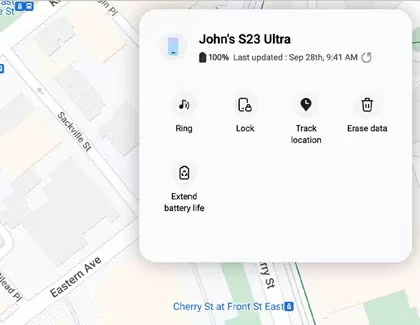
5. A security code verification will be prompted to proceed with the deletion process. Enter the correct security code to verify and proceed.
6. A "Erase phone data" screen will appear asking for confirmation to erase all data from the phone memory or SD card if you have one.
7. Click Erase to begin resetting Samsung phone without knowing the lock screen password.
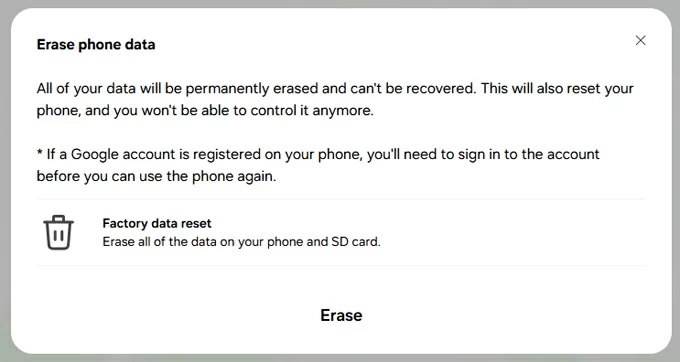
This way, Samsung Forgot Password issue should be fixed successfully. Set up and get into your Galaxy mobile. Tip: If there's a Google account registered, the setup wizard requires you to sign in with the credentials to bypass Google verification on Samsung before you can fully use the device.
In case SmartThings Find doesn't work as expected when remotely reset the Samsung phone and its forgotten password, then it's wise to use Appgeeker Android Unlocker, purpose built to help get you back into your device.
The software ships with an easy and quick workaround to handle with "Forgot password on Samsung phone" barrier by resetting the device to factory settings when it's locked out without requiring network connection. This removes the password entirely, reset the screen lock to blank, and unlock the phone effectively.
This Samsung phone password reset tool has a graphical user interface, making it simple to use. Just follow the step-by-step instructions to unlock Samsung Galaxy if you forgot the device password - without involving your Samsung account or Google account.
Step 1. After download and installation, run Appgeeker Android Unlocker on your computer.
Step 2. Select Remove Screen Password mode. Another useful feature works well at Samsung FRP bypass after the reset if you do not remember your Google account login info.

Step 3. From the given brands, choose SAMSUNG for your device.

Step 4. Use a USB cable to connect your Samsung phone to your PC. If it's not detected, click on the "The device is connected but cannot be recognized" link to figure it out.

Step 5. When it's ready, all you need to do is hit the Remove Now button. The software wipes out all of data including the screen lock password you forgot, and get the whole Samsung to be reset to a fresh new state. Keep your phone connected until the process is completed.

Once the forgotten password removal is done, your locked Samsung phone will be unlocked, allowing you to set it up from the scratch, and restore your data & settings as long as you've backed up your device to Google Drive or Samsung Cloud or anywhere.
Google Find Hub (formerly Find My Device) comes in handy to reset a locked Samsung phone and unlock the forgotten password, as long as your handset is linked to your Google account, and connected to a Wi-Fi or cellular network.
Simply head to Find Hub website right after realizing that you forget your password to access your Galaxy device, log into the associated Google account, and then erase your phone online remotely using the "Factory reset device" option.

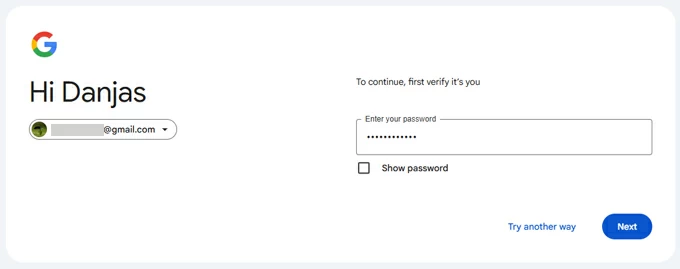

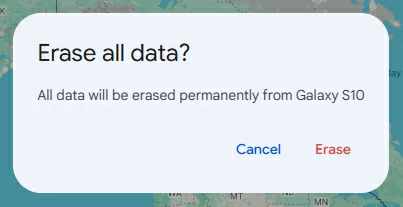
Now Google Find Hub factory resets your Samsung, helping you get past the lock screen without the password you've forgotten.
When done, follow the steps to set up your phone again. You'll need to verify your Google account information due to Factory Reset Protection lock.
Most Android devices including Samsung phones come with Recovery Mode built-in which will let you implement a factory reset/ data wipe in case you're locked out and forgot the passcode on a Samsung Galaxy device. Here's how to enter Recovery Mode and reset Samsung password to gain full access.
1- Shut down your locked Galaxy phone. You'll need to wait for the battery to drain if you've entirely forgotten Samsung PIN, password or pattern.
2- If your phone is running Android 11 or higher, plug it into your computer through a USB cable.
3- Boot Samsung into Recovery Mode using button combinations which differ from different device models.
4- In the recovery menu, use the Volume Up/Down button to select Delete all user data or Wipe data/factory reset, then press the Power button to have the option selected.
5- Continue to select Yes, Yes – delete all user data or Factory data reset. Press the Power button to confirm. You Samsung phone begins resetting and erasing your password, pattern, PIN code.
6- When done, the recovery menu shows "Data wipe complete" at the bottom. Choose Reboot system Now. You Samsung phone that's locked should restore to its factory defaults, along with all stuff deleted.
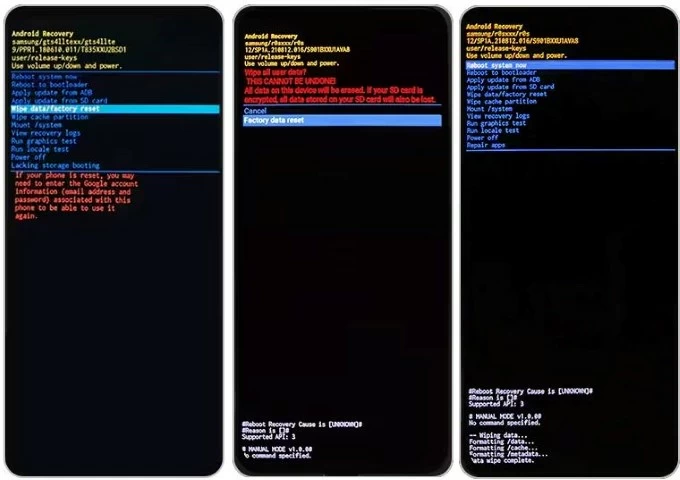
A factory reset on Samsung phone is always the ultimate solution when you've forgotten or lost password and can't bypass the lock screen. Luckily, in some circumstances, you don't have to completely reset your device to its original settings; instead, there're still possible ways you can take to unlock Samsung forgotten password with no data loss.
Available for One UI 6.1 or later, the "Reset with previous screen lock" feature enables you to get into the Galaxy devices by using the previous password, PIN or pattern within 72 hours of setting a new one. This is helpful if you forgot your current password after recent password change.
Steps for resetting password on Galaxy S24 or other One UI 6.1 devices through Samsung password recovery are straightforward. After five failed unlock attempts, Forgot Password? link should appear. Tapping on it will direct you to enter your previous password. Then press OK.
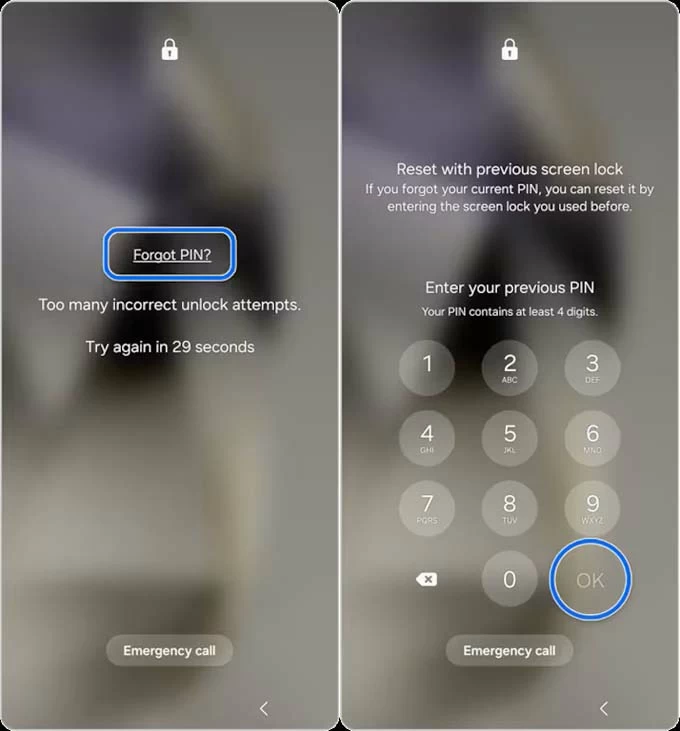
After that, to make Samsung change your password that has been forgotten, choose a screen lock type (PIN, Password, Pattern), then enter the new password twice, and finally, tap OK to confirm the reset. Now, you can unlock your Samsung phone with the newly set passcode.
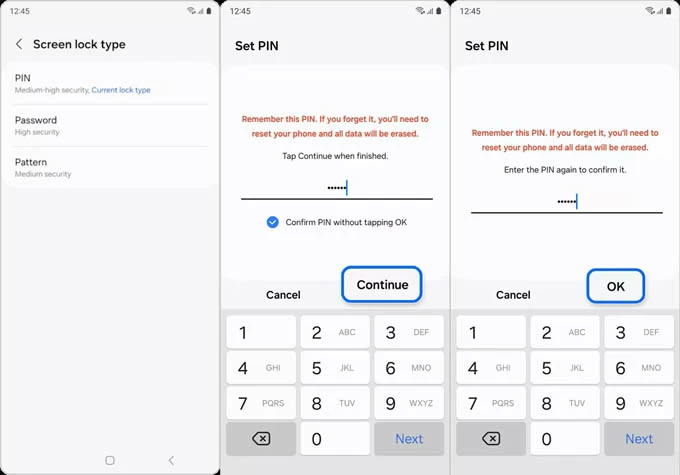
Extend Unlock or previously Smart Lock can also save you from forgetting Samsung phone's pattern, password or PIN. With the feature set up proactively before the lockout and configure your Samsung mobile device to automatically log in when it's on your home Wi-Fi or connected to a nearby smartwatch, you can take you phone to that network or put it close to that smartwatch, and it will automatically unlock for you, even you do not remember the screen password.
Although Extend Unlock makes unlocking Samsung phone easier, it doesn't help you reset your password unless you know it. The solution is, after getting into the device via Extend Unlock, back up your data, and then perform a reset of the passcode by erasing the phone.
If you have an older Samsung Galaxy, you might be able to use the "Forgot password" option to unlock Samsung phone forgot password using Google Account and reset your screen lock. However, this method is only applicable on devices running Android 4.4 or earlier.
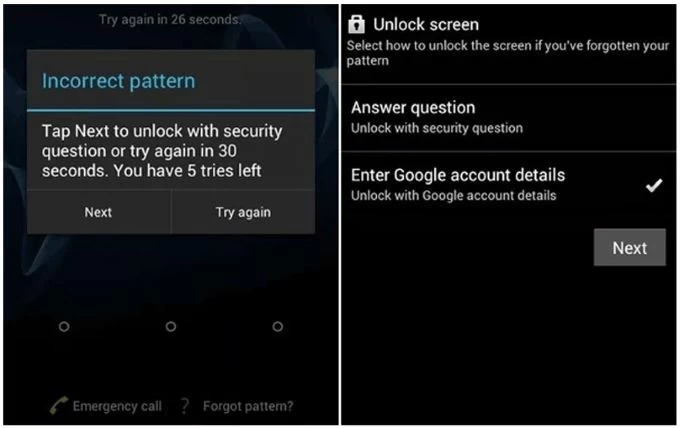
Access Granted! Getting locked out of a Samsung phone and not being able to remember the screen password is a frustrating experience, but luckily you can get back in easily. From initiating a factory data reset to remove the screen lock or just resetting the forgotten password, there are several methods to regain access to your device - all could be straightforward if you know the right steps. Remember, taking preventive measures like using password managers can minimize the chances of forgetting your password for unlocking your Samsung screen.
Q1- How to change password on Samsung phone?
To change lock screen password on a Galaxy device, you can open Settings, select Lock screen > Screen lock type, then enter your current password, PIN, or pattern to confirm your identity. After that, choose either Password, Pattern or PIN as your desired lock screen type, and then set a new code and confirm Samsung phone's security passcode.
Q2- Forgot Samsung account password. How can I reset it?
In the case you can't remember the password to your Samsung account, you need to perform a Samsung account password reset. Simply visit account.samsung.com page and use "Forgot password" option to reset Samsung account password.
You'll have to provide the Samsung ID or phone number associated to your account receive a password reset link so that you're able to change/ reset your Samsung.com account password.