
Photos Disappeared From Gallery Samsung Phone
Today's Samsung phones pack screen lock PIN, pattern, and password that secure your phone. Here's how to unlock a Samsung phone when you forget pattern.
There're reasons why you have forgotten Samsung phone pattern and are locked out. If you're urgent to unlock the device, go with Appgeeker Android Unlocker. Simply select screen lock remove mode and "Samsung" vendor, and then wait for it to unlock the device for you.

If you can't recall pattern, there is still a way to get into your Samsung phone, but you need to complete factory reset.
Here's an unfun scenario: You've got a Samsung Galaxy phone and have always been using facial recognition to unlock it. Your phone just restarted and you have been trying to unlock the device with the pattern but, unfortunately, you have forgotten it. Now what?
The bad news is, if you forgot pattern on your Samsung phone, the only option is factory reset the device to be able to use it again, which means it starts from scratch. Because Google encrypts Android phone's data in an unreadable form out of the box, if you forget your Samsung pattern, any photos and videos, accounts, messages, or other data that haven't backed up will be delete permanently after factory resetting the Samsung phone.
Here, we have the most complete guide to resetting a Samsung Galaxy phone when you've forgotten pattern on the lock screen, and you should be able to figure out which method is suitable for your situation. Let's dive in.
Table of contents
When you set lock screen security to pattern type, Android allows you to unlock your Samsung phone with pattern instantly. If you keep drawing the wrong pattern to unlock your Samsung too many times (around 20 times) in a row, the device may be temporarily locked, along with a "Try again in [duration]" message on the screen. The more incorrect attempts you do lockout period increases in the message and the things get harder.
For Android 4.4 and lower, if you truly can't remember the pattern, you have a choice as "Forgot pattern" option after a certain number of wrong entries that gives you ability to reset the pattern with your Google account credentials. Unfortunately, Google has removed this option and requires a factory reset on your Samsung phone.
See also: What to do when you forgot iPad passcode
Because you have to reset the Samsung phone to factory settings when you forgot pattern, Factory Reset Protection (FRP) will be turned on automatically. It's in place as a security measure to protect your phone. Even if someone steals your phone and performs a factory reset, they will get stuck on Google verification screen until the identity is verified.
So if you've forgotten Samsung phone pattern and need to go through a factory reset process, ensure you know your Google account credential. If you can't remember the password, visit Google Account Recovery Page to recover your password first. After resetting your Samsung phone, you'll be required to log back into your same Google account to access the device.
Forgetting Samsung pattern is incredibly stressful. Thankfully, Every Samsung phone with Android 8 or newer comes equipped with a service called SmartThings Find to track a lost phone down, secure device's data, or wipe it remotely, which is similar to Apple's Find My network. As long as the Find My Mobile option isn't disabled manually — it is automatically turned on any time you log into your Samsung device with a Google account — the SmartThings Find feature will work without extra configurations from the end of user.
Now, let's take a look at how to reset your Samsung phone pattern via the SmartThings app or website. You can also track your device or lock down it.
1. On the SmartThings Find website or app, sign in with the same Samsung account associated with your phone that you've forgotten pattern to.
2. You'll see your devices listed to the left.
3. Click your Samsung phone name.
4. You will be able to see a small window with a few options like making a ring on the device remotely, marking the device as lost state, seeing the location of it, turning off activation lock. In our case, click Erase data.
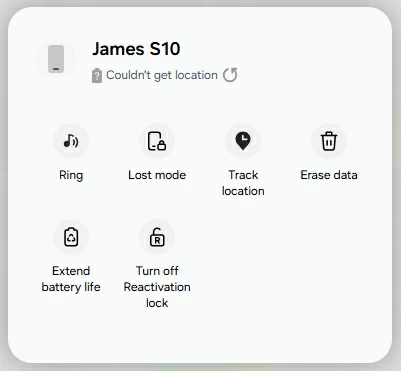
5. When prompted, enter your Samsung account password to verify your identity.
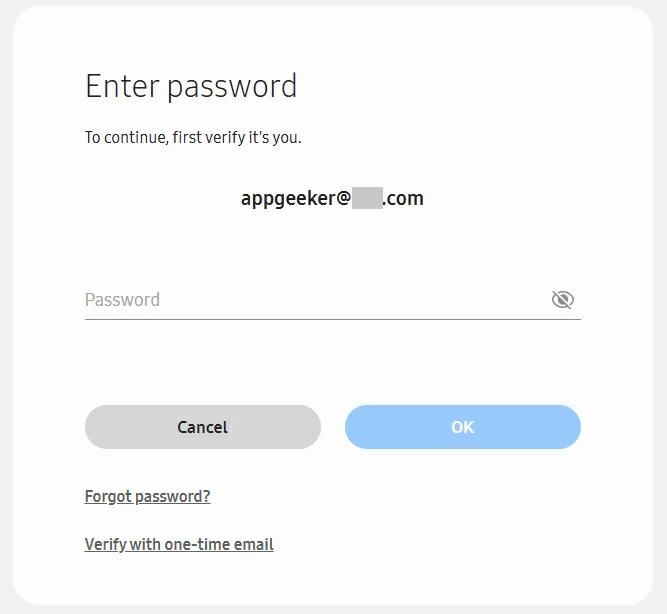
6. After verifying it's you, an "Erase phone data" warning window pops up. Review the messages carefully, then click Erase to confirm that you're going to wipe your Samsung phone completely.
Please note that all the data on SD card that's attached with your phone will be erased, too.
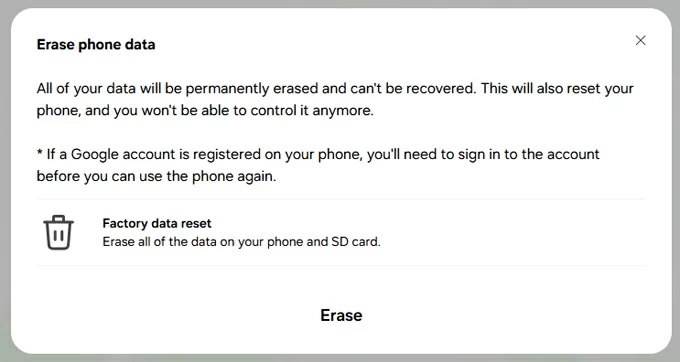
7. SmartThings Find will send signal to your Samsung phone remotely and begin the reset process. The time it takes to reset depends on the size of data and internet speed.
8. When you see a welcome screen as you saw the first time to take it out of the box, you've successfully reset the Samsung phone and the forgotten pattern.
See also: Samsung FRP bypass
Question: Why is SmartThings Find not detecting my phone?
SmartThings Find fails to reset your Samsung phone forgotten pattern remotely because it doesn't detect it? The feature only works when:
After it unlocks your Samsung phone, Google account sign-in is required during initial setup if a Google account is registered on the device previously.
Your Samsung phone isn't connected to the internet or location tracking doesn't work unexpectedly? If you have a Windows PC nearby, you may connect the phone to the machine and then use a popular tool called Appgeeker Android Unlocker to unlock it.
As the name suggests, Appgeeker Android Unlocker is a neat and robust solution for any Android user looking to remove screen locks, regardless of the lock type and model. It even includes the ability to bypass FRP lock on a Google verification screen.
If you forgot unlock pattern on a Samsung phone, you may use the tool to help you out.
Here's how to unlock a Samsung phone when you forgot the pattern with Appgeeker Android Unlocker. The instructions apply to other Android devices when locked.
Step 1. Launch Android Unlocker
Once you open the tool, you'll find that it's actually very intuitive and easy to use. To get rid of Samsung forgotten pattern, select "Remove Screen Password" to proceed.

Step 2. Select Samsung brand from the list.

Step 3. Connect your Samsung phone that you can't remember pattern to your computer.

Step 4. Click "Remove Now" to begin removing the screen lock pattern on your phone.

See also: How to bypass Google verification on Motorola
Another way is restore your Samsung phone from a recovery mode. It's a special boot mode that loads before Android starts, so you can make use of its troubleshooting tools to wipe the Samsung phone even if you forgot pattern lock. The restore process will also reinstall a clean version of Android operating system
Before we get into instructions on how to enter Recovery mode when you forgot lock pattern on Samsung, it's important to know that the procedures will be slight different depending on your Samsung model.
1. Plug your Samsung phone into computer via USB cable. This is required since Android 11.
2. Turn off your phone until the screen light goes off completely. If you can't do it because you can't verify your pattern, you have to wait for the battery to run out or try other methods in this post.
3. Press specific button combination for your Samsung phone until it vibrates and the Samsung logo appears. Then let go of the buttons and wait several seconds for the reboot screen.
4. With your Samsung phone in Recovery mode, you'll be presented with a list of troubleshooting options. To do a reset when you forgot Samsung phone pattern, use the Volume buttons to navigate and the Power button to select the "Wipe data/factory reset" or "Delete all user data."
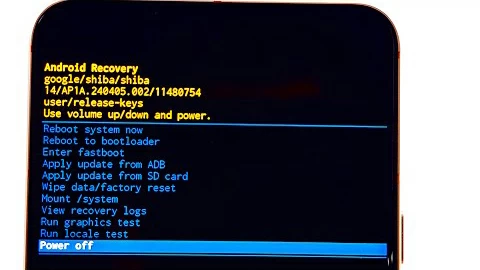
5. Select "Yes," "Yes - delete all user data," or "Factory data reset." Press the Power button to select.
6. The phone begins resetting itself, which also erases the forgotten pattern lock.
7. As soon as see Data wipe complete message at the bottom of the screen, press Power button to select "Reboot system now" to power the phone back on.
8. Follow the prompts on the screen to set your Samsung phone up.
See also: How to get iPhone into Recovery mode when it says unavailable
It's a universal Android baked-in service for any Android devices, not just Samsung Galaxy phones. Google Find Hub does similar things as SmartThings Find, so it typically relies on the device being powered on and connected to the internet. If you forgot pattern on Samsung phone or tablet, go to google.com/android/find or download Find Hub app on another Android device, then do the following:
1. Sign into with the same Google account registered on your Samsung phone. You will get a list of enrolled devices after signed in.
2. Select your Samsung device from the Devices list. It will display details of your phone's location when detected.
3. Click Factory reset device for resetting the Samsung you can't remember lock pattern.
You can also use another two options to ring on your device, or secure your phone with your PIN or password when it's missing or stolen.

4. When prompted, click Next.
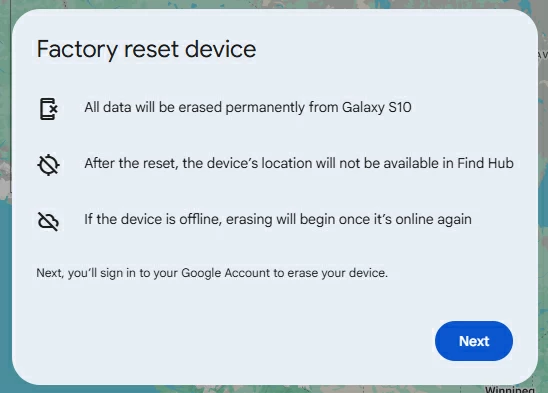
5. Input your Google account password to verify that it's you trying to reset the Samsung phone.
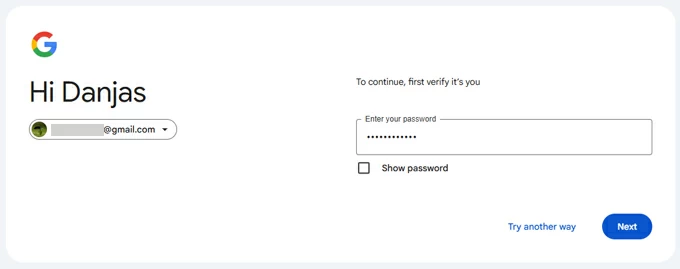
6. After verifying your password, click Reset.

7. Finally, press Erase.
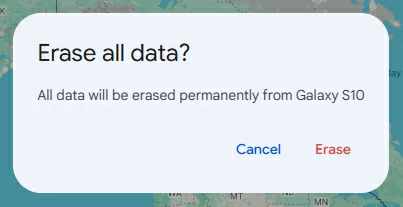
After you erase your Samsung phone with a forgotten pattern, though, you won't be able to remotely access your device, so save this as a last resort.