
How to unlock Android phone with Google account
Stuck on Google Verification screen and unable to get into your Motorola device? Explore these 4 ways to bypass Google lock on Motorola and regain full access!

The Google verification on Motorola can be easily bypassed, even without a password.
When setting up a newly reset Motorola device, you may encounter Google verification screen, asking for previously synced Google account credentials to verify your ownership before access.
If you know the associated Google account username and password, you can easily bypass Google lock on Motorola after a reset. However, what if you forgot your Google login credentials or purchased a used device linked to previous owner's account?
If you can't verify your Google account after resetting your phone, don't panic. It's still possible to bypass verification on Motorola without Google account or password. In this guide, we'll explain multiple FRP bypass solutions, helping you to bypass Google verification on Motorola and regain full access to your device.
Table of contents
If you're stuck on Google verification screen after a reset, Appgeeker Android Unlocker offers efficient steps, enabling quick FRP bypass on Motorola and various Android phones & tablets.
Started since Android 5.1 Lollipop, Google verification (or FRP - Factory Rese Protection) is a security feature that prevents unauthorized access to your phones and tablets after a factory reset. Only the user with rightful Google login credentials can bypass the Google verification on Motorola and set it up again.
The Google FRP is automatically enabled once you add a Google account to your Motorola. When you perform a factory reset without removing the previously synced Google account from your phone, the FRP lock will be activated, asking you to verify your Google account before unlocking the Motorola device for use.
If you failed to bypass Google account verification after a reset, whether due to a lost password or an unknown account, the following FRP bypass solutions can help you bypass Motorola Google lock and recover device access.
Bypassing Google verification on Motorola can be easy, even without the original account credentials. With just a few simple clicks, Appgeeker Android Unlocker enables efficient Motorola FRP bypass, letting you remove the verification and unlock your Google-locked Motorola device effortlessly — ensuring unrestricted access to your Moto device after reset.
Not limited to Google lock bypass, this versatile tool also supports removing all kinds of screen locks on Motorola and various Android phones and tablets, such as 4-digit / 6-digit PIN codes, passwords, patterns, and even the fingerprints and facial recognitions.
More advanced features:
Compatible with Motorola Razr, Motorola Edge, Motorola One, Moto E, G, S, X and other Motorola family devices, here's how to bypass Google lock on Motorola without verification:
Step 1. Open Android Unlocker on your PC and select Bypass Google FRP Lock to begin.
It works for computer and laptop with Windows 11/ 10/ 8.1/ 8/ 7.

Step 2. Connect your Google-locked phone or tablet via a USB cable, and click on Motorola logo.
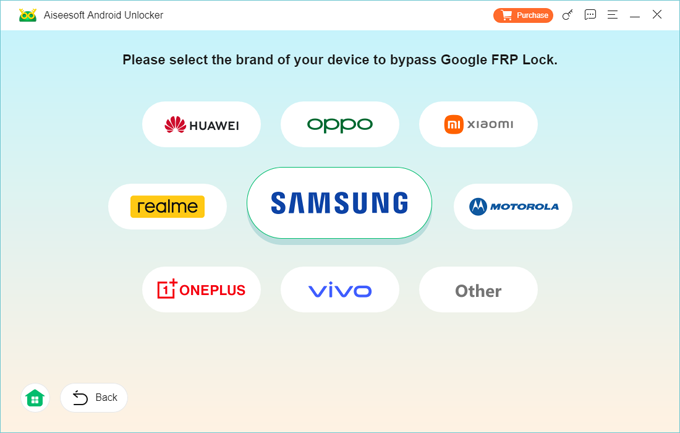
Step 3. Click Bypass Now button when your Motorola device is detected.
To bypass Google lock, follow the onscreen prompts to get your Moto device prepared.
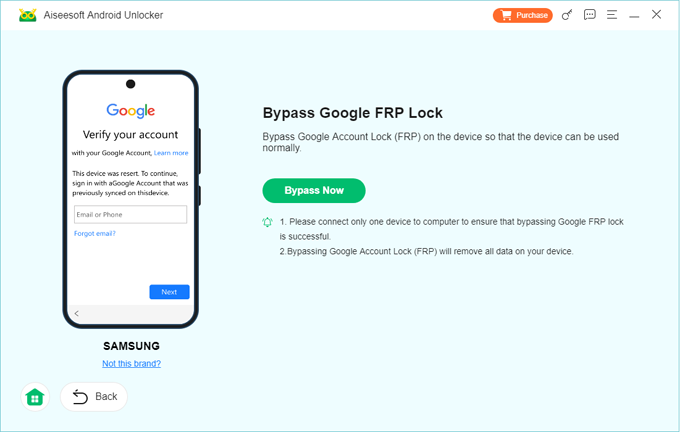
It may take a short while to configure the environment for FRP bypass. Keep your device connected until the bypassing process completes.
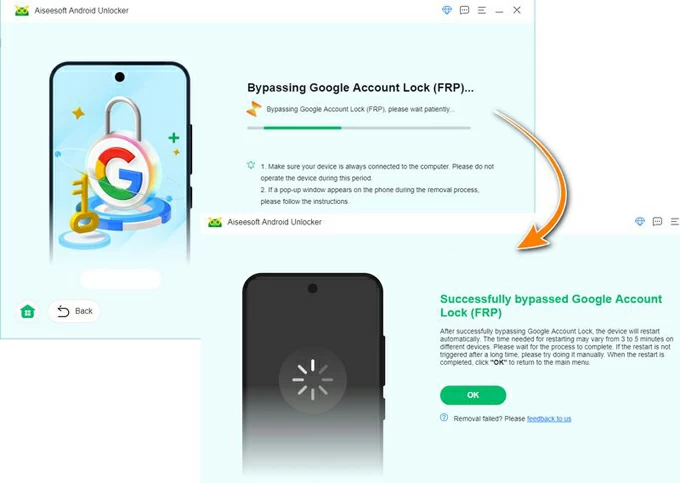
This way, the locked Google account will be removed from your phone completely, allowing for unrestricted access. You can then set up your Motorola without verifying and use it again.
If you've forgotten your original Google sign-in credentials after a factory reset, another quick way to access your Google-locked Motorola is using the MotoReaper — a FRP removal tool introduced by Phonelab, helping users to bypass Google lock on Motorola without verification.
The process is relatively straightforward and requires no technical skills. However, this Motorola FRP bypass tool stops updating in 2017 and has no official site. To proceed, follow these steps to bypass Google verification on Motorola via MotoReaper:
1. Download and install MotoReaper on computer and check Let's get started to begin.
2. Click Install Motorola Drivers and follow the instructions to install it.
3. Turn off your Motorola mobile and connect it to your computer using a USB cable.
4. Press and hold both Volume Down and Power buttons to put your Moto device into its Bootloader Mode.
5. When your Moto phone gets detected successfully, click on Next Stage to continue.
6. On next screen, hit Inject Exploit! option to remove the Google account lock from your phone.
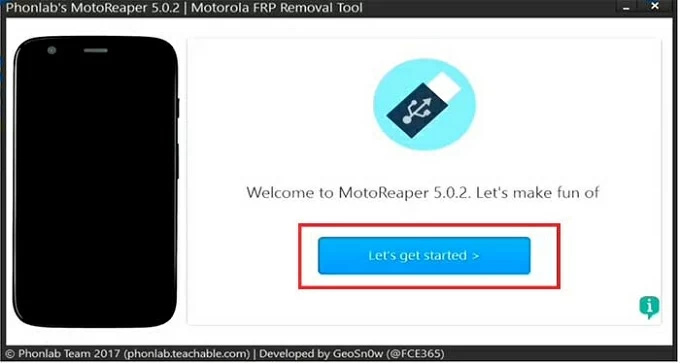
The device may reboot several times until the Motorola FRP bypass completes. Afterward, there's no more Google verification screen. You're able to access your phone and set it again.
If you don't have access to a computer, you may want an alternative solution to bypass Motorola Google verification instead of using a PC-based FRP bypass tool.
For earlier Motorola devices with older Android versions, using Emergency Call can be a possible way to bypass Google account verification and unlock your Motorola for full access. However, the steps are relatively complicated. When you're ready, here's what to do for direct Motorola FRP bypass without using a computer:
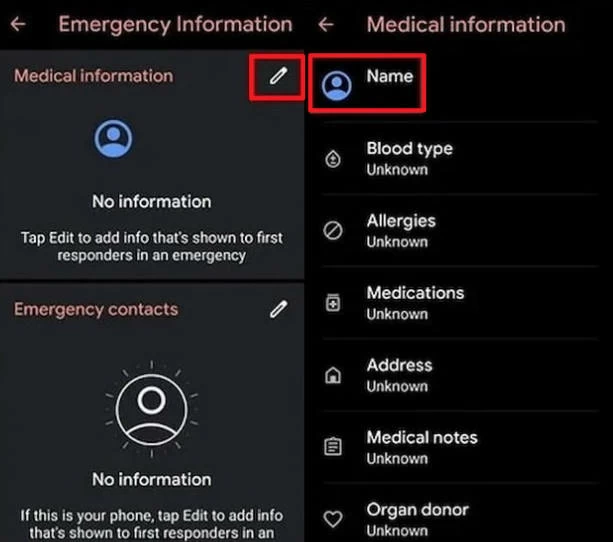
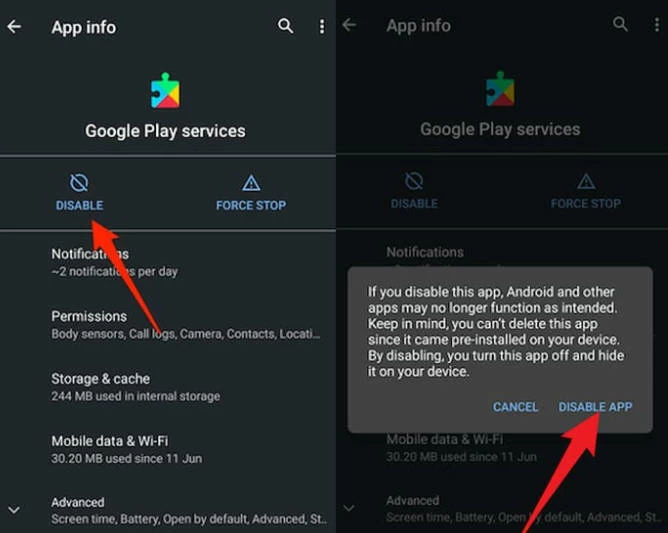
This will remove all data and settings from your Motorola, the FRP lock included. Once done, the Google verification screen will be gone, so you can then set up your Moto device again and use it as a new one.
The simplest way for Google verification bypass on Motorola is to enter your account username and password correctly on "Verify your account" screen. If you've forgotten your account password after performing a factory reset on your Moto device, fear not — Google offers a quick recovery option, allowing you to reset your password and use the new one to sign back in.
Steps for bypassing Google verification on Motorola via Google Account Recovery:
Step 1. Reset Google account password.
Wait for Google to update and sync the new password to all your linked devices.
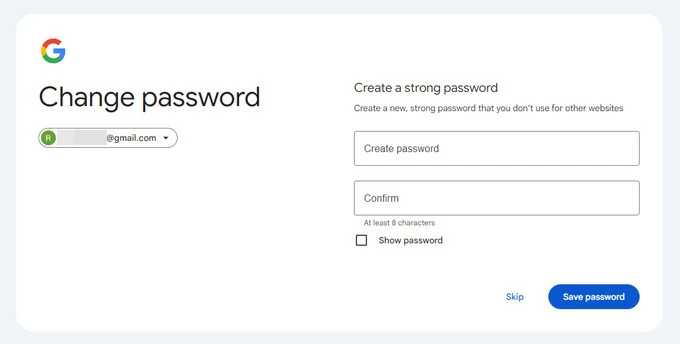
Step 2. Use new password to bypass Google verification for Motorola.
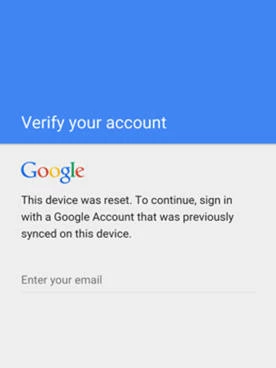
TIP: The new password may update and sync to your device within 24 to 72 hours, making it less efficient to bypass Google account verification on Motorola.
The FRP lock is automatically enabled when you add a Google account on your device. To prevent Google verification after a reset, always remove your Google account from your Motorola first.
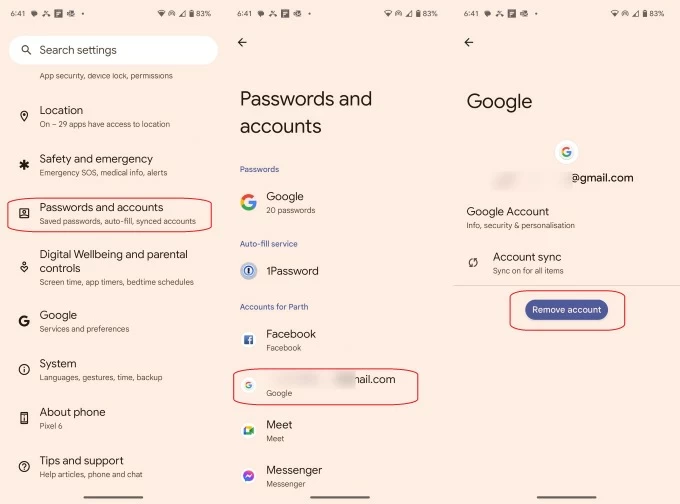
This ensures your Moto device won't prompt for account verification post-reset. You can then factory reset your phone without worrying about the Google FRP lock.
Using these efficient solutions, the FRP lock should be removed from your Moto device without hassle. If you still have trouble in bypassing the Google lock, try contacting Motorola Support Center for further assistance.
Q1 - Can I remove the Google account from my Motorola phone after factory reset?
In fact, a factory reset won't remove the Google account from your Moto device. Instead, it activates the Factory Reset Protection (FRP) feature which requires you to sign in with the last used Google account before regaining access.
But fortunately, with some capable FRP bypass tools, such as Appgeeker Android Unlocker, removing the Google account from a reset Android phone or tablet is now easier than ever.
Q2 - My Motorola phone is asking me to verify my Google account after reset. How do I bypass the Google verification screen?
Q3 - Is it possible to disable the Google verification lock on my phone?
Yes, you can disable Google lock by removing the Google from your phone prior to a reset. To do it, simply move to Settings > Passwords & accounts (or Users & accounts) > select your Google account and tap on Remove account option.
Alternatively, you may go to Google Find Hub (previously Find My Device) and remove your device from your Google account permanently.