
Forgot Samsung Tablet Password. How to Unlock It
When your Samsung device shows "Too many incorrect unlock attempts" and is locked, this article will tell you how to fix this issue and unlock your Samsung without a password.

When you see "Too many incorrect unlock attempts", you can wait for the countdown to to end and then try your password.
Has your Samsung phone inexplicably prompted you with "Too many incorrect unlock attempts, try again in 30 seconds" or even made you wait for a longer period? This is undoubtedly a frustrating and maddening issue for anyone who urgently needs to use their phone.
Don't worry, this article will analyze the reasons why "Too many incorrect unlock attempts" is triggered on Samsung devices, its consequences, and more importantly, how to resolve this problem and unlock your Samsung device when it's locked out.
Crucially, when your Samsung phone displays the "Too many incorrect unlock attempts" prompt, you need to distinguish whether it's a temporary lock caused by external factors, such as touch screen issues, or a permanent lock due to forgetting your password/PIN/pattern or reaching the maximum attempt limit.
This distinction is key to selecting the right solution. If it's the latter, we recommend using Appgeeker Android Unlocker, a professional tool that can unlock your Samsung device without requiring any password, pattern, or PIN.
Table of contents
When you repeatedly enter incorrect password, PIN, or pattern on your Samsung device, the device will temporarily lock itself and display the "Too many incorrect unlock attempts" message to prevent further attempts.
Typically, Samsung's One UI triggers this warning after five or six consecutive failed attempts, imposing an initial 30-second wait time. If you continue to enter the wrong password after each waiting period expires, the lock time will gradually increase—ranging from several minutes to an hour.
Sometimes, accidental screen touches or sensitivity issues can also cause your device to mistakenly assume you are intentionally trying unsuccessful attempts multiple times to unlock the device. For example, if the screen is unintentionally touched in your pocket, a child plays with your Samsung phone, or a fingerprint sensor malfunctions leading to repeated verification failures, this "Too many incorrect unlock attempts" message can also appear.
Once your Samsung phone reaches this security threshold, you will be locked out, unable to access your data or settings. If the incorrect attempts persist, Samsung may implement stricter security measures, such as requiring verification of your Google or Samsung account to unlock the device.
More extremely, if you've enabled the "Auto factory reset" option in your security settings, a data wipe will be automatically triggered after 15 failed unlock attempts. While this protects your privacy, it can also lead to permanent data loss if you do not have a recent backup.
The solutions for the "Too many incorrect unlock attempts" prompt on Samsung devices fall into two categories: root cause fixes (prevention) and complete device unlock (recovery).
If you know the right credentials to unlock your Samsung device and the lockout was caused by external factors like accidental touches, you should first identify and fix the root cause that led to the "Too many incorrect unlock attempts" message. These solutions will unlock your Samsung phone without losing any data.
On your Samsung phone's "Too many incorrect unlock attempts" screen, wait for the countdown to finish, then carefully input the correct lock screen password, pattern, or PIN to unlock your device and resume normal use.
Enable Accidental touch protection
This setting acts as a digital safeguard. When the phone detects it is in a dark environment like a pocket or bag, it prevents accidental touches. Go to Settings > Display, then turn on Accidental touch protection to prevent misdials or pocket-unlock operations that lead to multiple password errors and device lockouts.
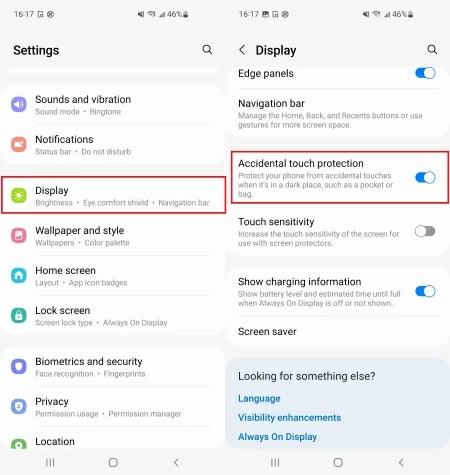
Disable Touch sensitivity
If you're using a thick screen protector, the phone may register multiple incorrect taps. In Settings > Display, disable Touch sensitivity to avoid unintentional swipes or light touches that trigger the lock screen mechanism.
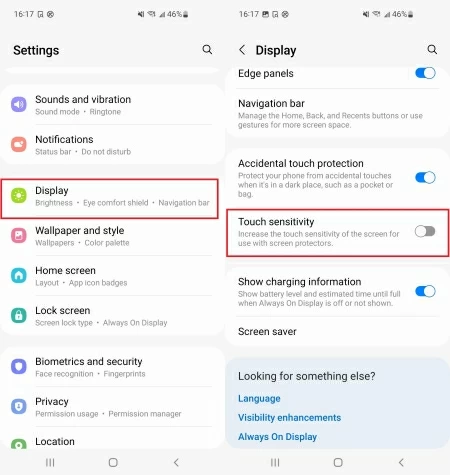
Turn off Double tap to wake screen
An innocuous setting, but if activated repeatedly by friction or minor knocks while inactive, it can silently register failed unlock attempts. Head to Settings > Advanced features > Motions and gestures, locate this Double tap to turn on screen feature and ensure it's turned off.
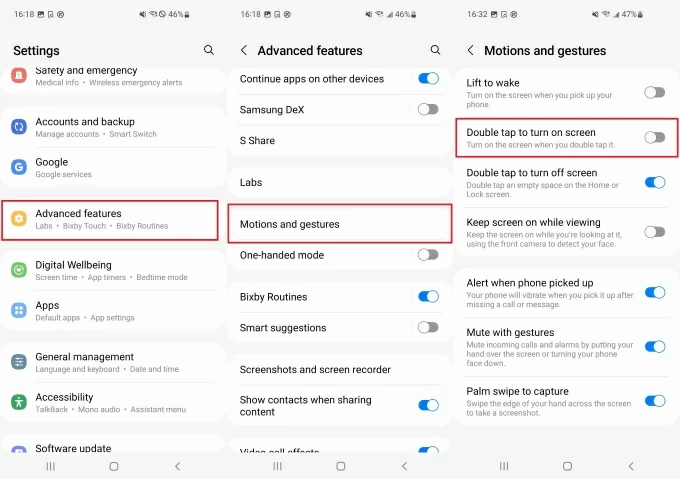
Adjust the Auto lock when screen turns off setting
Adjust the time delay before the device re-locks after the screen turns off. Go to Settings > Lock screen > Screen lock settings, then enter your password/PIN/pattern to access Auto lock when screen turns off. It's best to select a longer time interval to prevent the screen from automatically locking in pockets or during shortcuts.
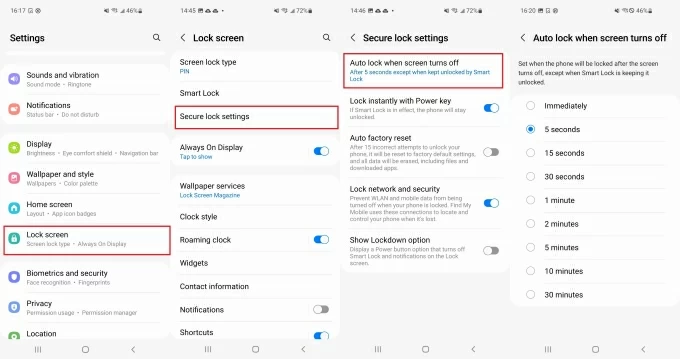
Restart the Samsung device
The classic fix. If your countdown timer is very long—lasting even hours—you can bypass the "Too many incorrect unlock attempts" screen on your Samsung phone by restarting.
Clear cache partition via recovery mode
This advanced action cleans up the temporary system cache without deleting any personal data. It resolves stability issues without performing a factory reset.
Press and hold the Power button and Volume Down button at the same time until the device reboots. After restarting, quickly press and hold the Power button and Volume Up button until the Samsung logo appears, then release. Next, use the Volume Up/Down keys to select Wipe cache partition, then press the Power key to proceed.
Boot into safe mode
This step temporarily disables all third-party applications; if the lock screen issue disappears, uninstall the app.
Switch off the Samsung device. Keep pressing the Power button. Once the Samsung logo appears, release it, then immediately press and hold the Volume Down button. Hold until the lock screen appears, and look for Safe mode text in the corner. If successful, unlock the device and immediately delete any suspicious apps.
If you are the one who caused the "Too many incorrect unlock attempts" message by making multiple incorrect unlock attempts because you forgot the password/PIN/pattern of your Samsung device, or if you are already locked out of your Samsung device, you will need to factory reset your Samsung device without a password to unlock it.
Note:
A reliable Appgeeker Android Unlocker allows you to quickly unlock any Samsung phone or tablet without needing a password/PIN/pattern. It can remove the lock screen with "Too many incorrect unlock attempts," restore your device to factory settings, and give you back full control.
It supports various Samsung models, including both phones and tablets, and is compatible with multiple Android versions, including the latest ones. In addition to unlocking the device, it also features the ability to bypass Google FRP verification, helping you avoid subsequent hassles.
How to get into locked Samsung phone via Android Unlocker after seeing "Too many incorrect unlock attempts":
1. Download and run Android Unlocker on your computer, then plug your Samsung phone into the computer using a compatible data cable.
2. Select the Remove Screen Password option to bypass the "Too many incorrect unlock attempts" message on your phone screen.

3. Once the connection is successful, click Remove Now to start unlocking your Samsung phone without a password and wait for the process to complete.

When you see "Removed successfully," your Samsung phone will have restarted to its initial state, with no prompt to enter a password and no "Too many incorrect unlock attempts" message. Follow the on-screen instructions to complete the setup, and you can then use your phone normally.
If you need to bypass Google account verification on your Samsung phone during the setup process, the software can also help you with that.
If your Samsung phone is logged into a Samsung account and has the "Find My Mobile" feature enabled, Samsung's built-in SmartThings Find can also remotely unlock your phone, provided that your locked device was previously connected to a working network.
1. Open a web browser on a computer and navigate to the SmartThings Find portal.
2. Log in using the exact Samsung account credentials linked to the locked device.
3. In the list of connected devices, select your locked Galaxy phone or tablet.
4. Click the Erase data option in the remote management panel.
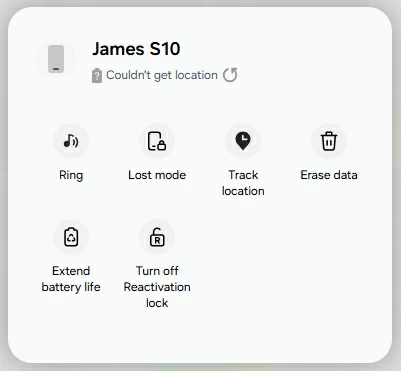
5. Type the verification code as required to confirm your identity, then click Erase data.
6. Click Erase, then enter your Samsung account password, and finally click Next to reset your Samsung device to its default settings.
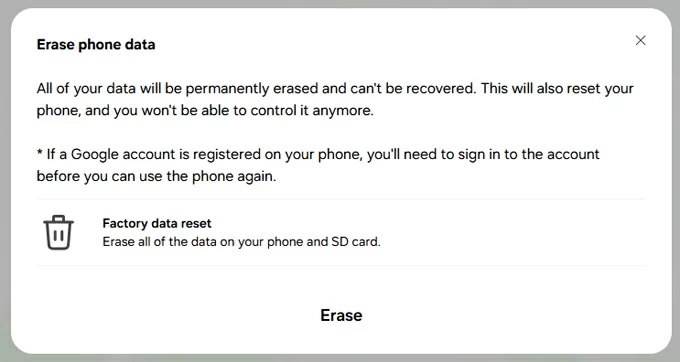
For Samsung devices already associated with a Google account, Google also provides a remote device erasure feature to help you regain access to a locked device. This method requires your device to be online and have Find Hub (also known as Find My Device) enabled, and you must know your Google account credentials.
1. Visit Google Find Hub website and sign in with the Google Account linked to your Samsung phone.
2. Under the Devices tab, select the locked Samsung device from the map display.
3. Choose Factory reset device to continue.

4. Click Next and sign in again with your Google credentials to verify ownership.
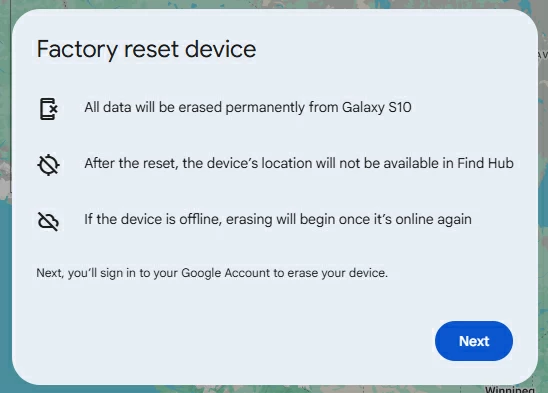
5. Hit the Reset button to confirm. This will remove the "Too many incorrect unlock attempts" lock, but also delete all data.

Finally, for users to whom the above methods do not apply, you can enter recovery mode on your Samsung phone using physical buttons to perform a hard reset.
1. Power off the device completely. For newer models (post-Note 10/S20), you must connect the phone to a desktop computer or laptop via a USB cable to enable recovery mode access.
2. Put your Samsung phone into recovery mode.
Press and hold the Volume Up button and the Side button simultaneously. Continue holding until the Samsung logo disappears and the Android Recovery menu appears.
3. Use the Volume Down button to scroll down the menu until Wipe data/factory reset is highlighted. Select it with the Power button.
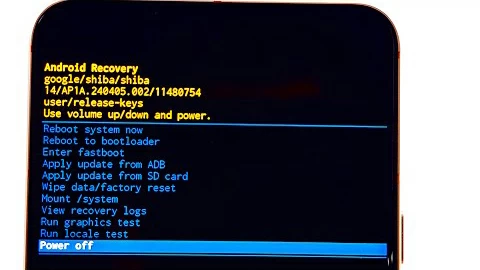
4. Use the volume buttons to locate Yes, Yes - delete all user data, or Factory data reset. Then, use the Power button to confirm.
5. Your Samsung phone will begin the reset process. Once done, select Reboot system now. Your phone will restart, clean of all data and the lock.
Conclusion
Based on the above information, you can understand the reasons why the "Too many incorrect unlock attempts" issue occurs on your Samsung device and how to unlock the "Too many incorrect unlock attempts" screen without a password. The tips provide can also help prevent your screen from being locked due to accidental touches that the device mistakenly interprets as multiple incorrect password entries.
For users who easily forget password for their Samsung devices, it's best to enable biometric recognition and Extend Unlock for quick access to your device. Remember to regularly back up your Samsung device's data for any emergencies.
1. How many incorrect unlock attempts will automatically wipe my Samsung phone?
Samsung devices have a critical security feature called Auto Factory Reset. If this setting is enabled (it is optional), the phone will automatically erase all user data and return to factory defaults after 15 consecutive incorrect attempts at the pattern, PIN, or password.
2. What should I do when Samsung says "Too many incorrect unlock attempts, try again in 30 seconds?"
Simply wait for the countdown to finish—do not keep entering random passwords. Once the timer ends, try your correct PIN or pattern again. If you remember your credentials, this is the safest way to restore access without data loss.
3. Is there any way to unlock my Samsung without losing data?
If your Samsung smartphone is running One UI 6.1 and you've changed your lock screen within the last 72 hours, even if you forget the new password/pattern/PIN, you can use the old lock screen to unlock your device within 72 hours without needing to reset.
How to unlock Android phone forgotten pattern without factory reset