
How to Reset Android Phone When Locked
Learn the step-by-step guide to move your WhatsApp data and history from a Samsung phone to an iPhone, even without factory reset if iOS device is already set up.
Are you switching from Samsung to an iPhone? It could be an exciting leap, but it's challenging when you need to transfer your WhatsApp messages and media between two different ecosystems - Android, iOS.
Fortunately, Apple's inbuilt Move to iOS app simplifies transferring your entire WhatsApp history—chats, photos, videos, and even voice messages—from your Samsung phone to your iPhone, though it's quite a time-consuming process and requires the iOS device to reset and start fresh.
In this guide, you'll discover tips for Samsung WhatsApp transfer to iPhone using Move to iOS app, making sure your chat history is transferred properly. We've also covered other feasible ways to seamlessly migrate WhatsApp data right from a Galaxy phone to the iPhone after setup without resetting or erasing iOS content.

There're a few viable Android-to-iPhone options you should know about and make use of to move gigabytes worth of WhatsApp data and media from Samsung Galaxy to iPhone.
For the data migration of WhatsApp to iPhone from Samsung, WhatsApp Transfer can get the job done quickly and efficiently. It helps you transfer WhatsApp messages between two devices, back up data to Google Drive or computer and restore whenever you need.
Table of Contents
With Move to iOS app - a data migration app officially developed by Apple, transferring Android data including WhatsApp over to a new iPhone (including iPhone 17) has become considerably easier. It is a secure and free way to transfer the WhatsApp chat history from Samsung to the iPhone without needing a PC, including all individual & group messages, account information, media files, communities, profile photo, WhatsApp Channels updates, and settings.
Designed to work seamlessly as part of iPhone's initial setup, make sure the following requirements are met before you attempt to transfer your data on WhatsApp to new iPhone:
Once you've verified these details, you're ready to import your previous WhatsApp chat data from your old Samsung phone to your new iPhone during the setup.
Step 1. Reset iPhone to factory settings
Move to iOS only works during initial iPhone setup. This means that you can make the jump without wiping your iPhone only if it's brand new or factory reset. If you your iPhone has been already configured, take these actions to restore the device to its factory settings before doing Samsung to iPhone WhatsApp transfer.
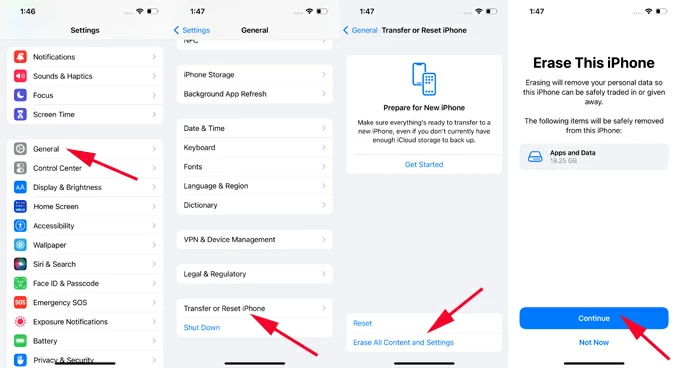
Step 2. Start transferring WhatsApp data over from Samsung to new iPhone
Make sure to keep both devices unlocked, near each other, and plugged in.
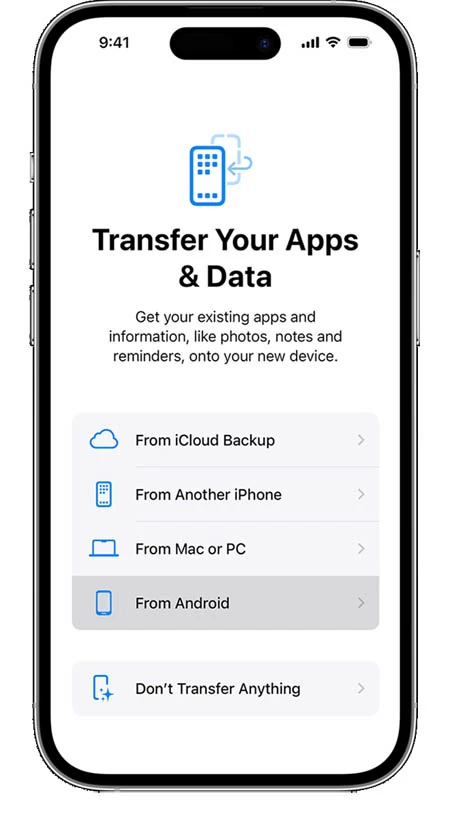
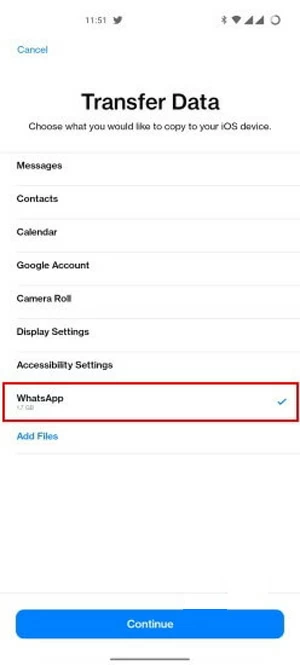
Step 3. Activate WhatsApp on the iPhone and import chats
After all of your WhatsApp messages are transferred right to the iPhone, complete the remaining setup steps, and then log into WhatsApp and load the chat history.
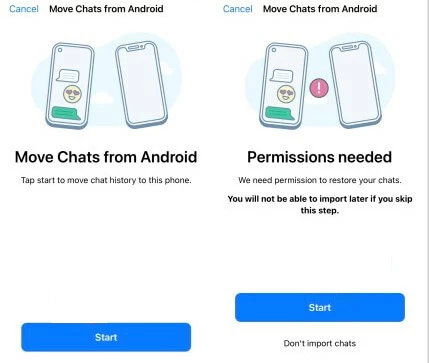
Don't miss: Forgot Samsung tablet password. How to reset
If you've already set up your iPhone and don't want to erase it just to transfer WhatsApp message history from Samsung Galaxy, or if you're having issue with Move to iOS app during the migration, don't worry, the dedicated third-party WhatsApp transfer tools are your option. Top of our list is Appgeeker WhatsApp Transfer.
The software offers a fast and efficient solution that facilitates the transfer of WhatsApp between Android and iOS. You can migrate your entire WhatsApp history from your Samsung Galaxy to your iPhone without a factory reset, including individual chat, group chats, videos, photos, account information, profile photo, settings and more content. Additionally, the software offers options for backing up WhatsApp data to Google Drive & computer and restoring WhatsApp backup if needed, ensuring the security of your information at all times.
WhatsApp Transfer is designed with simplicity in mind, featuring an intuitive interface and step-by-step guide. This makes the transfer process simpler for users at all levels. Now, let's see how to transfer over Samsung WhatsApp chats to an iPhone without erasing chats on iPhone.
Step 1. Launch WhatsApp Transfer tool & choose one-click WhatsApp transfer
Once you download and install WhatsApp Transfer for PC, open it.
Then, mouse over "WhatsApp" module and click Start button.
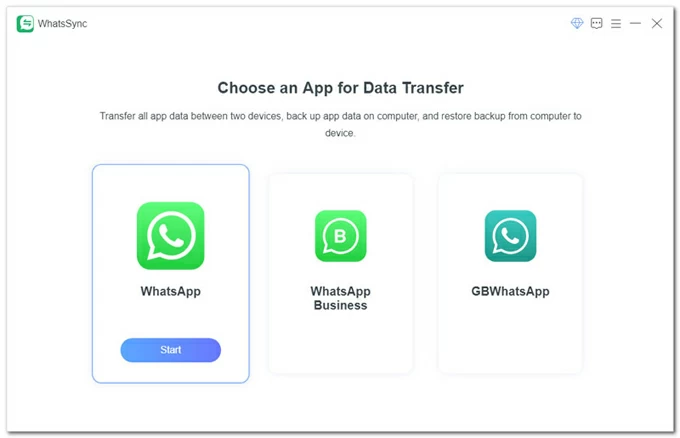
Next, mouse over "Transfer" mode and hit Start button in order to perform a smooth WhatsApp data migration to a (new) iPhone from your old Samsung phone.
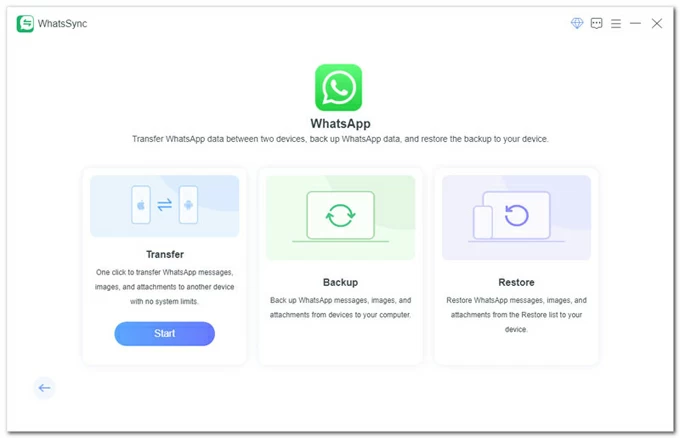
Step 2. Connect your both Samsung and iPhone to your computer
Use USB cables to plug your source Samsung phone and your target iPhone to the computer, and the do the follow to verify the connection.
On iPhone: Tap "Trust" when prompted.
On Samsung:
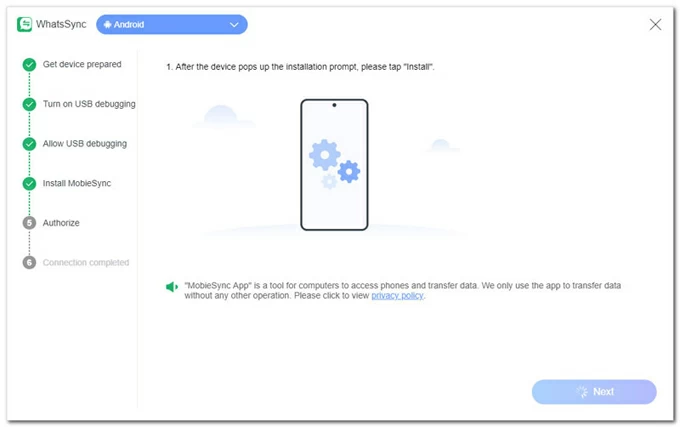
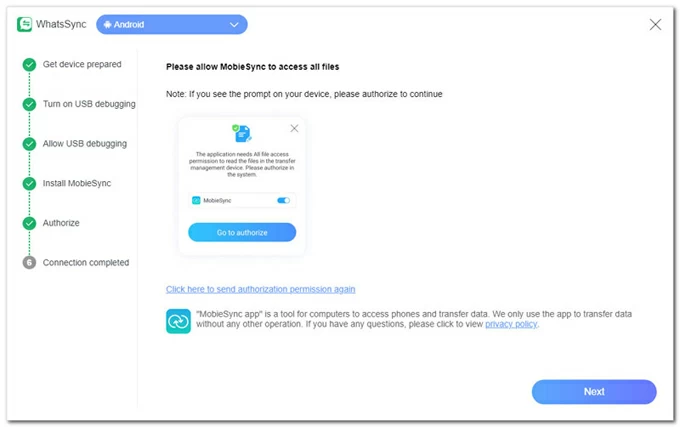
Step 3. Select the source device and target device
Make sure your Samsung phone is the SOURCE device, and iPhone is the TARGET one. You can click the Switch option to achieve this.
Next, click Transfer button at the bottom.
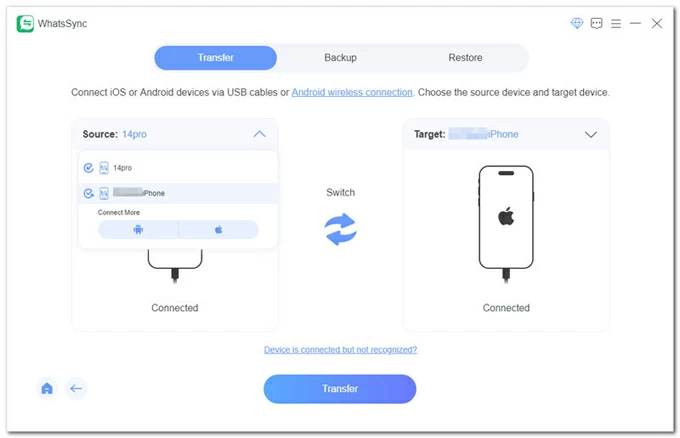
Step 4. Transfer any WhatsApp data from Samsung directly to iPhone
To move WhatsApp messages without factory resetting iPhone, here're a few things you need to do:
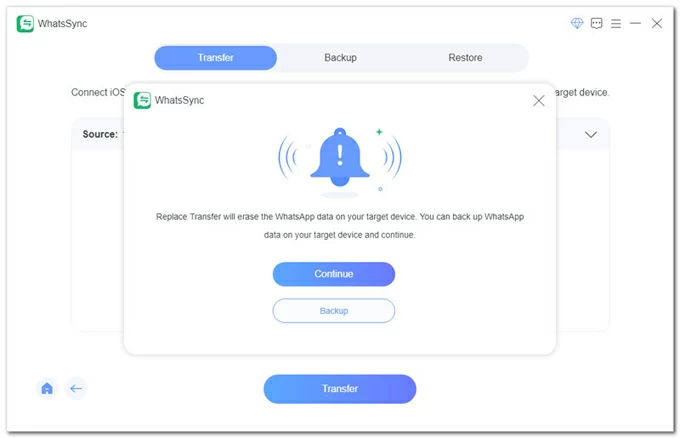
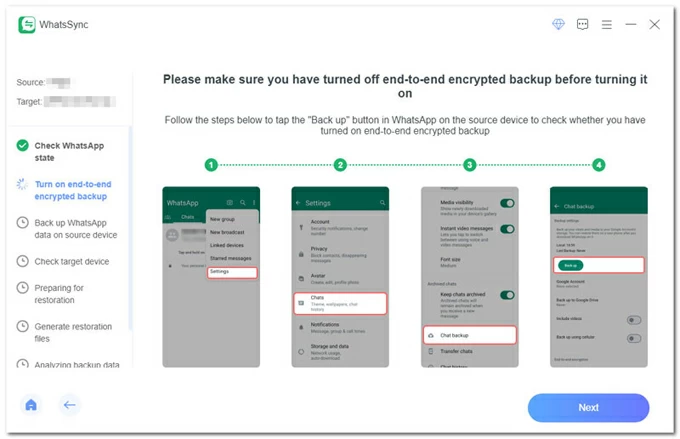
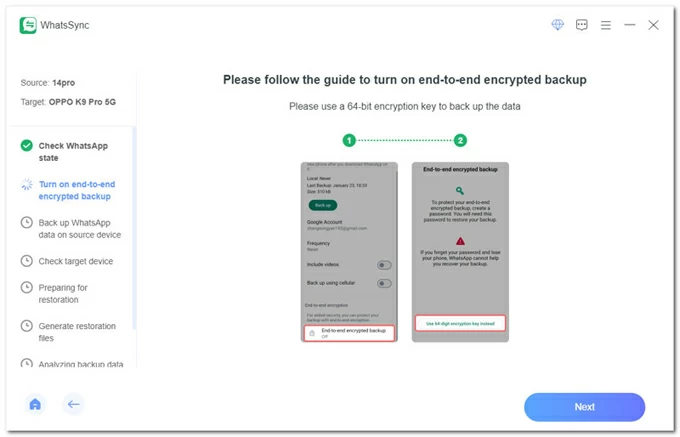
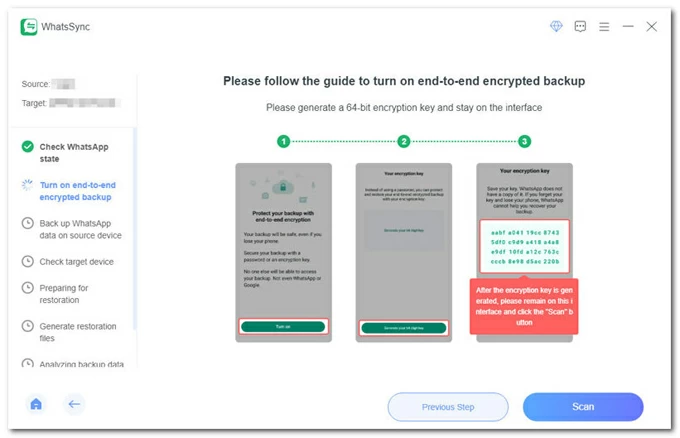
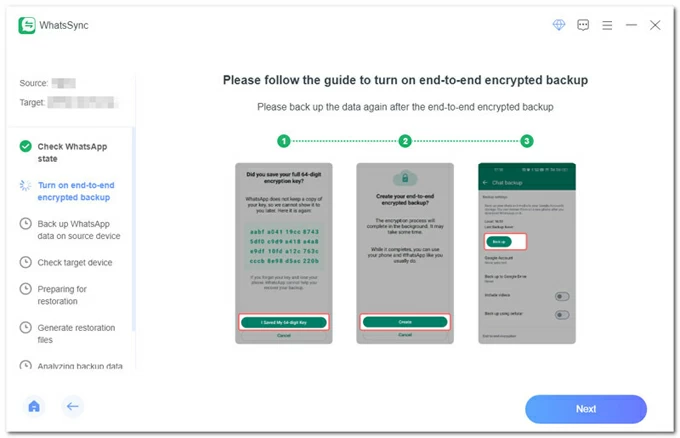
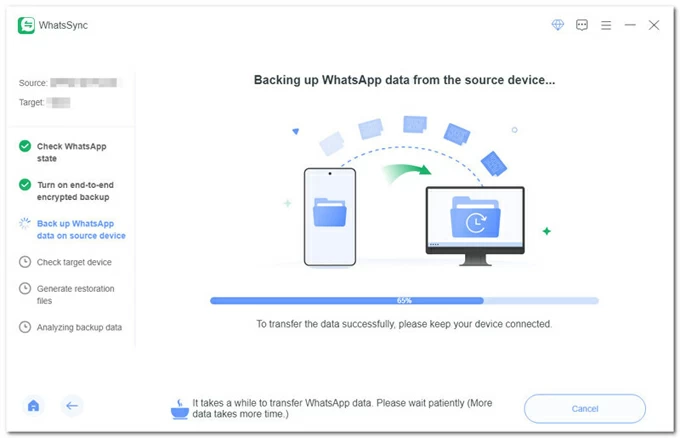
Step 5. Log into WhatsApp on iPhone and begin importing WhatsApp data
In this step, you can use the same phone number you used on Samsung or any other number to sign in to WhatsApp.
After logged in, click Logged in. Continue button.
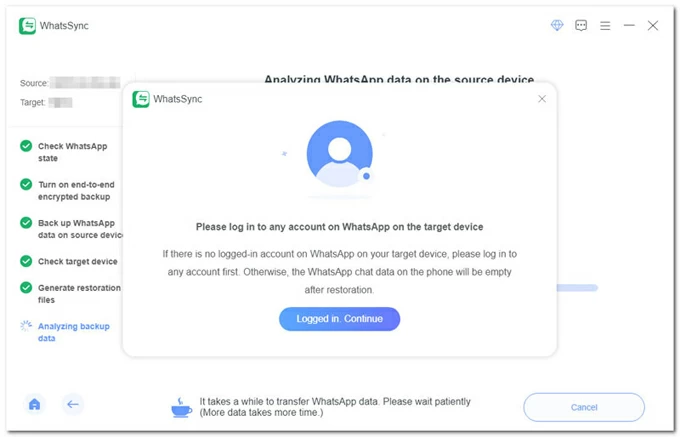
The application starts moving your entire WhatsApp chat list over from Galaxy to your iPhone's WhatsApp inbox. The process will not compromise any existing data even if you've already been using your iPhone for a while.
When done, your device will reboot. Click Completed button, close the software, and unplug your devices.
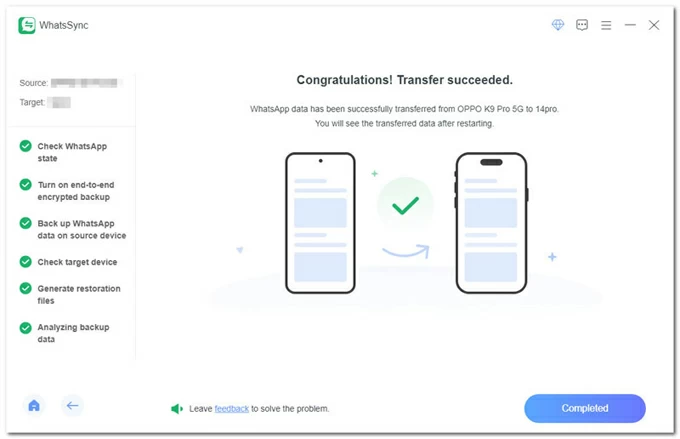
This is how Android to iPhone WhatsApp transfer looks like using Appgeeker WhatsApp Transfer service. You can also use it to make the transition as smooth as possible between iPhones, Android devices.
Also Read: How to transfer photos from PC to iPhone
While both Move to iOS app and Appgeeker WhatsApp Transfer software support the full migration of messages, images, videos, voice notes, and documents, there're times you'd like to bring just a few incredibly important conversations instead of moving the entire history.
Fortunately, the "Export chat" feature within WhatsApp helps with that, and involves your email to send the chat history to the iPhone without needing a PC or a reset. You can also decide whether you want the media to be transferred along with the chats.
The limitation is that the WhatsApp data cannot be imported into your iPhone WhatsApp Messenger; instead, it will be saved as a readable .txt file into your email for viewing.
Here are the quick steps for migrating WhatsApp from Samsung to iPhone free using Export chat to email.
1. Launch WhatsApp Messenger on your Samsung Galaxy phone.
2. Tap to open a chat you wish to take to your iPhone.
3. Tap three dots at the top right corner, select More, and the choose Export chat.
4. Select if you want to copy over your media attachments together with the chats: Attach media, or Without Media.
5. Email the WhatsApp chat to yourself.
6. On your iPhone, open the email inbox, and you should see the WhatsApp chat history you just sent. Download the file and read it.
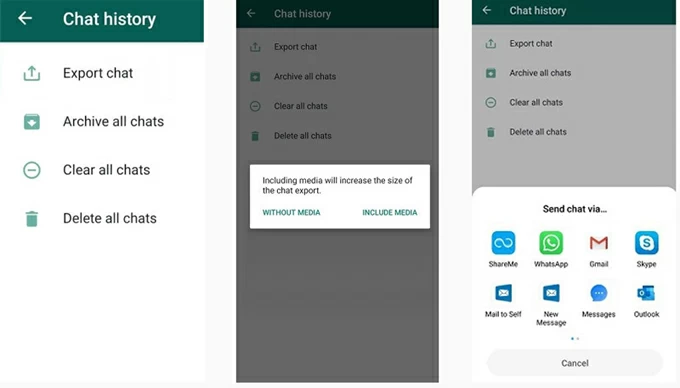
Related: How to recover data on Android after factory reset
You may use Google Drive to back up WhatsApp on your Samsung, but unfortunately, WhatsApp doesn't offer a direct way to move chats from Google Drive to iPhone, due to incompatible cloud storage systems. Google Drive backup is not supported in iOS platform.
To solve the issues of restoring WhatsApp chats from Google Drive backup on an iPhone, a feasible solution is to use Appgeeker WhatsApp Transfer tool. The inbuilt Restore function can recognize your Google Drive backup you made previously and get all the WhatsApp chats to transfer right into iPhone within a few simple clicks.
Move to iOS app remains the most popular Android to iPhone data transfer solution for copying WhatsApp chat messages, media, contacts, and more when switching platform, but that doesn't necessarily mean that the app always works flawlessly. Here are some issues you might encounter when utilizing Move to iOS app to import WhatsApp data straight from an old Samsung Android phone to a brand new iPhone.
1- WhatsApp transferring process gets stuck at a certain percentage like 90%, 99%, and increases slowly.
Fix: This can be due to an unstable Wi-Fi connection or a low battery. Make sure both phones are plugged into the charger, and connected to a strong, stable Wi-Fi network. Depending on the size of your WhatsApp data, it may take 30 minutes to several hours. Large media files slow the process.
If the importing stops completely, you're likely experiencing a connection error. Try turning your device off and on, turn Flight mode on and off, or rebooting your Wi-Fi router.
2- WhatsApp does not appear in the Transfer Data screen.
Fix: This is likely caused by an outdated version of WhatsApp Messenger app. Before commence the transfer procedure, check if WhatsApp is updated to the most current version. Also make sure your Android device is operating with Android OS Lollipop, SDK 21 or above, or Android 5 or higher.
3- Verification failed on iPhone or WhatsApp won't appear on iPhone after transferring.
Fix: The most common cause is not using the exact same number on iPhone that you used on Samsung. It's impossible to move WhatsApp messages to a new phone number.
4- Move to iOS app crashes or freezes.
Fix: Running too many applications in the background will interfere with the transfer. Before you get started, close all apps and restart your phones.
5- "Something Went Wrong" or "An Unknown Error Occurred" Message.
Fix: This might indicate corrupted WhatsApp chat data on your Samsung phone. Simply restart both phones and try again.
Transferring WhatsApp from Samsung to iOS is no longer the headache it used to be. When choose the best WhatsApp transfer strategies, consider your requirements: Is your iPhone is brand new or has been set up, do you transfer the whole WhatsApp or specific chats, whether the tool requires you to factory reset your iPhone and erase the data during the transfer, or and how smoothly the tool performed?