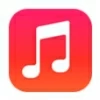
How to Make A Custom Ringtone on iPhone
Forgot password of your Pixel phone and can't enter the device? Don't worry, read this guide, you will find ways to unlock Google Pixel phone without the forgotten password.
![]()
You'll usually need to factory reset the device to unlock your Google Pixel phone with a forgotten screen lock password.
Forgetting Google Pixel phone's password is not only inconvenient but can also disrupt your digital life, halting everything from communication to access to cloud-synced files. But a forgotten password for Pixel phone doesn't mean you're completely locked out. Google's secure ecosystem, combined with certain built-in features and external tools, allows users to unlock Google Pixel phone without password under the right conditions.
Unlike older Android systems (especially Android 4.4 or earlier), which allowed resetting a forgotten password or pattern using your Google account from the lock screen, modern Pixel devices use a tightly integrated security framework. You can only unlock the Google Pixel phone when you forgot password using preset non-password tips or by resetting your device.
This guide explores all methods on how to unlock Google Pixel phone without a password, whether you forgot Google Pixel password or your Pixel phone is locked. Plus, it introduces a reliable third-party tool—Appgeeker Android Unlocker—for users needing a more flexible solution, letting you unlock your forgotten-password Google Pixel phone without any technical expertise.
Table of contents
Fortunately, even if your Google Pixel is locked due to a forgotten password, you can easily unlock it if you previously set up fingerprint or face recognition. Pixel devices feature advanced under-display fingerprint sensors and multi-angle face unlock, allowing biometric technology to unlock the phone without needing the lock screen password, all while preserving your data.
With biometric unlock enabled on your Pixel phone, use the fingerprint sensor to recognize your recorded fingerprint or, in good lighting, align your face with the camera for scanning. However, this method only works if they were configured in advance and the device hasn't been restarted.
Also see: How to unlock Google locked phone
Another method to unlock a Google Pixel phone without losing data when you've forgotten the password is Extend Unlock, a native Android feature previously known as Smart Lock. It keeps your device unlocked under specific conditions you previously defined.
On Pixel devices, these conditions may include trusted locations, trusted Bluetooth devices, or on-body detection. If configured, Extend Unlock can bypass the password and give temporary access even if you can't recall the lock screen credentials.
Once a Extend Unlock condition is met — such as arriving at your home or connecting to a paired smartwatch — the phone will skip the password screen lock and remain unlocked.
Note:
While Extend Unlock and biometric authentication can unlock your Pixel phone that is locked by forgotten password without losing data, they are only viable under some conditions. When these options aren't available, Appgeeker Android Unlocker is a reliable tool designed to remove screen locks (PIN, password, pattern) from Android devices, including Google Pixel phones.
With a clear interface and simple steps, you can effortlessly unlock your Google Pixel phone without a password. The software is compatible with various Android systems, including the latest versions, and supports most Pixel models. Besides, it can remove FRP lock without requiring Google account credentials, ensuring you won't be stuck on the FRP screen after resetting your phone.
Here's how to unlock your Google Pixel phone without your forgotten password via Appgeeker Android Unlocker:
1. Download and run the Appgeeker Android Unlocker software on your computer. To unlock your phone, select the Remove Screen Password option, then choose your Android device brand—Google.

2. Connect your Pixel phone to the computer using a USB cable, and the software will detect your device. If it doesn't, click "The device is connected but cannot be recognized?" to troubleshoot.
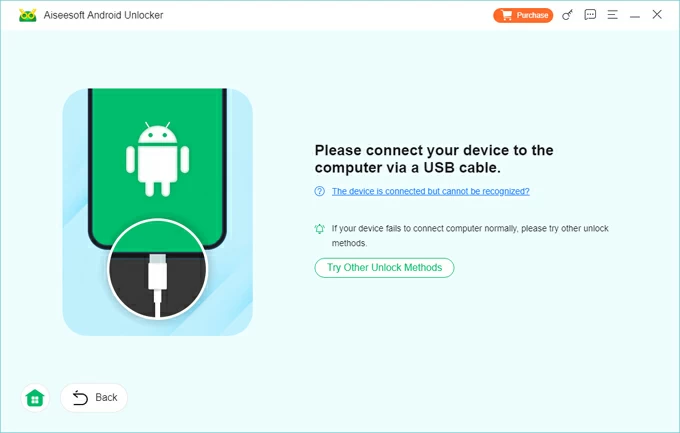
3. Click Remove Now, and the software will reset your Android phone to factory settings, erasing all data and the lock screen password.
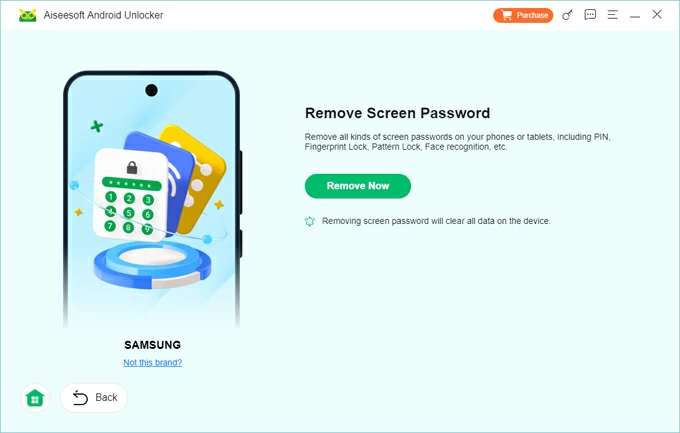
When you see the "Remove successfully" prompt, it means the forgotten lock screen password has been removed from your Google Pixel, and you can access your device without password.
Your device will restart and if you enabled Google's backup service before the device was locked, during the setup process, at the Copy apps & data step, sign in to your Google account to restore your data from a previous backup.
If you see the "Verify your account" screen and forget your Google account credentials, refer to guides on how to remove Google FRP lock from an Android device or use an FRP bypass tool.
The fully upgraded Google Find Hub, previously known as Find My Device before Android 16, is Google's official tool for remotely managing lost or inaccessible Android devices. One of its features allows users to erase all your data on the phone, including the screen lock, effectively performing a remote factory reset.
For users with a locked Google Pixel phone that is online, this is an effective option to unlock the forgotten password on a Google Pixel phone.
Requirements:
1. On a computer or another mobile device, visit Google Find Hub.
2. Sign in using the Google account linked to the locked Pixel.
3. Select your locked Pixel phone from the Devices tab on the left to view the available options.
4. Click Factory reset device to get your Google Pixel phone unlocked without requiring forgotten password.
![]()
5. Click Next as instructed and then hit the Reset button to confirm.
Read more: Forgot Android Pattern Lock? Unlock It in 6 Ways!
When you're locked out of your Google Pixel phone, the most traditional way to unlock a Pixel device that you forgot the password is by entering Recovery mode using button combinations to perform a factory reset. This process removes lock screen from the Google Pixel but also wipes all data stored on the phone.
It's a built-in Android feature designed for situations where the device is unresponsive or access is restricted. Before starting, it's best to charge your device to at least 70%, as the reset process may take up to an hour.
1. Power off the Pixel device completely. On Pixel 6 & later, press and hold the Power and Volume Up buttons, then tap Power Off on the screen. On Pixel 5a & earlier, long press the Power button and tap Power Off.
2. Press and hold the Volume Down button and the Power button simultaneously until the bootloader screen appears. If you are using a Pixel 6 or earlier phone, use the Volume Up button and Power to enter the bootloader screen.
3. Use the Volume buttons to navigate to Recovery Mode, and press the Power button to select it.
4. When you see the Android robot with "No command" prompt, press and hold the Power button, then press the Volume Up button once, then release both.
5. In the recovery menu, use the Volume buttons to highlight Wipe data/factory reset and confirm with the Power button.
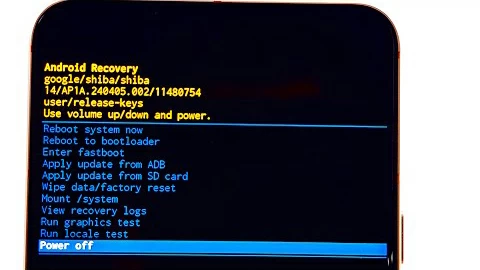
6. Select Factory data reset again to confirm.
7. Once done, you will see a message saying "Data wipe complete", use the Volume buttons to locate the Reboot system now option and press the Power button.
8. Follow the on-screen instructions to set up your Google Pixel phone from scratch. You can set a new lock screen password/PIN/pattern and retrieve your data from a backup.
By resetting or wiping your Google Pixel to get past the lock screen without the password, all your data and settings, including personal photos, apps, messages, and more, will be deleted. Unless you previously backed up your data to Google, you have a chance to recover them.
Additionally, if your Google Pixel phone was linked to a Google account before being locked, you'll need to sign in with the original Google account credentials after the reset to bypass the FRP lock. Otherwise, even if the lock screen password is removed, you won't be able to access your phone. You can visit Account Recovery to reset your Google account password if needed.
To prevent forgetting your Google Pixel password in the future, it's recommended to go to your Pixel phone's Settings app, navigate to Google > All services > Backup, and enable Backup by Google One to activate automatic Google backups.
Also, in the Settings app, head to Security & privacy / Security & location > More security & privacy > Extend Unlock to set conditions for automatic device unlocking. This way, if you forget your password on your Google Pixel phone again, you can unlock it without resetting.
Conclusion
Through the methods introduced in this article, you can unlock your forgotten password on Google Pixel phone without losing your data, such as by using biometric unlocking or Extend Unlock. However, in most cases, you'll need to factory reset your phone to unlock your Google Pixel phone without needing the password. Regardless of the method used, you can safely and effectively regain control of your device.