
How to unlock Motorola phone password without factory reset
Locked out of your OnePlus phone and cannot remember the password, pattern, or PIN? Fear not! You can still factory reset your OnePlus phone, unlocking full access!

Check out these efficient options for OnePlus factory reset without password, pattern, or PIN
If you've been locked out of your OnePlus phone due to a forgotten password, PIN, or pattern, performing a OnePlus hard reset can help you remove all screen locks and regain access.
Whether you're looking to unlock a forgotten screen lock or simply want to erase your personal data before selling your device, this guide provides multiple effective methods to factory reset OnePlus phone without password, pattern, or PIN. From remote wipe options to hard resets, these solutions allow you to completely reset your OnePlus phone even when locked out.
For a quicker solution:
Table of contents
Performing a factory reset on OnePlus phone will erase all data and return the device to its original out-of-the-box state. This process permanently removes all screen locks (passwords, patterns, or PINs), giving you full access to your phone.
Before resetting, back up your important data if possible, as this action cannot be undone. After the reset, your OnePlus phone will be completely unlocked with no password, pattern, or PIN needed. You can then set it up again as a new device.
Note: If your OnePlus runs Android 5.1 or later and is tied to a Google account, Factory Reset Protection (FRP) may activate after reset, requiring you to verify the previously synced Google account before access. If you can't remember the account details, you may need an FRP bypass tool to remove it and get in.
Forgetting your OnePlus phone's password, pattern, or PIN can be frustrating — but don't worry. With Appgeeker Android Unlocker, you can quickly factory reset your locked OnePlus phone and regain unrestricted access in minutes.
This powerful tool removes all screen locks while simultaneously resetting your phone. Requiring no password, pattern, or PIN — your OnePlus will be completely unlocked and reset to its original factory settings with just a few clicks.
While perfect for OnePlus devices, it also supports other major Android brands and devices, including Samsung, Motorola, OPPO, VIVO, Xiaomi, Google, Realme, Huawei, and more.
Working with nearly all OnePlus and OnePlus Nord models, here's how to factory reset OnePlus phone when locked, without needing any password, pattern, or PIN:
Step 1. Run Android Unlocker on your PC and go for Remove Screen Password.

Step 2. Select OnePlus brand and connect your locked phone via a USB cable.

TIP: If you have trouble in connecting your OnePlus device, check Try Other Unlock Methods or follow The device is connected but cannot be recognized? link to resolve it.

Step 3. Click Remove Now to perform a OnePlus factory reset without password.

Once done, your OnePlus phone will be unlocked and restart after reset, allowing you to set it up again for fresh start. No more password, pattern, or PIN is needed.
Putting your locked OnePlus phone into Recovery Mode can help manually hard reset it without using a password, pattern, or PIN. To enter Android Recovery Mode on your OnePlus, the process involves using a button combination that depends on the specific model you own.
Steps to hard reset a OnePlus phone in its Recovery Mode if you forgot password, pattern, or PIN:
1. Power off your OnePlus phone when you're able to.
2. Press and hold the Volume Down and Power buttons at the same time. TIP: For some OnePlus models, like OnePlus 9, use Volume Up and Power keys alternatively.
3. Don't release the buttons until the OnePlus logo shows up and your phone vibrates.
4. Then release the Power button while holding the Volume button until you access the Android Recovery menu.
5. Scroll to your language using either Volume button and press Power button to confirm.
6. Highlight Wipe data and cache by Volume key and select it with Power button. On certain models, it may display Wipe data/factory reset instead.
7. Go ahead with Erase everything (Music, pics, etc) option.
8. On Userdata partition will be formatted screen, select This can not be undone, continue? to confirm OnePlus hard reset.
9. After that, scroll to Reboot or Done and select it to restart your phone.
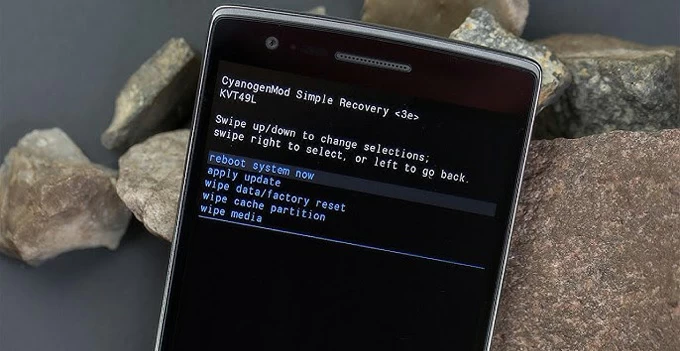
When it completes, your OnePlus phone will be hard reset with all screen locks removed. You may then follow initial prompts to set it up again. If needed, check what to do for Android data recovery after a factory reset.
If a Google account is previously added to your OnePlus phone before reset, the Google verification screen (FRP lock) will pop up during the setup. Explore OnePlus FRP bypass options if you don't remember your Google login details.
If you've registered a Google account on your OnePlus phone before it's locked completely, Google's Find Hub (previously known as Find My Device) allows you to perform a remote factory reset on your OnePlus without needing a password, pattern, or PIN.
To use Google Find Hub for OnePlus remote reset:
When you've forgotten your password, pattern, or PIN, follow these steps to remotely factory reset a OnePlus phone with Google Find Hub:
1. On any internet-connected computer or device, open a browser and visit Google Find Hub.
2. Sign in with the same Google account credentials used on your OnePlus mobile.
3. When you get in, select the locked OnePlus phone you want to fully reset.
4. Select Factory reset device option from the expanded card.

5. When prompted, click on Next. If required, verify your Google account password to continue.
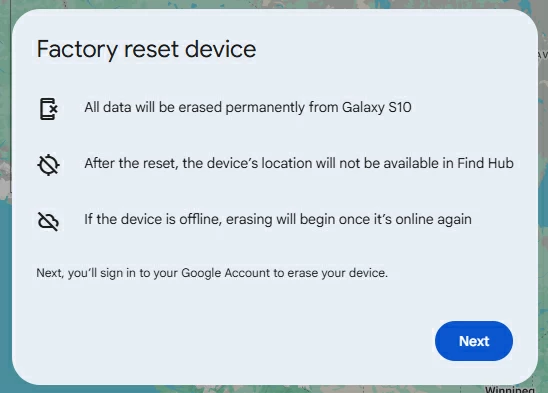
6. Confirm the Reset option. This will erase all data from your OnePlus phone permanently.
That's how you can unlock your phone with Google account. When the resetting process finishes, your OnePlus phone will unlock and restart — feel free to set it up from the very beginning.
Resetting a OnePlus phone can be extremely easy if you can still access its Settings app. This process will wipe all current data and settings on your phone. If possible, be sure to back up important data before you perform a OnePlus phone hard reset. Here are the steps to directly factory reset a OnePlus phone in Settings:
Your OnePlus phone will reset itself completely, ready for new setup from the scratch. If you are unable to perform a factory reset in OnePlus settings, refer to the above solutions for faster unlocking options.
Once your OnePlus phone has been reset to factory settings, all data on it will be deleted permanently. After the device restarts, you can follow the initial steps to set up your OnePlus phone again. If you have a recent backup, try restoring your data after restoring access. To protect your privacy, be sure to set a new password, pattern, or PIN that you won't easily forget.
Q1 - Can I unlock my OnePlus phone if I forgot the password?
Yes, performing a factory reset can help unlock a OnePlus phone without using a password. There are several ways to do it:
Q2 - How do you hard factory reset a OnePlus phone if it's locked?
To hard reset a OnePlus phone when locked, power off it first; the press and hold both Volume Down and Power buttons; keep holding the buttons until the Android Recovery screen appears.
Then, use Volume keys to scroll and highlight Wipe data and cache, and press the Power key to confirm. Proceed with Erase everything (Music, pics, etc) option. When asked, choose This can not be undone, continue? option to initiate a hard reset on your OnePlus phone.
Q3 - Can factory reset remove the forgotten PIN and unlock my phone?
Yes, a factory hard reset erases all existing data and settings on your phone, including the screen lock PIN you've forgotten. When the reset process completes, your phone will be unlocked and return to its default original status, offering you the ability to set it up again for a fresh new start.