
How to bypass FRP on Motorola – A Complete guide
It can be frustrating if you forgot the password to your Motorola phone. But luckily, there are various unlocking methods to help you regain access.

If you forgot Motorola password, explore these solutions and tools to unlock your phone and get back in.
A screen lock password protects your Moto device and personal data — but forgetting Motorola password can leave you completely locked out. Whether you've forgotten the password to a long-unused phone or cannot remember a recently changed new lock, this guide will help you unlock Motorola forgotten password and regain access.
Appgeeker Android Unlocker enables instant Motorola unlock if you've forgotten the password — it removes all passwords, PINs, patterns & FRP locks, without requiring any technical expertise.
If you forgot your password to Motorola, don't panic. Typically, most Motorola devices allow 5-10 incorrect password attempts before temporarily locking from 30 seconds to 5 minutes. The lockout time increases after each failed attempt. You may try to recall the passwords that you commonly use.
Even if you're locked out completely after too many unsuccessful attempts, there are proven ways to regain Motorola access without needing the original password. The following methods and tools can help you unlock your phone even when the Motorola password is forgotten.
To recover Motorola access when locked, the Forgot Password feature on older Android allows users to temporarily get in using their Google account and instantly reset a new password.
If you forgot your password on Motorola, after multiple failed attempts, the Forgot Password option will appear. You'll have the option to sign in with the Google account associated with this device and then set a new Motorola password.
Note that this method only works for Android 4.4 or earlier. Ensure you've added a Google account to your locked phone, here's how to unlock Motorola using Forgot Password option:
1. On your Motorola lock screen, enter several wrong passwords repeatedly.
2. After 5 failed attempts, your Moto device will display a Forgot Password? option.
3. Tap Forgot Password? and select Enter Google account details from the pop-up options.
4. Follow the prompts to sign in with your Google account credentials linked to this phone.
5. If successful, create a new screen lock password for your Motorola.
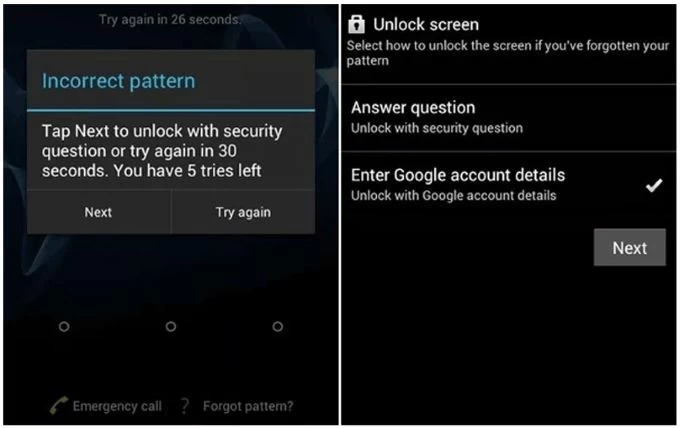
Once done, you can use the newly reset password to unlock your Motorola phone without factory reset or losing any data.
If you're registered a Google account on your Motorola before forgetting the password, an alternative way to regain access to your locked Motorola device is using Google's Find Hub (formerly Find My Device). It enables you to unlock a Motorola phone or tablet through a remote factory reset, erasing all current data and settings, including the screen locks.
Before you start:
Steps to get back into Motorola when you forgot password:
1. Visit Google Find Hub website on your computer or another device.
2. Sign in with the same Google account credentials used on your Moto phone or tablet.
3. From the left-side Devices, pick the Motorola device you've forgotten the password to.
4. In the opening options, select Factory reset device to procced.

5. You may be required to verify your Google account password to proceed.
6. When prompted, read the warnings and confirm the Reset and Erase option.

This will start factory resetting your Motorola. When it completes, the forgotten password will be removed and gone forever. You can then follow the onscreen prompts to set up your Motorola again and create a new password that you won't forget easily.
When you're locked out of your Motorola due to a forgotten password, one of the most reliable and straightforward way to unlock it is by using Appgeeker Android Unlocker.
This tool offers perfect combination of powerful unlocking features and ease of use, enabling Motorola and Android users to remove all kinds of screen locks, including passwords, PINs, patterns, fingerprints, face IDs, and even Google's FRP locks.
With simple clicks, you can unlock the forgotten password on Motorola and regain full control of your phone or tablet. Supporting Moto Razr, Moto G, Moto E, Moto S, Moto X, and more Moto devices, these steps will help you unlock Motorola if you forgot the password, pattern, or PIN:
Step 1. Open Android Unlocker on a Windows PC.
Step 2. Select Remove Screen Password mode to start.

Step 3. Choose the brand of Motorola and connect your device with a USB cable.
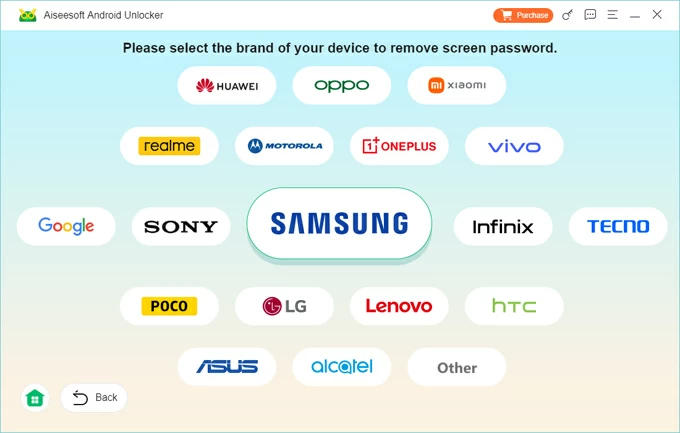
Note: If your phone is connected but not detected successfully, follow the onscreen link or click Try Other Unlock Method to help the software recognize your device.
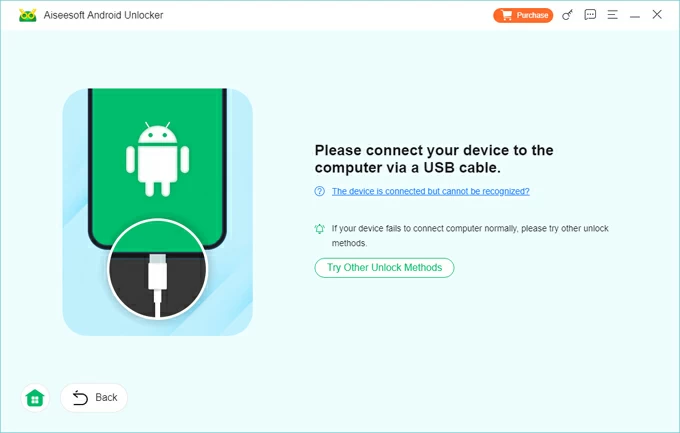
Step 4. Remove forgotten password from Motorola by clicking Remove Now.
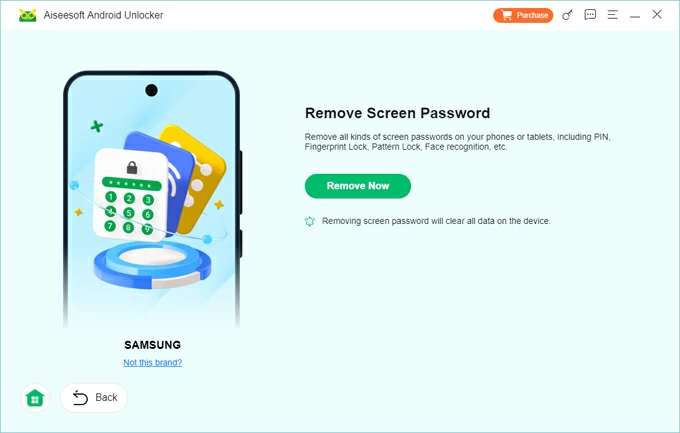
Keep your device connected until the process is done. It will remove the forgotten password from your locked Motorola completely. When your device restarts, go through the setup prompts and set a new unlock password to access.
If you forgot your password for unlocking your Motorola screen, putting it into Recovery Mode can perform an external reset of your locked Motorola phone and regain full access. All data and settings saved on your device will be erased. Your Motorola phone will revert to its factory settings and reboot for fresh start.
If possible, back up your important data to your Google account for later recovery. Charge your battery over 30%, then follow the steps if you forgot your Motorola password:
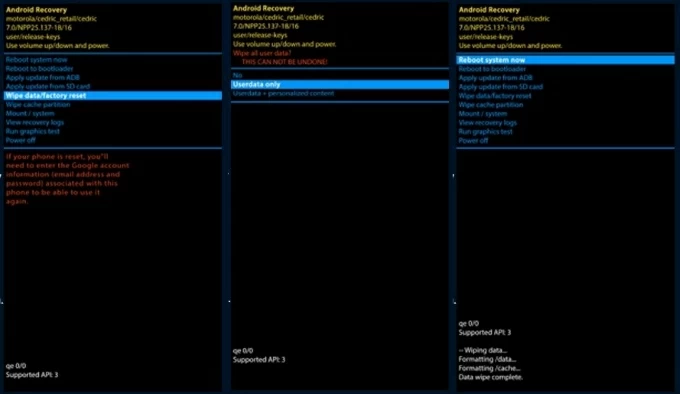
Your Motorola will restart, allowing for new setup and new screen lock password.
If you encounter Verify your account screen during setup, enter the Google account details previously synced with this device. In case you don't remember the associated credentials, this FRP bypass tool can help you bypass Google verification on Motorola after reset.
ADB - Android Debug Bridge - would be the last solution if you forgot your Motorola password. This method requires Developer Options and USB Debugging to be enabled on your phone. When ADB tools are installed on your computer, you can connect your Motorola and use ADB commands to remove the forgotten password and get it unlocked without data loss.
The process can be relatively complicated and have potential risks, more suitable for tech-savvy users who are comfortable using command-line tools.
Q1 - How many password attempts you can try to unlock a Motorola phone?
For most Motorola devices, 5 wrong password attempts will lead to a temporary lockout, typically for a set period, starting from 30 seconds. Some older Motorola devices might allow for more attempts. The waiting time increases with further failed attempts. After repeated incorrect attempts, your Motorola phone might require a factory reset to unlock.
Q2 - How do I unlock my Motorola phone if I forgot the password?
To unlock a Motorola phone without password, these following solutions can be helpful:
Q3 - How can I factory reset my Motorola phone to unlock it?
Here are the common steps to reset a locked Motorola phone for unlocking:
The factory reset will unlock your Motorola phone and erase all data and settings.
Q4 - Is it possible to unlock Motorola password without factory reset?
Yes, the Forgot Password option on Android 4.4 or older allows for temporary access to your Motorola phone using the Google account tied to this device. Once in, you can reset a new screen lock password to unlock your Motorola phone, without performing a factory reset.
Transfer WhatsApp chat history from one phone to another smoothly