
How to Unlock iPhone without Apple ID and Password
Is your Google Pixel locked, and you don't want to unlock it at the cost of losing all your data? Read this article to unlock your Google Pixel device without data loss or a password.
For Pixel users locked out of their phone due to a forgotten PIN, pattern, or password, unlocking a Google Pixel device without losing data is a critical concern. While the conventional solution involves resetting your device, which erases all data and settings—including photos, messages, apps, and more—fortunately, advancements in technology offer methods to unlock a Google Pixel without losing your valuable data.
![]()
If you've backed up your data to Google services, you can unlock your Google Pixel phone without losing your data.
Whether you forgot your screen password or your Pixel was locked after multiple incorrect password attempts, there are built-in features and great tools that can help you regain access to your Google Pixel without triggering data loss or performing a factory reset. These methods vary depending on your device's Android version, pre-configured settings, and whether certain security features were enabled in advance.
This guide provides effective and innovative methods on how to unlock Google Pixel without losing data, allowing you to get into your device again without a password while keeping your data intact.
Tip: To bypass your lock screen and unlock your Google Pixel without password/PIN/pattern, Appgeeker Android Unlocker is a convenient tool that also includes the ability to remove FRP from any Android devices.
Table of contents
If you haven't restarted your Google Pixel after it was locked or haven't left it unused for a long time, you can try Extend Unlock or biometric methods to unlock your Google Pixel when you forgot the password without needing to reset it.
A built-in Android feature, Extend Unlock—previously known as Smart Lock before Android 14—allows users to keep their device unlocked in specific trusted environments, enabling you to unlock a Google Pixel without losing any data. Through pre-configured trusted locations, trusted devices, and on-body detection, Pixel phones use Bluetooth or location services to determine if conditions are met to automatically bypass the lock screen without password.
This method is ideal if you enabled Extend Unlock before you got locked out, offering a seamless way to regain control while ensuring all data remains untouched on your Pixel.
Sometimes, if you set up biometric authentication beforehand, fingerprint or face unlock still functions even when the Google Pixel device was locked—especially before a restart or timeout lock. If your biometric unlock is still active, you have a brief window to back into your Pixel without risking data loss.
Gently tap the fingerprint sensor or use facial recognition if enabled. When access is granted, head directly to Settings > Security & privacy > Device unlock. Then change your unlock method to a new PIN, password, or pattern.
When native methods fail to unlock your Google Pixel phone without losing data, you can rely on the professional Appgeeker Android Unlocker tool to unlock your Android device without a password, pattern, or PIN. Although this method will erase your device's data, if you've previously backed up Pixel's data to Google, you can retrieve it from the backup after the lock screen is removed, protecting your data integrity on the device.
This software supports various Google Pixel models and multiple Android versions, including the latest Android system. With its reliability and ease of use, it not only unlocks your Android device when locked, but also offers FRP lock removal feature, allowing you to access your device after a reset without Google account verification.
1. After downloading and installing the Android Unlocker on your PC, connect your locked Pixel device to the computer using a suitable USB cable.
2. Run the software on your computer and select Remove Screen Password to unlock your device. If prompted, select your device manufacturer—Google.

The software will automatically detect the connected device. If it fails to recognize the device, click "The device is connected but cannot be recognized?" to try alternative methods.
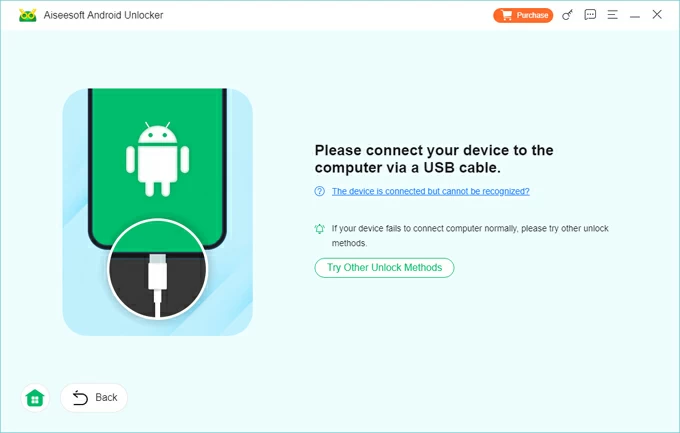
3. Once successfully connected, click Remove Now to start removing the lock screen from your Google Pixel without entering your password, PIN, or pattern.
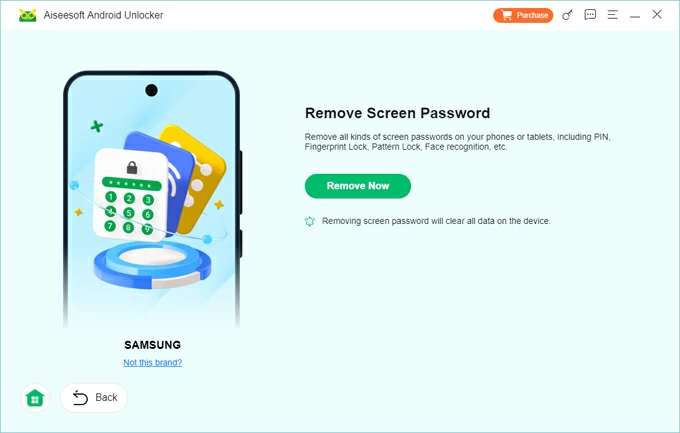
When you see the success prompt, your device will have restarted, and the lock screen will be bypassed. You can then follow the instructions to set up your Pixel. To restore your lost data to the Google Pixel, remember to link your device to your Google account.
If you are stuck on Google FRP screen, refer to How to bypass FRP lock on Android.
Owing to security and data protection considerations, unlocking a Google Pixel without losing the data is indeed challenging. In Android devices running Android 4.4 or earlier, a "Forgot Pattern" feature allowed resetting the lock screen pattern using Google credentials to unlock the device without data wipe. However, with current Android versions, if the built-in tools don't work, the only way to regain access to a locked Google Pixel is to factory reset the device.
Fortunately, if you made a backup of your data to a Google account in advance, you can restore most of your lost data from the cloud after the reset.
Google's Find My Device, renamed Find Hub since Android 16, integrates device location, item tracking, and people location sharing, offering a seamless way to remotely unlock an inaccessible Google Pixel without a password, PIN, or pattern.
If your Google account has automatic backups enabled on your Google Pixel device before lockout, including apps, contacts, photos, and settings, you can fully restore most content during setup, achieving unlock without permanent data loss.
1. On a computer or second phone, visit Find Hub and sign in with the Google Account associated with the locked Pixel.
2. From the Devices list, select the locked Pixel.
3. Select the Factory reset device option from the menu.
![]()
4. Read the instructions carefully and click Next.
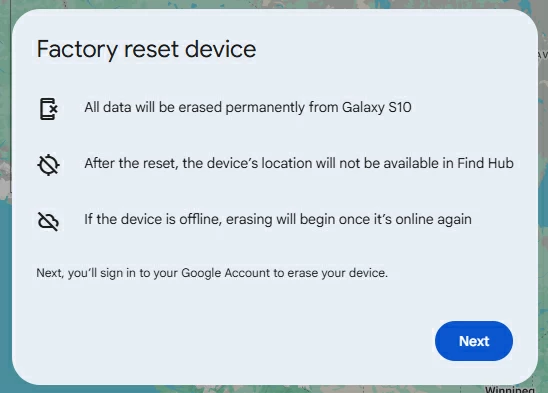
5. If necessary, log in to your Google account again and click Reset to confirm.

During setup, sign in to the same Google Account information and choose to copy data from the latest cloud backup. Wait for the restoration process to complete—your apps, photos, contacts, and most settings will return.
Also read: How to bypass Android lock screen without reset
When Find Hun isn't accessible—perhaps because the device is offline—which provides a controlled environment to troubleshoot and unlock a Google Pixel, but it often leads to a factory reset. But with proper preparation and Google's robust backup system, this method ensures that data can be fully restored post-reset, effectively aligning with the "without losing data" goal.
1. Power off your Google Pixel completely.
2. Put your Pixel inro recovery mode. For Pixel 6 and newer, Hold the Volume Down + Power buttons until you see the Fastboot Mode screen. For devices older than the Pixel 6, simultaneously press the Volume Up button and the Power button to enter recovery mode.
3. Press the Volume Down button to navigate to Recovery Mode and press the Power button to select it.
4. When the Android robot with "No command" appears, keep holding Power button, then press Volume Up, and then release both buttons.
5. In the Recovery menu, highlight Factory Data Reset using the Volume buttons and confirm with the Power button.
![]()
6. Use Volume Up and Volume Down buttons to locate Factory data reset and press the Power button.
7. Once the reset is complete, choose Reboot system now.
On setup, connect to Wi-Fi, log into your Google Account, and select a backup to restore from. Wait for the process to finish and regain full access to your data and apps.
Conclusion
Unlocking Google Pixel without losing data is entirely possible—provided you meet specific conditions. From Extend Unlock and biometric access to using the Forgot Pattern feature on Android 4.4 and earlier, there are multiple methods to regain control without deleting files.
Even in cases where a device reset is required to unlock your Google Pixel, since your data is synced and backed up to your Google account, a reset doesn't mean permanent loss. It's essentially a workaround to recover lost data immediately after unlocking.
Once you regain access, remember to turn on automatic backups and activate Extend Unlock or biometric unlocking in the Settings app. This way, the next time you forget the password for your Pixel, you can get your Google Pixel unlocked without erasing content.