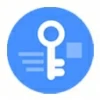
Forgot Samsung Tablet Password. Unlock It
If you forgot lock screen PIN and failed to find a universal unlock PIN for Android, here's a guide on how to unlock your Android phone PIN without losing data.
Since the universal unlock PIN for Android doesn't work anymore, forgetting Android PIN means factory resetting your smartphone to unlock it. Android Unlocker is one of an effective alternatives to bypassing universal unlock PIN or pattern, which can be used to remove the screen locks, including PIN, pattern, password, fingerprint, and face recognition.

There are a handful of methods you can try to get past your lock screen without universal unlock pattern for Android.
If you're locked out and have forgotten the PIN code for unlocking your Android device, you should understand how palpable the pain can be, and wondering if there's a universal unlock PIN for Android to unlock the lock screen without losing data, rather than performing a factory reset to unlock Android without the password.
Here's everything you need to know about a universal unlock PIN for Android without losing data, as well as how to unlock your Android phone when you forgot the PIN lock without the secret code.
Table of contents
No. There's no a universal unlock PIN or universal unlock pattern that can unlock any Android devices, due to the advanced security protocols. Although it may be possible to use the secret code to unlock your Android password, PIN or pattern in older Android version, your phone should go through a factory reset process, deleting everything you have, which can break the protection and make your device vulnerable to any unauthorized access.
For this case, you might prefer an Android universal unlock PIN bypass route, and be looking to unlock locked Android phone without the PIN.
The most straightforward way of bypassing the universal unlock PIN is to factory reset the locked Android device using Google Find Hub, Recovery Mode or a 3rd-party Android PIN unlocking tool. However, there're still possible solutions to keep your data intact while unlocking your phone, and we explain this later.
When the Universal unlock PIN doesn't help unlocking your Android phone if forgotten PIN code, don't worry. There are a few best alternatives to that secret or master PIN letting you remove the lock screen and get into your locked Android again.
Whichever method you choose to use, the unlocking process requires you to do an external reset or remotely erase your Android phone if it's locked. If you have a Google backup, you won't risk at losing data when you bypass universal unlock PIN for Android.
Google has released an online service to locate, lock, and erase any Android device remotely in case it's lost, stolen, or damaged. It's once called Android Device Manager (or Find My Device), where included a Remote Unlock feature to set a new screen lock, enabling you to unlock the PIN you forgot on the Android mobile without resetting or losing data.
However, that isn't the case in the updated Find Hub as the Remote Unlock feature has been ditched for good. You can only use the inbuilt "Factory data reset" option to bypass the PIN and reset your Android phone to its factory defaults to be able to access it again.
Before you start with Android PIN unlock with Google Find Hub, make sure that:
Then, follow these steps to remotely remove screen lock on any Android phone via your Google account.

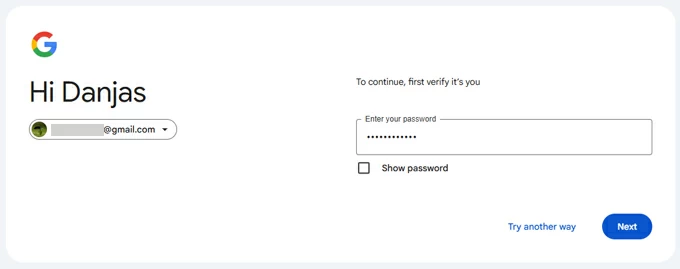
After Android phone PIN is unlocked, set up your device again. You'll need to log in your Google account again when asked for verification due to FRP lock.
Appgeeker Android Unlocker is also a go-to choice if you need to bypass the universal unlock PIN for your Android device. Whether you forgot your PIN, pattern or password, or you changed your screen lock and cannot remember the new one, this tool offers an efficient "Remove Screen Password" function to unlock any types of screen lock on Android and reclaim full control of the phone. All can be done in just a few simple clicks on its intuitive interface.
If you're concerned about how to unlock a forgotten Android PIN, here's the step-by-step guide of using Android Unlocker for Windows:
Step 1. Run Android Unlocker, and select Remove Screen Password mode. Despite its name, the tool supports the removal of pattern, PIN, password and biometrics you set on your lock screen.

Step 2. Pick your phone brands - Samsung, Pixel, Motorola, Huawei, OPPO, VIVO, Xiaomi, OnePlus, Lenovo, etc.

Step 3. Attach your device with your computer via a USB cable. If your phone is not detected by the software, click on the "The device is connected but cannot be recognized" to get the manual.

Step 4. Once ready, hit the Remove Now button initial the process of erasing your Android phone and bypassing the PIN lock.

This is the most common solution to the universal unlock PIN removal from Android for all Android version. All you need is to navigate to the Android Recovery menu and choose to reset Android phone without the PIN or password, after which you're able to unlock your smartphone and create a new screen lock.
While bypassing an Android lock screen wipes your phone clean, you can often recover your data that has been backed up to your Google account so you won't lose all.
Here's how to unlock Android without a lock PIN by booting your device to recovery mode.
1. Frist, turn off your phone completely.
2. Connect the device to your computer with a working cable.
3. Enter recovery mode. For most Android devices, press the Power button and the Volume Down button simultaneously until the Recovery menu appears.
4. Use the Volume button to highlight Wipe data/factory reset option and press Power button to select it.
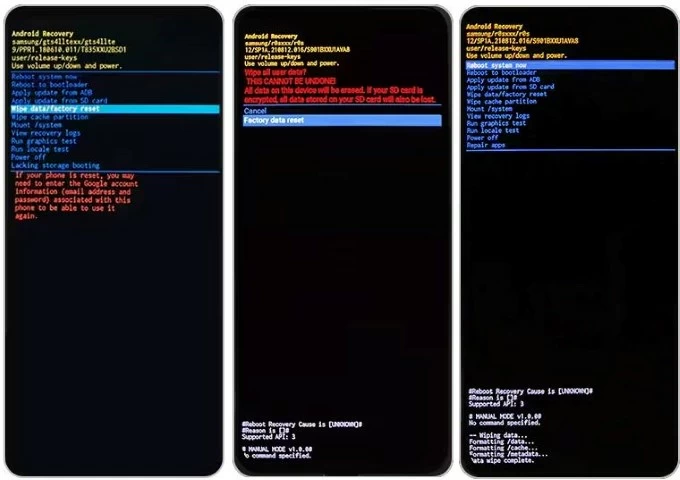
5. Select Yes - delete all user data, or Factory data reset (according to your phone model). The reset should kick off, removing your lock screen PIN from Android together with any other stuff.
6. When done, choose Reboot system now. Your device restarts to the welcome screen, waiting to be set up. You can now get in your phone without knowing universal unlock pattern for Android.
If your Android phone locks you out because you forget the PIN or pattern, instead of performing a complete reset to be able to unlock the phone screen, the good news is that there are feasible ways to bypass universal unlock code for Android without losing data - though there are limitations.
An Android backup PIN is a security feature that is implement to unlock your device if you forget your PIN, pattern, or password. The only catch is that the backup PIN needs to be already set up during the initial screen lock configuration.
In case you repeatedly enter your incorrect PIN on the login screen, you'll be prompted to use your backup PIN to access your phone and bypass Android lock screen without resetting it. Do the following.
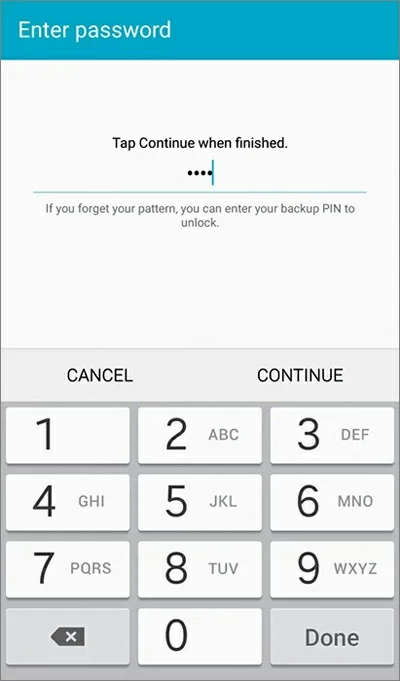
In Android 4.4 and older versions, you can use the associated Google account credentials to unlock locked Android phone without losing data in the event that the PIN code is forgotten.
As long as you have already been signed in with your Google account on the device and you remember the username & password, head to the locked screen, type the incorrect PIN five times until Forgot Pattern or Forgot Password appears at the lower right corner.
Then tap on the Forgot Pattern option, select Enter Google account details, and input your Google account and password to bypass screen lock on Android without knowing the universal unlock PIN.
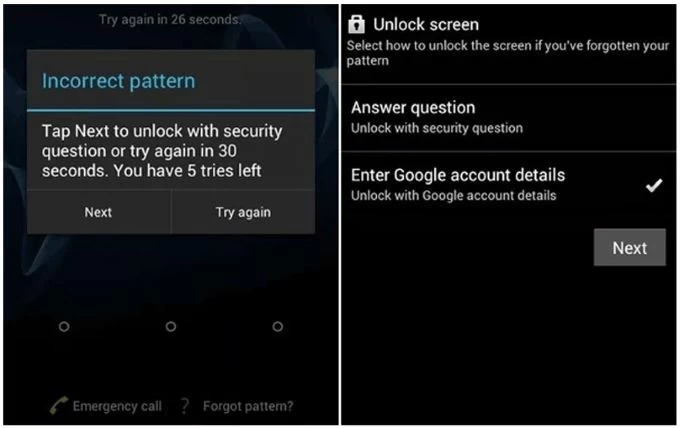
If you're using a third party screen locker rather than the standard one integrated with Android, try to enter Safe Mode and unlock your Android phone PIN without factory reset. Rebooting the device into Safe Mode will disable all 3rd-party applications including the lock screen app you've installed; Once it's disabled, you're able to get past the screen lock for full use.
Steps for universal unlock PIN for Android without computer or without deleting data:
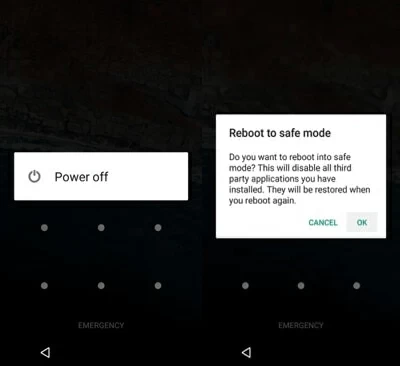
If you still have problems of how to bypass the universal unlock PIN for Android when you forget it, check below.
Q1- How to change PIN on Android phone?
It's easy to change your screen lock PIN on an Android phone directly from Settings.
Q2- How can I factory reset my Android phone?
You can factory reset your Android phone through Settings, or Recovery Mode if you forgot your Android screen pattern, PIN or password.
When you have access to your device, open Settings app, tap Backup and reset, select Factory data reset (or Erase all data), and then tap Reset phone (or Erase everything) to begin the reset process. This will erase all of data and restore your phone to its original settings.
Q3- Will I lose data while unlocking the lock screen PIN on Android?
If you've forgotten your PIN and can't unlock your Android phone, you will have to perform a factory reset, resulting in data loss. But you won't lose all if you've created a backup with your Google account. After your phone is erased, you can sign into your Google account and restore your data.