
How to use iforgot to unlock Apple ID
Can't remember the Apple ID and password to unlock your iPhone after it's reset, or you're erasing an iPhone without the Apple ID password? Here's everything to know.
To simplify the task, you may use Appgeeker iPhone Unlocker to delete the Apple account completely if you want to erase your iPhone or iPad without Apple ID password.
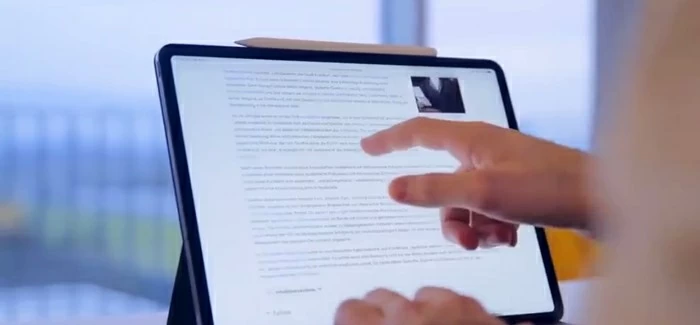
To unlock iPhone without Apple ID and password, you can reset the Apple ID password and then proceed with the unlock.
Your Apple ID is the key that unlocks all of Apple services on your iPhone. You need it to authorize updates, make purchases on the App Store and Apple Music. But you also need your password to access iCloud and sync your files, and verify your identity to go for a factory reset or activate your device. So, if you forgot your Apple ID password, you won't be able to unlock your iPhone after setup.
Thankfully, there are several ways to reset your Apple ID password if you forget it, whether you are unlocking iPhone without knowing Apple ID password on an Activation Lock screen, or you're going to perform a factory reset on your iPhone but don't have the password to proceed.
We'll show you exactly how to do that.
Table of Contents
If you're locked with an Activation Lock and asked to sign in the Apple ID and password after erasing or restoring your device, you will have to enter the original Apple account to reactivate the device.
Apple allows you to reset the Apple ID and password if you forgot it through a trusted device, phone number, Apple Support app, iforgot.apple.com webpage, or even submit your proof of purchase receipt to Apple and let Apple Security team to remove the Activation Lock.
If you purchased a second-hand iPhone without having the Apple ID and password, you'll need to contact the previous owner to have the account removed from your device before resetting your device, or ask for Apple ID details to reactivate the device.
Looking for erasing the iPhone without Apple ID and password? Give iPhone Unlocker a try, which comes with a solid "Remove Apple ID" feature to help delete an Apple Account from your iPhone or iPad easily, so that you can then sign in and use Apple services using a new Apple ID.
If you're unlocking an iPhone without Apple ID because you've truly forgotten your Apple ID password or it says locked, inactive, or invalid, you'll have to reset the password, and then proceed with the Activation Lock bypass on setup or sign out of Find My on reset process.
This can be an iPhone, iPad, or a Mac.
1. Open Settings app, navigate to [Your name] > Sign-in & Security.
2. Tap Change Password, and then type in your login passcode to confirm.
3. Enter a new password twice to the corresponding field. Make sure it's at least 8 characters long.
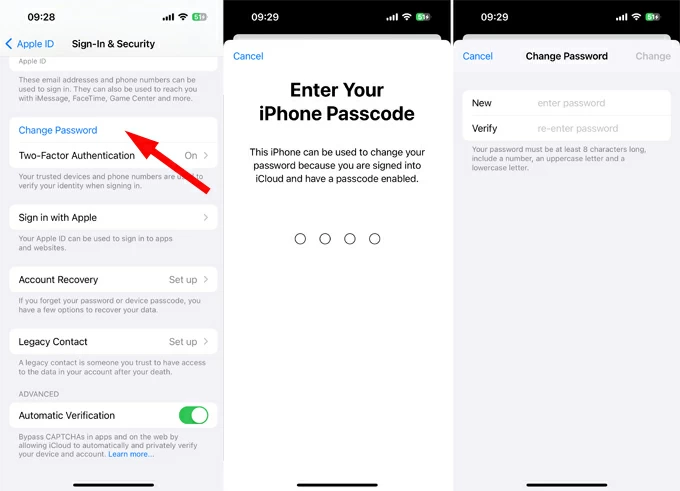
Now, you can proceed with your reset or setup process: sign in to the "iPhone Locked to Owner" screen with the Apple ID and the new password to bypass Activation Lock; or enter your new password when asked to confirm your action that it's going to factory reset the iPhone.
You will want to go to Apple iForgot page and choose a recovery method.
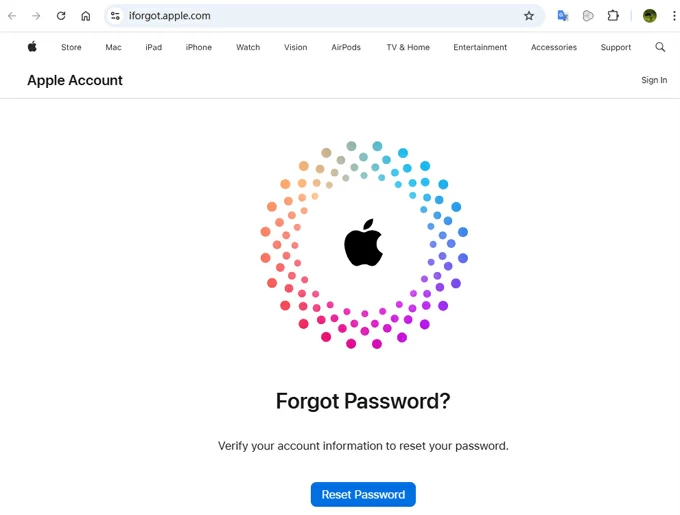
1. Visit https://iforgot.apple.com
2. Click Reset Password button.
3. Enter the email address associated with your Apple ID or phone number.
4. Select your preferred recovery method. You'll be asked to choose from verifying with an email address or answering security questions.
5. After verifying your identity, follow the directions to reset your password.
The process is similar to using your iPhone or iPad.
1. Open Apple Menu.
2. Go to System Settings, or System Preferences if you have an older macOS version.
3. Click on your name on the upper left of the screen, then Sign-In & Security.
4. Click Change Password.
5. Enter your current Mac password when prompted to verify.
6. Create a new Apple ID password.

Related: How to transfer pictures from iPhone to MacBook
If you don't have an Apple device to use, you can borrow on from a friend, or go to a local Apple Store to get help.
1. Open the Apple Support app, scroll down to Support Tools.
2. Tap Reset Password.
3. Tap Help Someone Else.
4. Enter your Apple ID email address.
5. Tap Continue, and follow the onscreen instructions to reset your password.
If you want to reset a second-hand iPhone you purchased completely to get a fresh start, how can you erase iPhone without Apple ID? Don't fret, even if the previous owner doesn't sign out of the Apple ID from the device, you have option to complete the factory reset task.
That's where Appgeeker iPhone Unlocker comes in, a powerful and versatile suite that features a set of tools for Apple users to get rid of various issues, including removing Apple ID, wiping login passcode, bypassing remote management lock, and resetting Screen Time passcode.
If you're looking for a way to erase iPhone without Apple ID password, you may take advantage of iPhone Unlocker to remove Apple ID so you can use a new account to sign in. The fast configuration process, combined with wizard, reduces manual tasks and makes Apple ID removal much more efficient. Here's how.
To get started, connect your iPhone to your computer and install the program.
Step 1. Launch iPhone Unlocker and select "Remove Apple ID" from its main interface.

Step 2. Confirm your phone information and click "Start Now" to go on. If asked, you'll enter your passcode and trust this computer to continue.
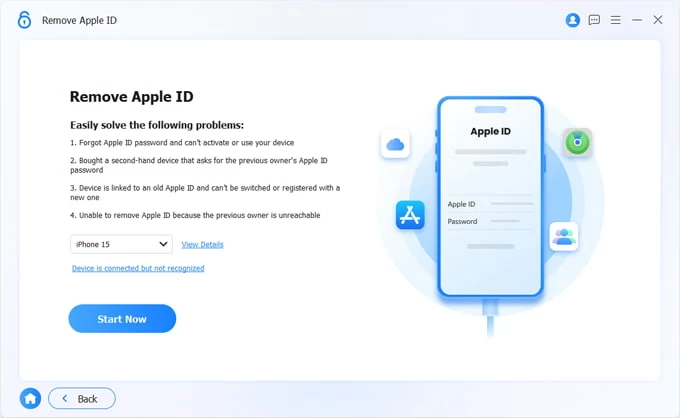
Step 3. After that, click "OK" when prompted, then confirm it again to begin resetting the iPhone and remove your Apple ID and password. It will also erase all your data and settings.
TIP: Check if you have Two-factory Authentication enabled on your device. You can follow the onscreen instructions to turn it on if not yet.
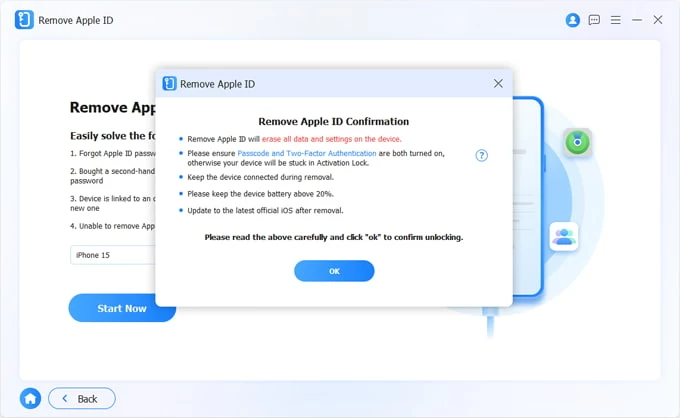
Also see: How to remove device management from school iPad
Wait patiently. When the process is complete, disconnect your iPhone from the computer.
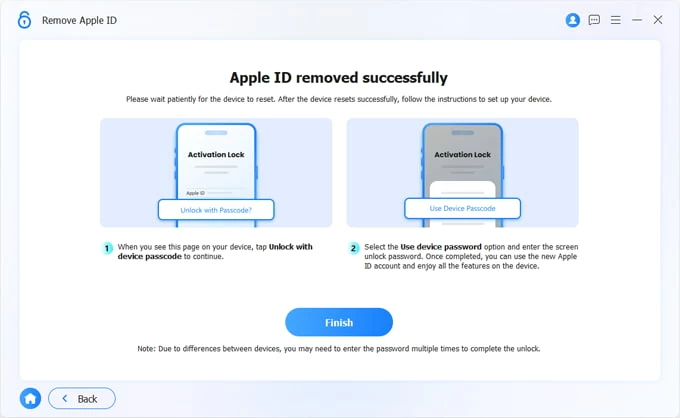
Follow the directions on the screen to set up your iPhone as you did the first time you get it. On "iPhone Locked to Owner" screen, tap Unlock with Passcode? and enter your iPhone passcode to re-activate your device. This is important!
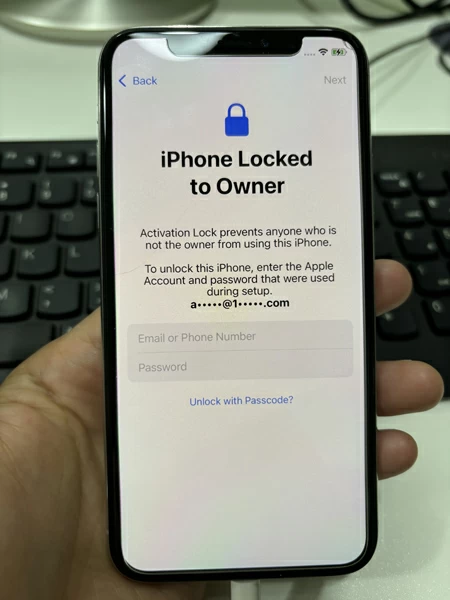
That's it! Also see How to unlock iPad with iTunes
If your iPhone is locked and goes to Security Lockout state or says iPhone Unavailable after repeated incorrect login passcode attempts, there are a few ways to help you out, but you need to erase iPhone and restore to its factory settings, without Apple ID involved.
If you can't remember your passcode, you can erase your iPhone using iTunes after it's in recovery mode. However, if your device has Find My enabled, you may get stuck at the Activation Lock screen after the reset. Make sure you have Apple ID and password to verify your account, otherwise, you need to contact Apple Support to reactivate your iPhone.
To unlock iPhone without Apple ID and password through iTunes, do the following:
1. Turn your phone off completely.
2. Press the buttons combination to enter recovery mode.
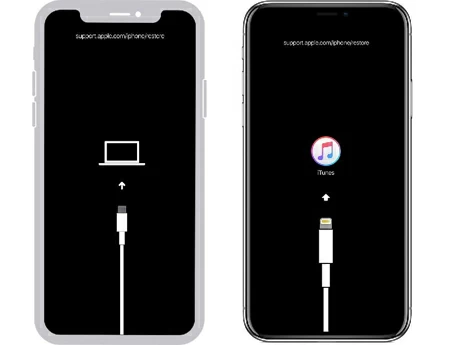
3. Launch iTunes on your Windows PC, or Finder if you're on a Mac.
4. When there is a popup asking you to restore or update the device, choose Restore.

5. Wait for iTunes or Finder to download and install the latest software version on the device. It will be restored to its out-of-the-box factory settings.
6. You can now unlock the iPhone and use it.
The iPhone Unlocker software we mentioned previously also comes with an option that allows you to reset the screen lock passcode if you've forgotten it. After that, you can set your phone up again and restore any data you have from a recent backup.
Here's how to erase iPhone without an Apple ID.
1. Launch the software and select "Wipe Passcode."
2. Plug the iPhone into your computer.
3. Download iOS firmware for your phone model.
4. Click "Unlock" to initiate the process. It will erase all your data and passcode and restore the device.

This is usually serviced as a last-resort step when you still can't unlock the iPhone without Apple ID. You need the original proof of sale documents that was issued when you bought the iPhone and then submit to Apple Support team here: getsupport.apple.com/products. If everything goes well, your previously Apple ID will be wiped from Apple servers and you can use a new Apple account to sign in.