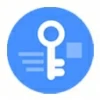
Forgot Samsung Tablet Password. How to Unlock
Unlocking the password you forgot to Android phone typically requires a factory reset. Here's how to unlock phone without password, regardless of Android model or version.
Quick Tip: You can use Google Find Hub, Appgeeker Android Unlocker, or Android Recovery Mode to erase your phone and bypass the lock screen if you need to unlock your Android phone without password.

These simple steps will help you unlock your Android device in case you cannot remember your password, PIN or pattern.
Protecting your Android phone or tablet with a password is essential for keeping your personal info safe. But if you're locked out because you forgot your password you used to unlock Android, we can walk you through a few different ways to get back in.
There ever came time when it's possible to unlock Android phone password without factory reset - anyone can use the universal unlock PIN or secret code to unlock the phone password. But now, security matters more, and for Android unlock, a factory reset is required.
From online remote reset to manual factory reset, this article is here to explain how to unlock the password lock on Android phone. Whether you forgot Android password or bought a used device without knowing the lock code, you'll eventually unlock a locked phone effectively and use it again. Let's dive in.
Table of contents
Unlocking an Android phone password can feel overwhelming, as the official way to regain access is to factory reset the device if it's locked, which will remove the screen locks, and also delete your data.
But, before you get moving to perform a factory reset, there're still possible ways to unlock your phone. Biometrics like face recognition and fingerprint you set up before forgetting the password on Android phone are the effective unlock methods to enable an instant access.
If Biometrics won't help - either because you can't get into your locked phone without unlocking the Android password after a restart, or because the second-hand device is entirely locked by the previous owner, continue to read and take the measures to factory reset your Android, facilitating the password unlock process.
After Android's screen is unlocked, if you haven't backed up your data to Google account or somewhere else, you'll lose anything—but at the very least, you restore full access without needing the password any more.
If you have forgotten your screen lock (password, PIN, or pattern) and cannot unlock the screen on Android, the most convenient way is to use Google Find Hub - formerly Find My Device to get the password unlocked remotely if you know the Google account - from any computer or another mobile device.
Simply sign into Find Hub with your Google ID and password linked to your phone, and take advantage of the "Factory reset device" option for a remote unlock by erasing the device and its password. Here's how to unlock Android phone with Google Account and get past the lock screen.
1. Browse to Google Find Hub website on another accessible device.
2. Log into the same Google credentials used on the locked phone.
3. Click Devices on the left sidebar, and the choose your Android phone you need to unlock.
4. Choose Factory reset device option.

5. When prompted, enter your [Google password] to verify your identity. This avoids an unauthorized reset.
6. In the Factory reset device window that follows, click Reset button. This erases all data (apps, photos, settings, etc.) and restores the phone to its factory settings.

7. To proceed, hit the Erase option to finalize the reset process, removing lock screen password you couldn't remember and starting with the initial setup after which you could definitely get back into your device.
For Google Find Hub to work for remotely unlocking an Android phone device that is already locked with a forgotten PIN, pattern, or password, make sure the device is powered on, connected to the internet (Wi-Fi or mobile data), and Find Hub feature is already enabled.
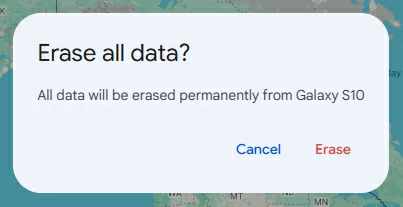
After the reset, you will need to set up the phone again. During setup, you'll encounter a Google account verification screen (FRP lock), prompting you to enter your username & password to remove Google FRP from your device for full use. Assuming you don't have the login info, the device is still locked.
If the remote erase isn't your option, it doesn't mean that you can't unlock your Android password. When you're getting locked out of your Android phone due to forgotten password, pattern or PIN, Appgeeker Android Unlocker could be your life saver for lockscreen bypass.
The dedicated Android unlock tool involves screen lock removal function guiding you through a process that essentially do a factory reset to eliminate the screen locks — including passwords, pattern locks, PIN code, biometrics, and even Google's FRP lock. Designed to be simple and require no technical skills, you can unlock your forgotten password and your locked Android phone or tablet in just a few simple clicks.
Whether you have a Samsung, OnePlus, Google Pixel, Motorola, Xiaomi, OPPO, VIVO, Huawei, HTC, LG, POCO or other Android device, follow these steps to unlock the lock screen password on your Android phone.
Step 1. Launch this Android phone password unlocker tool on your computer.
Step 2. Select Remove Screen Password module from the main interface.

Step 3. Choose your device brand. For example, click on SAMSUNG if you'd like to unlock your Samsung phone when forgotten the unlock password.

Step 4. Use a USB cable to connect your locked phone to the computer.

Step 5. When ready, hit the Remove Now button. The software may take you to enter recovery mode and trigger the factory data reset, in an attempt to wipe the screen lock from the system and unlock your phone without the password.

This way, you should manage to remove screen lock on Android even if you've been locked out and forgotten the password. Crucially, Android phone unlocking process results in the permanent loss of all user data not backed up to the cloud.
Recovery Mode is the traditional solution for unlocking a password you forget to an Android device. It relies on hardware buttons to access Android Recovery menu, where includes a "Wipe data/ factory reset" option to delete all data including the lock screen password.
When you do not remember the password, or you purchased a preowned device without turning off the passcode feature, go with the instructions below so you don't have to worry about how to unlock Android phone without needing the password.
1. Shut down your phone.
2. Plug the device into a computer with a USB data cable.
3. Boot your phone into Recovery Mode using a combination of buttons. For most Android devices like Google Pixel, Motorola, OnePlus, LG, HTC, and others, keep holding both Volume Down and Power buttons. Do not release them when the Recovery Mode screen appears.
Tip: The button combinations to enter Recovery mode vary across device models and manufacturers. Here are some common button combos:
When you're in Recovery mode, you should see the Android Recovery menu, shown as the image below. Go ahead to unlock your phone password on Android that's locked.
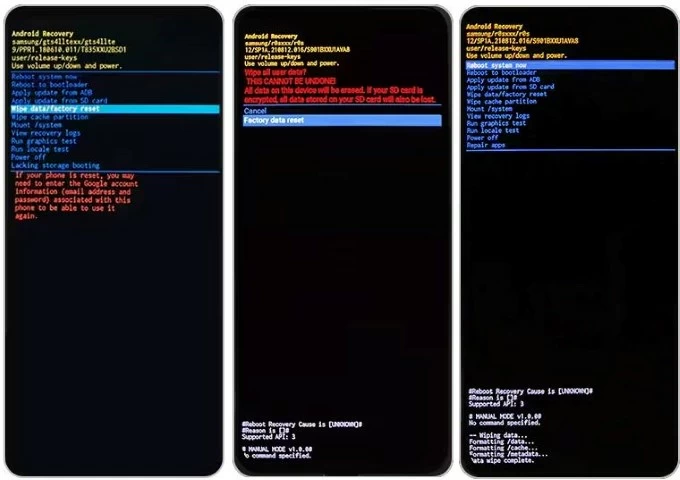
4. Press the Volume button to navigate to Wipe data/ factory reset option, then press Power button to select it.
5. Continue to choose Factory data reset, or Yes/ Yes - delete all user data. Your Android phone will immediately kick off resetting the system and thereby getting the forgotten or unknown password unlocked.
6. Select Reboot system now to complete the process.
Done! Set up your phone from the scratch or restore data from a backup if you have one, and set up a new lock method.
For Samsung users, if the device is set up with a Samsung account and you know the credentials, you can use SmartThings Find service to remotely erase and unlock the password lock via internet. To get into a phone without a password and bypass the screen lock, do the following:
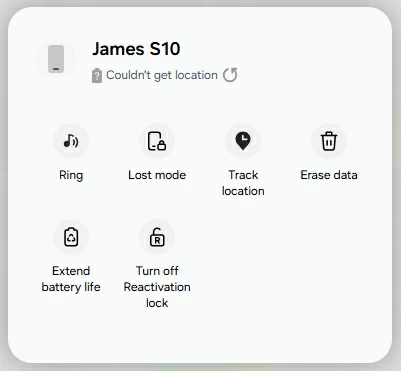
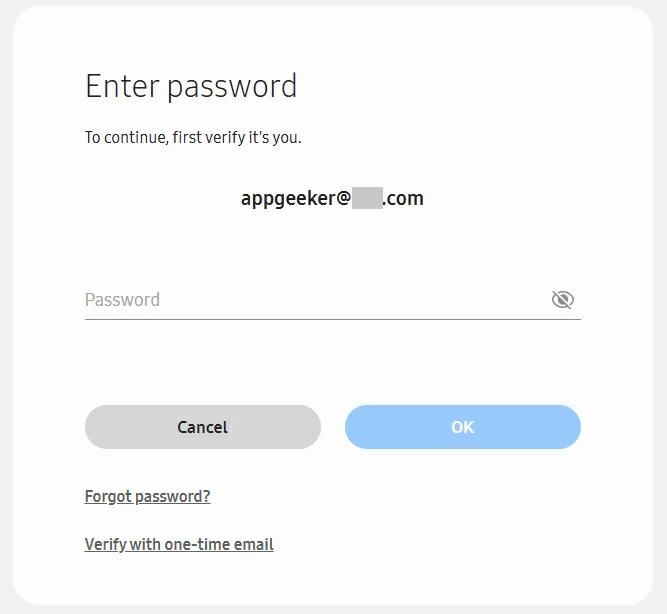
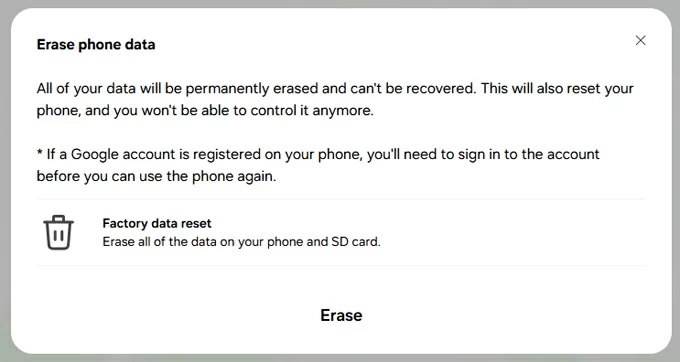
Let your phone unlock the screen lock if it's online. When done, open your phone and set it up as new or with a previous backup.
Outdated: Samsung SmartThings Find was previously called Find My Mobile and contained an actual remote Unlock feature that can bypass the need for a factory reset and unlock Samsung's forgotten password without erasing data. Unfortunately, Find My Mobile has been ditched and you can only access a locked device by erasing data and the screen locks.
Yes. Android phones have been offering effective solutions if you're struggling to look for a way to recover your phone when forgotten the password without a factory reset.
For older Android phones (before version 4.4 KitKat), after entering the password five times, "Forgot Password" or "Forgot PIN" or "Forgot Pattern" option appears as a reactive measure, letting you use your Google account to create a new password and the bypass your Android lock screen without factory reset - no data loss. You're in luck if you have an earlier device that you fail to unlock its password to get in.
For newer devices, however, things change due to security reasons—you need to be proactive. The Extend Unlock (previously Smart Lock) is a preventive measure to enable an automatic unlock, meaning that it must be set up before the lockout. Once it's configured to On-body detection, Trusted Locations or Trusted Devices, it could help you automatically unlock your phone when certain circumstances are met.
While Android's Extend Unlock feature help getting past the password and unlocking the phone, it won't actually unlock the password lock if you forgotten it - you can't reset the password without entering your current password. The solution is, use the Extend Unlock to open the locked Android phone, then back up your data, and then do a manual reset to delete the password to restore full access.
Unlocking a phone's password lock after it's been forgotten or when Android is locked down completely is possible and easy. Due to data encryption mechanism, most unlocking routes guides you to reset a locked Android phone to its original factory settings so as to unlock the password on the lock screen, and then set up the device to start fresh or with a backup you made before.
Restore your Android phone from an available backup
After your phone is reset and unlocked, you can restore data backed up to your Google Account or Samsung Account or other online cloud storage services of your device.
Don't miss: How to recover data after resetting Android phone
Avoid getting locked out again
To ensure you won't experience a future password lockout issue, you can set up biometric locks (fingerprint/ Face ID) for quicker unlock alongside PIN, password or pattern, create a strong yet easy-to-remember password and write it down in a secure place or a password manager, enable Extend Unlock as an alternative unlock option to bypass the screen lock, as well as back up your Android phone regularly to Google Drive so you won't lose any content if you need to reset it.
Q1. I forgot my Android lock screen password—how can I unlock my phone?
If you can't remember your lock screen password, you can unlock your phone by resetting it through Google's Find Hub, Recovery Mode, or dedicated 3rd-party unlocking software tool like Appgeeker Android Unlocker. For Samsung users, Samsung SmartThings Find's remote factory reset is a good option. Note that all methods erase your data unless you have a backup.
Q2. Can I use Google account to unlock my Android phone if I can't remember the password?
Yes. You can unlock an Android phone with a Google account that is tied to the device.
Q3. Can I unlock my Android phone without losing data?
Unfortunately, no. Unlocking a password on an Android device essentially involving factory resetting the device and wiping all data such as photos, videos, messages, contacts, lock screen data, etc. from internal memory, after which you can get in and set it up again.
Because Android encrypts data by default, you can only recover files if they were backed up to Google Drive or another cloud services.
Q4. Does any Universal Unlock PIN for Android unlock a locked phone?
No. The secret codes: *2767*3855# and *#*#7780#*#* were ever available to unlock your phone without screen password via Emergency Call, but they're not working at all on modern Android phones.
The alternatives to master codes for unlocking the Android phone password is to manually reset the device through Android's native options or third-party Android screen unlocking programs.
Q5. Is it safe to use third-party software to unlock my phone?
If Google Find Hub or Recovery Mode doesn't help with unlocking your forgotten password on Android phone, the last resort is to use a reliable third-party unlocking application, something like Appgeeker Android Unlocker, which is safe to use and effectively removes screen locks and Google FRP lock to fully use the device.