
How to Unlock iPhone with Broken Screen
Stuck on the iPhone Unavailable screen with no countdown timer to get another chance to enter your passcode? This article will guide you on how to fix iPhone Unavailable no timer.
When your iPhone becomes unavailable with no countdown timer, you can use Appgeeker iPhone Unlocker to factory reset the iPhone to remove the iPhone Unavailable screen, regaining control of your device.
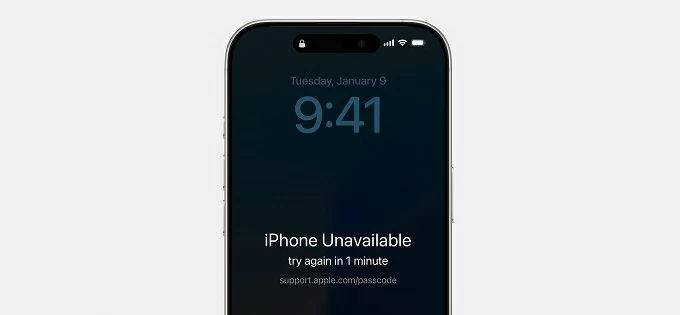
To fix the iPhone Unavailable no timer issue, you should first check the screen for any available erase options.
The iPhone Unavailable message is a built-in security response triggered when the wrong passcode is entered too many times. In many cases, this screen includes a countdown timer, indicating when you can try again. However, some users encounter a more frustrating variation—iPhone Unavailable with no timer and no option to retry.
When this happens, the iPhone is completely locked down. You can't reattempt the passcode, and the usual Erase iPhone or Forgot Passcode option might not show up. This means a permanent security lockout, typically requiring a full reset on iPhone to regain access.
This guide explains why your iPhone is unavailable with no timer, and—most importantly—how to unlock your unavailable iPhone without a timer when normal recovery options are missing. Whether you're locked out due to repeated attempts, a forgotten iPhone passcode, or a system issue, you'll find step-by-step solutions here to you get your iPhone working again.
Table of Contents
When you enter incorrect passcode on your iPhone beyond the permitted threshold, a strict lockout mechanism is activated, displaying the iPhone Unavailable or Security Lockout message to prevent unauthorized access. Alongside this, the unavailable screen typically shows a countdown timer, giving you time to recall the correct passcode and try again.
However, the countdown duration increases with each incorrect attempt, starting from 1 minute, then 5 minutes, 15 minutes, 1 hour, 3 hours, and 8 hours, until eventually, after the tenth wrong attempt, you only see iPhone Unavailable with no countdown timer.
In rare cases, software glitches or hardware issues in iOS may also cause the iPhone Unavailable message to appear without a timer, such as when a malfunction disrupts the expected timer display, leaving users in an indefinite lockout state.
In short, no timer means your iPhone has moved beyond temporary lockout and you need to factory reset your iPhone without passcode to get into your unavailable device.
When iPhone says iPhone Unavailable without a timer, one of the first things you should do is check whether Apple's built-in reset option is available on the lock screen. This option, called Erase iPhone in iOS 15.2 to iOS 16 and was renamed to Forgot Passcode? in iOS 17 and later, allowing users to erase their iPhone to default settings without a computer or iTunes.
However, this feature only works if certain conditions are met:
If you meet these conditions and see the Forgot Passcode? on the iPhone Unavailable screen, no countdown timer shown, you can:
1. On the iPhone Unavailable screen that doesn't have a timer, tap Forgot Passcode? in the bottom-right corner, if available.
2. Select Start iPhone Reset to proceed.
3. Enter your Apple account password as prompted to verify ownership and disable the iCloud Activation Lock.
4. Tap Erase iPhone to confirm and begin wiping your iPhone, including the lock screen passcode, and restart it as a new device.

After reset, set up the iPhone and select "From iCloud Backup" or "From Mac or PC" when you come to the Transfer Your Apps & Data screen if a backup exists, so that you can retrieve your lost data.
Sometimes, your iPhone Unavailable screen not only lacks a countdown timer but also has no reset option, preventing you from directly resetting your device from the lock screen. In such cases, using third-party Appgeeker iPhone Unlocker offers a viable solution.
As professional software designed to address iPhone/iPad lock screen issues, it can bypass the iPhone Unavailable screen when you forgot your passcode and there's no timer, restoring your iPhone to normal access. It is compatible with most iOS versions and iPhone models.
Beyond unlocking your iPhone without a passcode—including numeric passcodes, Face ID, and Touch ID—it can also remove your Apple account if you don't remember your Apple ID information, enabling you to get past the Activation Lock verification screen.
Here's how to use iPhone Unlocker to unlock your unavailable iPhone even without a timer displayed:
1. Download and run iPhone Unlocker on your computer. Then select Start Unlocking from the main screen to move on.

2. Use a USB cable to connect the locked iPhone to the computer. Then follow the instructions in the window to put your iPhone into recovery mode for recognition.

3. Check your iPhone's information, then click Start Now to download the necessary firmware package for resetting your iPhone.

4. Once the download is complete, click OK and hit Confirm Again to begin removing the iPhone Unavailable message without needing a password. This process won't take long.

Provided that Find My is turned on and your iPhone is connected to Wi-Fi or cellular data, even if the timer isn't show up on your iPhone Unavailable screen, you can remotely factory reset an iPhone using iCloud.
Through Apple's cloud-based Find My iPhone service, you can initiate a complete remote data erase without directly accessing the phone's interface. It's secure and reliable, requiring no physical connection, and works even if the iPhone screen is disabled or unresponsive.
1. Open icloud.com/find in the browser of any internet-connected device.
2. Sign in with the Apple account associated with your unavailable iPhone. If two-factor authentication is enabled, you'll need to obtain a verification code from another Apple device.
3. Click All Devices and select your locked iPhone from the list.
4. Choose Erase This Device and, if prompted, provide a phone number or message as needed.
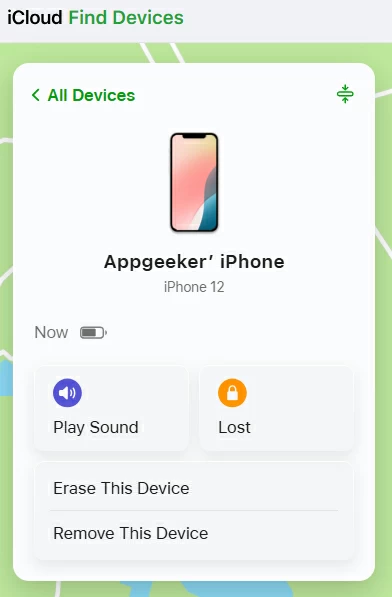
5. Click Erase to initiate the device erasure, which will also get your screen passcode and the iPhone Unavailable message removed.
Note:
For users with access to a trusted computer, iTunes (on Windows PC or macOS 10.14 or earlier) or Finder (on macOS 10.15 or later) provides a robust solution to restore an unavailable iPhone without a countdown timer. This method uses recovery mode to return your iPhone to factory state, but it will erase all data and settings unless you have a backup.
1. Ensure your iTunes and Mac are updated to the latest versions.
2. Plug your disabled iPhone to a Mac or Windows PC using a suitable USB cable.
3. Open iTunes or Finder on your computer, then enter recovery mode:
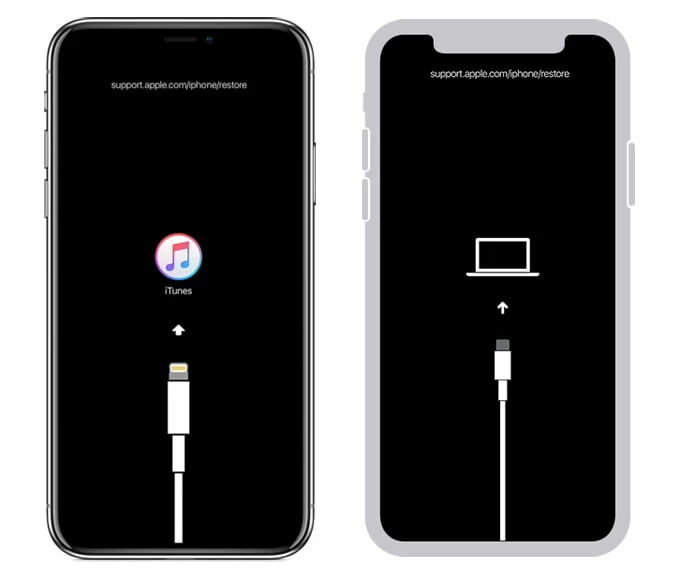
4. In the Finder window, select your iPhone from the Locations section on the left; in iTunes, click the device icon in the top-right corner.
5. When a pop-up asks whether to Restore or Update the device, select the Restore option.
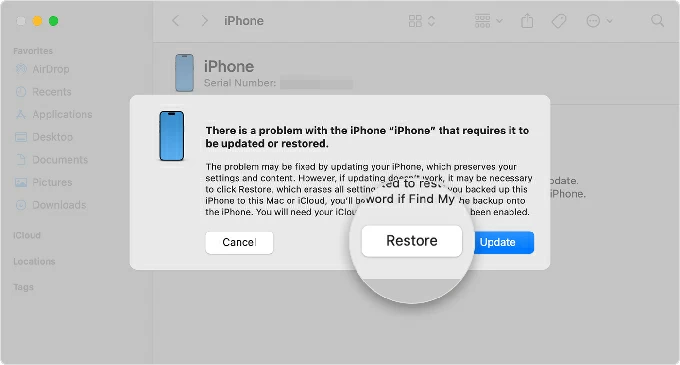
6. Click Restore and Update to confirm the action. This downloads the latest iOS firmware and wipes the device, removing the lockout.
While it's possible to recover an iPhone that is unavailable with no timer, prevention is always better than repair.
Conclusion
The "iPhone Unavailable no timer" issue is more than a minor inconvenience—it means you can no longer attempt to unlock your iPhone with a passcode and must resolve the issue using the built-in option, iCloud, Finder/iTunes, or a third-party tool like Appgeeker iPhone Unlocker.
This guide has walked you through multiple recovery paths, each suited to different situations and limitations. If you're currently locked out, take action based on the tools available to you. If you've regained access, take a moment now to prepare for unexpected situations to prevent this from happening again.
1. Why is my iPhone Unavailable timer not going down?
When your iPhone is trapped on the Unavailable display and the timer doesn't count down—for example, you continuously see a "Try again in 7 hours 59 minutes" prompt—it can trap you in an endless wait.
This issue is commonly caused by iOS glitches, hardware problems, lack of internet connection, SIM card issues, or charging problems. You will still need to perform a factory reset on your iPhone to restore normal functionality.
2. How long is the iPhone unavailable stuck for?
It depends on the number of failed passcode attempts.
3. What causes the iPhone Unavailable screen to appear with no timer?
This usually happens after too many incorrect passcode entries, especially if the device is offline or restarted during a lockout. It signals that the phone is permanently locked until erased.
4. Can I fix an iPhone Unavailable screen without using a computer?
Yes. If the Forgot Passcode? option is available on the lock screen or if you can visit iCloud.com with Find My enabled on other device, you can unlock your device without a computer.