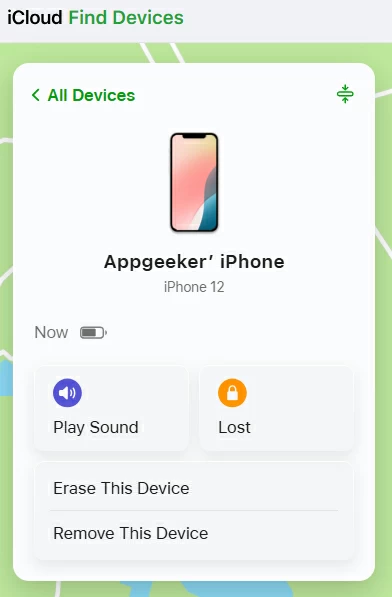Recover Deleted iPhone WhatsApp without Backup
iPad is stuck on Apple ID lock screen without access to the credentials that was used to set it up? Check these tips to unlock iPad without Apple ID and password.
Apple ID or Apple Account on iPad is a crucial security feature designed by Apple to prevent any unauthorized use of the device. Only the owner with the correct account information can open the iPad to use it.
But what happens when you lose or don't have access to the original credentials? Is it possible to unlock iPad without Apple ID and password? No fear — this article sheds some light on how to unlock iPad without Apple ID and bypass the security measure.
Whether you have forgotten your Apple ID or associated password, or you acquired your device second hand without knowing the previous owner's Apple ID to activate the iPad, or even you're locked at an Activation Lock screen, explore these effective & legitimate approaches for iPad unlock without an Apple ID to regain full control of your account and services.
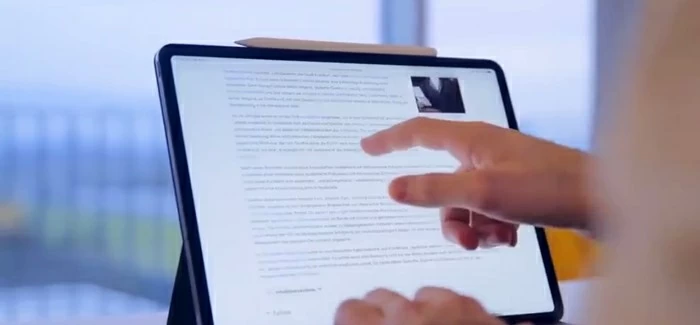
Unlocking an Apple-ID locked iPad is easier than you think from Apple Support, iTunes, Apple ID password reset, iCloud Find My, as well as 3rd-party Apple ID removal tool.
Appgeeker iPhone Unlocker is a viable and reliable solution to unlock an iPad without an Apple ID by removing the account completely so you can use another Apple ID to re-activate your iPad.
Table of Contents
The very first way to get your iPad unlocked without Apple ID you forget or do not know is to restore with iTunes - as long as Find My iPad is disabled on the device. This erases all content and settings from iPad including the linked Apple ID and password.
This is not working if you're experiencing an Activation Lock with the screen saying 'iPhone Locked to Owner'. Assuming Find My iPad is turned on, the original Apple ID credentials will be required to bypass the iCloud activation lock even after you go through the iTunes restore process.
To unlock iPad without Apple ID in iTunes by doing a clean wipe including deleting Apple Account without password, use these steps.
1. First, open iTunes on your computer, then click Preferences > Check for Update and update the latest version. Then restart iTunes. If you have a Mac with macOS Catalina or higher, use Finder instead to achieve iPad unlocking with no Apple Account & password.
2. Connect your iPad to the computer with a lightning cable.
3. Click your device on the top left corner of iTunes window.
4. Click Restore iPad. This factory resets your iPad without Apple ID needed.
Once the process is done, your Apple ID will be removed from the iPadOS device smoothly.
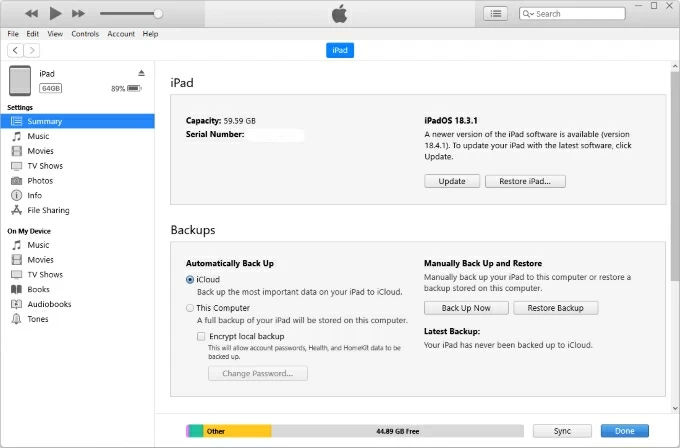
If you own a second-hand iPad tied to the unknown Apple ID and password, or iTunes cannot detect your device the normal way above, then you need to put the device into recovery mode to unlock iPad without the Apple ID account of the previous owner.
Grab your tablet and turn it off completely. Then connect your iPad to your computer and quickly press buttons combination until it boots from recovery mode, which is recognized by a cable and a computer on the screen.
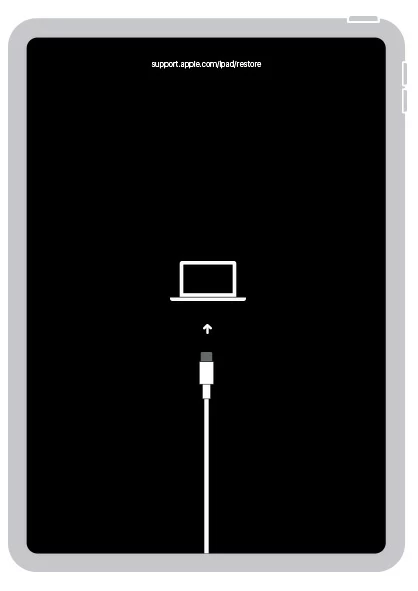
When iPad is in recovery mode, open iTunes or Finder. A dialog box prompts you to update or restore your iPad. In this case of unlocking your Apple ID, choose Restore button. Your computer will now do its business. Your tablet will be reset along with the Apple ID that is used to activated iPad removed permanently. Open to use your iPad with a new Apple Account.
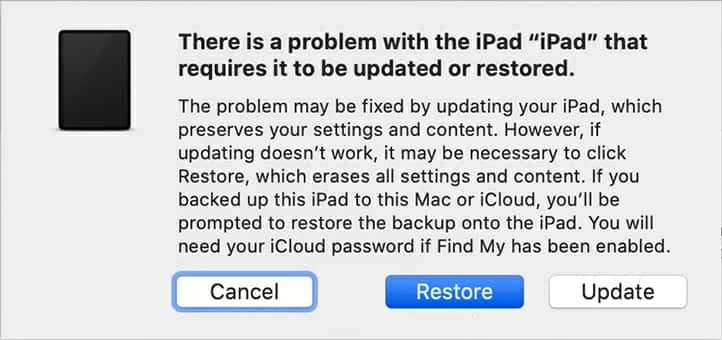
Appgeeker iPhone Unlocker comes in handy if iTunes Restore doesn't work for you. Whether you cannot remember your Apple ID password and associated phone number, or you have no idea of how to unlock iPad you found or handed down by a family member (who has since passed away) or how to set up iPad without Apple ID, this dedicated Apple ID removal utility can help you out.
The software offers comprehensive toolkit that can address multiple security concerns and facilitate removal of Apple ID restrictions, Activation Lock, screen lock, Screen Time password, MDM lock and the decryption of iTunes backups.
When you want to unlock your iPad without Apple ID account of yours or the previous owner, follow the step-by-step instructions below. With iPhone Unlocker, you're able to remove the Apple Account from iPad without going through authentication process of entering the correct Apple ID and password. Even Find My iPad is toggled ON or OFF, the tablet can be unlocked effectively and set up with a new account.
Step 1- Fire up iPhone Unlocker on your computer - Windows PC or Mac.
From its main interface, choose Remove Apple ID mode.

Step 2- Attach your iPad with your computer via the charging cable. Before you move to the next step, make sure your device has the lock screen passcode set up, which is used to unlock your iPad.
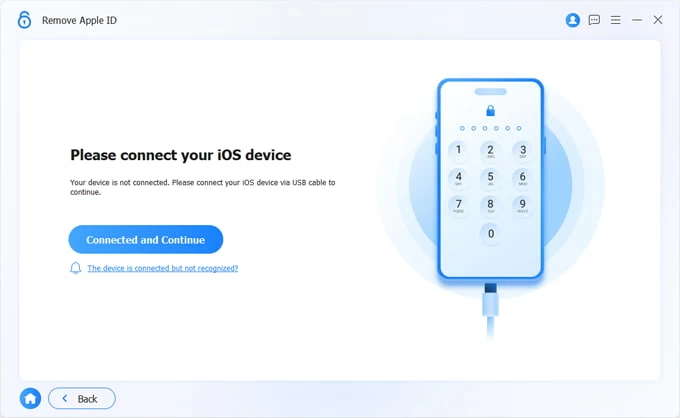
Step 3- Check your device model and click Start Now to enable the Apple ID unlock.
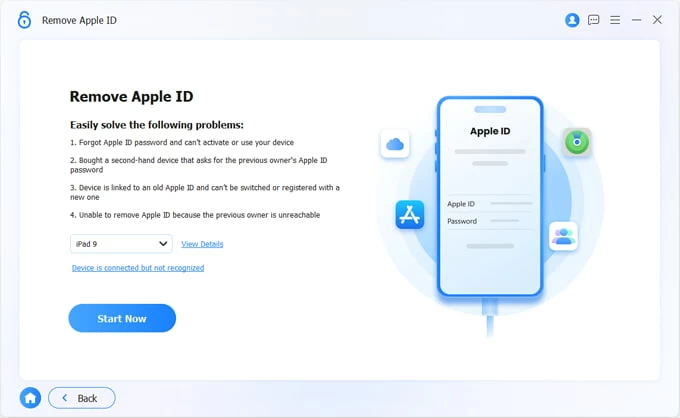
Step 4- Read the warnings and click OK button to confirm.
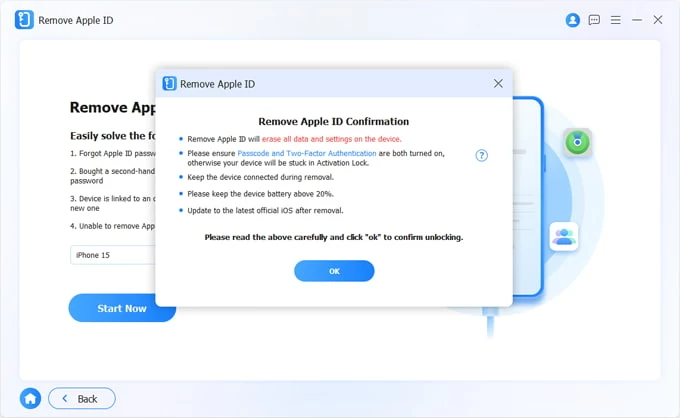
Note: If Find My iPad is turned off, unlocking an iPad without an Apple ID or without erasing data is possible. The program will immediately start unlocking your Apple ID.
If Find My iPad is turned on, the steps for Apple ID unlock may be slightly different.
The app will download the software for your iPad so you can overcome the Apple ID lock barrier and activation lock.
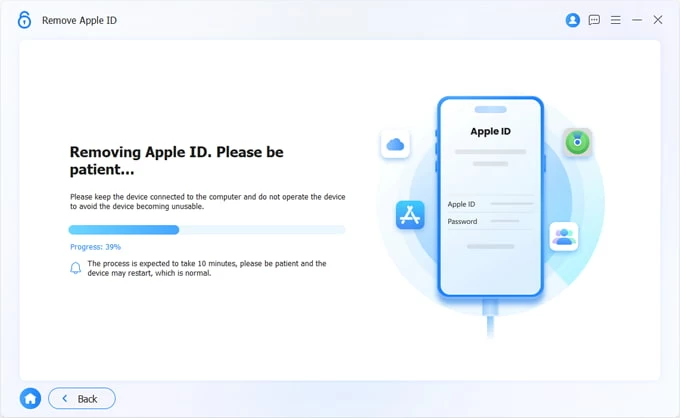
When download is done, you should see the "Apple ID removed successfully" window appear. Note that you will lose all data and settings during the Apple ID removing process.
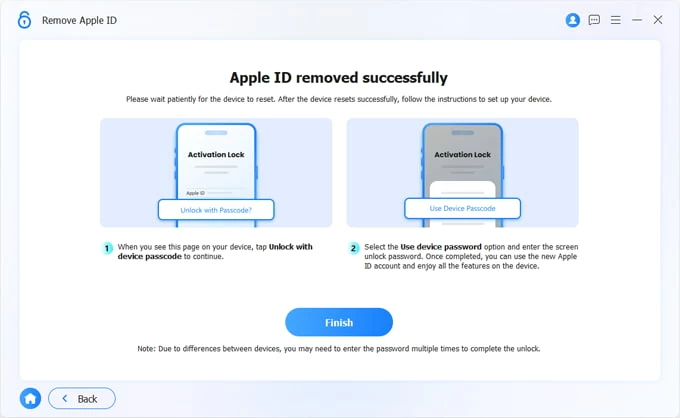
After the reset, your iPad unlocks with no associated Apple ID anymore. You can get in it with a new account and enjoy all services.
During the setup process, you will see the iPhone Locked to Owner screen if Find My iPad is enabled. To bypass the activation lock screen, choose the blue Unlock with Passcode link, and the enter your device passcode to gain access without any limitations. Done!
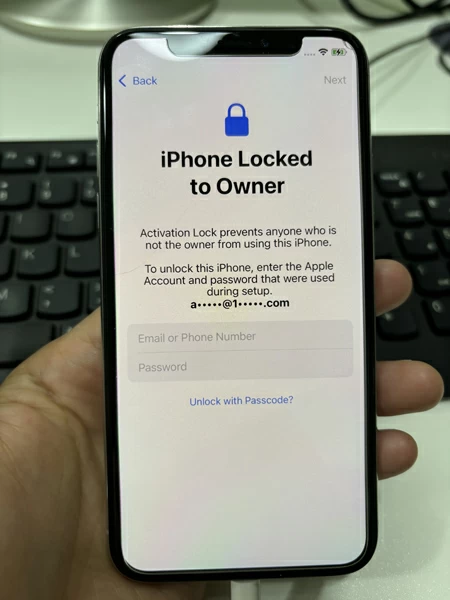
Read also: How to fix Apple ID not active on iPhone & iPad
Wondering how to activate iPad without Apple ID and password free? A possible way is to reset the password of the Apple Account on a trusted device that is already sign into the same Apple ID that you use on your iPad.
Note: This is not applicable for a second-hand iPad, or the device is activation locked.
Try the following steps to reset Apple ID password on a trusted iPhone or Mac, so you don't have to worry about how to unlock an iPad without an Apple ID or the password if forgotten. You will also need a screen passcode set up on the trusted device be able to unlock Apple Account password without knowing the old one.
Apple ID password reset in Settings on the trusted iPhone
To unlock iPad without Apple ID via Apple ID Password Reset on an iPhone,
If necessary, you can remove the Apple ID by signing it out.
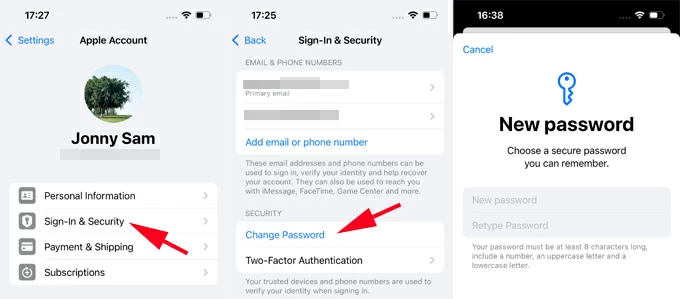
Apple ID password reset on trusted Mac machine
If your Mac is logged into your Apple ID, go to Apple Menu > System Settings, then choose [your name] > Sign-In & Security > Change Password. You'll be asked to type in your Mac's password to trigger the reset Apple Account password. Enter the new password twice and you're done. Now you're able to unlock your iPad with Apple ID using the newly created password.

In case you get an iPad that's currently locked with an activation lock, and unfortunately, because the person isn't present, you do not have access to the original Apple ID and password that was used to activate it, try to contact Apple Support online and make an Activation Lock request to unlock the iPad without Apple ID. You will need to provide ownership documentation to prove you're the owner of your tablet, including the serial number, IMEI or MEID.
If you don't enough information to let Apple confirm your ownership, reach out to AppGeeker iPhone Unlocker to remove the Apple ID from iPad without password, after which you can log into iPad without the previous Apple Account.
To turn off Activation Lock and unlock an iPad without Apple ID and password, go to Apple Support page for additional assistance, agree terms and privacy policy, then enter the email address of the Apple Account, followed by the locked iPad's serial number, IMEI or MEID.
Apple will then process your Activation Lock support request, and remove the activation lock remotely. This may take several days.

If your iPad is purchase from someone else and is still connected to the previous owner's Apple ID account, it's possible to unlock it by reaching out to the seller - if you're able to, and guide them through the deactivation of the Apple ID lock process by remotely taking off the previous owner's Apple Account from iCloud Find My service.
Here's the guide on how to unlock iPad without old Apple ID, when you're in contact with the previous owner. This works for a second-hand or a gifted iPad that you don't know its Apple login credentials.
After removal, you can use your own Apple ID to sign into iPad and activate it again without iCloud activation lock related to the Apple Account and password of the prior owner.