
Photos Not Showing Up on iPhone Camera Roll
If you're exploring how to reset an Apple ID password using email, this article will provide detailed guidance and offer alternative methods when you cannot get emails.

You can reset Apple account password online via email and regain full control of your device.
Your Apple ID unlocks the full potential of Apple's ecosystem, connecting you to iCloud, the App Store, and personalized services. Forgetting your password for your Apple account or encountering a security issue can mean losing access to essential features and services. While Apple offers multiple recovery options, resetting your Apple ID password via email remains a secure and widely accessible method.
This guide delivers a step-by-step guide to reset Apple ID password by email. For those without email access, alternatives like device-based resets or third-party tool Appgeeker iPhone Unlocker provide additional flexibility. By following these instructions, you'll regain access quickly and learn proactive steps to secure your account for the future.
Table of Contents
If your Apple ID is associated with a primary or secondary email address, Apple may allow you to receive a password reset link via email. By initiating the reset process through Apple's recovery portal (iforgot.apple.com), you will see the "Get an Email" option. Clicking this sends a password reset link to your recovery email address. Once you open the link, you'll be prompted to create a new password and regain access to your account.
However, if your Apple account has two-factor authentication (2FA) enabled, the "Get an Email" option may not always appear. Apple will likely prioritize guiding you to use a trusted device, trusted phone number, or account recovery feature to reset Apple account password.
Regardless, you will need to provide your email to access Apple's online password reset portal and receive necessary verification codes.
When you forget your Apple ID password, if the email address associated with your Apple account is valid, you can follow these detailed steps to navigate Apple's email-based Apple account password reset without needing a trusted device or phone number.
1. Open a browser and visit iforgot.apple.com, Apple's official recovery site for Apple ID issue.
2. Input the email address associated with your Apple ID as prompted, then click Continue.
3. Choose I need to reset my password task to go on.
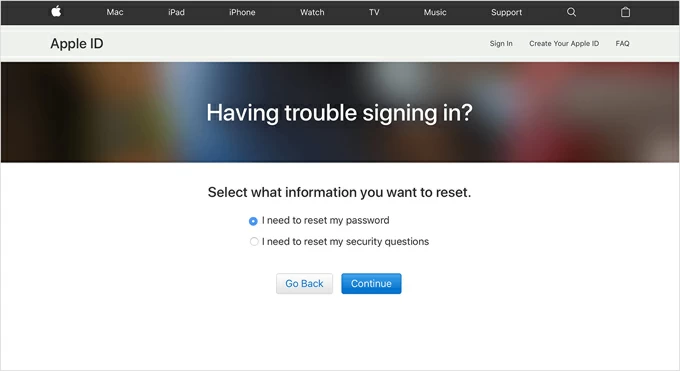
4. Select Get an email from the available recovery methods and click Continue. This directs Apple to send a reset link to your email.
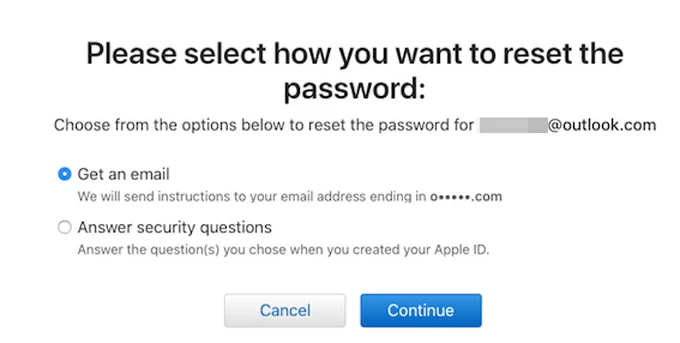
5. Check and open the password reset email you received, then click Reset Now.
6. Follow the instructions to create your new password for your Apple ID and confirm it.
7. Click Reset Password to update your password. You can then use this new password to sign in to your Apple account.
Depending on your account settings, especially if you have enabled Two-Factor Authentication for your Apple account, you might need to follow the steps below to get your Apple ID password reset using email:
1. Open any browser and go to iforgot.apple.com, then click the Reset Password button.
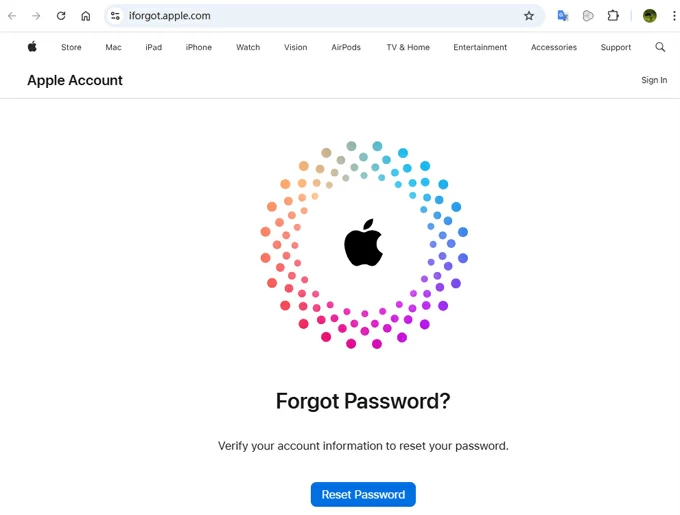
2. Enter the email address linked to your Apple account (your phone number is also available) and fill in the correct characters to continue.
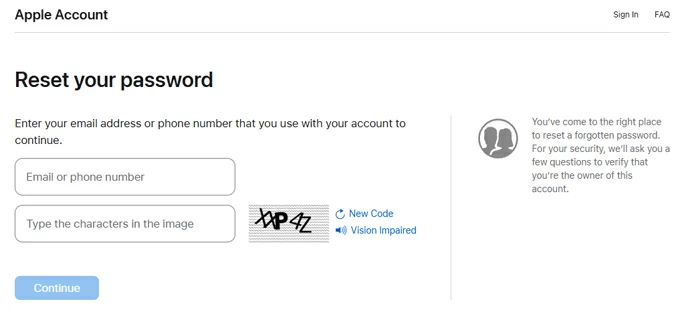
3. Complete the verification for the phone number associated with your account and click Continue.
4. Select a password reset method and follow the specific tutorials provided. You can reset your Apple ID login credentials through the setup screen, a trusted phone number, a trusted device, or the Apple Store app.
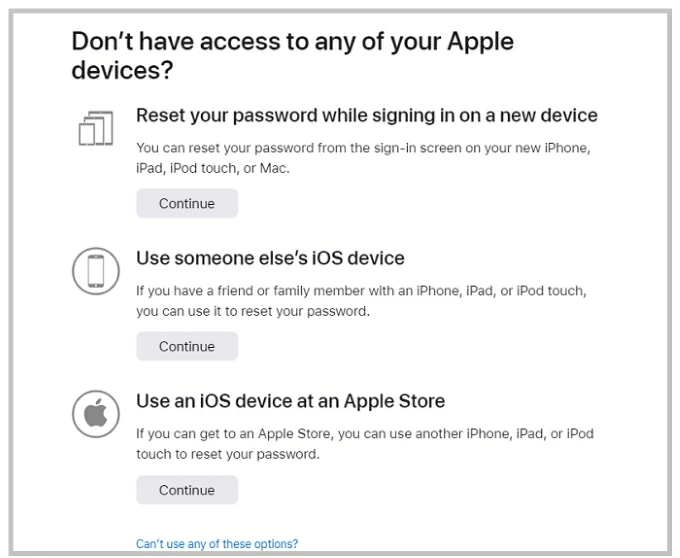
5. If none of these options are applicable, click Can't use any of these options to proceed with account recovery.
6. Act according to the instructions to verify your identity, during which Apple will send a verification code to your email address.
7. Processing your password reset request may take up to 72 hours. Once approved, Apple will send you an email with a message and instructions for the next steps.
If you cannot access the email tied to your Apple ID, fail to receive the email, or are seeking a more efficient way to reset your Apple account password, here are alternative solutions to meet your different needs.
You need a trusted iPhone or iPad already signed into your Apple ID and knowledge of the device's passcode or biometric authentication (Face ID/Touch ID).
1. Open Settings app on your iPhone or iPad and tap [Your Name] at the top.
2. Navigate to Sign-In & Security > Change Password.
3. Authenticate using your device passcode, Face ID, or Touch ID.
4. Set a new password, confirm it, and tap Change. You can also choose whether to sign out of this account on your other Apple devices.
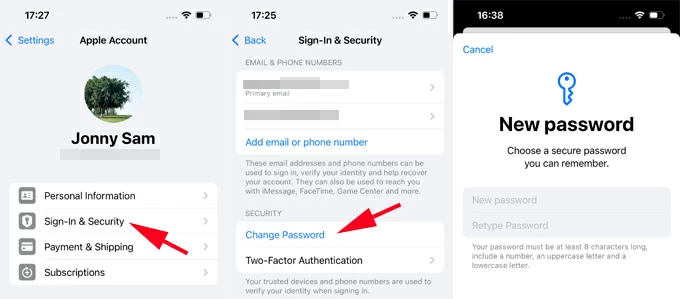
You can also change your Apple ID password on a Mac.
If you're completely locked out—no email, no device access, and even facing an Activation Lock—you may need to turn to a professional unlock tool like Appgeeker iPhone Unlocker. These tools are designed to bypass Apple account logins and remove iCloud accounts from devices when you forgot your Apple ID password or the second-hand iPhone/iPad you get is linked to the previous owner's account.
Key features of Android Unlocker:
Step 1. Install the iPhone Unlocker on your computer and connect your iPhone via USB.
Step 2. Launch the software and choose the Remove Apple ID option.

Step 3. Review your device information, then click Start Now to begin downloading the firmware package to sign out of the Apple ID from your device without password.
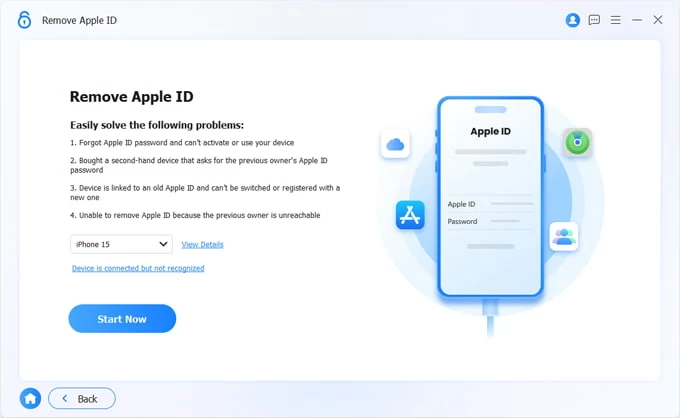
Step 4. When prompted, hit OK > Confirm Again to start Apple ID password reset.
TIP: If your device does not have Two-Factor Authentication turned on, follow the on-screen instructions to enable it.
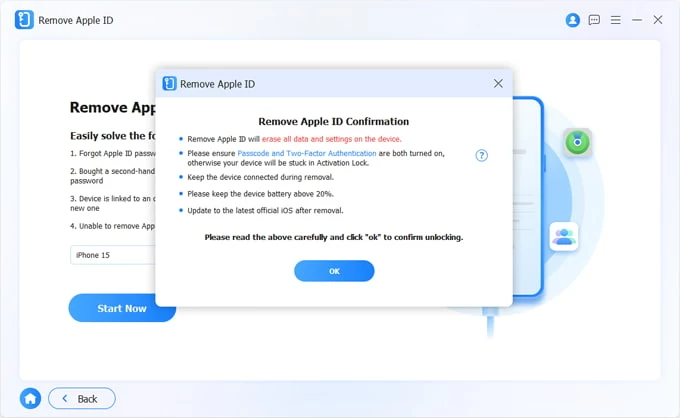
Wait for the removal process to complete; this won't take long. Your iPhone or iPad will restart, and during the setup process, you can skip signing in with an Apple ID or use a new Apple account. But when you see the "iPhone Locked to Owner" screen, remember to select Unlock with Passcode and use the screen lock password to bypass the previous Apple ID credentials.
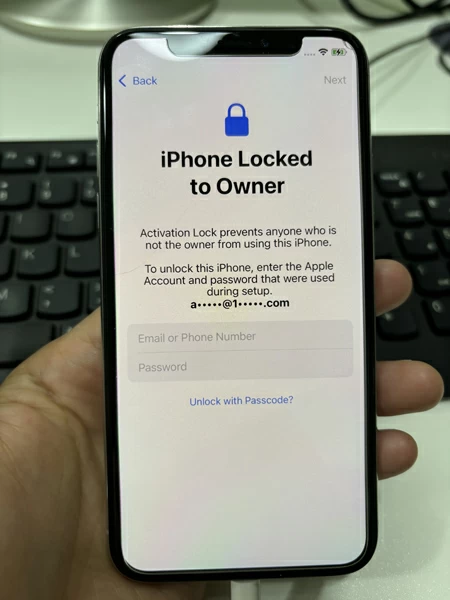
Conclusion
As long as your account meets certain conditions, resetting an Apple ID password by email is not difficult. Additionally, resetting your account password through device's Settings or third-party software can serve as alternative solutions when you cannot use email. There's always a path forward.
1. Why "Get an Email" option doesn't appear?
If you cannot see "Get an Email" on iforgot.apple.com, most likely, two-factor authentication is enabled on your account, and Apple may require verification via trusted device, phone number, or account recovery.
It may also because your email address is outdated or unverified, or your account has been locked or disabled due to security issues.
2. Can I reset an Apple ID password without phone number?
Yes. If you're signed in on a trusted device, you can reset the password through Settings without needing a phone number. Alternatively, use the Apple Support app on another iOS device or start account recovery via iforgot.apple.com. Even with 2FA, phone number isn't the only recovery option.
3. What should I do if I didn't receive the Apple ID reset email?
Check your spam or junk folder. Also verify that you entered the correct Apple ID email on the reset page. If the issue persists, try again at iforgot.apple.com or use a different recovery method.