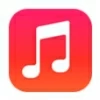
How to transfer music from laptop to iPhone
Apple ID password not working can happen for different reasons, and whatever causes the issue in your case, we'll tell you how to solve it to be able to sign in.
If you've tried all troubleshooting tips and still can't sign in with your correct Apple ID password, you may go for the Appgeeker iPhone Unlocker application to get rid of Apple ID not working issue by deleting the account completely from your iPhone or iPad.
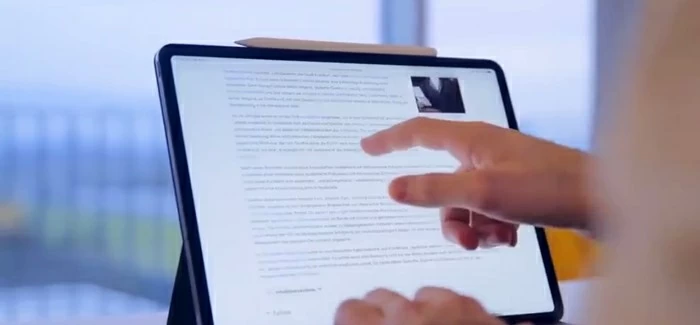
Before contacting Apple Support, you may try to troubleshoot the Apple ID password not working problem on your own.
Have you ever been updating your apps on the App Store only to find that it keeps saying your Apple ID password is incorrect even if you type in your password with correct characters and no mistakes? It can be frustrating when your Apple ID password won't work, especially if you reset the password anyways but still get the same error after entering the new password.
When Apple ID password not working issue appears on your iPhone or iPad, there are several culprits responsible for this kind of behavior: a mistyped password, a bug with your software, or network connection problem. Too many wrong password attempts can also be a possible reason that causes the Apple account to be locked and refuses to work.
We're going to take a close look at why your Apple ID doesn't work, and how to fix it so that you can sign in again and use any Apple services.
Table of Contents
Apple ID password required is a standard security measure for Apple to verify your identity when using Apple services to ensure the security of your account and prevent unauthorized access. While it may be helpful in most of cases, you might be stuck at "Your Apple Account or password is incorrect" or "Incorrect Apple ID Password" error screen.
There are several common reasons for an Apple ID not working, and the good news is that most of them are very straightforward and easy to fix. One of the most common reasons an Apple account does not work is Apple detects unusual activity when you enter the incorrect password repeatedly and locks the account for security. In most cases, you can simply reset the password and you will be on your way to re-sign in to use Apple services.
Other common issues include a mistyped password, network not working, an interrupted Apple server, a rarely used account, and software glitches.
See also: iPhone passcode is not working
The following tips for troubleshooting and fixing Apple ID that says the password is incorrect starting with the simplest situations, moving to more serious ones.
A simple restart can often resolve the minor glitches you're experiencing, making it a good first troubleshooting attempt. If your Apple ID says password is incorrect even when it's correctly typed, restart your iPhone or iPad and then try to sign in again.
Keeping your phone up to date with the latest iOS or iPadOS software can fix bugs, glitches, crashes, and other problems that can affect the stability and usability of the device. You may go to Settings > General > Software Update to check your software version. If there is a new software available to update, simply tap Update Now to begin installing it on your device.
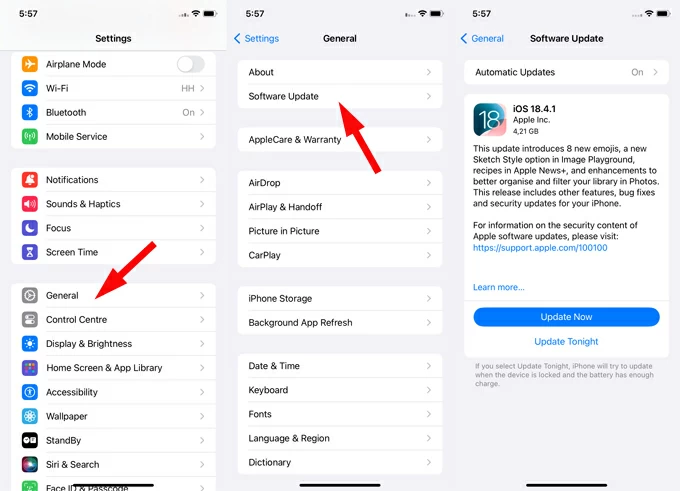
Back to your Apple account to check if your Apple password not working problem is solved.
If your Apple ID password isn't working the way it usually does, you next step should be to check for typos and capitalization errors. You might not realize just how often this happens. After all, passwords are case-sensitive.
Try to sign in to your account again. If the Apple ID password still doesn't work, move on to the next troubleshooting step.
Also: How to set ringtone on iPhone from iTunes library
If you have kept your Apple Account signed in to the phone for a long period, you may try signing out of the account and signing in again with your correct Apple ID and password. With two-factor authentication on, you'll need access to your trusted devices or phone number to get the verification code.
Another issue to take note: make sure that you're signed in to the same Apple account on all of your Apple devices.
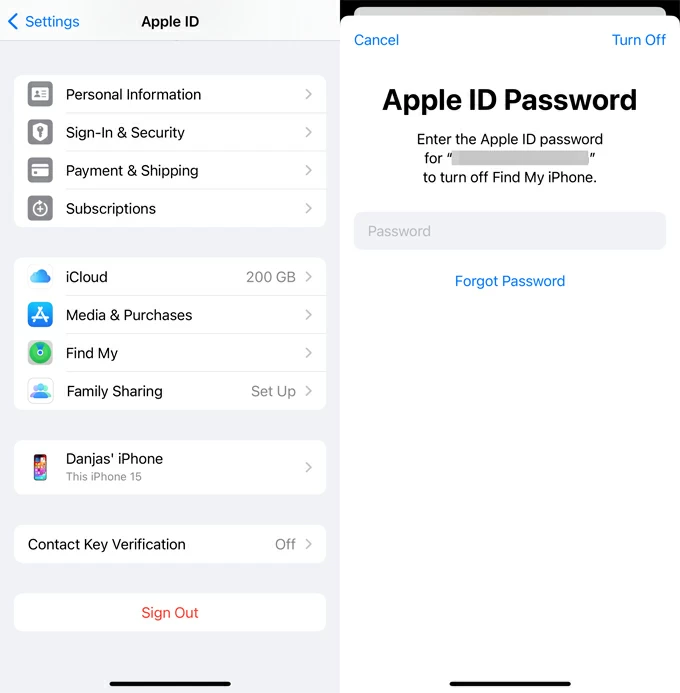
If that doesn't work, consider your network connection, potential account locks, or sign-in information update errors.
In certain situations, Apple ID password says incorrect when it is correct simply because there is a network error. Make sure that your iPhone or iPad has a strong internet connection and that you've turned both Wi-Fi and cellular data on the device.
If possible, try connecting to a different Wi-Fi network — By doing this, we can quickly eliminate that possibility and make troubleshooting simpler.
Additionally, on Apple end, check the Apple System Status page to ensure iCloud service isn't experiencing any outages or scheduled maintenances.
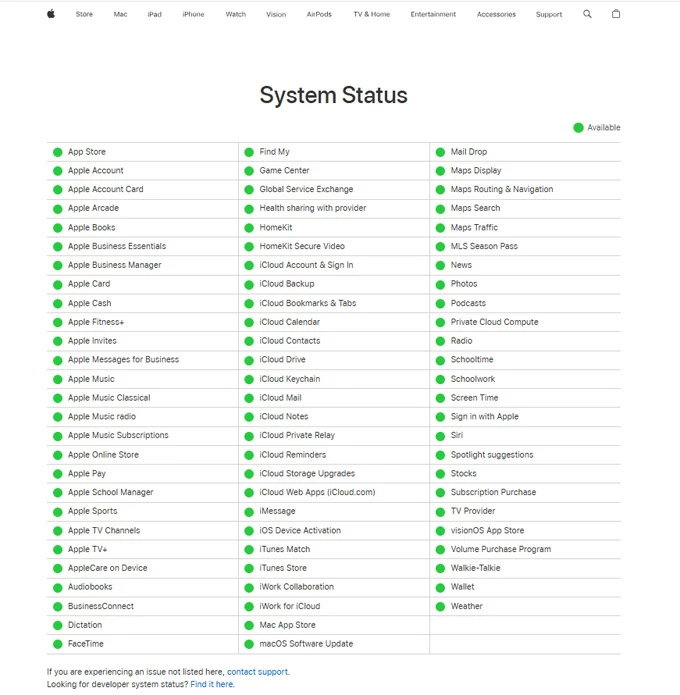
Also: How to get into locked iPhone without passcode
If you realize that Apple password not working alert appears after you changed your Apple Account password recently, it's important to update your login details for all the iCloud services you use on your device.
Note, if you're presented with password incorrect error or repeated requests for the password to your previous Apple ID. You may also wish to turn off Find My before changing information and turn it on again afterward.
Check what to do after you change your Apple ID or password from Apple support page.
On the long list of potential reasons why iCloud password not working, you should also consider Apple account locked. If you have repeated incorrect password attempts to your Apple ID while accessing Apple services (iCloud, App Store, Music, FaceTime, etc.) your Apple ID may enter a lockout state to prevent unauthorized individuals from signing in.
Perhaps you've truly forgotten your Apple ID or password and have entered it incorrectly too many times. Perhaps someone has got your phone to play a terrible prank and results in a locked or invalid state. Whatever the reason, your Apple ID password doesn't work, and you need to reset it to regain access.
You've reached a stage where things are a little complicated. If the problem persists, consider resetting your password on your iPhone or iPad, or via iforgot.apple.com webpage. After the reset, you will need to update your sign-in password for all your Apple services and all your devices that're using the same Apple account.
If there is a "Reset password" option on the pop-up Apple ID password not working error, tap it and follow the directions to reset the password. Or, do so using a trusted device.
1. Open Settings app, and tap [Your name] at the top of the screen.
2. Tap Sign-in & Security > Change Password.
3. When prompted, type in your passcode used to unlock the device.
4. Enter a new password twice.
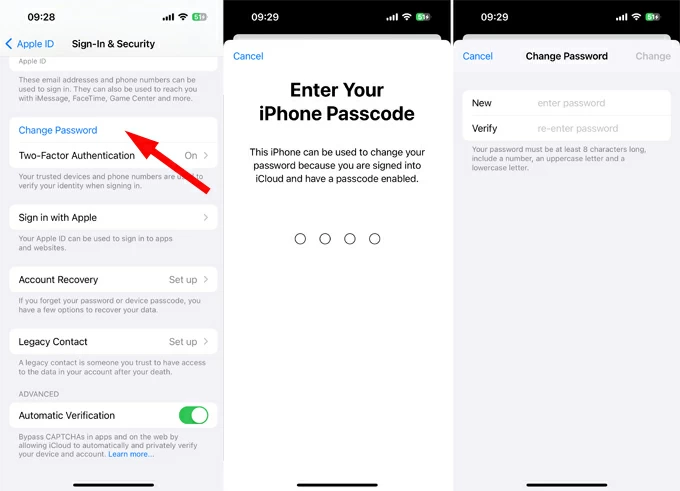
Also: Secret code to unlock Android phone password
If you want to reset your password in Apple iForgot page, ensure you're providing accurate security question or receiving Two-Factor Authentication (2FA) code.
1. Visit https://iforgot.apple.com on your web browser.
2. Click Reset Password button at the bottom.
3. Type in your Apple ID and the captcha.
4. Follow the on-screen instructions to reset your Apple ID password.
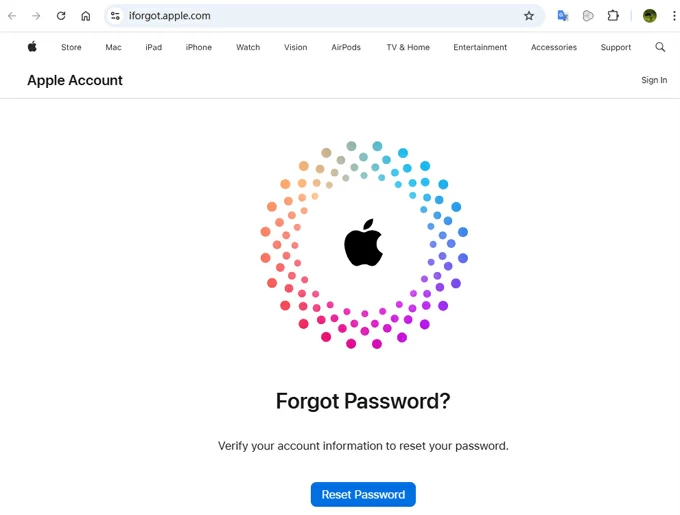
The main caveat to remember here is that, resetting your Apple ID password through iforgot.apple.com can take usually 24-72 hours but can be longer due to Apple's automated and secure account recovery process. It's highly recommend using a trusted device mentioned previously to streamline the process if possible.
It doesn't matter what reason triggering the "Apple ID password not working" issue, you can always benefit from removing the Apple ID from your device and using a new one to sign in. This can be helpful especially when you're having a second-hand phone without know the Apple ID credentials.
Appgeeker iPhone Unlocker is an excellent tool for this purpose. It is known for its intuitive interface and advanced screen unlocking functionalities. The tool allows you to remove Apple ID that's locked, inactive, invalid, or disabled, reset login passcode used to unlock the iPhone when locked, delete remote management profiles that's controlled by an organization or school. It also offers ability to reset a password for Screen Time, which used for parental controls and screen time restrictions.
Like many others, you can use iPhone Unlocker on Windows and macOS.
If your phone says Apple ID not working, you may use iPhone Unlocker to remove the Apple ID and password. After that, you can set a new Apple account to sign in to Apple services. Here's how.
Step 1. Launch the tool on your computer and select "Remove Apple ID" to proceed.

Step 2. Connect your iPhone or iPad into the computer and click "Start Now." If asked, enter your passcode and trust this computer.
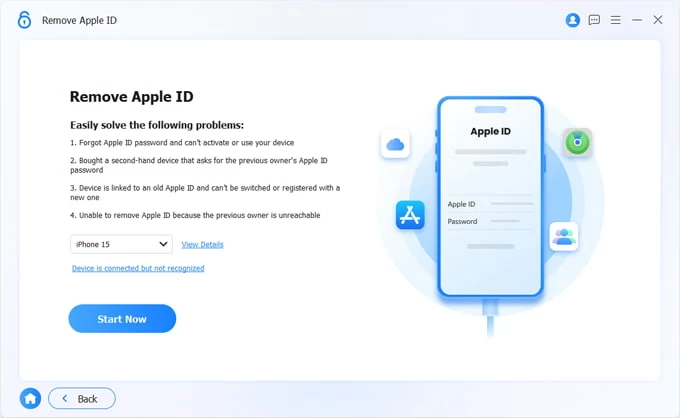
Step 3. When a confirmation screen opens, check the messages carefully then click "OK" to go on.
Make sure you have Two-factory Authentication enabled on your device, and you remember your lock screen passcode (not Apple ID password).
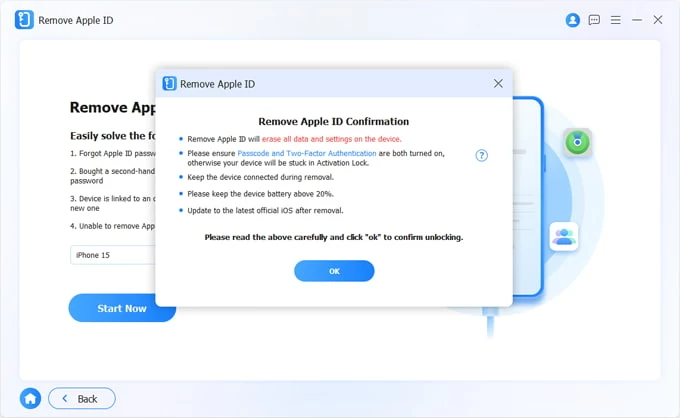
Step 4. Click "Confirm Again" to begin resetting the device to factory resetting, which will also remove the Apple account.
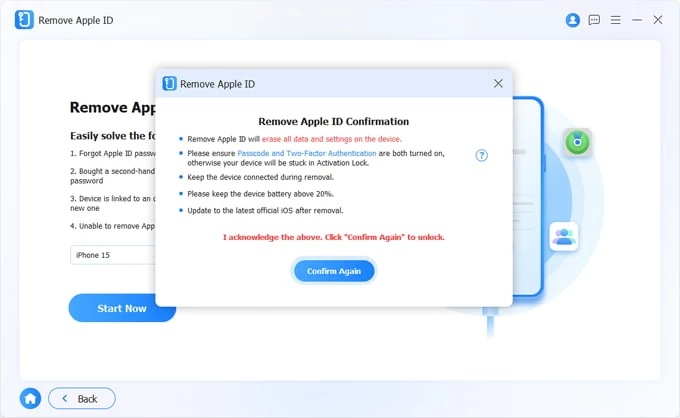
If you forgot passcode to your iPad, you can also use the program's "Unlock iOS Screen" function to erase and reset it.
When "Apple ID removed successfully" screen appears, disconnect the device from the computer and you're done.
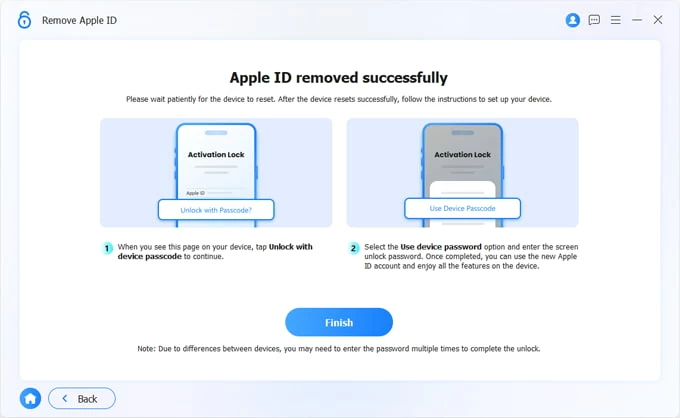
Now, set up your device as you did the first time you took it out of the box.
On "iPhone Locked to Owner" screen during setup, tap Unlock with Passcode? and enter your iPhone login passcode to re-activate your device.
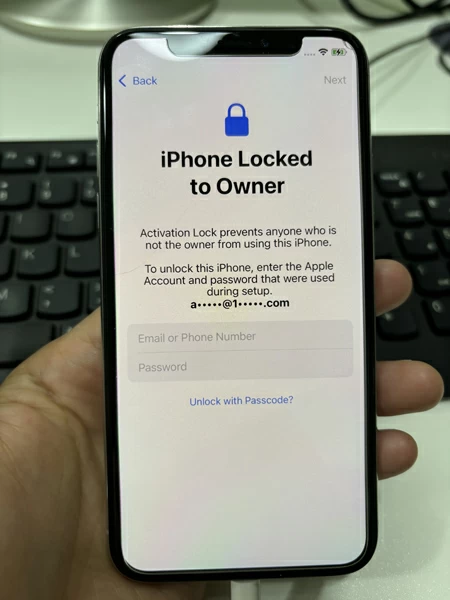
That's it! You can now set a new Apple ID account to sign in, no matter you want to download apps from App Store, listen to the music, back up your data to iCloud, or anything else.
If your Apple ID password is correct but still not working after trying these tips, the problem is probably serious. Get in touch with Apple Support through online getsupport.apple.com/products page or visit an Apple Store to require access.
How to convert MP3 to iPhone ringtone with or without iTunes