
How to Back up iPhone to Mac Without iTunes
Since Macs haven't featured built-in programs to play or edit WebM files, you may need a more popular format like MP4. Here's how to convert WebM to MP4 on Mac easily.

In this article, you will learn the different ways you can convert .webm files to mp4 on your Mac.
Although much the same container structure as it is in MKV (Matroska) — which is able to store both video and audio in all codecs, WebM only supports open-source and royalty-free VP8 and VP9 codecs. Developed by Google, WebM is widely supported by web browsers such as Safari (totally support since 16.0), Chrome, Firefox.
While WebM is a browser file format, it may not be as popular as MP4 when it comes to the support of the devices and programs, especially for Mac users. If you want to play back videos on Quicktime or edit them on iMovie, converting WebM to MP4 is a great option.
As an alternative to iTunes and QuickTime, VLC thrived on Macs. Available to play more video and audio formats than Apple-supported programs, VLC is a free and open-source multimedia player designed for playing various video files as well as converting video files to MP4, MP3, or other formats.
What's more, it's totally free for converting a WebM file to MP4 for Mac users. Download the VLC if you don't have one on your Mac, then follow the stepwise guide on how to convert WebM files to mp4 on a Mac using VLC:
Open the VLC application. You'll be able to drag your WebM videos and drop it in to play.
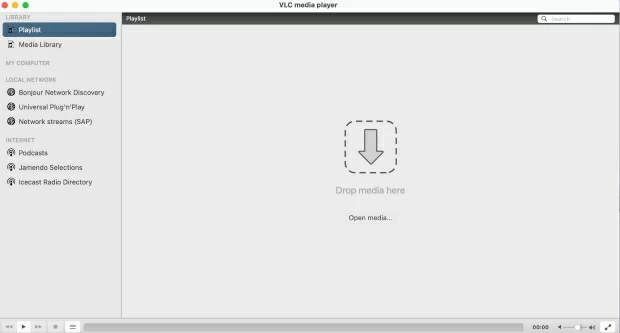 ="">
="">
While Apple apps like Quicktime can't play WebM, you can use VLC.
Navigate to the File in the top-left corner and several options appear on the screen. Select Convert / Stream option, then you'll be directed to the Convert & Stream page.
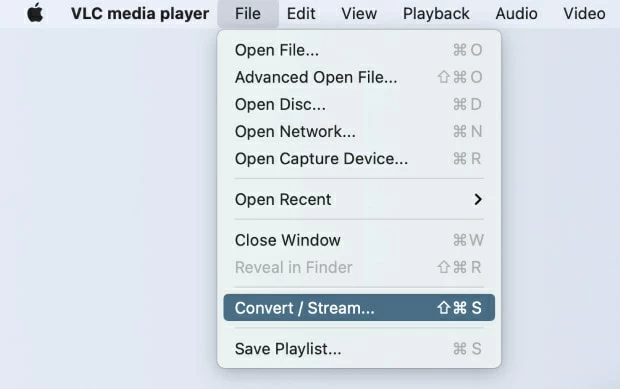
You can also press Command + S next time to open it directly.
Click the Open media option to upload the WebM files needed to convert to MP4. Or you can also drop the media in this window.
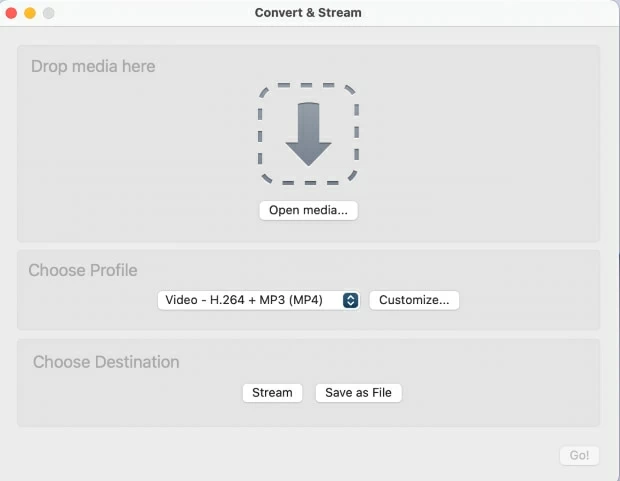
It'll lead you to browse the Mac automatically after clicking Open media.
After you have imported the WebM video, you can choose the MP4 as your output format from the Choose Profile. Click on the drop-down button, select Video – H.264 + MP3 (MP4).
To customize the video and audio conversion, click on the Customize button beside the MP4 format box you just selected. You can change the video output quality from the Video codec and Audio codec options. But if you don't know how to set specific parameters, you can stick to the default settings.
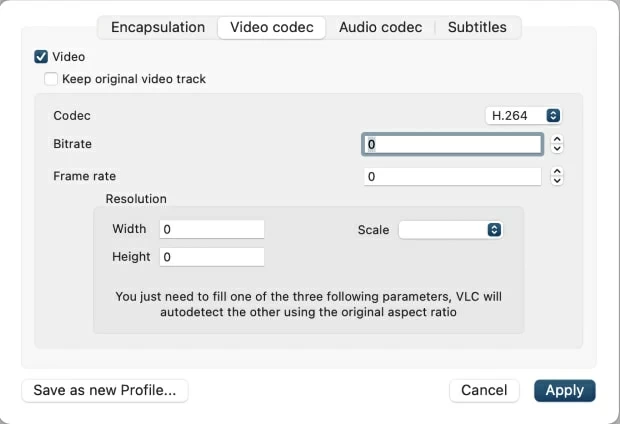
This is an optional step for advanced users to control the output quality of video.
Once you finish the settings, navigate yourself to the Choose Destination and click Save as File. Then click Browse to select a location on your Mac for your newly converted mp4 video and enter the file name. Now you can begin to convert WebM to MP4 by clicking Save.
If you want to find a less puzzle-oriented WebM to MP4 converter on your Mac, Appgeeker's Video Converter is a user-friendly tool. It was widely beloved because of its lossless conversion process, support of all popular formats and quick conversion speed. In addition to that, if you have lots of WebM videos desired to convert to MP4, you can import the bulk files at once and edit them as you want before the conversion on Mac.
Its numerous presets facilitate the conversion from WebM to MP4 for beginners. But if you're an experienced user, you can also find clearly interface and options for customizing your output quality.
Let's have a run-down of how to convert WebM to mp4 on a Mac using Video Converter.
Step 1: Add the WebM video file
Click on the Add File menu in the upper-left corner to select the .webm files you want to convert. For simpler, you can instead drag the whole folder and drop it in the window.
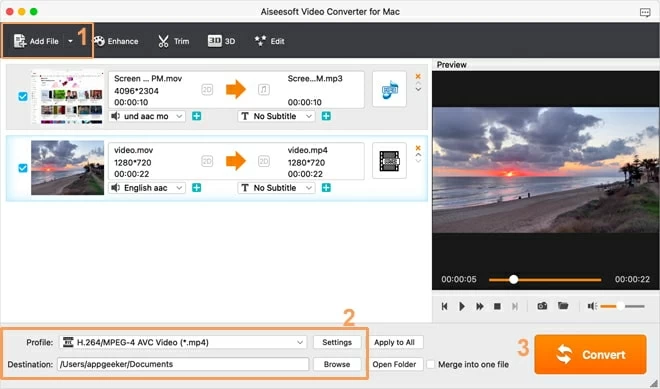
Step 2: Choose MP4 output format
Click on drop-down menu beside the Profile at the bottom. Choose HD H.264/MPEG-4 AVC Video (*.mp4) under the HD Video option on your left hand.
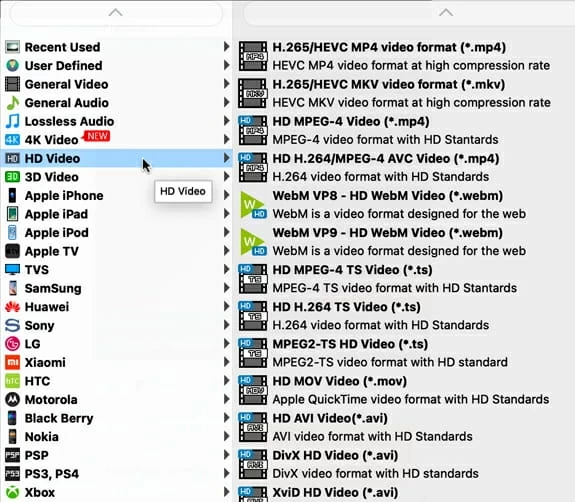
For adept users, you can click the Setting button to adapt the Encoder, Resolution, Bitrate, etc. for your video and audio output quality.
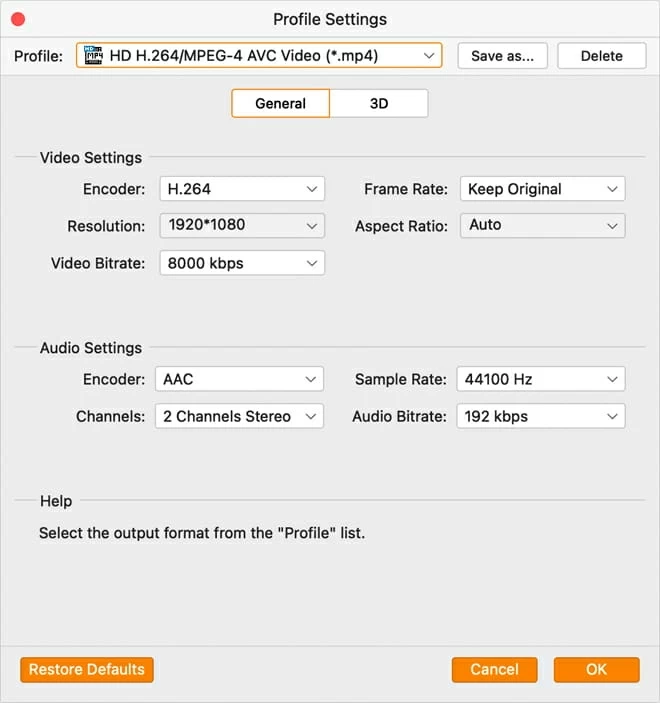
(Optional) Besides being a video converter, you can basically edit your WebM videos in the Crop and Edit menu from the top toolbar.
When done, click on Browse to select where you want your MP4 video to be saved.
Step 3: Convert
Click on Convert button, your WebM video will be converted to mp4 automatically. If you'd like to merge all the videos in one file, you can choose the Merge into one file between the Convert option before clicking Convert.
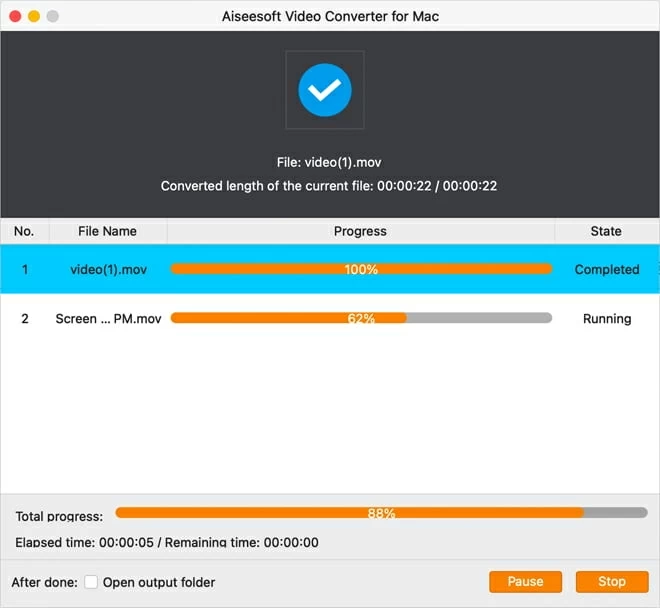
FFmeg is an open-source tool used to change video formats (including WebM to MP4), extract audio from a video file, create GIFs, and much more. It supports most codecs, filters, and video/ audio formats. Yet, it may require some technical steps which may confuse the users who are not familiar with ommand.
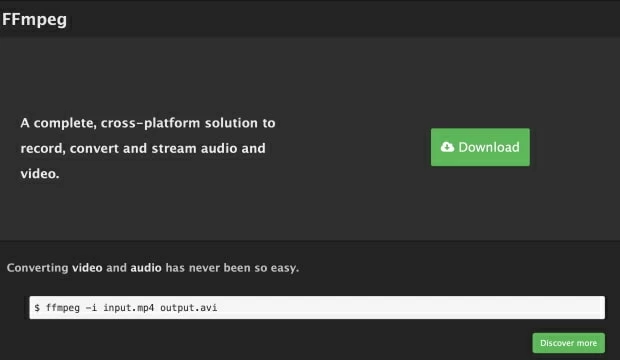
FFmpeg is a free method to convert videos to MP4.
Note:
1. Download and install Ffmeg on your Mac from https://brew.sh/.
2. The terminal must be opened before you can use FFmeg. Go to Spotlight box, type in Terminal and enables it by double clicking.
3. Type in the location name where you save your WebM files on your Mac and press Return.
4. When the Terminal finds the WebM files, then type in the following and press Return.
ffmpeg -i file name.webm file name.mp4
5. When the conversion finishes, you'll see that your file extension has been changed from .webm to .mp4.
What is WebM?
WebM is an open-source and royalty-free multimedia format developed by Google. WebM file has almost the same structure as MKV(Matroska) container, which supports VP8 or VP9 video codecs and Vorbis or Opus audio codecs. It is supported by some web browsers like Safari, chrome and Edge and is used to share audio and video on the web. The file extension is .webm.
What's the difference between WebM and MP4?
WebM and MP4 are similar in file size although use different codecs. The main difference, however, is in their versatility. WebM is mostly used to share or stream multimedia on the web while MP4 can be used anywhere.
How do I open a WebM file on a Mac?
To open a WebM file on a Mac, you can use VLC. Once you want to open by Quicktime or iTunes, you can convert WebM to MP4, or MOV that is supported by Apple. All you need to do is import the .webm file, set output profile as MP4 (H.264) or MOV, choose a destination folder, and then convert the file. After that, you can play your converted videos on your Mac.
Does iMovie edit WebM?
iMovie can't edit WebM directly. You have to convert the WebM file to MP4, or other formats that are compatible iMovie.