
How to Convert WMV to MP4 on Windows 10
You may find that MKV videos can't be opened on Mac, and try to find a way to solve it. Worries not, this tutorial will introduce you 5 converters for MKV to MP4 conversion.

MKV format is not as compatible as MP4 format, which makes it not popular as MP4.
When browsing online, you'll find a plethora of video-sharing sites that offer videos in different formats like MKV and MP4. As a multimedia container, MKV stands for Matroska Video. It can save unlimited videos, audio files, subtitles, and other metadata, which means a video can be completely saved in MKV container with an extremely large size. However, whether pc or Mac, most computers can't undertake so many large-size files. As for Mac users, they can't open MKV files on Mac without third-party players, and that's why it isn't popular as MP4.
MP4 of the H.264 is the most common codec for video saving and spreading in the world. Compared to MKV, MP4 holds all information in a great smaller size without much quality loss. Plus, it can be played on Mac, Windows, and almost all mobile devices. Therefore, we suggest converting MKV to MP4 on your Mac for wider utility. In this article, we'll introduce you 5 MKV to MP4 converters for Mac.
Table of Contents
Plenty of great tools can convert MKV files to MP4, but sometimes you need something more smoothly and seamlessly.
Appgeeker Video Converter created a video converter for Mac and pc users. It can not only convert your MKV files to MP4 but will also convert formats from and to AVI, MOV, WMV, WebM, M4A, etc. on Mac. It will do its best to preserve the highest quality of videos. In addition, Appgeeker Video Converter for Mac can also be a very good editor for your MP4 files - you can rip the video, trim the unwanted parts out, and merge a couple of files.
Here are the general steps you'll need to take to convert MKV to MP4 file format on a Mac with Appgeeker Video Converter for Mac. Let's begin:
Step 1. Import MKV files
To add MKV videos to the window, click the Add File option on the top-left corner and then navigate to the MKV files. Select them and click Open or double-click them. You can drag and drop MKV files in the window directly.
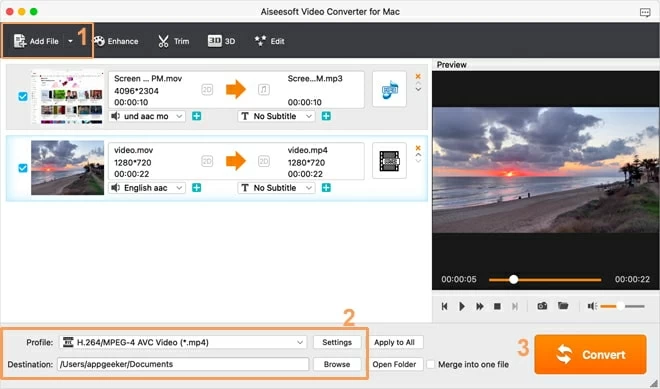
Step 2. Select Output options
After the MKV file is loaded into the converter, click the Profile drop-down menu in the lower corner of the screen to open the format panel.
In the format panel, click HD video and select HD H.264/MPEG-4 AVC Video (*.mp4).
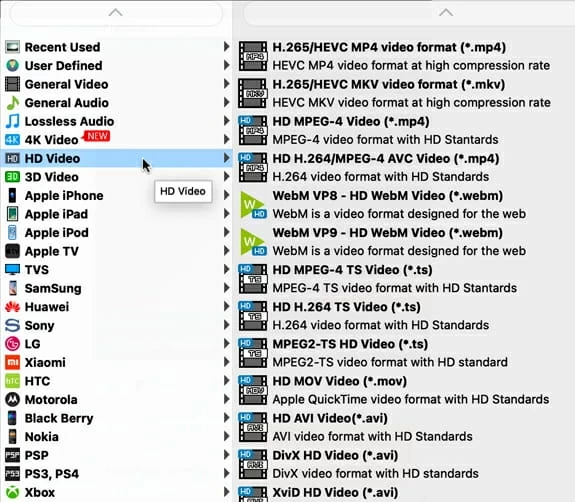
For advanced users, you can adjust the video and audio encoder, resolution, bitrate, and other settings by clicking the Settings icon next to the Profile button. Then back to the main page.
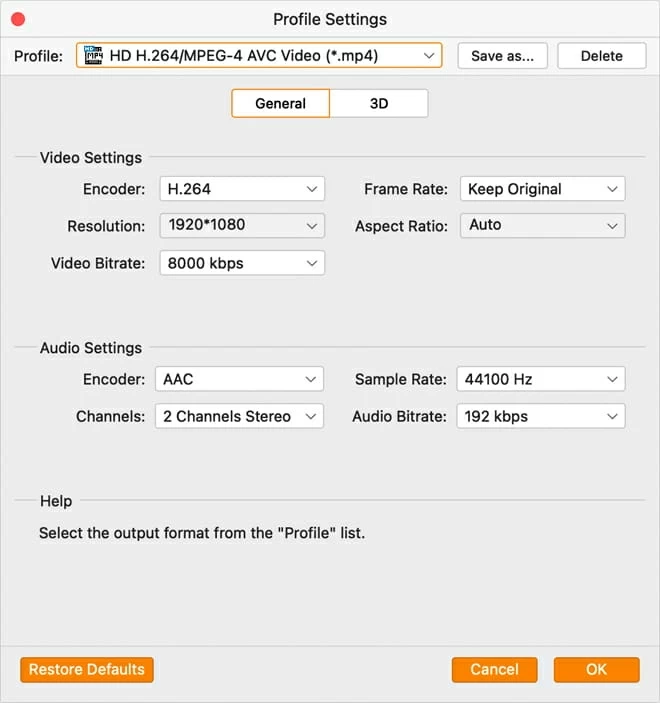
Select a folder to set as the output location on your Mac by clicking Destination.
You can also modify the video for free using the Video Converter tool by selecting Edit or Trim in the upper right corner. After finishing, go back to the main screen.
Step 3. Convert
Click the Convert button. The status of the video conversion will be displayed in a pop-up window.
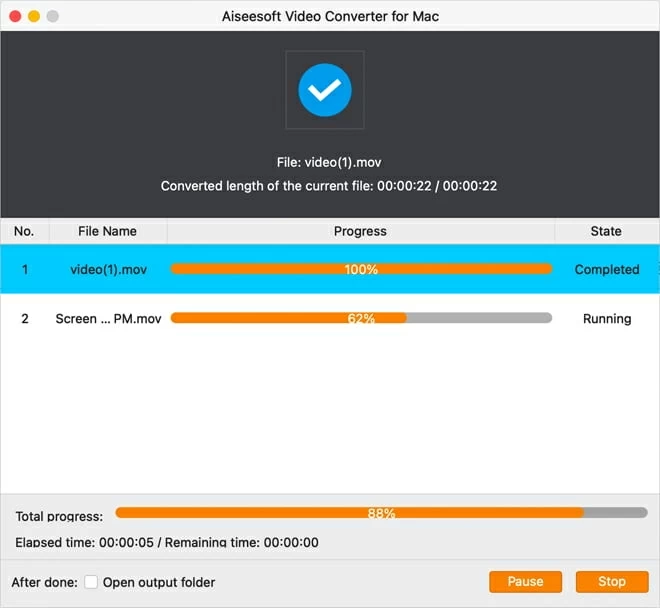
The temptation is strong to sit there and stare at the progress bar. Take my advice: don't do it. Your time is more valuable than that. The conversion time depends on the file size and the performance of your computer, therefore, go do something more fun.
Handbrake is an excellent free MKV to MP4 converter for Mac, Windows, and Linux users but has a size limitation of 1GB for high-definition video and 2GB for 4K video. It supports converting various formats including MKV, MP4, WMV, AVI, MOV, etc. Plus, it supports batch conversion. You can get a quick conversion with Handbrake by uploading videos into it and using the default preset in the software to convert those MKV videos to MP4.
Nevertheless, the main screen of Handbrake looks very complicated. It can take a bit of time to understand how to use Handbrake due to its learning curve. If you are an experienced user, you are free to tweak advanced options like dimensions, filters, bitrate, and more to have control over the details of the output MP4 video. If not, the default settings are more than enough, especially if you are a newbie.
That's how Handbrake separates the beginners from the advanced users. The tool is suitable for someone willing to put in the time to learn, not necessarily a beginner or home user.
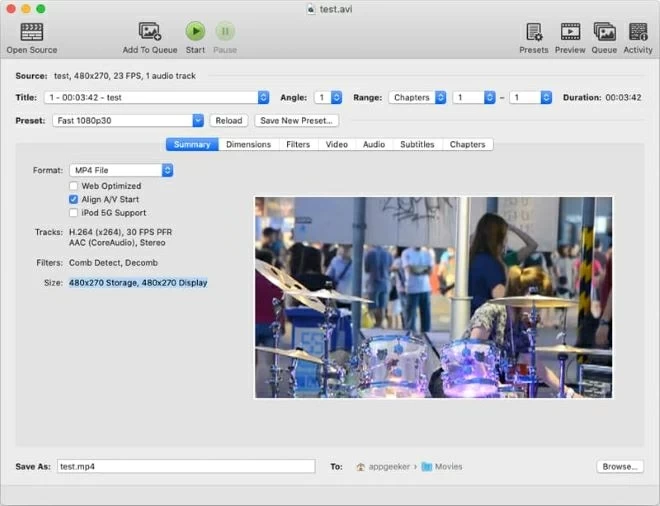
FFmpeg is an effective, open-source, and free converter for Mac and Windows users to convert MKV to MP4. It works by using the command line. However, the operation of using FFmpeg is complicated. You have to first download and launch the multimedia framework on your Mac, then input the command in the terminal. The process is complicated, therefore, it is more suitable for skilled users and those who are interested in figuring it out.
In essence, we will provide you with the command line for MKV-to-MP4 conversion on Mac:
1. Click the Launchpad icon in the Dock, and type Terminal in the search field. Then click Terminal.
2. Copy and paste the command line below:
ffmpeg -i input.mkv output.mp4
If you don't fancy downloading any particular software to convert MKV to MP4 on Mac, online converters like CloudConvert are perfect.
With a stable internet connection, you may quickly convert MKV to MP4 with a few clicks using CloudConvert on Mac. It supports converting various video formats like MKV, WMV, MOV, WebM, MP4, AVI, M4A, etc. Besides, it allows users to extract audio files from videos.
However, since online tools work based on the internet, users can only convert a few files for free. For more conversion packages, users have to pay for more conversion minutes. What's more, depending on the file size, the conversion process may take a long time, and occasionally it might not render the video properly, which means the converted file may be damaged.
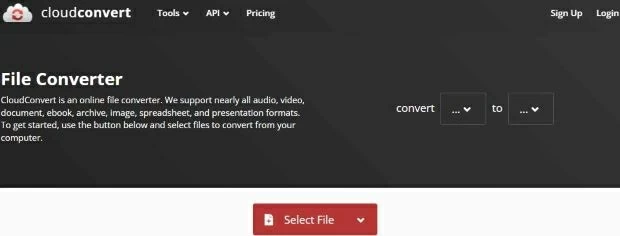
Compared to other online converters, OnlineConverter is the only free tool that doesn't need any further consumption whether used on Mac or Windows, but it still has a 200MB limitation on uploading videos.
Online converters are convenient, but they have different limitations like file size, conversion speed, conversion times, etc. They work based on cloud service that needs great cloud computing capacity. If there's no limitation, there would be traffic congestion and will influence all users of the site. To get a better experience, users have to purchase extra services.
The topic of whether MKV or MP4 is superior has no clear-cut answer.
Each video format offers benefits in certain instances but isn't as effective in others. For instance, MP4 is frequently used and has minimal file overhead to play movies in web browsers with great compatibility. MKV on the other hand is better suited to turning DVDs and Blu-Ray discs into video files. When it comes to quality, a lower file size for MP4 does not imply inferior quality. If you want a professional MKV to MP4 converter on Mac, Appgeeker Video Converter is a safe bet.