
How to Recover Windows 7 Forgotten Password
Secured PDF won't print in Mac? I have a PDF file that's protected by password. My PDF viewer will display the file but will not print it. The print icon is grayed out. Is there a way to unlock the restrictions and print the PDF?
Normally, printing PDF document is quite easy. You just open the file in PDF viewing application, click the Print button and you're good to go. However, there are times when PDF can be accessed but printing is not allowed due to document restrictions. If this happens to you, do not worry. There are ways and tools to fix PDF file not printing properly. Here is our comprehensive rundown of how to unlock protected PDF files on Mac & PC and print them without any hassle.
Why is My PDF Not Printing
There are two types of password to secure a PDF: user/ open password, which is used to stop someone from viewing the contents in the file. And owner password, also known as change permissions password in Adobe Acrobat, which means you need a password to print, copy, edit, change, comment, sign the PDF.
If you're able to open the PDF file but can't print it, most likely the PDF file includes restriction that is secured by an owner password. If that's the case, don't fret.
How to Print a Secured PDF Document in Mac & PC
In this article, we will cover 3 ways you can easily remove the print protection from a PDF on Mac or PC machine in order to get it to print instantly.
Way 1: Using A Third-party Desktop Application
There are various of third-party services out there that can help you print secured PDF file online and offline. We prefer the PDF Password Remover because, unlike similar online service that requires you to upload the PDF file online one by one, it not only decrypts and removes password on PDF quickly in computer, but also can it handle up to 200 files in batch. The best part is that you don't need to worry about random add-ons or malware coming with the program. It works with both Windows and Mac platforms.
Let's have a look at how it works in unlocking and printing protected PDF files on MacOS and Windows without knowing the owner password.
Step 1: Add password protected PDF files
Launch the PDF Password Remover on your Mac or PC, Drag and drop your secured PDF files into the program's window or, you can load them by clicking the Add button in menu and choosing which PDF file(s) you'd like to print.
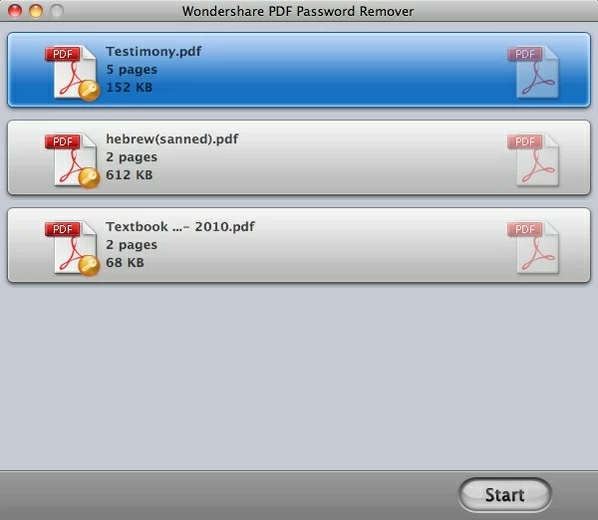
Tip: If there is a small lock icon on the PDF, the file is protected by user/ open password from viewing. You'll need to hit the icon and enter a right password firstly.
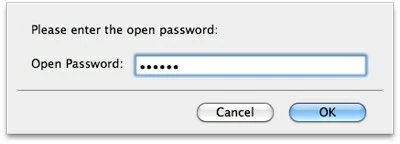
Go ahead and specify a location where you want to save the new PDFs.
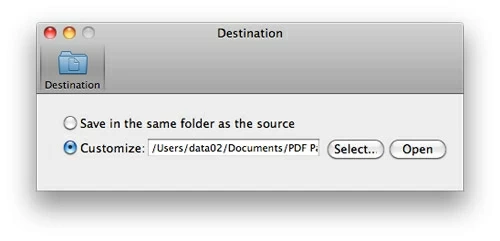
Step 2: Start unlocking protected PDF files on Mac and PC
Once you're ready, simply click the Start button at the bottom of the program window. With a few seconds, the owner password on the PDFs were removed.
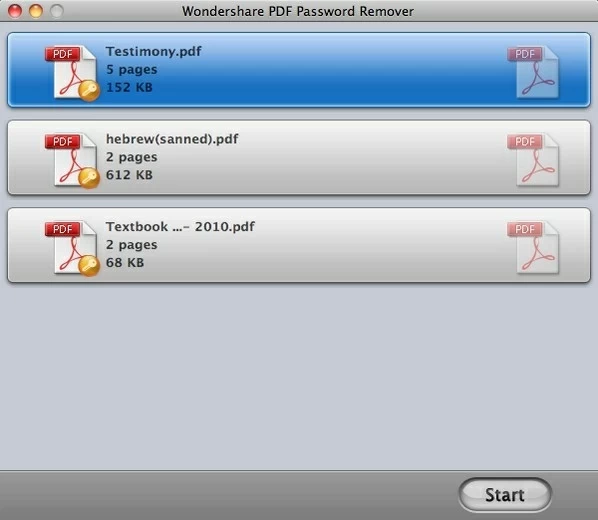
Step 3: Print PDFs without restrictions
Now, you can go to the folder specified earlier and open the PDFs with your PDF reader application to get ready for printing them without any restriction.
Way 2: Print Locked PDF with Google Drive
If you're a fan of Google Drive service to store and access your files anywhere. you've got another option to unlock PDF file and remove all printing restrictions in Mac & PC. Here's how to.
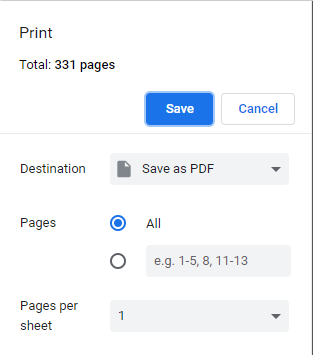
Now, you're able to open the new PDF and print it on Mac and PC.
If you couldn't upload the PDF file to Google Drive because of an error message that says the PDF is encrypted, or Google Drive changes the page numbering feature, you're advised to use the PDF password unlocker software mentioned in Way 1 instead.
Way 3: Remove Password on PDF for Printing with Online Service
If you're looking for a web-based PDF unlocker app that enables you to unlock protected PDF for printing without restrictions on Mac or Windows computer, Smallpdf should be a way to go. It's an easy-to-use online PDF password remover, letting you upload password-protected PDF to it, unlocked and ready to download within seconds.
You can now print the PDF without password.
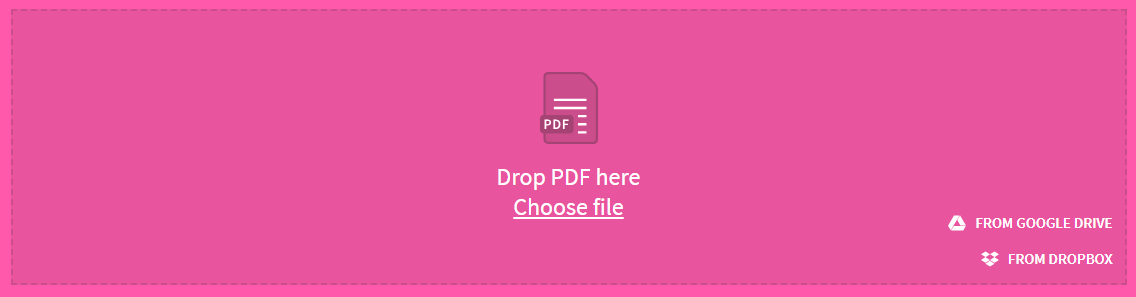
Perhaps the only negative is that there's a limit of 2 free tasks per hour you can do with this online PDF unlocker application if you have a free account. After you reached your limit, you will need to wait another hour or upgrade to a Pro version. Also, you must always have access to the internet network, which can be somewhat inconvenient when you are traveling and you're offline.
Happy PDF printing on Mac & Windows computer!