
How to convert HEIC to JPG on Mac
Frustrated by HEIC files that won't open? Discover why JPG still outshines Apple's format for universal access and how a quick conversion keeps your photos shareable.

HEIC is Apple's modern photo format. It applies modern compression to maintain file sizes at a low level without losing detail. This means images remain crisp but take up less room on your iPhone or iCloud.
Yet, the problem is compatibility. A lot of Windows apps, older Android models, and web tools still can't open HEIC without some extra codec or plug-in, which visibly slows down sharing and editing.
That is why JPG is still universal and friendly to use. It opens on all devices and in any browser. Almost all editors open JPG files without add-ons, without any conversion, or otherwise.
Most users will find the easiest way to handle HEIC formats is by learning how to turn a HEIC into a JPG. This is because, while HEIC maintains photos at a lightweight, it often can't be opened on non-Apple platforms. JPG, however, is supported everywhere, including on Windows, Android, online editors, and even older apps. By knowing how to convert from HEIC to JPG, you eliminate the risk of recipients seeing blank icons or error messages when they try to view your images. This best HEIC to JPG converter makes the process quick, so you can continue sharing photos without worrying about who can open them, as it provides accessibility for everyone.
JPG images seamlessly enter daily routines once the conversion is done. Any application can edit them, and they can be printed without any imperfections. They can even be posted on any website or social platform instantly.
So, what is an HEIC file? HEIC is a version of HEIF, a container most commonly holding images compressed with HEVC (H.265). It maintains similar quality at smaller sizes than JPEG, which is why Apple made it the default on iPhone.
Support outside Apple is patchy. On Windows, opening HEIC mostly means installing both Microsoft's HEIF Image Extensions and the separate HEVC Video Extensions, and users still report hiccups.
HEIC is available natively on Android in its latest versions, but support becomes spotty between devices and apps. It also does not read on most websites across web platforms. Most browsers do not even display HEIC because presently only Safari supports it.
Users face difficulties if recipients cannot open photos, when uploads do not succeed, or when sites automatically convert and alter quality. These gaps turn what should be a space-saving format into a sharing bottleneck across mixed ecosystems, demanding the need to convert HEIC to JPG on Mac or otherwise.
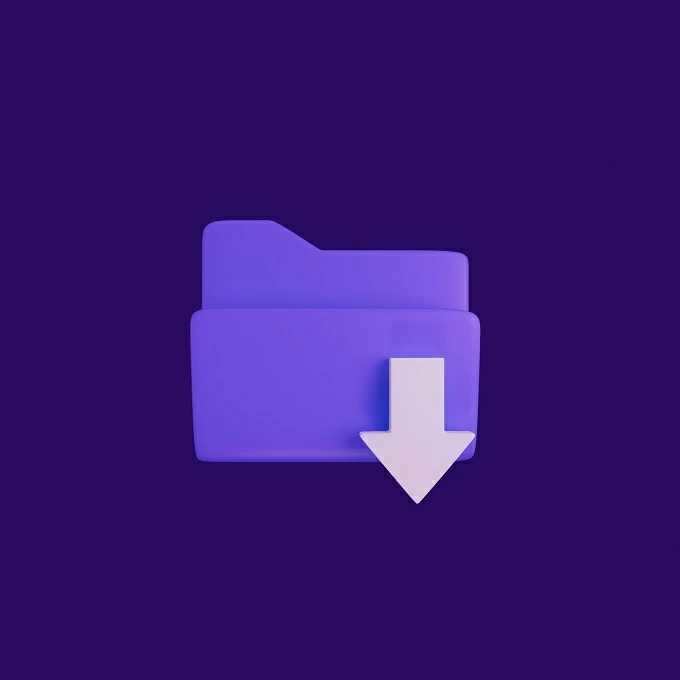
JPG works cross-platform and cross-browser. Windows Photos, macOS Preview, and the popular viewers on Linux open JPGs immediately without the need for add-ons or codecs. Browser support is also effectively complete. That makes JPG the safe default for any site, which is why many need to learn how to make HEIC to JPG.
It also works everywhere you share. Major social platforms accept JPG for posts, ads, and profiles, so uploads don't fail and previews render as expected. That includes X (Twitter) and LinkedIn specifications for images.
Viewing a JPG requires no special tools. Open it in built-in apps or any editor, from Microsoft Photos and Apple Preview to professional software like Adobe Photoshop.
If you live mainly in Apple's world, HEIC is more logical. iPhone and iCloud handle things with no extra steps to open or edit HEIC files on macOS. And HEIC keeps quality at smaller sizes, so that's a storage and backup win. Apple documents HEIF/HEVC as the modern default for iPhone photos.
However, we recommend you share your photos in JPG as this will work better across mixed platforms. Most PCs still need add-ons to open HEIC, and most browsers do not display HEIC natively. It's only Safari that can, so errors on uploading and blank previews on the web can be avoided with JPG.
Maybe a practical approach would be to keep both the original and learn to bulk convert HEIC to JPG. Shoot or store everything as original in HEIC for efficiency and convert copies to JPG before emailing, posting, or sending to Windows or Android users.
HEIC is efficient but not always convenient for use outside the Apple environment. On the contrary, JPG works seamlessly across all devices, applications, and platforms without any extra hassle. For easy sharing, editing, and saving, JPG is the format you should opt for. All in all, if you're asking yourself, can you convert HEIC to JPG, the answer is yes, and it usually is the fastest way to not run into compatibility bugs while keeping all your photos accessible everywhere.