
How Can I Recover Deleted Files from Flash Drive
SD card offers a convenient way to expand the storage capacity of your smart phone, digital camera, Drone and other SD-compatible devices to capture and store your video footage, but what about accidentally deleted videos from the SD card? It's possible to recover them.
While cloud storage services are popular nowadays for its flexibility of uploading your files and documents to cloud server and accessing remotely online, SD cards are still a common way - similar to a USB flash drive - to store and manage your video and photos. These small flash memory cards are widely used in digital cameras, smart phones, camcorders, Dash cam, and other electronic devices. They can be anywhere from 128MB to 2TB of storage capacity.
The SD card has the characteristics of shock resistance and stable performance for storing your photos and videos, but that doesn't necessarily mean your SD card is immune to data loss.
What about you try to clear the blurry the video clips in the SD card but delete the videos you need to keep accidently? You have great chances of recovering them.

When you realize the video is lost on the SD card or microSD card — no matter it is due to a mistaken deletion, formatting error, an unexpected removing of SD card without ejecting, or even a power outage — STOP storing any files onto it anymore and pulling out it from your camera or phone. The will minimize permanent data loss and video file corruption. Next, take a SD card video recovery software to scan the card. The quicker you take the action, the more likely you will be able to recover the videos from SD card.
There are many software applications out there dedicated to recovering deleted videos from SD card, but not all of them work the same in success of recovery rate. If you want a memory card software that can do more than just recover videos from SD card, consider SD Card Data Recovery.
With a long and distinguished reputation in the industry, this software has a powerful file search engine that performs extremely well at finding files you deleted or lost on SD card, and then rebuilt the structure in a clear way that you can quickly locate the files to recover. It supports an extensive list of file types, from photos, videos, to audio tracks, PDFs, Word, Excel, PPT, and even to emails and archives.
You can recover any types of videos from the SD card, whether it's a MP4 file, a high definition MKV video, a QuickTime MOV, a camcorder .mts file, or any other formats: AVI, WMV, M4V, MPG, etc.
This data recovery software also can recover from USB flash drive, microSD card, external HDD, PC, laptop hard drive, pen drive and other storage media. It has version for Mac platform, too.
To recover deleted videos, all you need to do is download and install the Data Recovery software on a Windows (or Mac) computer, run it to scan your problematic SD card, preview the recoverable video files that it found, and save onto a local directory. Next, We'll tell you exactly what to do. Follow the instructions below to begin recovering your SD card video.
1. Download and run Data Recovery
The first step is to download the .exe file (PC) or .dmg file (Mac) of the program from the button above. Install it following the on-screen prompts. The whole installation would be finished within one minute.
2. Run the software and connect your SD card
Open the data recovery on your computer. Use a card reader or adapter to connect your SD card to the computer. It should appear under the Removable Drives column in the program soon.
Note: If your SD card is in the phone or camera, make sure turn off the device and pull out the SD card gently.
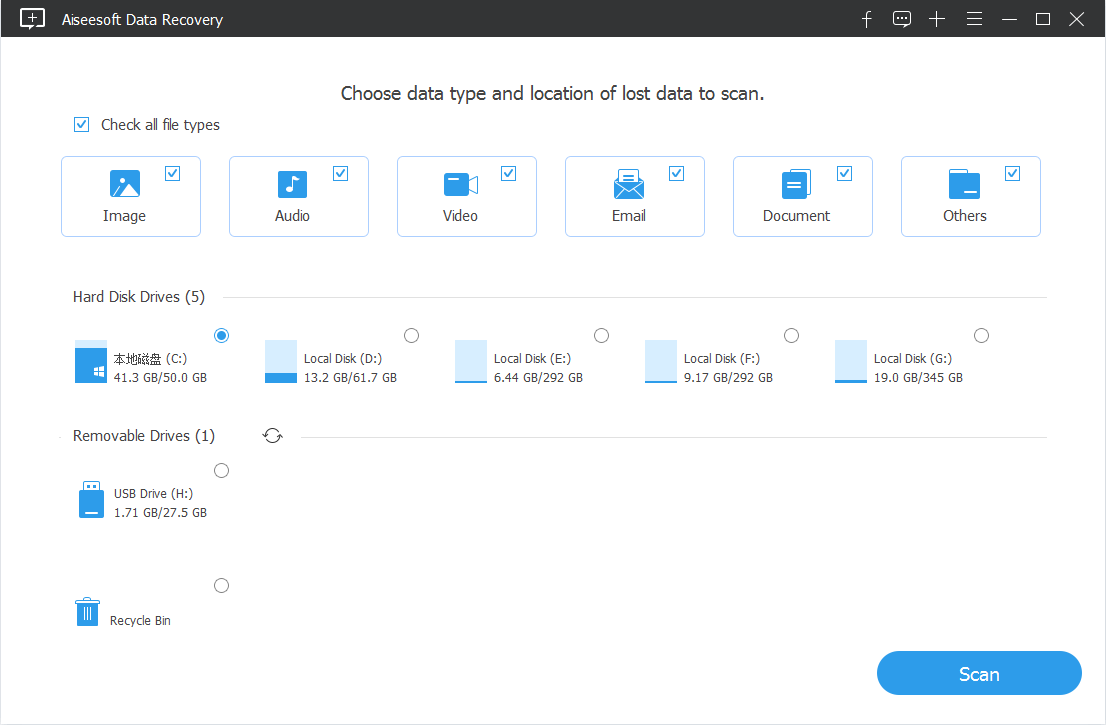
3. Select Video type to search for deleted clips
With the SD card showing on the program, you need to select the options to proceed on video recovery. What we want to select in this area is the Video option. Make sure the small box is checked, and then click your SD card to select it.
4. Scan and preview
Click the Scan button to let the application run a quick scan on the SD card, which check common system locations of the card for the deleted videos. Found videos are automatically collected in Video folder, with subfolders for various video types, such as MP4, WMV, MPG, AVI, MTS, M4V, TS, MKV.
You may need to run a deep scan of the SD card to crawls the entire card if the results revealed from the normal scan mode are average or unsatisfactory. This will increase your odds to find your video files. The Deep Scan option is located in the upper right corner of the program window.
Be noted that this SD card recovery software doesn't comes with a built-in viewer to support preview of video files. But you can view the video on your computer after recovering.
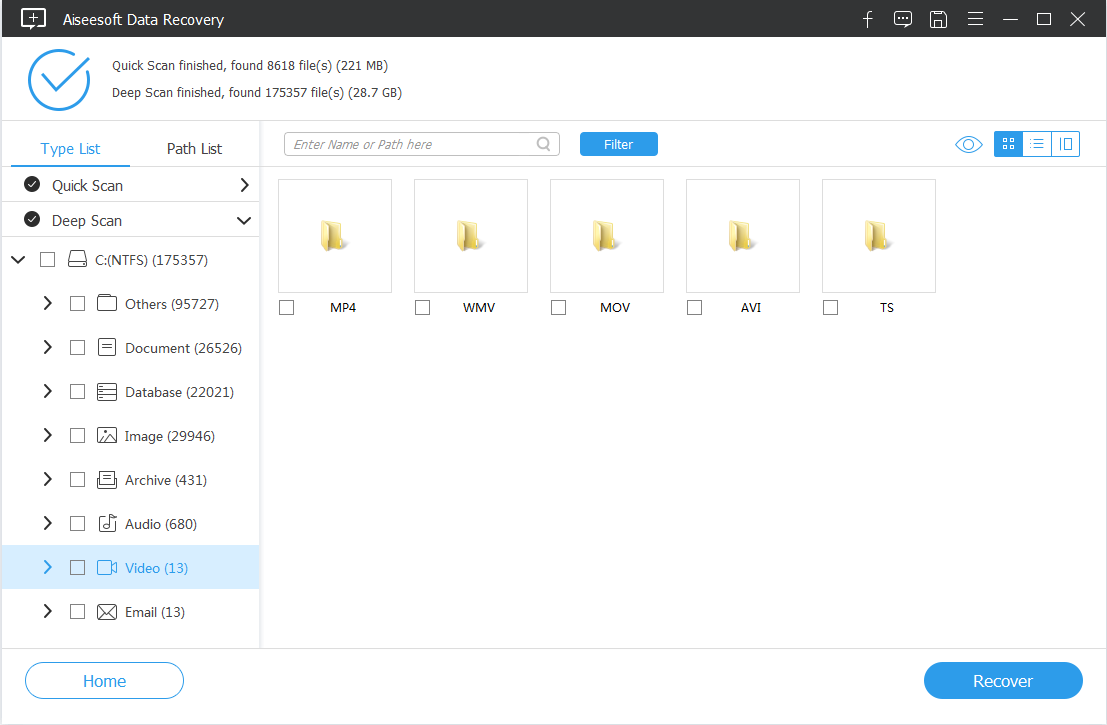
Also see: 10 Best SD card recovery software
5. Get back your videos and save to computer
We're almost ready to retrieve the deleted videos from SD card. Tick the boxes next to the video format to select the whole folder, or select the specific video file from the list, then click the Recover button in the bottom right hand.
You will be asked to choose a directory where to save the videos recovered from SD card. Be sure to select a place different from your original SD card volume in case it overwrite the same video file you're trying to recover and lose it permanently.
Your videos will get back soon. You can also try to recover deleted photos from the SD card by checking the Image option in the Step 3.

Once your video clips get back from SD card, you can open the specified folder on your computer and view the videos with your desktop video player.
If necessary, you will want to put the videos back onto your SD card and insert it to original place: your camera, Android phone, drone...
Never let this happen again
You can't bear to lose your valuable videos, right? As you can see, Data Recovery is an brilliant option for recovering deleted videos that you accidentally deleted from SD card, USB flash drive, thumbnail and other memory cards, but that's not enough. The best option is make a local copy of your video footage on the laptop, or sync them to cloud storage service such as OneDrive, Google Photos, Dropbox, ensuring that you have data to recover if disaster strikes.