
How Do I Recover Deleted Texts on iPhone
Messages app could act weird at times, having vital text messages disappeared from your Android phone, along with the text history, conversations, phone numbers, pictures, date and time, etc. If you have no clue how to fix it up, this page helps explain why text messages are disappearing - SMS or MMS messages - and how to recover disappeared text messages on Android phone. After you get messages back on your phone, we'll also outline some precautions against loss of texts.
Note: There's no Recycle Bin or Trash for deleted messages on an Android phone. If you attempt to recover deleted text messages on Android that were not backed up, stop using your phone and download Android Data Recovery tool to do message recovery ASAP. (See the How-to guide)
Take a quick look:
Why Do Text Messages Disappear on Android
Commonly, a text message can disappear after an accidental deletion of swiping message thread to the left. In some cases, out-of-date Android operating system, apps, or Date and time settings will render that all SMS inbox messages and message history lost without noticing. Even an incorrect app update, Android OS upgrade and phone restart can potentially make saved texts and conversations disappeared.
For some users, the unexpected Google Messages app bug can explain why text messages are deleting themselves on Android. Plus, you'll end up missing old text messages if you've turned on "Delete old messages" in Messages settings.
How to Retrieve Deleted Text Messages
Whether your messages got deleted automatically, or the texts from one person disappeared from your phone after a restart, factory reset or an update on your phone, they're not permanently removed from the internal memory. And before being overwritten by new deleted items, the disappeared messages can be recovered to Android phone with a little know-how.
Restore from Google Backup
If you have a Google Account and you've turned on the Back up to Google Drive function, the data and settings, which includes the SMS text messages, will be automatically backed up to the Google Drive storage. With this, you can easily restore the deleted messages on Android from the backups.
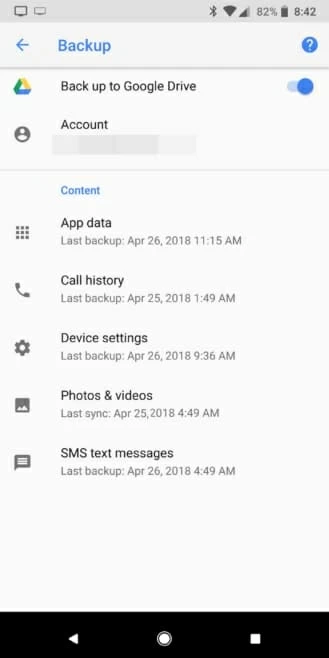
If there's any backup available for the SMS or MMS messages you disappeared, you'll first need to reset your phone to factory condition or find a new smartphone to restore the deleted texts on Android from the Google backups. Then, during your device setup process:
Once your disappeared text messages are restored from the backup, go to the Messages folder to check it up.
SMS/ MMS Message Recovery Software
If you wish to make the missing texts reappear without resetting the phone, Android Data Recovery is a must-have tool. It can quickly find all deleted text messages on an Android, granting you to flexibly preview and recover the lost SMS/ MMS messages only or the entire conversation. It also works magic to recover other file types like contacts, photos, videos, call logs, etc. from all Android OS devices: Samsung, Huawei, Sony, OnePlus, LG, Google Pixel, Motorola, ZTE, and more.
This Android SMS/ MMS recovery software is compatible with Windows PC and Mac. Here's what you need to do to undo the text message deletion and get back the randomly disappearing texts.
Step 1: Download, install and launch the program on your PC or Mac. In the opening window, click on Android Data Recovery mode. Then, hook up your Android phone to the machine via a USB cable.

Step 2: After the connection, a pop-up window will prompt you to enable the USB debugging mode on your phone. Just do it through the instructions outlined in this passage.

Step 3: Next, to retrieve the deleted text messages from an Android, tick the boxes next to "Messages" and "Message Attachments". If the messages are disappeared from WhatsApp, you can also check "WhatsApp" and "WhatsApp Attachments". Then, hit Next button to start a quick scanning.

Step 4: If you don't find the missing texts, click Rooting tools button to root your phone and run a deep search in its internal memory storage for more results. Learn more details on how to root Android device safely.

Step 5: Once the scanning is done, it'll list all recoverable text messages (SMS or MMS). Preview and select the text messages you lost, then click on Recover button to get text messages back on Android.

Step 6: From the dialog that pops up, specify a location to save the recovered text messages, followed by pressing Recover button.

That's it! All the missing texts, as well as the attachments, pictures from Messages group chats, videos, files, stickers, or GIFs, should be recovered back now.
Other Text Message Recovery Solutions
One another common trick is to go and verify if the sender or the recipient still keep the conversation in Messages app. If yes, ask him to resend or forward the texts so that you can bring back all the missing messages on Android phone. You can also try contacting the carriers and see if they save a copy for the lost SMS/ MMS messages with one or more contacts.
How to Fix Text Messages Disappearing from Android
If you've done the recovery of text messages, it's time to resolve the errors causing that the messages and the text activity with certain people on specific date and time are gone. If you're not sure what happens to the disappeared message and why some of the texts have randomly disappeared off your Android phone, go with the troubleshooting tips below.
1. Restart Your Android Device
Rebooting your phone helps for clearing out unknown bugs that result in text messages temporarily disappearing or not showing up in Messages app or other text messaging apps. Rest assured that no data will be erased in this trick.

2. Force Stop the Messages App and Clear the Phone Cache
If the Messages app gets corrupted and all the texts and contact numbers are disappeared, try forcing the tool to stop and then clear the cache.
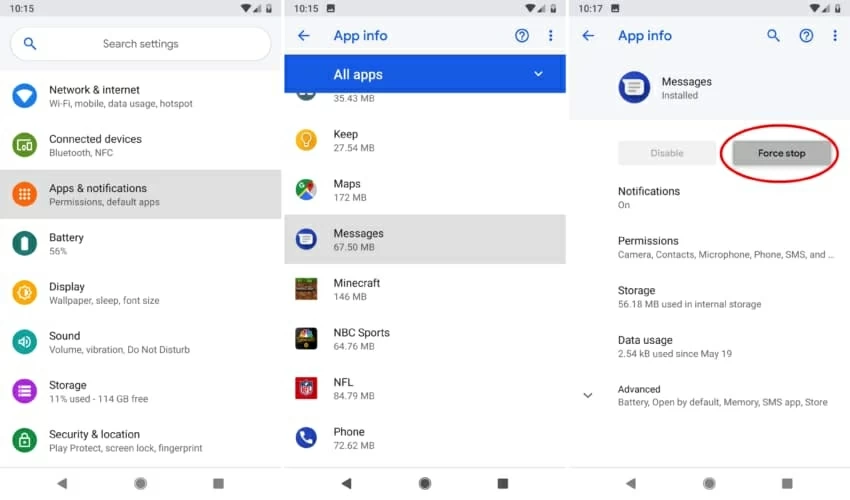
Once the program stops running, step through the following instructions to clear the cache:

Tips: Some app data like account information won't be included into the cache removal process.
3. Reinstall or Update the Messages App
If it's been a long time since you last updated the Messages app, the outdated firmware for the software should be the reason why the text messaging app acts up rendering the text messages disappeared. Often this can be sorted out by updating or reinstall the app.
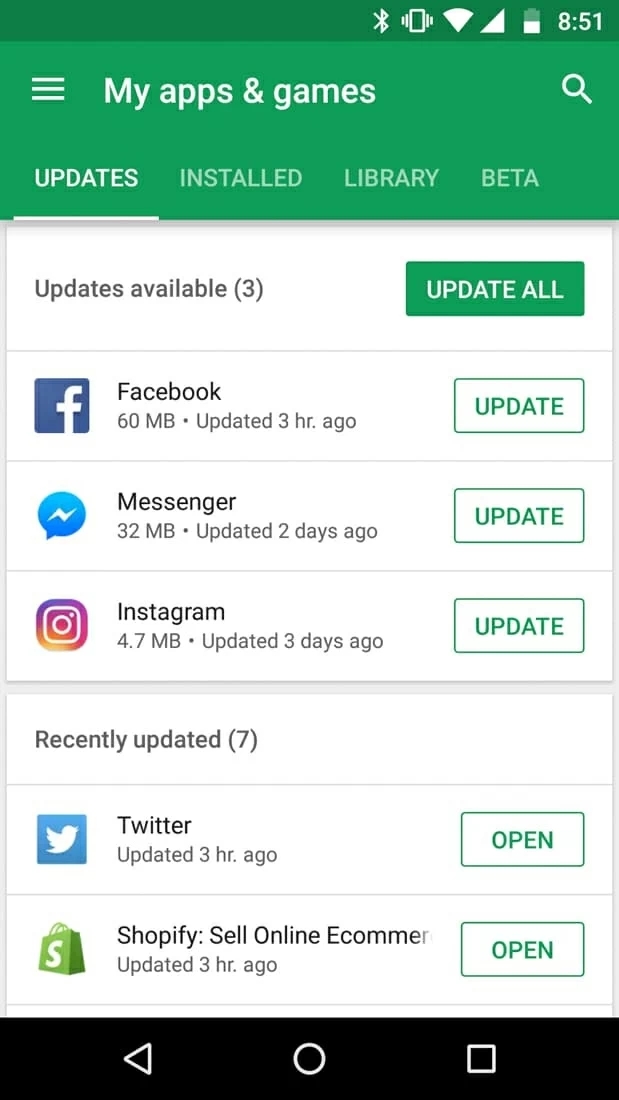
If the Messages app has been the most recent version, reinstalling it.
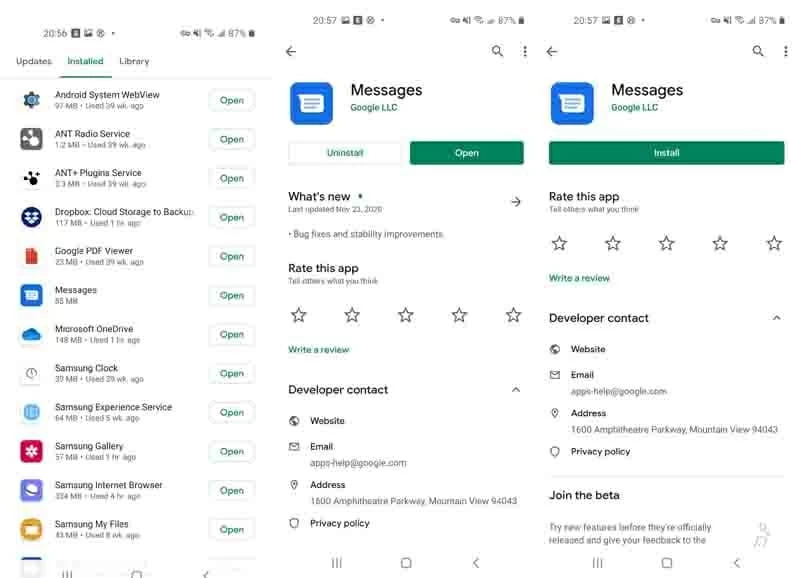
4. Switch to a Different Text Messaging App
If updating or reinstalling the Messages app doesn't work, you'd better off switching to another text messaging app.
5. Take a Look at the Settings on Messages App
You'll also need to check if you've activated the Delete old messages feature or set limits on Text messages or Multimedia messages.

6. Update the Android OS to the Latest Version
An outdated Android OS firmware could also be the culprit behind the issue that you send a text but it disappears from the inbox. Go to the wizard below to update phone to the latest Android OS.
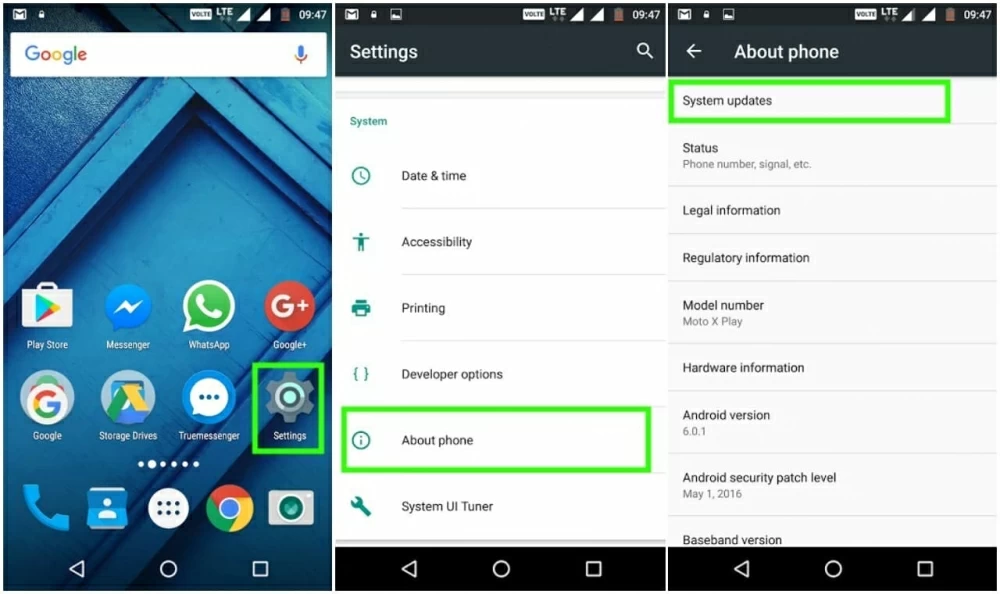
Then, open the Messages app and see if the text messages will disappear again.
How Can I Backup My Text Messages on Android
To prevent your essential SMS or MMS messages from disappearing on Android in the future, creating regular backups make sense. Below we'll introduce two simple yet efficient way to make copies of the text messages. Click here to learn more about how to back up Samsung phone on computer.
How to use the SMS Backup & Restore (Free Download at Google Play Store)
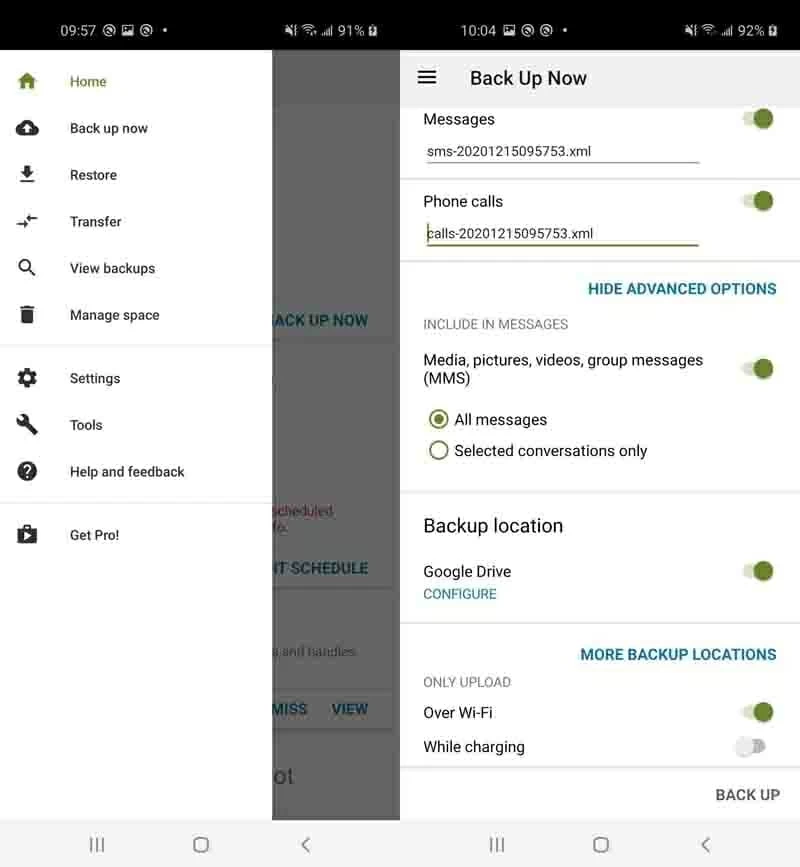
How to Automatically back up SMS Messages to Google Drive
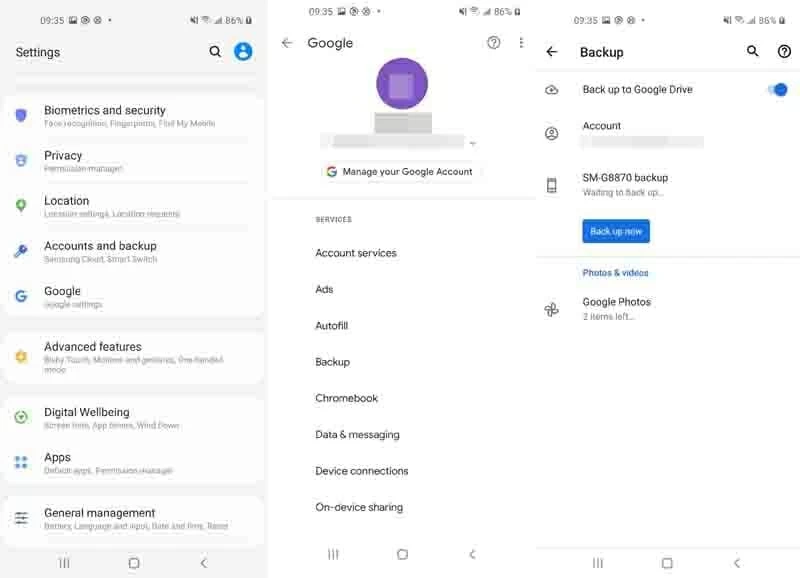
Once done, you can easily access and check out the backups in the main menu of Google Drive. Aside from creating backups to restore when losing text messages on an Android phone, you can also take a screenshot of the text history and chats.
Where Are Deleted Text Messages Stored on Android
It also matters to learn where they're stored on Android after they're gone. When a text is disappeared, it's not erased from the system completely. Instead, your phone just instantly changes the text file's record to mark it as "deleted" and clear out the space it occupies, while the actual data is still there - in an invisible status until it's overwritten by new data. That way, you can still recover text messages disappeared from Android device before they get permanently wiped out from the system.