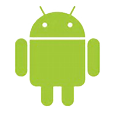
How to Transfer Android WhatsApp Messages to iPhone
The development of technology brings people closer, and enables contact more convenient. Consequently, the importance of contacts is crystal clear.
As a result of technological improvements, smartphones now serve as minicomputers. However, the primary phone use is still communication, particularly texting and calling. In fact, accidental deletion of contact details on Android is common in our lives; in some instances, an unintentional click might create phone numbers be erased from android phone.
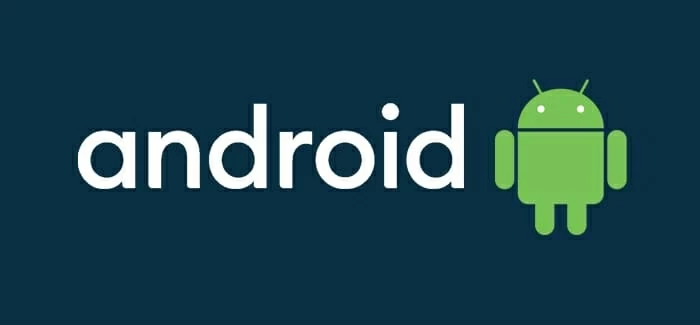
Learn how to recover deleted phone numbers and back up important contacts.
Then what will you do to get them back if you've lost the contact information of your significant ties you've built over the years?
Quit worrying and resetting your Android phone as if it were the end of the world. Actually, your deleted contacts or other files remain in the Android internal memory until they are ultimately supplanted by new information. Therefore, android data recovery is not impossible. Stop using your phone and restore the deleted contacts on Android as quickly as possible. Otherwise, your misplaced contacts may be replaced.
Table of Contents
Needing to recover lost contacts on Android is a frequent problem, but it's not one that everyone understands how to fix, especially if they've never had to do it before. Fortunately, you have alternatives for retrieving and restoring your lost contacts from backup.
Google Contacts is a Google-supported service that syncs and saves your Android contacts. With the aid of Google, you can back up your contacts to the cloud and retrieve them from any Android device at any time.
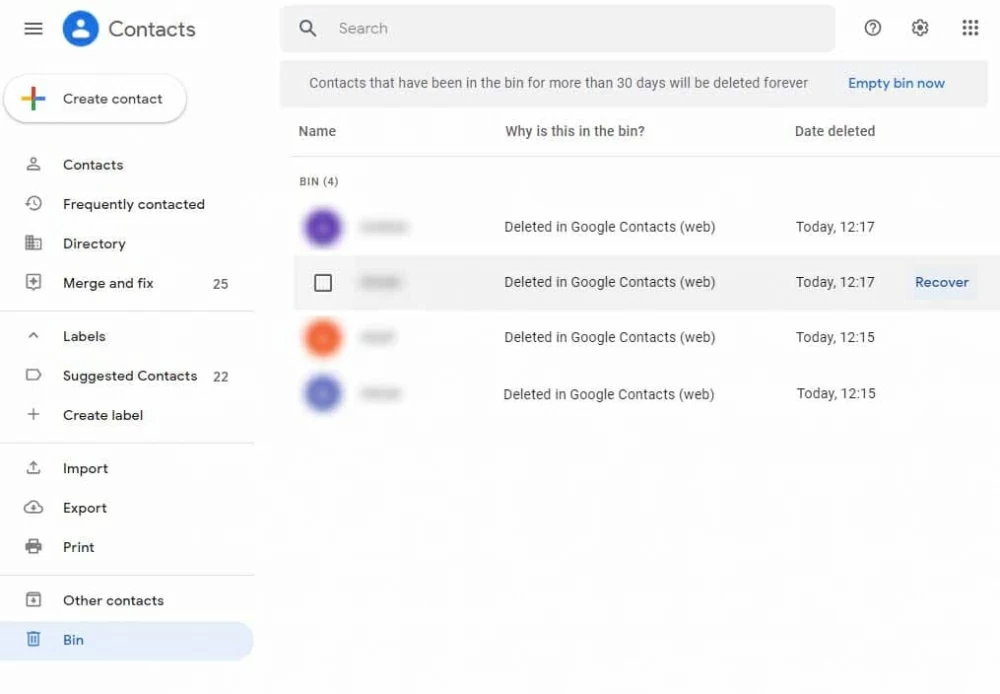
Or you can recover deleted contacts from Google backup using your Android phone. Take Samsung for example, open Settings, then scroll down and tap Google to select Set up & restore. Choose Restore contacts option to restore all contacts that have been synced to Google before.
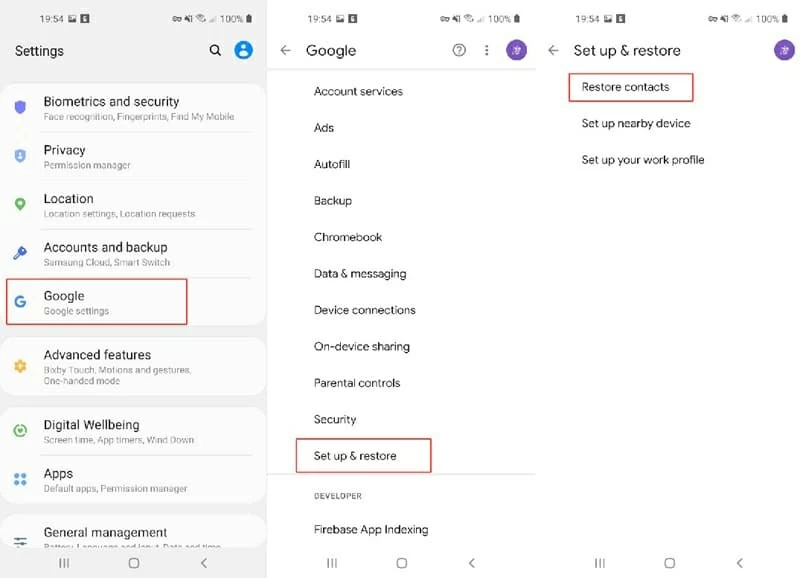
After that, the unintentionally deleted contact will be restored from Google Contacts.
However, some users may ask: "I'm not used to backing up contacts or other important files on Google Drive regularly, is there a way to retrieve my deleted contacts on Android without backup?" Find the phone number you wrote down previously and then enter it one by one into your mobile phone? If you are one of those sufferers, dismiss this method as you can complete the Android contacts recovery more effortlessly.
You can use the Android Data Recovery tool to recover all of your deleted contacts even if there's no backup. It is a top-rated data recovery program that allows you to recover a variety of data not only contacts from Android phones and tablets. Plus, it works well on various Android devices like Samsung S and Note series and has a high data recovery success rate.
Install the desired Android Data Recovery program on your computer.
Step 1: Connect Android and enable USB Debugging
Connect your Android device to your computer and run the Android Data Recovery program. When the application recognizes your phone model, it will instruct you on how to enable USB debugging mode on your Android device. To finish the connection, simply follow the onscreen instructions.

Step 2: Scan desired files
When you enter the detail interface, you may examine all lost contacts by selecting the "Contacts" option on the left side bar. Choose any contacts from the list that you wish to recover. Attention that you should first get the root permission when there's a pop up on the screen.

Step 4: Recover deleted contacts
Click the "Recover" button in the bottom right corner, then select a destination from the pop-up box. Finally, tap Recover one more time to finish recovering Android contacts.

Export Contacts
This is a way to save your contacts in a .vcf file. It contains all of your contacts and works on all Android devices. Besides, it allows you to easily backup your Android contacts and transfers them from one device to another. To export contacts, you should:
1. Open the Contacts app and select the Settings option.
2. Choose the accounts you wish to export to the .vcf file.
3. Select Export.
Backup to Google Account
1. Look for the Google option in the Settings menu.
2. Go to Google > Settings for Google apps > Google Contacts sync > Also sync device contacts.
3. Select Automatically back up and sync Android contacts from the drop-down menu.
To preserve your contacts, enable the option and pick the account. This will automatically save your Android contacts to your Google account. It can be turned on or off at any time. However,you need to remember that Google contacts cannot automatically sync contacts stored in SIM card or synced with other cloud services.
Backup Contacts in Sim Card
1. Tap the Settings option in the Contacts app.
2. On the screen, select the Import/Export option or Export Contacts.
3. Choose an SD card and a place to save the file.
Bottom Line
We've discussed numerous techniques for recovering lost contacts from your phone's memory. When there's no backup, Android Data Recovery should be able to work for you.
After you've recovered your lost contacts, make a backup on your SIM card. For Android users, you may now begin synchronizing your contacts to Google. That way, if you lose data again, you'll always be able to recover it when all the other methods fail.