
How to Fix iPhone Security Lockout
Find out the hands-on solutions to transfer all WhatsApp messages from Android device to iPhone smoothly, whether you're starting fresh or already set up your iPhone.

Either Move to iOS app or other WhatsApp transfer tools can help you get chat history from Android to iPhone WhatsApp inbox.
Don't lose hope trying to make WhatsApp transfer messages from Android to iPhone.
If you're switching from Android to iPhone, WhatsApp Transfer doesn't have to be a troublesome. During the initial setup of iOS device, you'll be invited to transfer WhatsApp chat history and other data over from your Android phone in one go, thanks to Apple's Move to iOS.
So, here we dive deep into the free Move to iOS app and explain how to move WhatsApp messages from Android to the iPhone - as a part of the setup process. Don't worry if your iPhone has already been set up, as this full guide covers feasible solutions for a post-setup chats transfer without factory reset.
As a bonus, we'll address the issue of "Is it possible or how to restore WhatsApp backup from Google Drive to iPhone?"
Table of Contents
Just upgrading to a new iPhone to transfer WhatsApp messages and data from an old Android device? The go-to solution for Android to iPhone WhatsApp transferring is Apple's own Move to iOS service. It's preloaded on the iPhone, and is available in Google Play Store for Android.
In order for the service to work, you'll need to make sure to complete the WhatsApp migrating while you're going through the initial setup process. In case you've already set up your iPhone and can access the home screen, you have to factory reset your iPhone to use the Move to iOS app for transferring your WhatsApp chat history from old Android phone.
Here's what you need to get started with the move of all messages in WhatsApp across Android to iOS:
The easiest and fastest way to transfer WhatsApp chat history—including messages, media, and voice notes—from an Android device to a new iPhone without a PC is to use the official, free Move to iOS app at some point during the setup process.
1. Download Move to iOS app on your Android phone.
2. Open the Move to iOS app, tap Continue to read the terms and conditions, and tap Agree.
3. On your fresh new iPhone as it's out of box, swipe up the Hello screen, and follow the first few instructions to set it up.
4. When you see the "Transfer Your Apps & Data" screen, choose From Android.
5. Move from Android screen should appear. Tap Continue. iPhone will generate a ten-digit or six-digit code for pairing.
6. On your Android phone, enter that one-time code. This will initiate the pairing process via a temporary Wi-Fi network. Tap Connect to join the network on your Android device.
7. Now, you are ready to switch. Your Android should show a "Transfer Data" screen.
8. Select WhatsApp on your Android phone to transfer over to your iPhone and tap Continue to initiate the transfer.
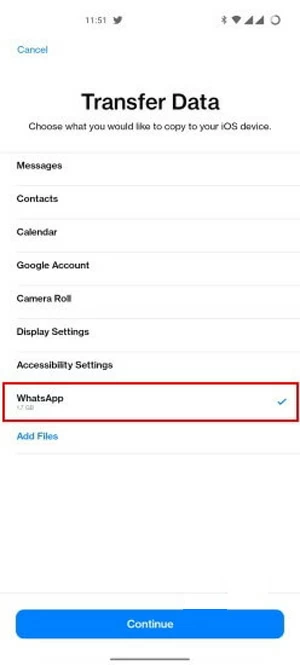
9. Keep both devices plugged in and near each other until the loading bar on your iPhone indicates that the transfer is successful.
10. When done, tap Done on Android. Then tap Continue on iPhone and proceed to finish the entire setup process.
11. Now, install the latest version of WhatsApp from App Store on the iPhone.
12. Open WhatsApp, and sign in with the SAME phone number that was used on Android.
13. When asked if you'd like to move chats from Android, tap Start and grant permission to restore your WhatsApp chats, completing the transfer.
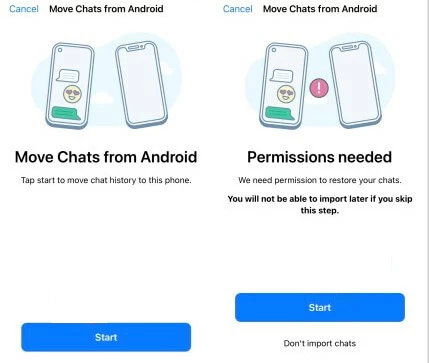
You can't transfer data from Android to iPhone after setup, but there are a number of third-party programs that make a post-setup WhatsApp message migration possible. One PC-based utility that works particularly well for moving WhatsApp from Android to iPhone without factory reset is Appgeeker WhatsApp Transfer, even if the iPhone has already finished the setup procedures or you want more flexibility.
As its name implies, this powerful tool has revolutionized how users migrate their WhatsApp messages from Android to iOS after setting up new device, making the switch seamless and incredibly user-friendly. It's designed to move entire WhatsApp chat history directly, such as messages, photos, music, videos, documents, account info, profile photo, settings and more.
The software supports transfers from Android to iOS, iOS to Android, iOS to iOS, and Android to Android, making it an incredibly versatile tool for anyone looking to upgrade their phone without losing precious WhatsApp data.
If you want to overcome the limitations of Move to iOS requiring a factory reset on an already-set-up iPhone that you'll be migrating the Android WhatsApp to, Appgeeker WhatsApp Transfer tool is the solid way to go.
Step 1. Run the software on your computer and choose WhatsApp.
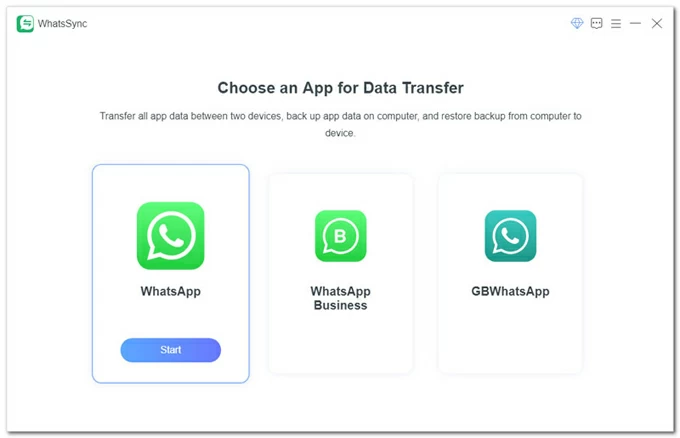
Step 2. Select Transfer mode for the purpose of transferring WhatsApp data over from one Android device to iPhone.
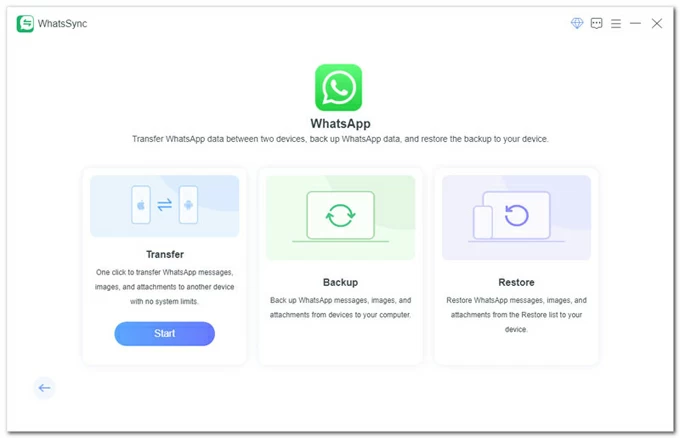
Step 3. Connect your both devices to your computer via USB cables. To let the software detect your phone, there're a few things you need to do.
iPhone:
After you connect your iOS device, tap "Trust" to grant the app access your device.
Android phone:
Plug your Android phone into your computer, unlock it, and then tap "Allow" to enable USB debugging.
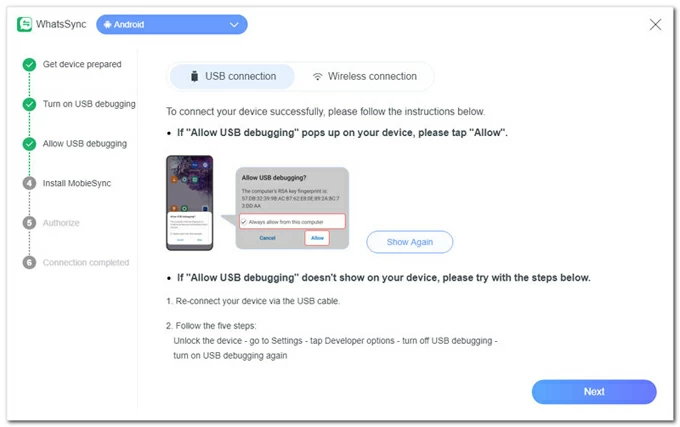
You will then see an installation prompt appearing on the Android screen. Tap on "Install" to install the MobileSync app.
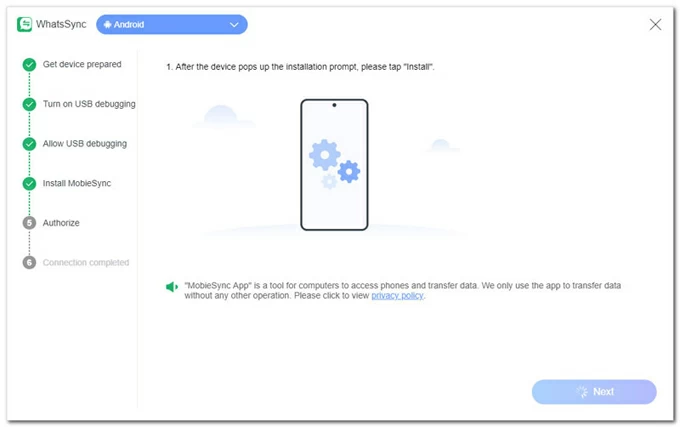
After that, tap "Go to authorize" button to allow MobieSync to access all files on the device. Now, your Android phone is connected successfully.
Click the Next button to continue.
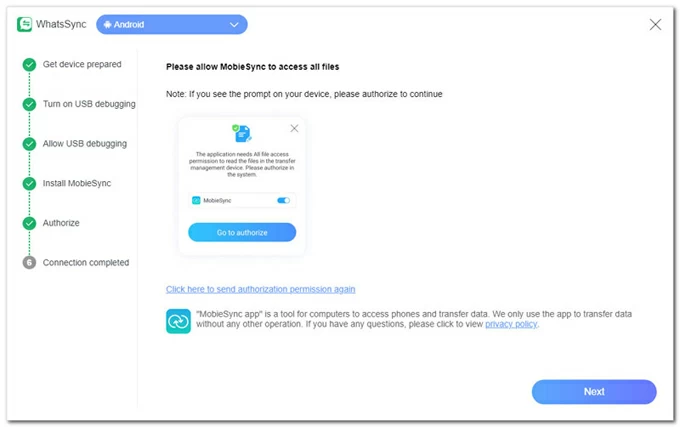
Step 4. Select which device you want to transfer WhatsApp chats from (Source: Android) and which to transfer to (Target: iPhone).
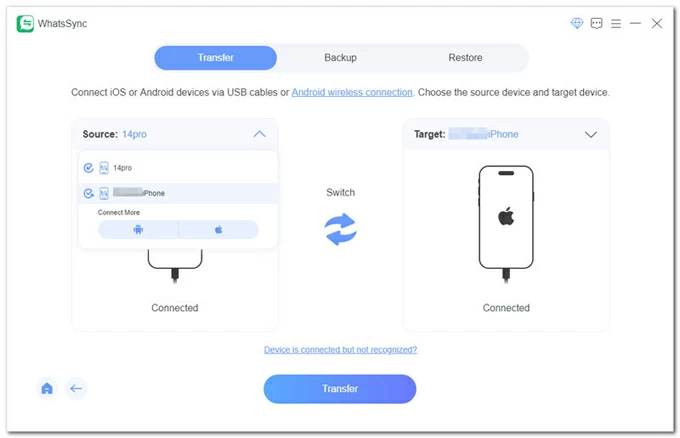
Step 5. Click Transfer button to transfer WhatsApp messages straight from Android to iPhone. If you don't want to lose existing chats or any data you've already had on your Apple device, click Backup button when prompted.
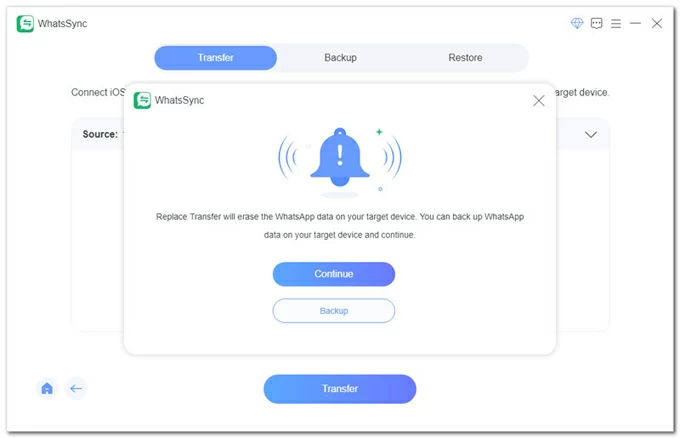
To ensure a successful WhatsApp data migration, you need to do some works below.
iPhone:
Go to disable Find My iPhone.
Android:
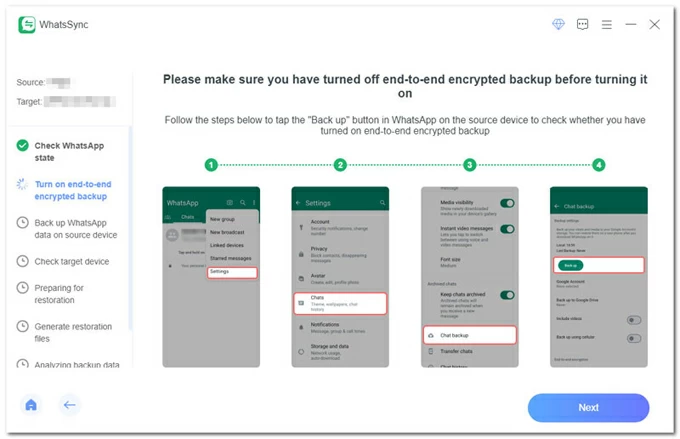
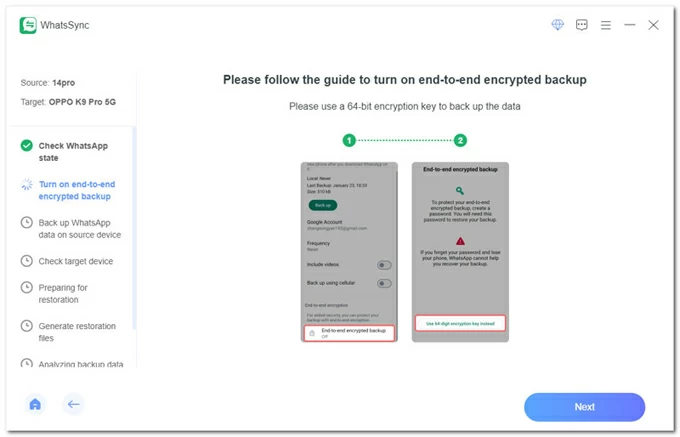
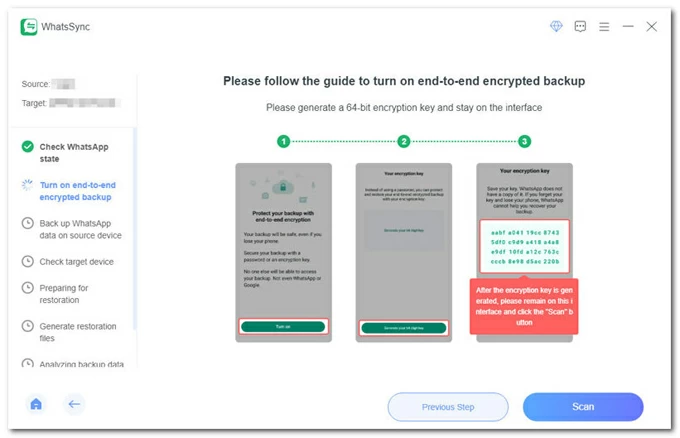
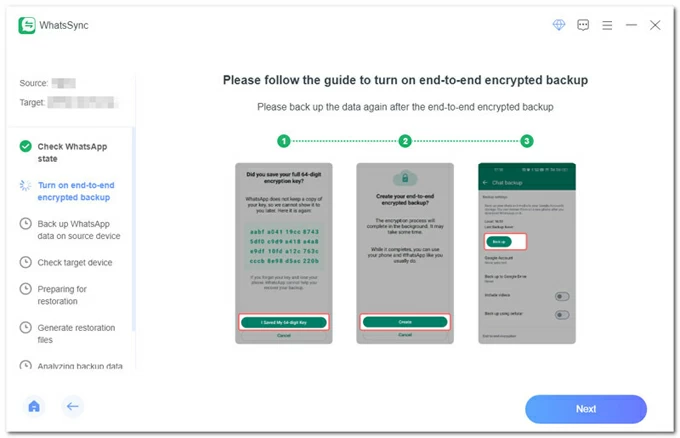
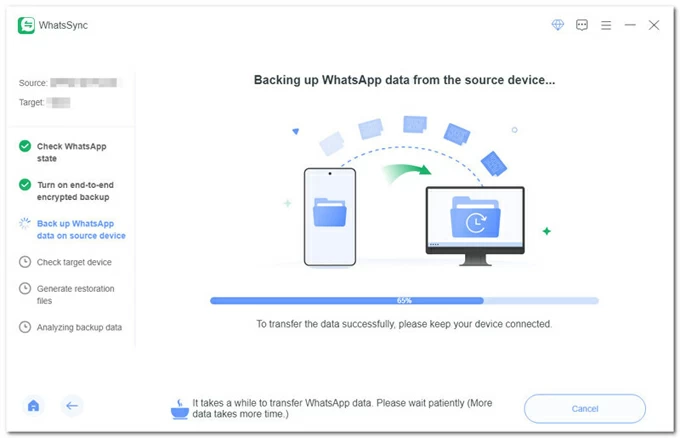
Step 6. When prompted, click Logged in. Continue button. On your iPhone, be sure to log into any account on WhatsApp.
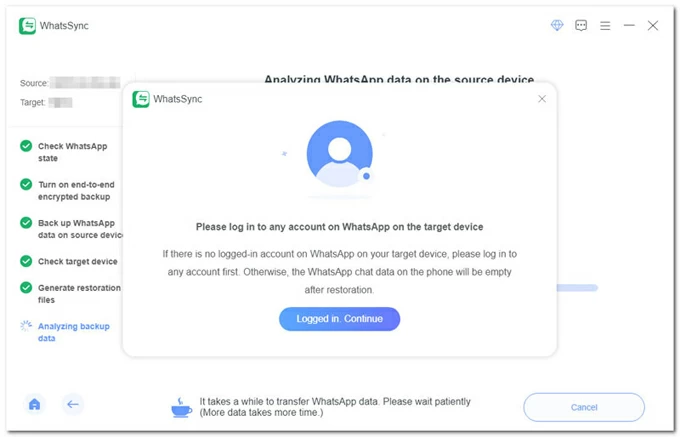
Sit back and wait for the Android-to-iPhone WhatsApp copying process to finish. The "Congratulations! Transfer succeeded" message will appear on the software interface when all chat history and media files have been transferred over to WhatsApp iOS.
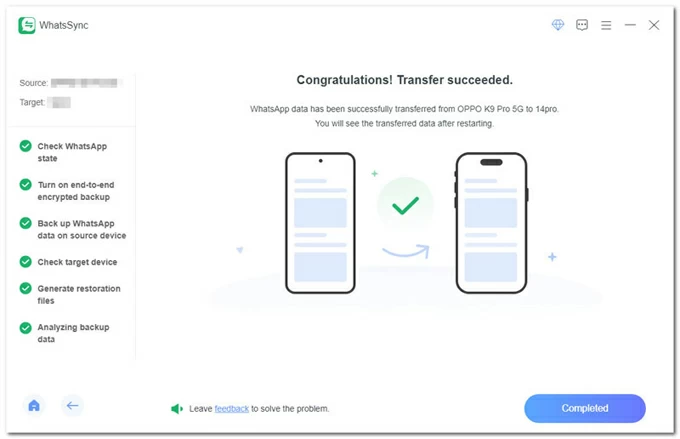
Once it's done copying, disconnect your devices. Then, go to your iPhone and verify that if the WhatsApp chats and messages you have on Android phone come with you.
That's it! Appgeeker WhatsApp Transfer utility has done more than just move WhatsApp message history—it has offered a safe solution to let you make a direct transition after a new device setup without resetting iPhone or erasing your content.
There's also a trick you can use for wirelessly migrating WhatsApp messages from an Android to your iPhone without a PC or without factory reset. The WhatsApp's built-in Export Chat feature allows you to send individual chats manually as a .txt file over your email, and then access the email account on your iPhone to view the WhatsApp you sent. You can't import the text file back to WhatsApp on the iOS device.
Another drawback is that your WhatsApp thread will have to be small in size, and you will probably have to send many emails with your file attached - especially if you have lots of chats to transfer.
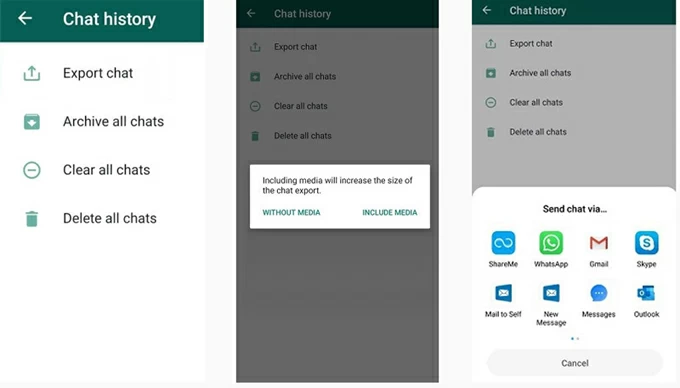
Despite Android and iPhone devices having different operating systems that don't naturally facilitate the sharing of WhatsApp messages and chats across devices, there are three viable methods to choose from. We have covered options to transfer WhatsApp from Android to iPhone with or without a PC. Read through these pros and cons of each method to help you decide the method that's best for you:
Move to iOS app
Pros
Cons:
Appgeeker WhatsApp Transfer tool
Pros:
Cons:
Export Chat feature
Pros:
Cons:
Unfortunately, it's impossible to restore WhatsApp backup from Google Drive to an iPhone, since WhatsApp backup doesn't support cross-platform transfers.
However, hope is not lost - if you're struggling to restore WhatsApp backup from Android to iPhone, there's still a possible fix. The foolproof way is to use Appgeeker WhatsApp Transfer program. In addition to the seamless transfer of your WhatsApp messages across iPhone and Android, it also helps with WhatsApp backup & restore.
Check our complete guide on how to backup WhatsApp on Android and then restore WhatsApp backup to iPhone using Appgeeker WhatsApp Transfer.
Q1- Can I transfer WhatsApp from any Android phone to an iPhone?
Yes, you can transfer your WhatsApp from any Android phone (Android 5.0 or later) to an iPhone (iOS 15.5 or newer) using Move to iOS app for free. Since 2022, support for WhatsApp chat history was added.
Q2- Can I use Move to iOS app if I already set up my iPhone?
No, you cannot use the Move to iOS app if your iPhone has been already set up and you started using it. Your iPhone must be new or factory reset for the Move to iOS app and transfer to work.
The advice is, back up all your iPhone data, reset iPhone to its factory defaults, use the Move to iOS app to transfer Android to iPhone, and then restore what was backed up.
Q3- Do I need to back up my Android phone before transferring WhatsApp data to iPhone?
Yes. It's crucial to back up any data on your Android phone before starting the migration process. This ensures that your data is safe in case something goes wrong during the transfer.
Q4- Can I move WhatsApp chats from Android to iPhone after setup?
Yes. Even if you have set up to use your iPhone, you can still migrate your WhatsApp chat history from Android.
The default Move to iOS app requires you to factory reset your iPhone for the transfer to work. If you don't want to perform a factory reset to transfer your messages from Android to iPhone, the best method is to employ Appgeeker WhatsApp Transfer or Export Chat function.
Q5- Can I choose specific WhatsApp messages to transfer?
Yes, you can use the inbuilt WhatsApp Export Chat function to select the specific chat you want to transfer from your Android phone to your iPhone. This requires more manual work, but it's great if you only want to move certain message threads and not all.
Both Move to iOS app and Appgeeker WhatsApp Transfer tool support full data migration only. It's an all-or-nothing transferring process.