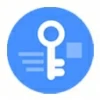
How to Factory Reset Samsung Tablet without password
Wondering if Android Multi Tool is trustworthy and worth downloading to unlock your device? This article will cover everything you need to know about Android Multi Tool.

Downloading Android Multi Tool from a reputable source can help you remove FRP locks on certain Android devices.
Your Android phone is locked—whether you've forgotten the screen lock password, pattern, or PIN, or you're stuck at the Google FRP screen after a reset. You may have heard of Android Multi Tool or AMT Tool, a lightweight PC-based software offering a practical toolkit for unlocking and device management.
You might see many sources strongly recommending Android Multi Tool to remove the Google FRP lock from your Android device, but many users still question its safety and effectiveness. In this article, we'll provide a comprehensive overview of Android Multi Tool, including how to download and use AMT Tool, giving you a clearer understanding of this tool and helping you decide if it's right for you.
Additionally, for those seeking modern solutions, this article introduces the powerful Appgeeker Android Unlocker software, which not only removes screen locks but also bypasses FRP locks on any Android devices without requiring credentials.
Table of contents
Android Multi Tool, also known as AMT Tool, is a streamlined command-line Windows utility developed by the Android Multi Tool team. It is designed to interact with Android devices via ADB, helping users overcome various security barriers with ease. AMT tool's primary purpose is to take control of a locked or malfunctioning Android phone when traditional methods fail, offering tools for unlocking, resetting, and even flashing firmware.
Whether you get locked out due to a forgotten unlock pattern, need to perform a factory reset, or want to bypass Google FRP verification after reset, Android Multi Tool provides a direct access path through a USB connection.
While it doesn't come with fancy UI elements or glossy branding, Android Multi Tool packs a set of essential functions that can be a lifesaver in the right context. Here are its capabilities:
Android Multi Tool isn't universal—it works best under a specific set of conditions. Here's what you'll need to make it function properly:
Android devices with ADB debugging enabled
The biggest requirement is USB debugging must be turned on on the device. This is typically done by going to Settings > System > About Phone, tapping Build Number to unlock Developer Options, and then enabling USB Debugging. Without this, the Android Multi Tool cannot communicate with your phone.
USB cable and proper drivers
A reliable USB connection is essential. Ensure that the correct ADB drivers for your phone's brand are installed on your computer; otherwise, the PC may fail to detect the device.
Older Android versions preferred
AMT tool works with Android brands such as Vivo, Xiaomi, Tecno, Infinix, ITEL, Realme, Karbonn, Samsung, and OPPO. But its compatibility with Android versions is limited. It performs best on Android 12 and earlier versions. The newer the Android version, the less likely the tool will be effective, especially due to security patches and Google's increasingly strict system protections.
To safely download Android Multi Tool on your computer and avoid viruses or malware attacks, ensure you download it from a legitimate and reputable source. Android Multi Tool has its own official website, where you can download the latest version, Android Multi Tool v1.3.2.7. Besides, check the Supported Models section on the official site to confirm if your device and desired functions are supported.
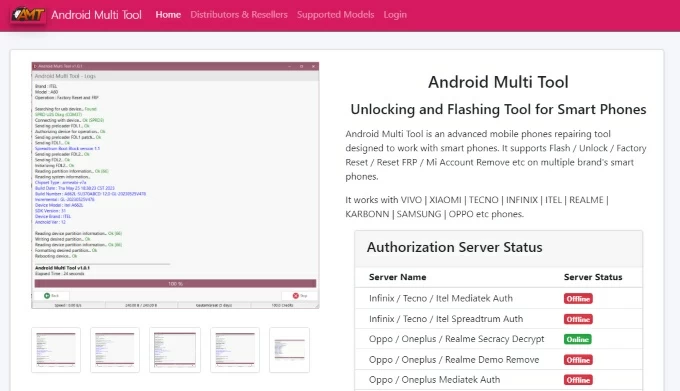
Alternatively, you can obtain the up-to-date AMT tool from trusted websites like DM Repair Tech. The official tool typically comes as a small ZIP file containing an .exe file—there's no need for bundled bonus software. Avoid using cracked versions that promise extra features, as they often contain malicious code that could harm your PC or device. Before installing, scan the file with antivirus software to ensure it's safe.
1. After downloading the latest working version of Android Multi Tool, ensure your computer also has the necessary drivers installed to execute debugging commands.
2. Connect your Android phone to your PC using a reliable USB data cable.
3. Extract the downloaded ZIP file, then double-click Android Multi Tools.exe to launch the program.
4. In the pop-up login window, sign in using your registered email and password.
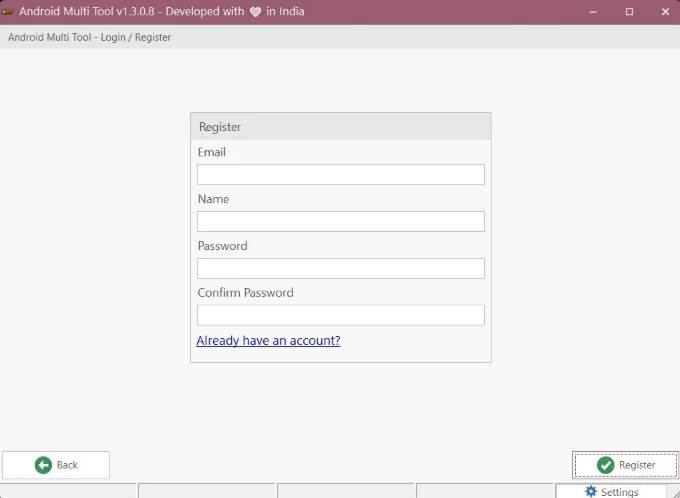
Note:
5. Select your phone's brand and model from the Device List.
6. The Operations window on the right panel will display available functions. To remove the Google account FRP lock on your Android device, click the Reset FRP function.
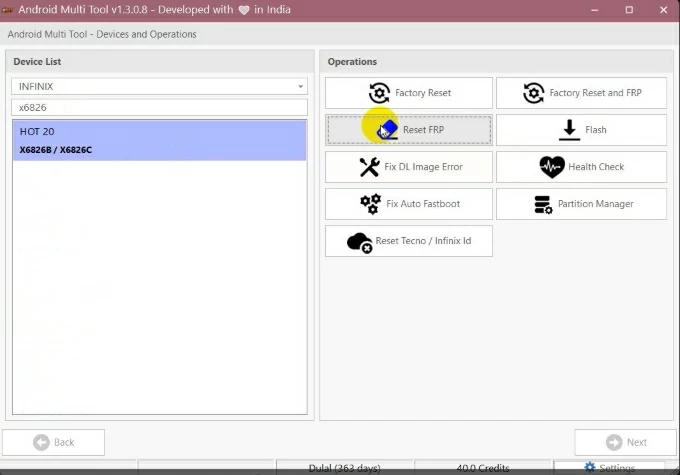
7. Wait for AMT tool to complete the FRP removal process, and your phone will be unlocked without verifying your Google account details.
While the AMT tool may not work with newer models, it remains a lifeline for those managing older or second-hand phones.
While Android Multi Tool (AMT tool) falls short, Appgeeker Android Unlocker stands out as a premium, professional-grade solution for unlocking Android devices. Designed for users who need to effortlessly bypass screen locks or FRP without any technical expertise. Android Unlocker, unlike AMT tool, does not require USB debugging to be enabled beforehand, and it's regularly updated to support the latest Android devices and security protocols.
Whether you're locked out of your phone after forgetting your password, or your device is stuck on the FRP verification screen post-reset, Android Unlocker offers a clean interface with step-by-step guidance to help you quickly and safely regain access to your Android device.
Key Features of Appgeeker Android Unlocker:
Here's how to bypass Google verification on Android phone:
1. Launch Android Unlocker on your computer and connect your Android device, then select Bypass Google FRP Lock.

Tip: If you forgot your Android device's password, pattern, or PIN, choose "Remove Screen Password" to unlock your Android device.
2. If the software doesn't automatically detect your device, manually select your device brand to proceed.
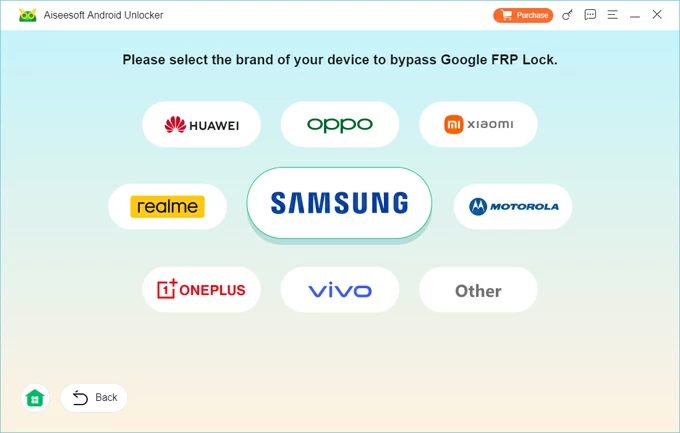
3. Once the connection is established, click Bypass Now to configure the conditions needed to bypass FRP.
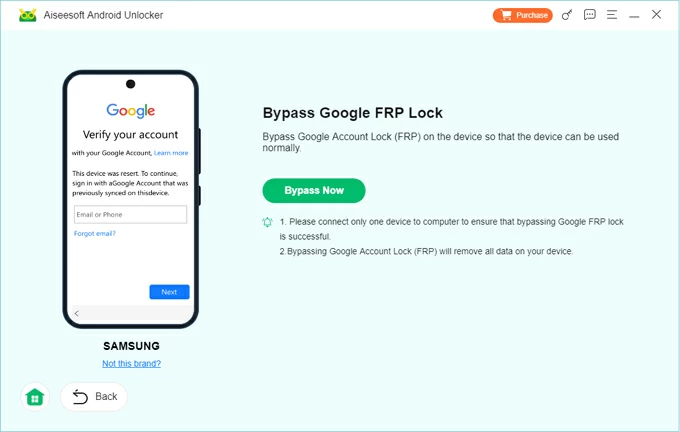
Follow the software's specific instructions based on your device to enter debugging mode for preparation, if asked.
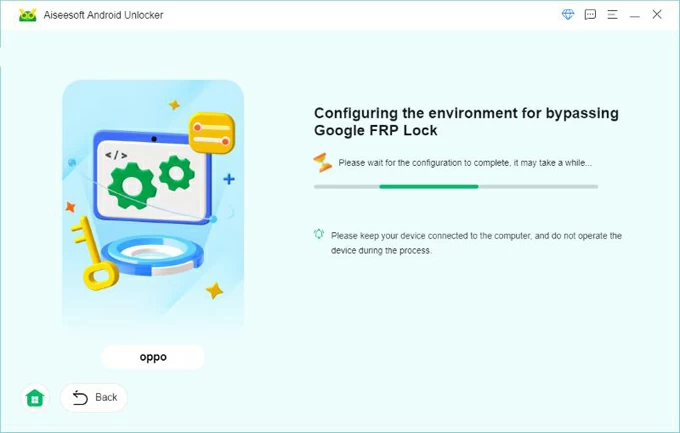
4. When everything is set, the FRP removal process will start automatically. Wait patiently for it to complete to restore access without the need for Google credentials.
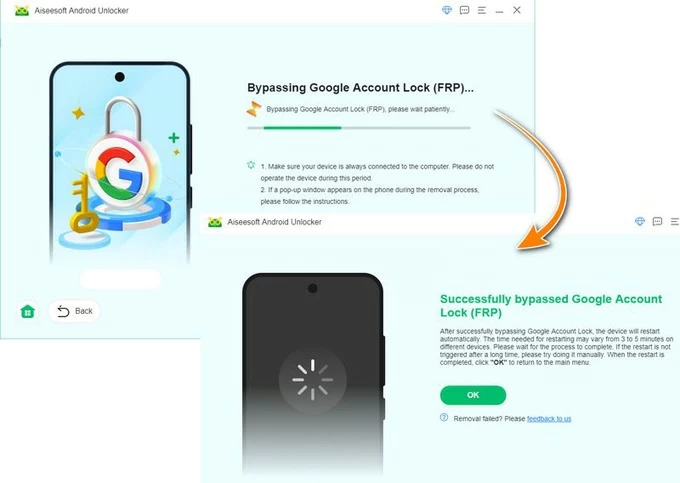
Conclusion
Android Multi Tool (AMT tool), downloaded from a credible website, is safe to use and can unlock older Android devices without a password or Google account credentials, particularly those running Android 12 or earlier. Note that features like FRP removal need credits to use. For users seeking a modern, reliable, and comprehensive solution, a third-party Android FRP bypass tool can be your go-to choice.