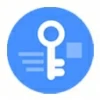
Forgot pattern on Samsung Phone. Unlock It Easily
Trying to reset your Samsung tablet because you're locked out? Check out the full guide on how to factory reset a Galaxy Tab without a password and get you back in.
The obvious way to factory reset a tablet when you forgot Samsung tablet password is to enter Recovery mode, which includes a Wipe data/factory reset option for the reset without the password, PIN or pattern. If it doesn't work for you, Android Unlocker could help resetting Samsung Galaxy tablet that's locked without password just to unlock the device. Plus, if after the reset, you're asked for the associated Google account that you don't know it, the tool has option to remove Google FPP lock.

Don't worry, it's easy to perform a factory reset on a locked Samsung tablet if you don't have the PIN, password or pattern.
Maybe you are unable to unlock your Galaxy tablet's screen, or perhaps you've forgotten your password. We wouldn't blame you, and whatever the reason of why you're locked out, you have to know how to get back into your Samsung even without a password. Luckily, it's pretty easy to regain access with a little bit of work. Here's everything you need to know on how to factory reset Samsung tablet without password.
There's more than one way for Samsung factory reset without password, typically including external reset and remote erase. We'll run through five effective methods to help you restore your Galaxy Tab A or Tab S to factory settings if you can't access the Factory Reset option in Settings.
Table of contents
Factory resetting the Samsung Galaxy tablet is a simple process through Settings app, and it always requires your lock screen password, PIN or pattern to be verified as the last step to let the reset begins.
If you can't get to your Samsung's Settings screen or have to factory reset your tablet without the password, Recovery Mode is the common solution. If you've linked a Samsung Account or Google Account to your device, you can use SmartThings Find or Google Find Hub to complete the hard reset without needing your Galaxy Tab's screen password. If all else fails, trying using the reliable 3rd-party tool to reset and unlock your tablet, and bypass the screen locks.
A factory reset, regardless of method, completely erases all data including the password, PIN code, pattern, fingerprint, and face unlock you've set to prevent any unauthorized access.
In case you recently changed the password then have problem remembering it, you don't have to erase and reset your locked Samsung tablet; Instead, One UI 6.1 devices are featured with a Forgot Password option allowing you to use the previous screen lock to reset the password you forgotten without wiping the device to default settings.
Even though you're getting locked out of Samsung tablet due to a forgotten unlock code, you don't need to worry about how to reset your Samsung tablet without a password, as we provide five effective methods to ensure that you can restore full access. For your convenience, we start with the Recovery Mode and AppGeeker Android Unlocker to attempt an external factory reset to get past your password on Galaxy tablet.
Using buttons to enter Recovery Mode may be a robust way to factory reset any Android device without password. This makes sense for factory resetting the Samsung tablet without your password, if you know which recovery buttons to use.
Here's how to factory reset Samsung without an email and password when locked out.
1- Power off your locked Samsung tablet. You may need to wait for it to run out of battery as the shutdown requires your PIN, password or pattern.
2- If your tablet is running Android 11 or higher, connect it to your computer via a USB cable.
3- With your tablet turned off, press and keep holding the Volume Up and Power buttons at the same time until you see the Android Recovery menu.
4- When you reach Android Recovery menu, press the Volume buttons to go to Wipe data/factory reset, and press Power button to select it.
5- Select Yes using Volume buttons and Power button when asked to wipe all user data.
6- Your device will process the factory reset without asking for your password. Wait until you see Data Wipe Complete.
7- Choose Reboot system now. When your device turns back on, it will start from the initial setup screen waiting to be set up again.
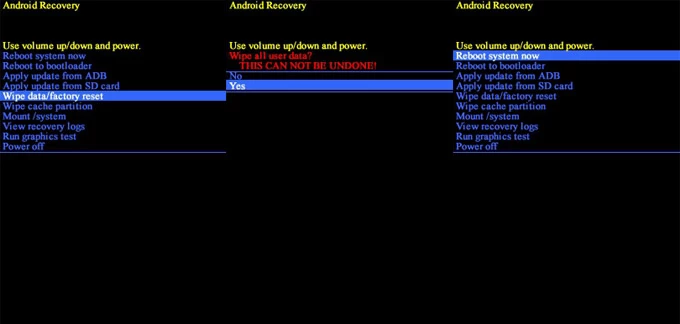
Chances are that you couldn't figure out how to factory reset Samsung with buttons and are looking for a more straightforward way of resetting your locked tablet if you forget the lock screen password. For this case, you can definitely go with Appgeeker Android Unlocker, which is an impressively powerful and feature-rich tool that's nevertheless easy to use.
Designed to unlock any Android phones and tablets, this utility offers a solid technique to factory reset a Samsung Galaxy tablet without the password, remove all types of screen locks like passwords, PINs, patterns, face recognitions and fingerprints, and bypass the lock screen to get back in. Another unlocking feature is the Google FRP removal, with which you can reset your Samsung after unlocking with Google account that is forgotten or unknown.
Without further ado, let's see the steps to do a Samsung Galaxy factory reset without password, in case you can't remember the screen locks or your tablet is locked.
Ultimate guide: How to reset a Samsung Tab (A series, S series) if forgotten password
Step 1. Download the PC-based Android Unlocker on your Windows computer, install it and then launch it.
Step 2. Choose Remove Screen Password mode on the interface.

Step 3. Click on SAMSUNG and move on.

Step 4. Attach your Samsung tablet with your PC through a USB cable. If the software won't detect your locked device, click on the link "The device is connected but cannot be recognized" link to fix the issue.

Step 5. With the connection built successfully, you're ready to reset your Galaxy and password.
Hit the Remove Now button and the process should begin. The software will clear your password and all other data, resetting your Samsung tablet to a clean slate.

When done, your tablet restarts with factory settings without requiring a password. The lock screen has gone. Follow the onscreen instructions to set it up. During the setup, you will be presented with the option to restore data from Google Backup if you have, add a new security lock method, and log into the Google account that was previously synced with the gadget.
Tip: In case you forgot or don't know the associated Google account, you need to use the "Bypass Google FRP Lock" built into Android Unlocker program to troubleshoot this. We have a separate Samsung FRP bypass guide for factory resetting your Samsung tablet after unlocking with Google lock.
Samsung SmartThings Find is a security measure that allows users to locate, lock, or remotely wipe a Samsung smartphone or tablet that is locked due to a forgotten password, PIN, or pattern.
Before Samsung reset without password:
Now, it would be easy to reset your Samsung tablet and get it unlocked with no screen password. Follow these steps:
1. Go to Samsung SmartThings Find website on your computer or another device.
2. Sign in with your Samsung Account and password connected to your tablet.
3. Once logged in, choose your Samsung Galaxy tablet you'd like to reset on the left panel.
4. Click Erase data from the option menu.
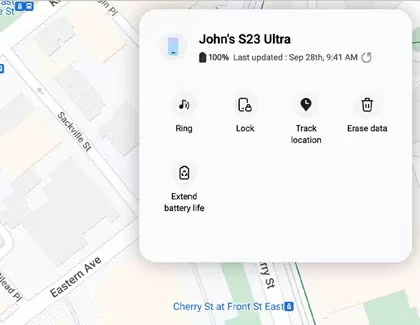
5. Verify your identity before you can proceed with the hard reset process. Simply enter the verification code that's sent to your device.
6. Once you've done authenticating your identity, click Erase data again.
7. "Erase phone data" screen will appear. Read the warning and hit Erase to confirm that you really want to factory reset your Samsung tablet.
8. Enter your Samsung account password again to begin wiping your tablet and its forgotten lock screen password.
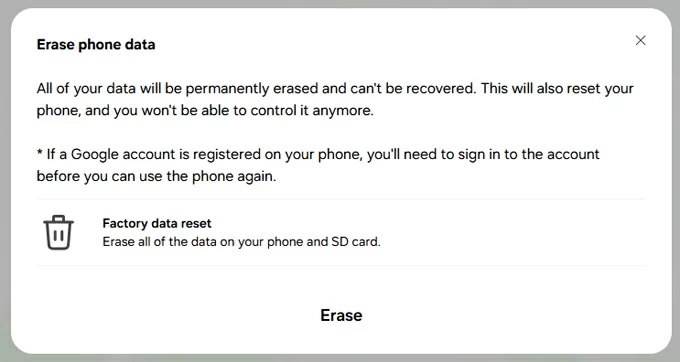
Another remote factory reset for a Samsung tablet even without the password can be done through Google Find Hub website.
In case your handset is linked to your Google account, connected to a Wi-Fi or cellular network, and has Google Find Hub enabled, resetting a Samsung when locked without knowing password is a pretty simple process. Here's how.
Open a web browser and navigate to Google Find Hub website. Then, enter the Gmail address and password to log into your Google account. Next, on the left-hand side of the screen, choose your Galaxy Tab to reset, and then click on Factory reset device option, followed by Next.

Now, you will be asked to verify your identity. Confirm your Google account by entering the password, and click Next button.
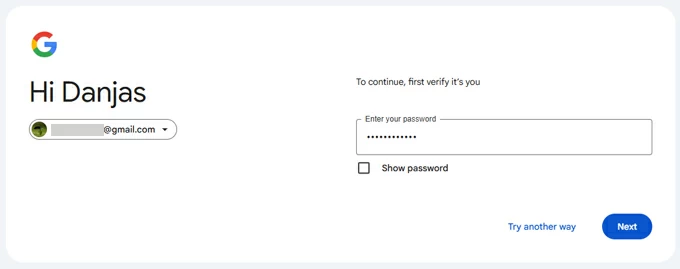
A pop-up box will appear asking for confirmation that you'd like to wipe all data permanently. Click Reset to confirm.

Another pop-up message will appear notifying that your Samsung Galaxy will be factory reset, giving you fresh start. Select Erase to initiate the process.
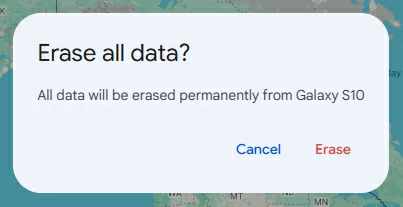
Done! Once you've successfully hard reset the Samsung Tablet, you should be able to access your device without the password. Again, this method only works if you already have access to your Google account and Find Hub has turned on proactively.
If you've recently changed your tablet's password and need to reset it, you can go through the Samsung Screen Recovery process by using the past screen method to unlock the Samsung screen within 72 hours of changing it on One UI 6.1 and later. This is a useful option when you prefer a way to unlock your Samsung tablet forgotten password without losing data.
If you're outside that 72-hour window and don't remember your previously set password, PIN or pattern, you'll need to reset your Samsung tablet to factory settings, which removes anything on the device.
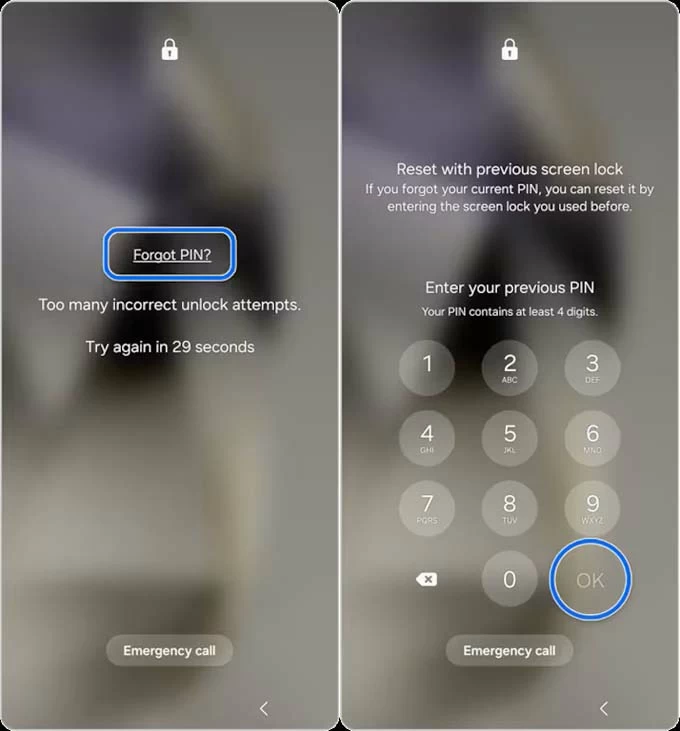
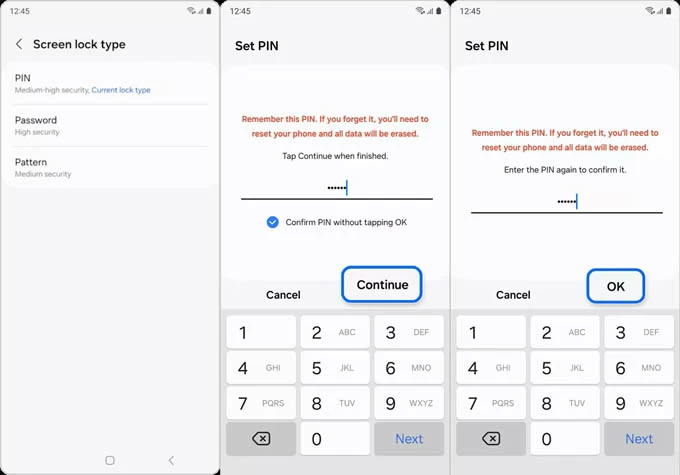
This way, you should find it easy to reset your Samsung tablet password without involving a factory reset to avoid being locked out completely.
Hopefully, these efficient solutions will help you factory reset your Samsung Galaxy tablet after forgetting your password, PIN or pattern and get back your access.
Even if you could get past the password after a Samsung hard reset and restart the device like a new one, you'll still need to log into the same Google account information assuming it's still logged in. Simply enter the credentials in the same way you normally do in a way to unlock Factory Reset Protection feature.
If you forget the password of your Google account, you'll be able to create a new password through Account Recovery site, after which you can bypass the Google verification after the reset and complete the setup process.
Tip: For those who don't know the username and password of the associated Google account, a workaround is to use Appgeeker Android Unlocker. It comes with an ability to remove Google account and FRP lock without credentials by conducting a factory reset on Samsung.
Q1- How to factory reset your Samsung Galaxy tablet when it's turned on?
If you have access, you can factory reset your Samsung tablet directly from its Settings menu. Before proceeding, make sure to back up your data, so you won't lose it all.
The Samsung factory reset process will differ slightly depending on the model and operating system of your device.
The tablet will restart and begin the factory reset process. This may take a few minutes.
Q2- Will a factory reset on a locked Samsung tablet delete all my data?
Yes. Factory resetting a Samsung tablet if locked will wipe the device clean. This means that your tablet will revert to a state when it first purchased it, and all data and settings will be removed.
Q3- Does Samsung reset remove Google account or Samsung account?
No. Resetting the Samsung phone or tablet will not delete the Samsung account or Google account from the device. This is related to Factory Reset Protection in Android 5.1 and higher, a security feature designed to deter any untrusted access after resetting Android device.
Even after the factory reset, you have to sign into the account to be able to continue with the setup for full access.
Q4- Why does Samsung ask for a PIN after resetting?
After resetting a Samsung that's locked, you may come across the verification message "Your phone was factory reset. Enter your PIN to unlock it" because of the Google FRP triggered on your device.
To bypass Verify PIN after factory reset on Samsung and other Android device, you need to enter the correct Google account details previously registered on the device.
Q5- How to unlock Samsung tablet without the password you forgot?
If you forget your password to your Samsung phone or tablet, the only option to regain access is to perform a factory reset.
You can factory reset the Samsung Galaxy device without a lock password using Recovery Mode, Samsung SmartThings Find, Google Find Hub, as well as the third-party Appgeeker Android Unlocker.
Supported Samsung tablets: Galaxy Tab S10+, Galaxy Tab S10 Ultra, Galaxy Tab S9 Ultra, Galaxy Tab S9+, Galaxy Tab S9, Galaxy Tab S9 FE, Galaxy Tab S9 FE+, Galaxy Tab S8 Ultra, Galaxy Tab S8+, Galaxy Tab S8, Galaxy Tab S7, Galaxy Tab S7+, Galaxy Tab S6 Lite, Galaxy Tab A9+, Galaxy Tab A8, Galaxy Tab A7, Galaxy Tab A7 Lite, Galaxy Tab A10.1, and more.
How to bypass verify PIN after factory reset on Motorola phone