
How to Unlock Forgotten Pattern on Android - 6 Ways
Forgot your phone PIN? This comprehensive guide reveals multiple unlock methods for both Android and iOS devices, helping you regain access quickly.
A 4-digit or 6-digit PIN provides essential security for your phone and personal data. However, forgetting this PIN can lock you out completely. If you forgot your phone PIN and the biometric unlock isn't working, don't worry — it's not permanent lockout. Multiple solutions exist to unlock your phone when you forgot the PIN.

If you forgot the PIN to unlock your phone, explore these options to recover Android/iOS access.
This guide provides step-by-step methods to unlock the forgotten PIN on your phone, covering solutions for both Android and iOS devices. From using Google's Find Hub service to performing a manual factory reset, these methods can help regain full access to your phone even when you've forgotten the unlock PIN. The unlocking process differs between Android and iOS; here are the most effective methods for each platform:
Locked out by a forgotten Android PIN? Android Unlocker is the fastest solution. It instantly removes all screen locks — 4-/6-digit PINs, passwords, and patterns — from Android phones and tablets, giving you immediate access to your device. No technical skills required.
Your phone typically allows multiple PIN attempts before locking completely. If you still can't remember it, try these proven ways to unlock your Android phone after forgetting the PIN.
If you previously added a Google account and enabled Find Hub (formerly Find My Device) on your phone before lockout, you can perform a remote factory reset to unlock the forgotten Android PIN. This will permanently erase all current data on your locked device, including the forgotten PIN. Use this unlocking method only when:
Steps to unlock Android phone's forgotten PIN through Google Find Hub:
1. Open any browser and visit Google Find Hub website.
2. Sign in to your Google account with the same credentials used on your phone.
3. From left-side Devices menu, select the Android phone you want to unlock.
4. Click Factory reset device in the expanded card.

5. Confirm the Reset and Erase option on the following prompts. If asked, verify your Google account password to begin.

Wait for reset process to complete. Once done, your phone should be unlocked without needing a PIN. You can then set it up again and create a new lock PIN.
Whether you forgot phone PIN or inherited a locked device, Appgeeker Android Unlocker stands out as the quickest solution to remove all Android screen locks from your phone or tablet, including 4-/6-digit PINs, passwords, patterns, fingerprints & facial IDs, and Google FRP locks.
Additionally, it provides universal compatibility, working with all major brands like Samsung, Motorola, Google Pixel, Xiaomi, OPPO, Vivo, OnePlus, LG, Huawei, and more. No tech skills needed, it automatically detects your Android phone and unlocks the forgotten PIN in clicks.
Working for Android 7 +, here's how to unlock Android phone without a PIN if you forgot it:
Step 1. Run Android Unlocker on your PC and choose Remove Screen Password mode.

Step 2. Select the brand of your Android phone and connect your device with a USB cable.
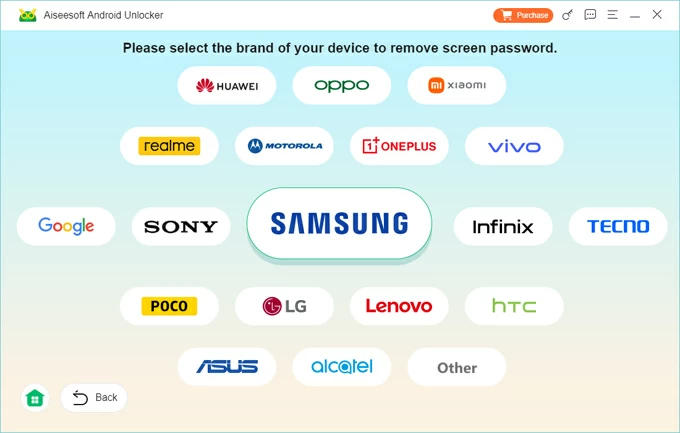
TIP: In case you encounter connection issue, follow the onscreen link to get your phone recognized, or click Try Other Unlock Methods to operate your Android accordingly.
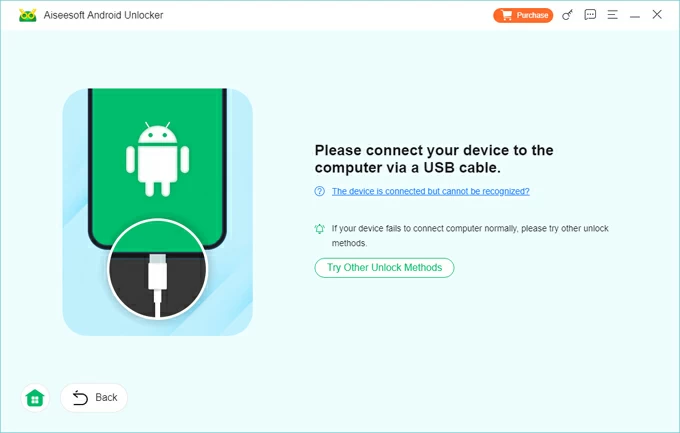
Step 3. Click Remove Now to remove the forgotten PIN from your Android phone.
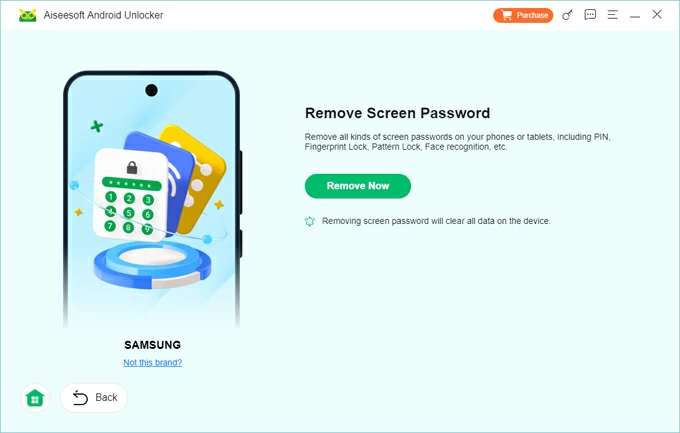
After removal, your Android phone will be unlocked and reset to factory settings, prompting initial setup screen. Go through the setups and create new screen lock as needed. If you have a recent backup, get help to recover Android data after factory reset.
If you forgot your Android PIN completely, a factory reset is usually necessary to regain phone access. This involves booting your phone into Recovery Mode to manually remove the forgotten screen lock. While the exact steps may vary by manufacturer, here's the general process for unlocking a phone when you forgot your Android PIN:
1. Turn off the Android device first. For newer Samsung smartphone, connect it to your computer via a USB cable.
2. Enable Android Recovery Mode with buttons. The key combinations may differ, depending on the phone model you're using:
Keep holding the buttons until the Android Recovery menu appears.
3. Scroll to Wipe data/factory reset using either Volume button, then select it by pressing the Power button.
4. Use one of the Volume keys to highlight Yes, Yes - delete all user data, or Factory data reset, and press the Power key to confirm.
5. This will factory reset your locked Android phone and remove the PIN you've forgotten.
6. After reset, select Reboot system now to restart your phone.
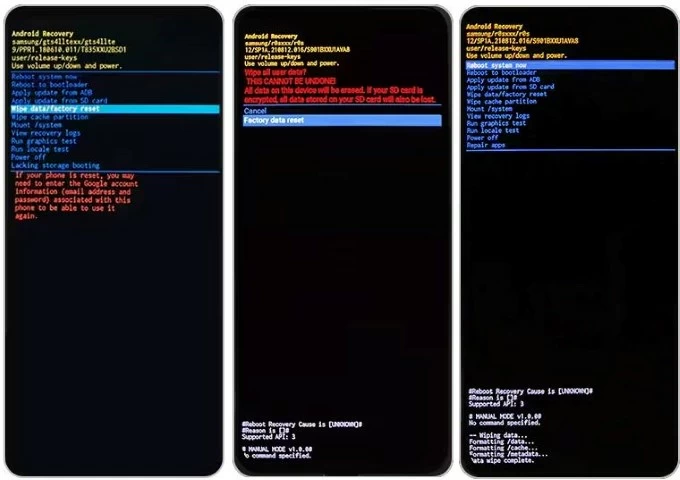
Once completed, your phone unlocks with no PIN code required. When setup prompt appears, follow it to set up your phone again and use a new screen lock.
During setup, you may encounter Google account verification screen (also known as Factory Reset Protection) if a Google account was previously synced with this phone. If you don't remember any credential details, get help of this FRP bypass tool to regain login access.
For Samsung devices, SmartThings Find (previously Find My Mobile) provides an additional unlock option when you forget your Samsung phone PIN. Like Google's Find My Device, it enables remote factory resets to bypass screen locks, unlocking your Samsung phone without a PIN.
To get started, make sure you've previously linked a Samsung account to your device and enabled SmartThings Find. With your phone connected to Wi-Fi or mobile data, follow these steps to unlock your Samsung when you forgot the PIN:
1. On your computer or a different device, go to Samsung SmartThings website.
2. Log in with the Samsung account and password used on your phone.
3. Locate Devices and select your PIN-locked Samsung phone.
4. Choose Erase data from the pop-up options.
5. Confirm the Erase option and follow the prompts to verify your Samsung account identity.
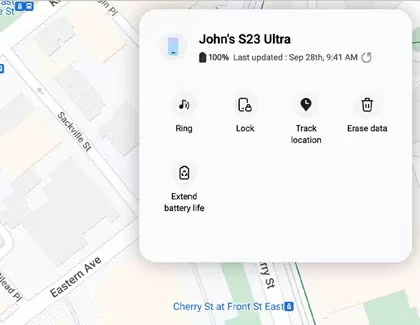
This will remotely reset your locked Samsung phone, deleting the forgotten lock PIN permanently.
While a factory reset can unlock your phone when you forgot Android PIN, it results in permanent data loss. But luckily, you may be able to bypass Android lock screen without a reset if Smart Lock has been enabled in advance or your device runs Android 4.4 or older versions.
If you previously enabled Smart Lock to automatically unlock your phone under trusted conditions (like specific locations or connected devices), you can bypass the PIN requirement to access your phone — but only if you've set it up before forgetting your PIN.
1. In Android Settings, select Lock screen > Smart Lock, or Security > Smart Lock.
2. Choose in which situation you want your phone to stay unlocked:
3. Complete the following steps to add your trusted places or devices, based on your choice.
Note: Smart Lock won't reset or remove your forgotten PIN; it only temporarily bypasses it.
For Android 4.4 KitKat and earlier versions, the built-in Forgot PIN feature lets you reset a forgotten screen lock easily. After multiple failed PIN attempts, you'll be prompted to enter your linked Google account credentials to regain access.
When you reset the forgotten PIN successfully, use the new code to unlock your Android phone.
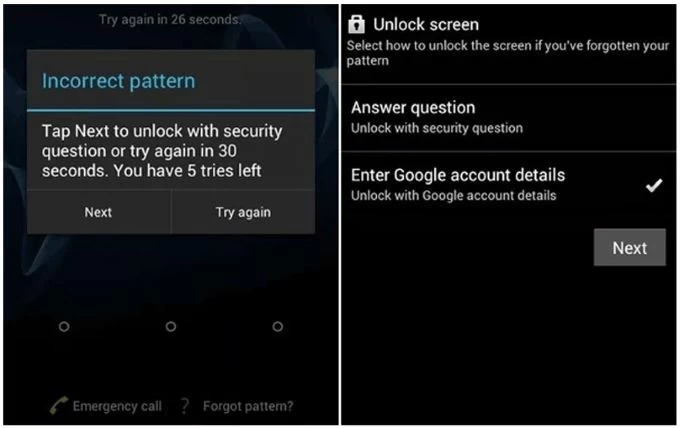
If you forget your iPhone PIN, Apple provides various unlocking options to help you regain access. Even if all else fails, powerful tools like Appgeeker iPhone Unlocker allow you to get into a locked iPhone without a passcode.
For iOS 17or later, the Forgot Passcode feature allows you to reset your unavailable iPhone directly from the lock screen when you can't remember your current lock code. If your iOS device has an active internet connection with Find My enabled prior to lockout, the following steps will help unlock your iPhone via Forgot Passcode option:
For iOS 17 + additional option: If you've changed your passcode within the last 72 hours, you can use a previous passcode to regain temporary access and immediately reset a new one.
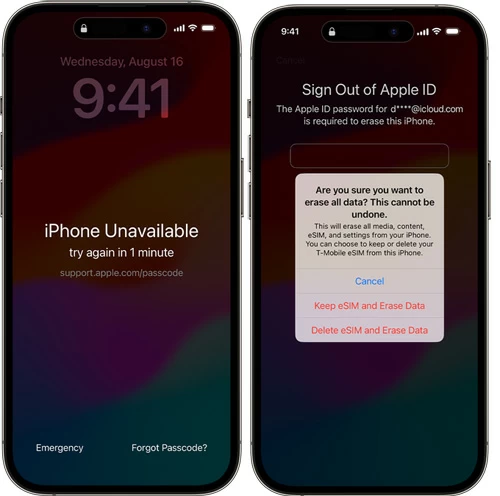
If a recent backup is available, try restoring your iPhone data from it to minimize loss.
When you're locked out of your iPhone with no access to the Forgot Passcode option, Appgeeker iPhone Unlocker can be a life savior. This reliable tool removes various types of screen locks from iPhone & iPad, including 4-digit/6-digit passcodes, Touch ID & Face ID, Apple ID, and more.
It's very easy to use, working perfectly for users who've forgotten their PIN code or purchased a locked second-hand device. Simply install it on your computer; here's the step-by-step guide for unlocking iPhone when you forgot passcode:
Step 1. Launch Appgeeker iPhone Unlocker on your computer. It works for both Windows PC and Mac, compatible with all iOS versions.
Step 2. Choose Unlock iOS Screen mode.

Step 3. Connect your locked iPhone with a USB cable. If not recognized, click the onscreen link to put your iPhone into Recovery Mode.
Step 4. Confirm device information and hit Start Now button. A suitable iOS unlocking firmware will be downloaded for your phone.
Step 5. When prompted, enter OK and click Confirm to initiate iPhone unlocking process.
Once unlocked, all your data and settings will be erased completely. Your iPhone will restart like a new device, allowing for fresh setup and data restoration.
If you have access to a computer, you can unlock your iPhone by performing a factory reset through iTunes (Windows) or Finder (Mac) using Recovery Mode. This method requires a physical connection and will completely erase your phone, including the forgotten PIN and all other data.
1. Open iTunes / Finder on your computer. For Windows PC and macOS 10.14 Mojave or earlier, use iTunes; for macOS 10.15 Catalina or newer, run Finder.
2. Connect your locked iPhone to computer with a USB cable.
3. Enter iPhone Recovery Mode with buttons.
4. A dialog box will pop up on your computer, asking for Restore or Update.
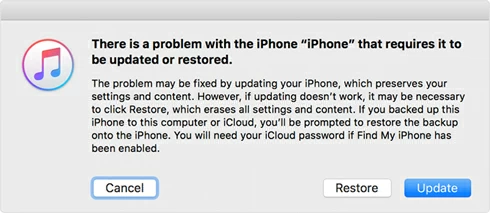
5. Select Restore and then confirm Restore and Update to start resetting.
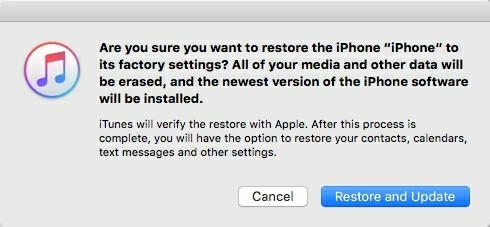
The process will factory reset iPhone without passcode to get it unlocked. When it restarts, follow the onscreen prompts to set up your phone again.
When Recovery Mode is not an option, you can still unlock your iPhone if Find My was enabled previously. Simply visit iCloud.com and remotely erase your iPhone to remove the forgotten passcode. To get started, make sure you have your Apple Account and password ready.
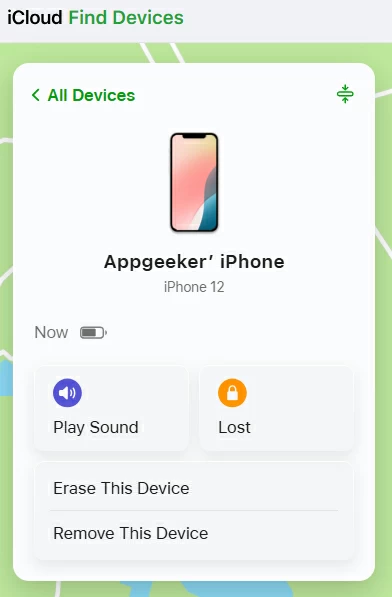
Then, your phone will unlock and restart with everything erased. If possible, restore your iPhone data from an available iCloud backup or iTunes/Finder backup. Also see: Restore data from iPhone without backup.
After regaining access to your phone, take these steps to avoid future lockouts while maintaining security: