
How to bypass Google verification on Motorola - 4 Proven ways
If your OnePlus phone is asking for Google account verification after a reset, this guide will help you bypass Google's verification lock and regain access to your OnePlus easily.
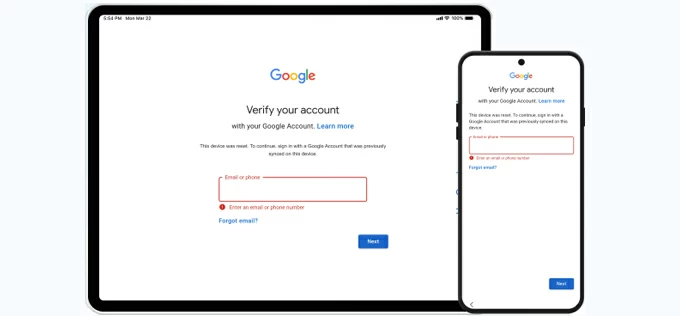
There are capable tools and methods that allow OnePlus users to bypass Google verification lock efficiently.
When setting up a newly reset OnePlus phone, you'll typically encounter Google's account verification screen. Normally, you would simply enter the credentials of the previously synced Google account to proceed.
However, if you've forgotten these login details, the FRP (Factory Reset Protection) lock will prevent you from completing the setup process. Fortunately, there are effective methods to bypass Google verification on OnePlus and help you regain access to your phone.
For the most efficient solution, Appgeeker Android Unlocker provides a powerful FRP bypass capability — it can quickly remove Google account verification on OnePlus and other Android devices, allowing you to unlock your device without requiring the original account credentials.
Table of contents
The tools and methods in this guide can be applied to nearly all OnePlus phones, including OnePlus numbered series, OnePlus Nord N, Nord CE, and OnePlus Open.
If you're looking for information on Google verification bypass for OnePlus, you're likely dealing with Factory Reset Protection (FRP) — a security feature on Android 5.1 Lollipop or later that activates after a factory reset if a Google account was previously linked to the device.
While FRP prevents unauthorized access after reset, it can lock you out if you're unable to provide the correct Google login details. But don't worry. Whether you've forgotten your password or purchased a second-hand device still tied to previous owner's account, the methods below can help you bypass Google account verification on OnePlus phone.
If you're stuck on Google verification after a factory reset or being asked for an unknown account credentials, Appgeeker Android Unlocker provides a powerful yet user-friendly solution for bypassing Google verification lock on OnePlus, OnePlus Nord, OnePlus Open, and more.
This specialized FRP bypass tool enables instant removal of Google account, letting you bypass verification lock and access your OnePlus phone in no time. Also, it's quite easy to use. The intuitive interface will guide you through each step, making it effortless to bypass Google account verification on OnePlus without needing any original credentials.
Step 1. Open Android Unlocker on Windows PC and choose Bypass Google Account Lock.

Step 2. Pick OnePlus logo and connect your Google-locked phone using a USB cable.
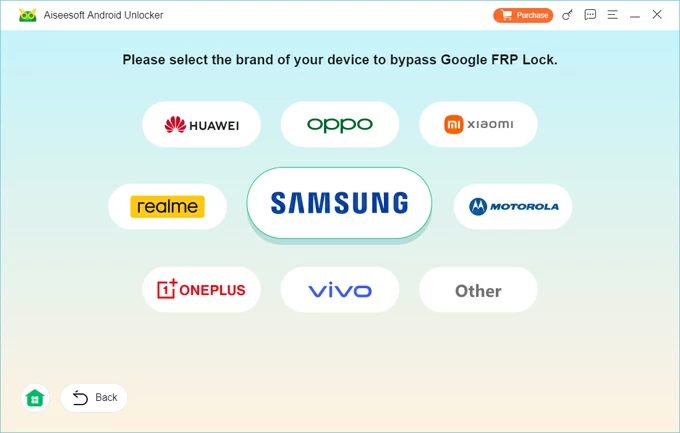
If required, follow the onscreen instructions to operate your OnePlus for bypass preparation.
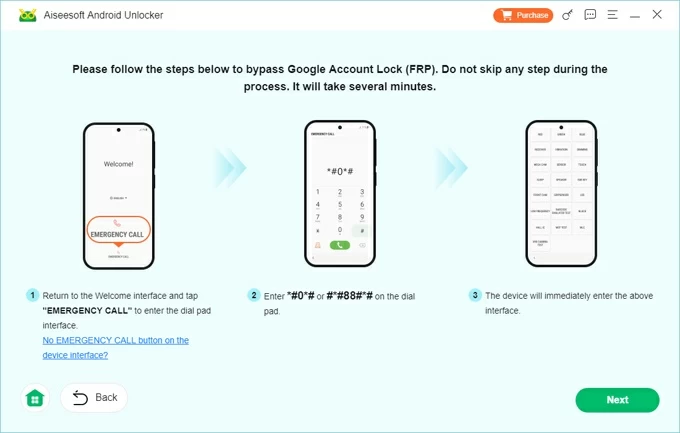
Step 3. Click Bypass Now to enable your OnePlus for Google verification bypass.
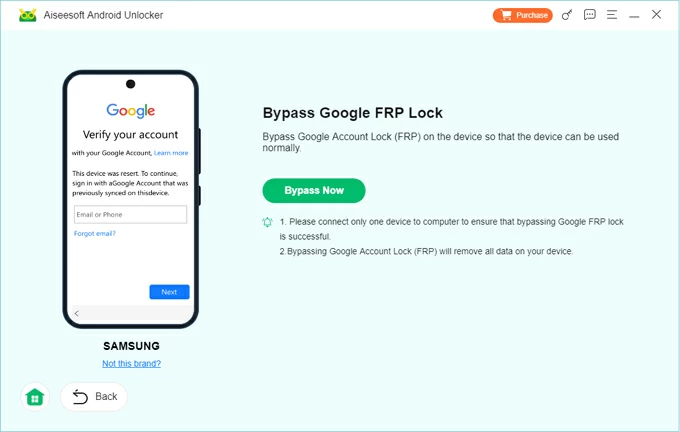
It may take a short while to configure the environment for bypassing Google lock on OnePlus.
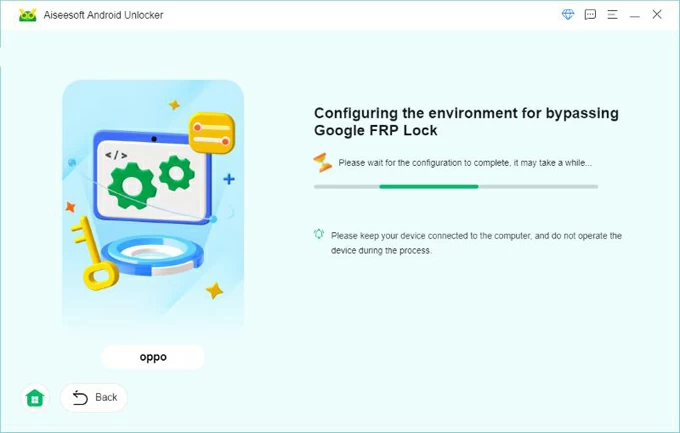
After successful bypass, your OnePlus will restart and no longer ask for Google account verification. Feel free to set it up again. If needed, you can add a new or different Google account.
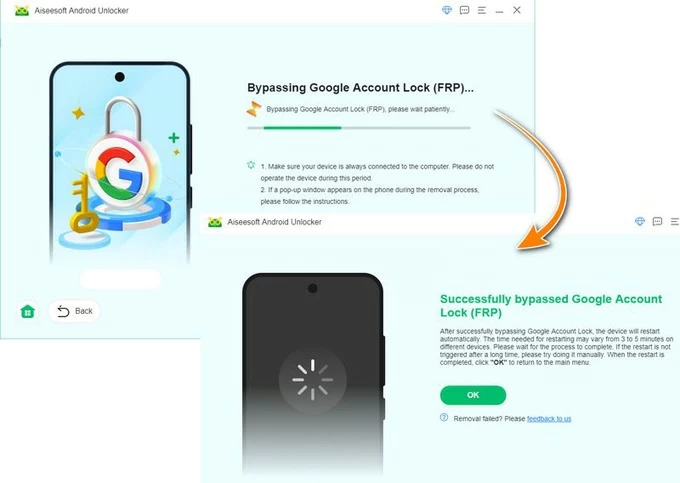
More features you may like:
Aside from using a PC-based FRP bypass tool, there are solutions available for OnePlus users to bypass Google verification without using a computer.
Typically, if you've forgotten your account password, you can't complete Google verification after a reset. However, Google's Account Recovery offers an official solution — by online password reset, you can create a new password to bypass the Google verification on your OnePlus phone.
To use it, ensure you remember your Google account username and have access to a recovery option. Here's how to bypass Google verification lock on OnePlus via Google Account Recovery, with no need for a PC:
Step 1. Access password reset on Google Account Recovery.
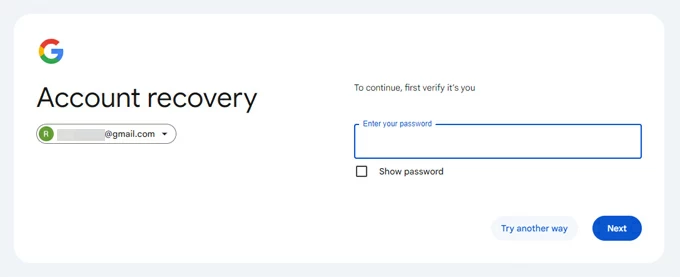
Step 2. Reset Google account password.
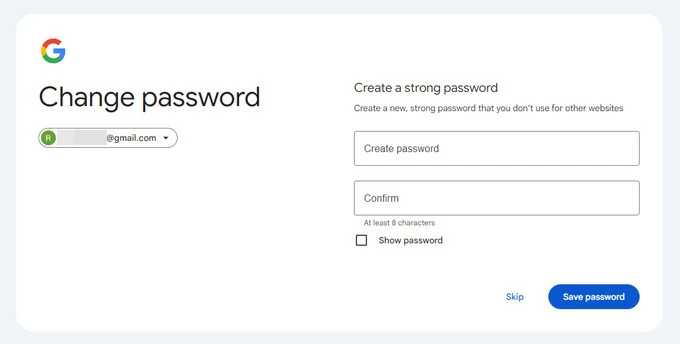
Step 3. Bypass OnePlus Google verification.
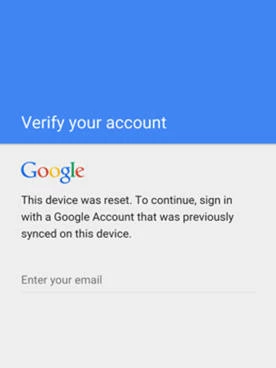
This way, you'll regain full access to your OnePlus phone after bypassing the Google account lock.
If you don't have access to a PC, another possible way for OnePlus Google verification bypass is accessing the Wi-Fi Settings and Clone Phone feature from your FRP-locked screen. The process is relatively complicated and requires another Android phone for some necessary steps. To bypass OnePlus Google verification, simply follow the steps below:
1. From the initial setup screen on OnePlus, select your language and region.
2. On Legal information screen, check User Agreement and User's Privacy, security and protection option, then go Next.
3. When asked for Wi-Fi connection, connect your OnePlus to an active Wi-Fi network.
4. Return to Connect to Wi-Fi screen, tap the i-in-circle icon next to the Wi-Fi your phone is connected to.
5. When About this network menu opens, tap the Share icon and you'll see a QR code.
6. Under the QR code, tap Share via "Nearby Share" option. Your OnePlus device will start looking for nearby devices.
7. Tap Need help sharing? link at the bottom, and then press the three dots from the upper-right corner on next screen.
8. From the opening options, select Share article option.
9. On the dialog screen, tap New message and enter any random number in the To section at the top; in Type message box, erase the existing URL and send www.youtube.com instead.
10. Once sent, you're able to tap the URL and open the YouTube screen on your OnePlus.
11. Tap the profile icon from the upper-right corner, and go to Settings > About > Google Privacy Policy. This will open a Google Chrome page.
12. Tap Accept & continue at the bottom, then select No, thanks on Turn on sync? screen.
13. At the top of the web screen, erase the current URL and type hardreset.info/bypass, then press the Enter key on your keyboard.
14. When the hardreset page opens, scroll down to select Google Search App.
15. Tap the mic icon inside the Google Search bar and say Open clone phone clearly. If asked, tap Allow on the following pop-ups.
16. On Clone Phone app screen, select This is the new device in red box. This will require another phone to complete the rest of the steps.
17. From Migrate data from screen, select which device you prefer to use accordingly; then a QR code will display on Connect your devices screen.
18. On another Android phone, download, install and open Clone phone - OnePlus app from Google Play Store.
19. Tap Agree and continue and turn on essential settings to allow access.
20. When you see Start migration option, tap on it.
21. Turn on Display over other apps and tap Settings; from the appearing list of apps, select Clone Phone app. Allow for all necessary permissions.
22. Once set, use the second device to scan the QR code on your OnePlus phone. They will be connected automatically.
23. From the source device, keep the basic apps and deselect all others, then tap Start migration.
24. After data migration, select Navigation on your OnePlus and tap Next.
25. Select Later when you're prompted to set a lock screen password, then tap Done to start your OnePlus phone and get in.
26. Afterward, you may perform a factory reset on OnePlus to erase all migrated data for new setup: head to Settings > Additional Settings > Back up and reset > Reset phone, then confirm Erase all data > Erase data to reset your OnePlus phone completely.
When it's all done, your OnePlus phone will restart and the Google verification is bypassed already. Complete the setup steps, then you can use your phone as a new device.
To prevent Google verification on OnePlus, the most convenient way is to remove the previously synced Google account from your phone before a factory reset. Once the Google account is removed, the verification lock will be disabled completely.
After removal, you can then perform a factory reset. Your OnePlus device won't ask for Google account verification upon restarting.
Q1 - How can I bypass Google verification on my OnePlus Nord if I forgot the credentials?
If you've forgotten your Google account credentials after a factory reset, these methods can help bypass Google's verification lock on your OnePlus Nord:
Q2 - Why does my OnePlus phone ask for Google account verification?
Google's FRP activates after a factory reset if your OnePlus device was previously linked to a Google account. This security measure requires you to verify original account credentials to prevent unauthorized access.
Q3 - How do I remove the Google account from my OnePlus phone after a reset?
Efficient tools like Appgeeker Android Unlocker can enable quick and easy Google account removal from a reset Android device like OnePlus.
After removal, users will get unrestricted access to their OnePlus phone even after a reset, without needing any verifications.
How to bypass the PIN request after factory resetting Motorola