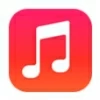
How to Transfer Music to iPhone 14
Locked out of your Huawei device by FRP and don't know the Google verification details? This article will guide you through bypassing Google verification on Huawei devices.
As an excellent Huawei FRP bypass tool, Appgeeker Android Unlocker can remove FRP from any Huawei device, allowing you to easily bypass Google verification lock on your Huawei phone without needing the Google account login information.
Google account verification, also known as Factory Reset Protection (FRP), is a security feature on Huawei devices running Android that prevents access to your device after a factory reset unless the originally linked Google account credentials are verified.
On Huawei devices, this Google verification is particularly noticeable due to Huawei's close integration with Android services, especially in older models that still rely on Google Mobile Services (GMS). While newer Huawei phones have shifted to Huawei Mobile Services (HMS), some users still operate legacy devices where FRP is enforced via Google's framework.

You can bypass Google verification on Huawei devices an FRP bypass tool or by exploiting vulnerabilities in the Android system.
However, legitimate owners may face challenges if they forget their Google account password or purchase a second-hand device with FRP enabled. This guide provides precise and innovative methods on how to bypass Google verification on Huawei devices. Regardless of your Huawei model or Android (EMUI) version, you'll find a suitable method to bypass Huawei's Google verification without the previously associated credentials, regaining access to your device.
Table of contents
Huawei devices face unique challenges due to their proprietary EMUI (or HarmonyOS on newer models) and strict bootloader policies, so some methods to bypass Google FRP lock without verification on your Huawei devices are only effective for specific Android versions. And certain methods will erase all your data and settings, even void your phone's warranty.
It's critical to stress that bypassing Google verification without proper authorization is not permitted. The methods outlined in this guide are intended solely for individuals who are locked out of their own Huawei phones or are assisting someone who can provide proof of ownership.
If you're looking for a method compatible with most Android-powered Huawei devices across different EMUI versions to bypass Google FRP verification on a Huawei phone, using Appgeeker Android Unlocker, an all-in-one Huawei FRP bypass tool, is highly recommended. This tool is specifically designed to help users unlock FRP-locked Android devices, including many Huawei models, without requiring technical expertise or complex procedures.
When you've forgotten your Google account credentials or are locked out of an FRP screen after resetting the Huawei phone, this software can effortlessly remove the FRP lock from your Huawei device without verifying the original associated Google account, letting you to access to your device without a Google account password.
This method is safe, straightforward, and has a high success rate, making it the ideal choice for bypassing Google account verification on Huawei devices.
1. Download and run the Android Unlocker software on your PC, then click Bypass Google FRP Lock to circumvent Huawei Google verification.

2. Connect your FRP-locked Huawei device to the computer using a reliable USB cable and select your device brand—Huawei.
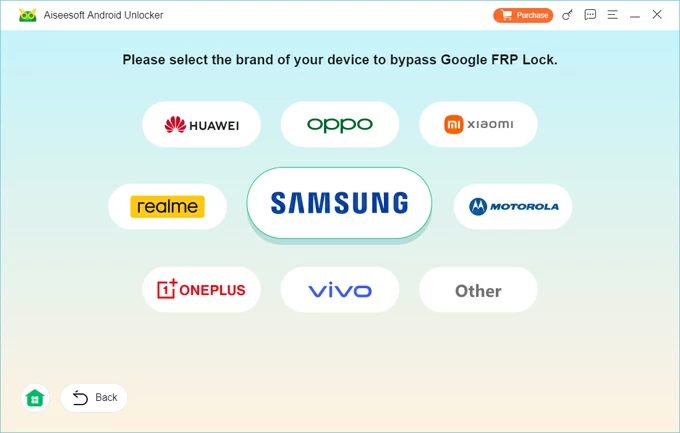
3. Click Bypass Now and follow the tutorials to configure the necessary environment for FRP removal.
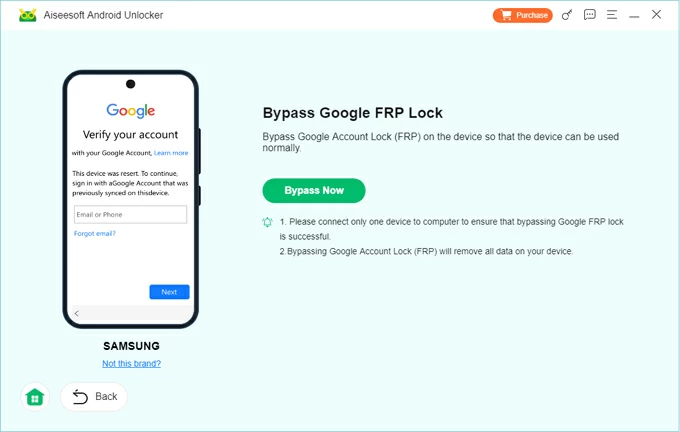
4. Once the configuration is complete and your device is in activation state, the FRP bypass process will start automatically, and it won't take much time.
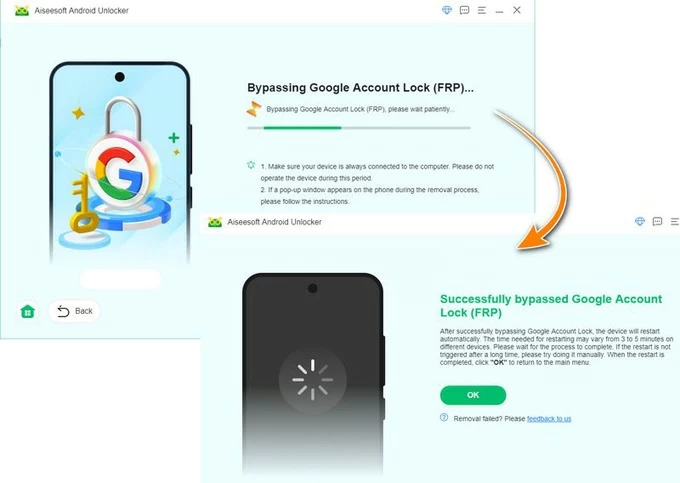
When you see the success prompt, your Huawei device will restart. You'll need to set up your device from scratch, but you won't encounter the screen requiring Google account email and password verification. Instead, you'll be able to unlock and use your Huawei device normally, even without signing into a Google account.
In addition to removing FRP locks from any Android device, this software can also unlock your Android device without password, PIN, or pattern.
Sometimes, the most straightforward way to bypass FRP lock is to regain access to is by regaining access to your Google account. If the locked Huawei phone was previously signed into your Google account and you've simply forgotten the password, you can reset it through Google's official recovery page., provided you have access to the account's recovery options (email or phone number).
By updating the password, you can re-authenticate during the setup process, thereby bypassing the Google account lock on Huawei. However, Google typically enforces a 24- to 72-hour lockout period after a password change before allowing that account to be used for FRP verification.
1. On a working computer or phone, visit Google's account login page.
2. Enter the email or phone number linked to the locked Google account.
3. Click Forgot password to continue.
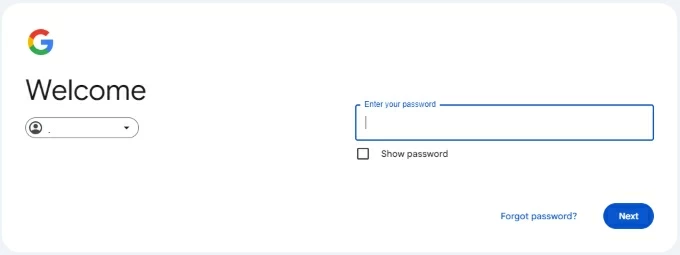
4. Select a recovery option and follow the prompts to verify identity, answering security questions or confirming recovery details.
5. Create a new password and save it securely.
6. After the waiting period, return to the FRP lock screen on the Huawei device, enter the Google account email and the newly reset password, then wait for the device to authenticate.
An updated Google account password can bypass the Google verification tied to your Huawei device. If you're using an iPhone and stuck on the Two-Factor Authentication screen, you can refer to guides on how to remove an Apple ID from an iPhone.
There are also some methods to directly bypass FRP on your Huawei device without verifying a password, but they only apply to specific Android versions and are not universally compatible with all Huawei devices or EMUI systems.
Also read: The best Huawei FRP bypass tools
For users without access to a PC, the TalkBack method offers a purely on-device workaround by leveraging Android's accessibility services. This method uses TalkBack's help features to create a path into the phone's settings or browser, enabling you to sidestep the FRP verification screen on the Huawei device.
This method is particularly valuable for older Huawei devices running EMUI 8.0 or earlier, where accessibility vulnerabilities are more prevalent. But the steps are complex and require careful execution.
1. Power on your Huawei phone and connect to a stable Wi-Fi network.
2. Hold the screen with two fingers until the TalkBack tutorial appears. Alternatively, activate TalkBack by pressing the Volume Up and Volume Down buttons simultaneously.
3. Draw an L shape on the screen, then select TalkBack Settings from the pop-up window.
4. Press both Volume buttons together until TalkBack is disabled, then swipe the screen to select Help & Feedback.
5. Choose Get started with Voice Access, and on the redirected page, play the displayed YouTube video.
6. Tap the share icon on the video and select Gmail, then follow the prompts to add an email address and sign in.
7. In the Gmail settings, tap the three-dot icon in the top right corner and select Settings.
8. Tap the three-dot icon again, then choose Manage accounts > Accounts.
9. Insert an SD card with the downloaded Quick Shortcut Maker APK into your phone.
10. Go to Storage > Storage Cleaner, and tap Files in the upper right corner.
11. Find and install the APK file from the SD card storage, then open it.
12. In the app, select the Huawei Home option to access your home screen.
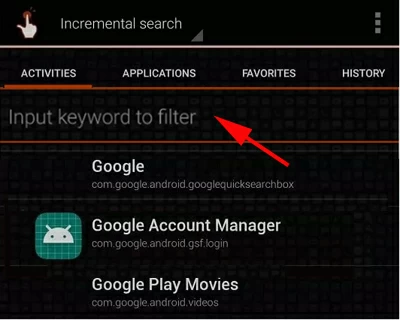
13. Open the Settings app, head to System > Reset > Factory data reset, and tap Reset phone to erase your device.
When your device reboots, you'll find that the FRP verification step has been removed, and you can unlock your Huawei device without Google account verification.
The Emergency Call technique is another screen-level exploit effective on some older Huawei models, particularly those running Android 5 or EMUI 3.1 and earlier. It attempts to exploit vulnerabilities in how the Android handles emergency dialing and notifications, with the goal of gaining temporary access to system settings or apps. This method can be inconsistent, but for certain EMUI builds, it has proven useful.
1. On the Welcome screen or setup screen of your FRP-locked Huawei phone, tap Emergency Call or the dialer icon.
2. Enter the special Huawei code *#*#1357946#*#* and press the call button.
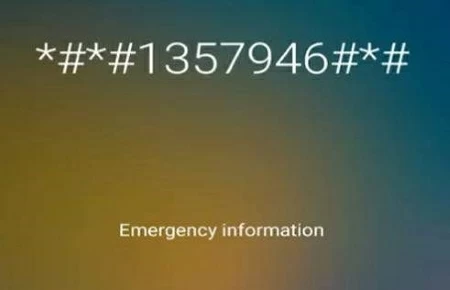
3. On the call screen, tap the gear icon to access the Settings app.
4. Go to Security & Privacy > Screen Lock and Passwords.
5. Create a six-digit PIN and confirm it.
6. Restart your device and enter the PIN you created when prompted. You can then choose to skip adding a Google account to access your device.
Safe Mode is typically used to troubleshoot app-related issues, but on certain Huawei models, it can temporarily disable third-party apps and restricts certain system processes, potentially allowing access to settings that can bypass FRP and remove the lingering Google account. However, its success varies based on the device's EMUI version and security patches.
1. For EMUI 9.1 and later versions, press and hold the Volume Up and Power button until Safe Mode appears. For versions earlier than EMUI 9.1, repeatedly press the Volume Down key during boot until you see Safe Mode.
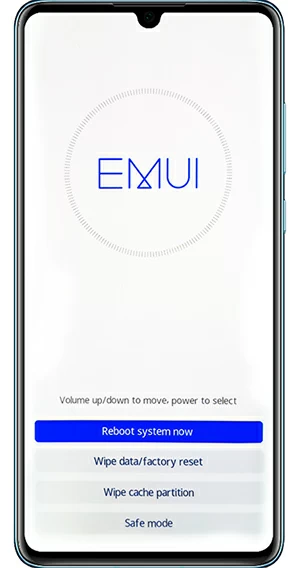
2. Use the Volume buttons to locate Wipe data/factory reset and select it with the Power button.
3. Choose Safe Mode and press the Power button to confirm it.
4. Navigate to Settings > System > Reset / Advanced Settings / Backup & Reset, then select Reset all settings.
5. Exit Safe Mode by pressing the Power button, then choose to restart your phone.
After the device restarts, Google verification will be bypassed, allowing you to access your Huawei device without entering credentials.
Conclusion
Bypassing the Google verification screen on a Huawei phone may seem complex, but with the right approach, it's entirely achievable. Whether you choose a Huawei FRP bypass tool, reset your Google account password, or opt for a no-PC solution, these methods are tailored to Huawei's unique EMUI and security challenges, enabling you to bypass the FRP lock without Google account credentials and quickly regain control of your device.