
Unlock Android Phone Password without Losing Data
Explore three easy ways to bypass OPPO's factory reset protection without Google account verification by using OPPO FRP Code, Talkback, and 3rd-party FRP bypass tools.
You've factory reset your OPPO smartphone only to be greeted with the Google verification screen with seemingly no bypassing solution but to enter the Google account and password for re-activating your device. Why does the "Verify your account" screen lock OPPO with FRP, how do you remove Google account verification on OPPO after resetting, and how can you avoid the Google FRP in the future.
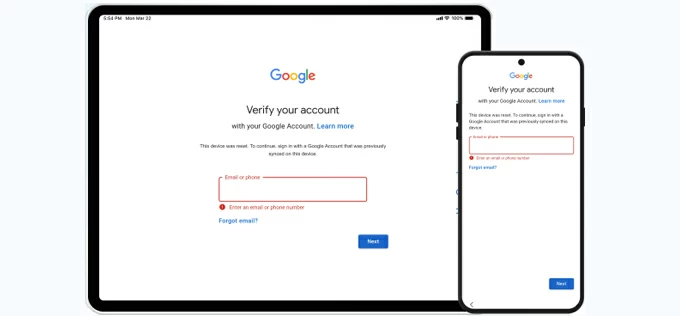
Circumventing the FRP lock can let OPPO bypass the verification without password.
OPPO Google lock verification is a means of using Google account to enable FRP, ensuring any untrusted access is deterred even after the device is reset. Without the correct sign-in Google credentials, a reliable FRP unlock tool will be required to bypass OPPO FRP and get past the verification screen.
This article covers top three solutions on how to bypass Google verification on any OPPO devices for all ColorOS versions. This involves the non-PC methods including official OPPO FRP code, and the Talkback voice assistant, as well as the PC-based Google bypass utility that helps you quickly get back in your FRP-locked OPPO phone without needing Google account or password.
The smart Android Unlocker is an excellent alternative if the Google FRP code for OPPO doesn't work. It offers a simple and efficient solution to unlock Google account and bypass FRP on OPPO or any Android devices in minutes.
Table of contents
Tip: If you're locked out your OPPO device due to forgotten password, check our full guide on how to unlock OPPO screen without password.
Google Account Verification, also known as Factory Reset Protection or FRP lock for Android 5.1 Lollipop or newer, appears after an attempt to factory reset an Android phone in an abnormal method - if the device is associated with a Google account. It's a critical security measure meant to protect against brute force attacks, where someone who is trying to gain access to Android device tries to perform a reset in an attempt to force their way in.
You will see the "Verify your account" screen, requiring you to provide the original Google account information to verify that the phone wasn't stolen so you can get past the Google verification and unlock the FRP-locked phone.
While Google FRP enables automatically to discourage unauthorized access, there're still reasons you - the rightful owner - may want to remove Google lock from your OPPO phone:
Bypassing FRP on OPPO is easy, so if you're stuck on the Verification step without knowing the original Google ID and password, do yourself a favor and give any of FRP bypass tool a try. The following offers four feasible tools to facilitate OPPO FRP unlock with or without a PC, ensuring an immediate & full access to your phone at ease.
It's essential to follow the steps in order, as the quickest and easiest solution is illustrated first by using the built-in emergency FRP bypass code for OPPO.
Assuming your Google-locked OPPO phone is asking for verification of your account info, the simplest unlock solution is to use the OPPO FRP Bypass Code within Emergency Call during the setup. This means that you don't even need a PC to initiate the Google lock bypass process, but just to dial the bypass code to instantly disable factory reset protection on OPPO and regain access in seconds.
OPPO FRP Codes are the default approach of bypassing FRP for all OPPO series (Find N, Find X, Reno, and A series), which differ by your phone's language settings. For English models, the OPPO FRP code could be *#813#, whereas for Chinese models, it could be *#812#.
The steps of removing Google FRP from OPPO without verification requires no technical skills, and should look like this:
1- Turn on your OPPO Android phone after factory reset.
2- Set up the device: select your language and connect to a Wi-Fi network.
3- Return to the welcome screen and choose Emergency Call.
4- On the dial pad that appears, enter the OPPO bypass code *#813# or *#812#, and then press the Call button, followed by OK button if prompted.
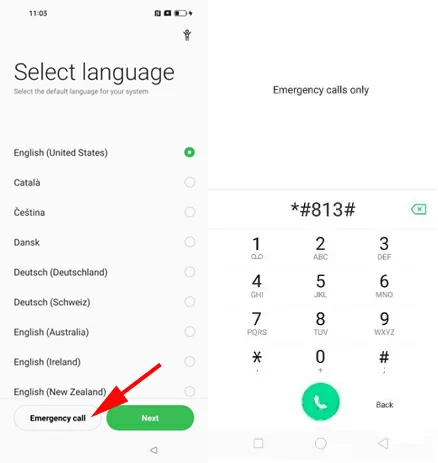
5- Wait for some time to let OPPO enter the Home screen. Do not operate your phone.
6- Now, open Settings app, and navigate to About phone.
7- Find Version, and tap on it seven times in quick succession to enable developer mode. A message will appear saying "You are now a developer".
8- Return to the Settings menu and choose Developer Options.
9- Enable the option for OEM Unlocking and USB Debugging.
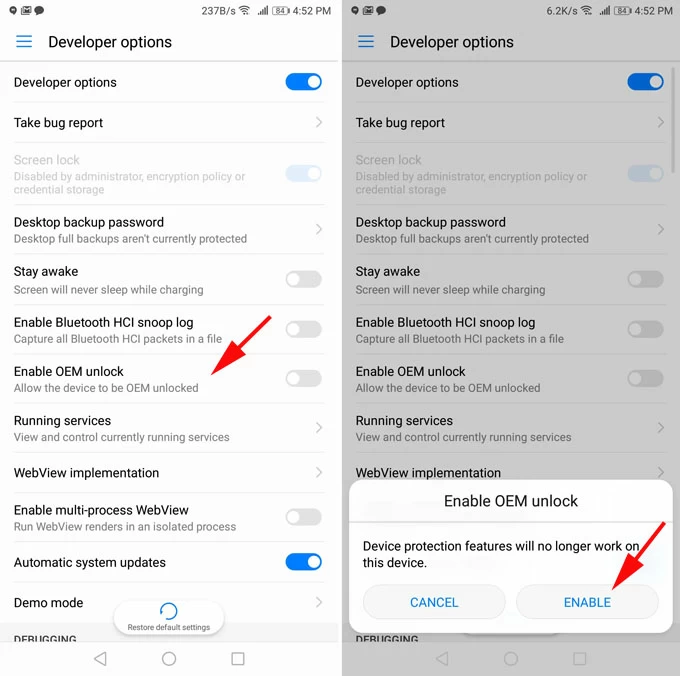
10- Finally, go back to Settings to implement a complete reset. Choose System settings or Additional settings > Backup and reset > Reset phone or Erase all data (factory reset).
11. Wait for your OPPO device to be reset along with all data and settings including your Google lock erased.
Once done, the Google verification screen will be gone. You can then set up your OPPO device again and use it as a new one.
In most cases, thanks to OPPO FRP code (*#813# or *#812#), you don't worry about how to bypass the Google FRP without using a computer. If the Emergency FRP Code is not working for your OPPO device running newer Android version, then a professional OPPO FRP bypass tool is your option to overcome the Google account verification issue.
To our test, Appgeeker Android Unlocker takes the first place for good reasons. It ships with the great ability of FRP bypass and Google account removal when you're locked out with the verification screen after reset, letting users to swiftly remove the verification and unlock the Google-locked OPPO devices. The ease of use, broad compatibility and fast processing speed make it an excellent choice.
Key features:
Whether you're encountering a Factory Reset Protection (FRP) lock on your OPPO smartphone, or a lack of the required Google ID and password on a second-hand device, use these steps to bypass Google account verification after OPPO reset.
Step 1. After download and installation, run AppGeeker Android Unlocker on your Windows PC.
Step 2. Choose Bypass Google FRP Lock mode to deal with your OPPO locked with Android FRP.

Step 3. Connect your OPPO mobile phone to your computer via the charging cable, and choose OPPO on the program interface.
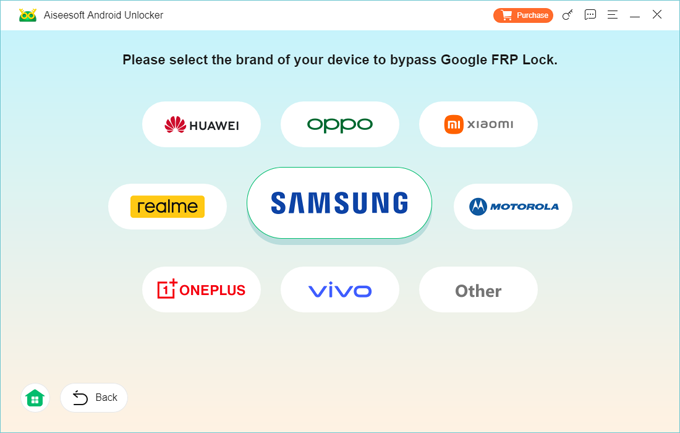
Step 4. Once your device is recognized, click the green Bypass Now button. Note: Similar to OPPO emergency code method, bypassing verification will delete your Google account and all other data on the device.
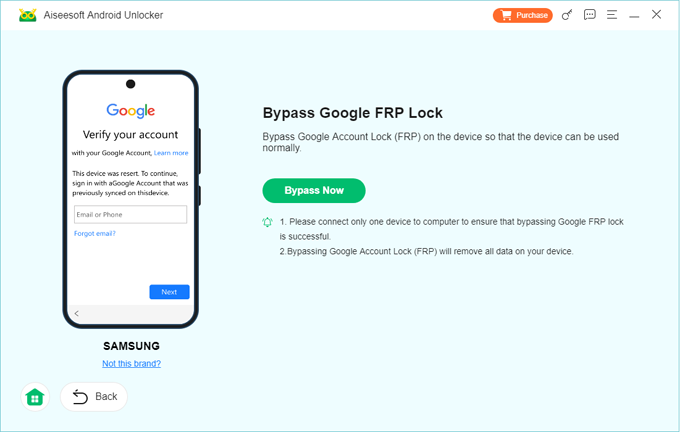
Step 5. Follow the onscreen steps to open "Emergency Call" pad and enter the certain "FRP skip code for OPPO". Click Next button.
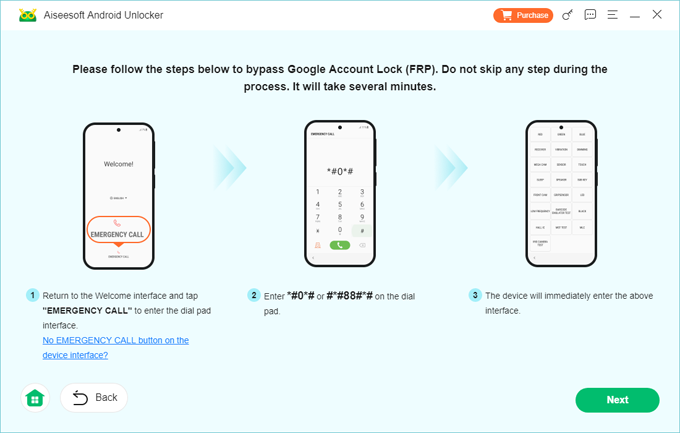
Step 6. The Unlocker utility begins searching around your OPPO and configuring the FRP bypass files for it. This may take a few minutes.
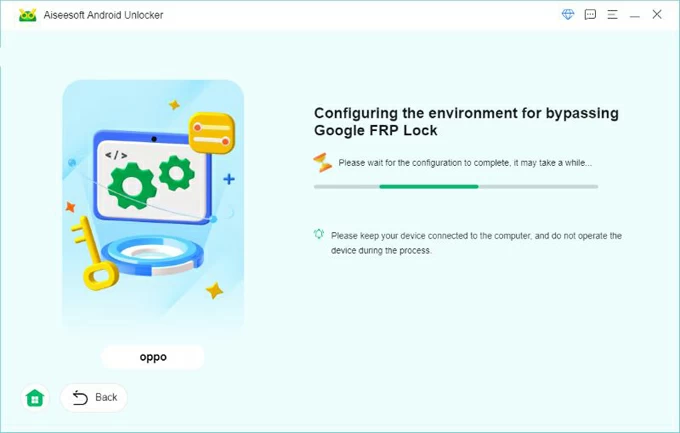
Step 7. When ready, the software proceeds to bypass FRP lock on your OPPO mobile phone. Simply wait for the process to finish.
Once done, OPPO device is unlocked, and there will be no Google account verification bother you anymore.
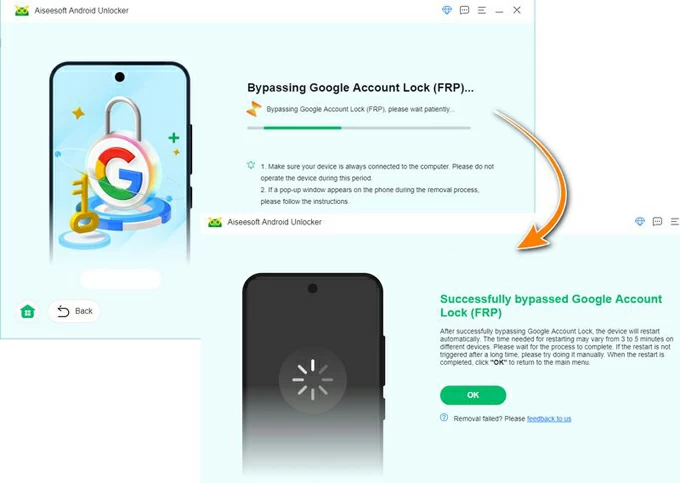
This way, you're able to remove the verification without Google account or password and unlock OPPO for full access. Done!
If your OPPO device is operating with an older Android version from Android 5.0 to Android 8.0, Talkback will work as an alternative FRP bypass - though it involves some technical skills and a bit patience. After the phone is connected to Wi-Fi network, turning on the Talkback mode will let you gain access to your Google-locked OPPO phone, and set a new lock screen password with which to bypass OPPO FRP lock.
Here's how to bypass Google verification on OPPO without a PC by the help of Talkback. For Android 9, 10, 11, 12, 13, 14, 15, or higher, return to other two methods mentioned above.
1. On the setup wizard, connect your OPPO to a stable Wi-Fi network.
2. Turn on the Talkback mode by simultaneously pressing the Volume Up and Down buttons.
3. When you see Welcome to Talkback screen, draw a mirrored "L" pattern, and double-tap Use voice commands button.
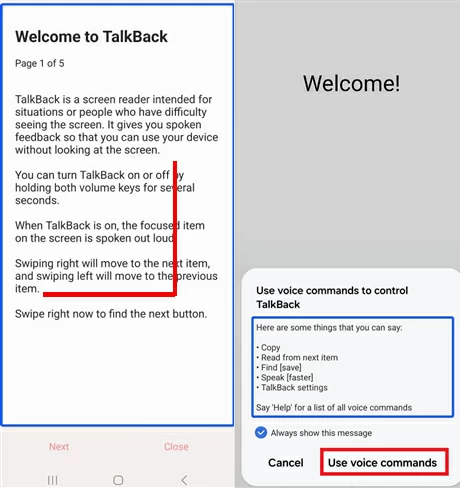
4. At the top right of the screen, tap on the microphone icon, and say "Open Google Assistant".
5. On the screen that appears, tap the Keyboard icon at the bottom, and then type "Settings" in the field.
6. Double-tap the Open Settings button to open Settings menu.
7. Press Volume Up and Down buttons again to disable Talkback mode.
8. Go to the System Management > Backup & Reset > Reset All Settings. Some model will restart automatically.
9. Repeat step 2-4, and say "Open Google Chrome" using the microphone icon.
10. Turn off the Talkback mode and type "FRP bypass" in the search box.
11. Go to any of the FRP bypass website, like frpbypass.romstage.com/, and choose Open Set Lock Screen.
12. Follow the onscreen instructions to set up a new lock screen password to unlock your phone and bypass factory reset protection linked to OPPO.
That's it! Talkback help you to skip the Google verification screen without entering the account credentials and unlock OPPO FRP lock effectively.
OPPO FRP Bypass Code, AppGeeker Android Unlocker and Talkback come in handy if you're facing FRP lock on an OPPO phone and have completely forgotten the Google ID and password during verifying your account.
Google's Account Recovery makes things become easier once you know your Gmail address or phone number used as your account name, but just can't remember the password. You can reset the password before bypassing Google account lock on OPPO, and then use the new password to sign in and unlock the verification screen to get full access.
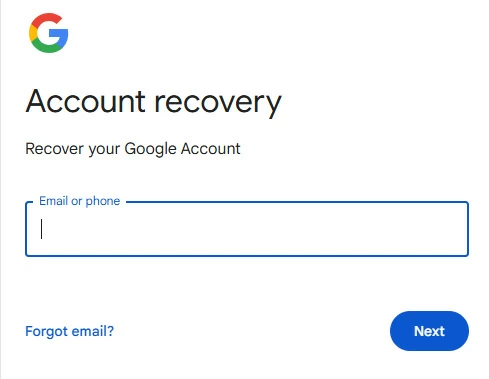
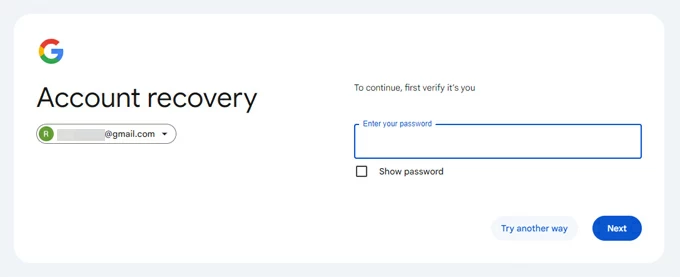
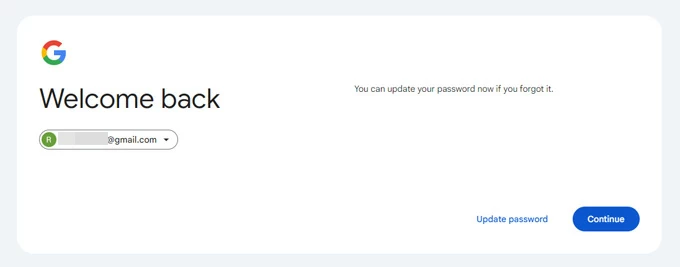
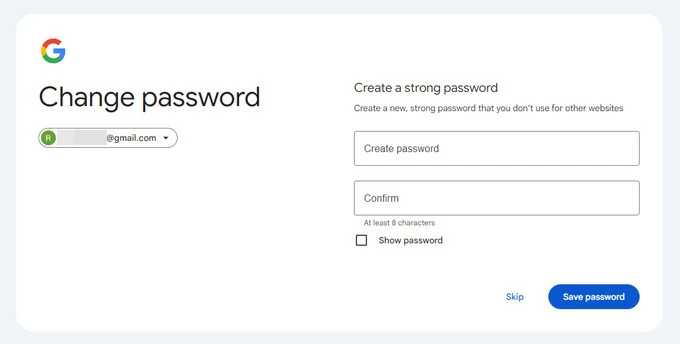
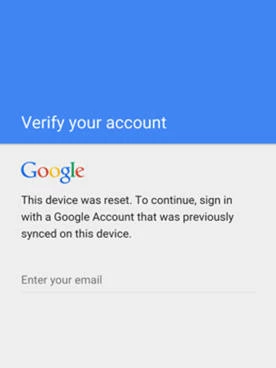
Q1- Can I disable FRP on OPPO without getting Google account verification screen after reset?
Yes, you can turn off Factory Reset Protection via OPPO's Settings by removing the Google account before the resetting process. Once the Google account is cleared, FRP is disabled and verification screen won't appear even after factory reset.
Note that, disabling FRP on OPPO phone will leave your data completely insecure, particularly if your device is on a wrong hand.
Q2- What is the best way to bypass Google FRP on an OPPO phone?
There are four Google FRP bypass services and solutions when your OPPO is locked with Google account verification screen due to the active protection. Depending on your Android version, and your situation where you remember your Google ID or not, or where you have a PC or not, choose any of the method that suits your needs:
Q3- Does OPPO FRP Code remove the verification without Google account password?
Yes, OPPO Emergency FRP Code (*#813# or *#812#) is a common FRP removal method to bypass the Google account verification after reset even you don't have the sign-in information. You can use the bypass code to unlock Google without a PC.
On the Google-locked OPPO phone, go through the setup steps as required. After you set the language and Wi-Fi, return to Welcome screen. The do the following: