
How to FRP Bypass Xiaomi phone
Looking to reset your Motorola phone or tablet to its factory settings? There are a few options no matter you have password or not. Here's how to factory reset Motorola phone.
Need to factory reset your Motorola devices without password, or get past Google FRP lock after reset? Check out Appgeeker Android Unlocker. It has a great reputation for Android unlocking that can remove various of screen locks and bypass FRP lock without knowing Google account.

Hard resetting Motorola phone can be completed through Settings, Recovery mode, Google Find Hub, and other ways.
Motorola phones generally run reliably. But sometimes when you realize it's slow, unresponsive, or experiencing persistent bugs, a factory reset can resolve the issue, which effectively wipes your phone clean and reinstalls a clean version of Android. Completing a factory reset on the Motorola phone is also a good idea to ensure that your personal data is erased before selling, gifting, or trading the phone in for a new one.
Depending on your Android version, the process of resetting a Motorola phone may differ slightly but should generally be the same. It's important to note here that after Motorola factory reset, you will no longer be able to recover any deleted data that you haven't back up yet. So, before you do this, you need to take extra steps to back up your photos, contacts, messages, and other important data and files.
Here's how to factory reset Motorola phone, even if you forgot the password, PIN, or pattern. These instructions apply to Motorola tablet reset when needed.
Table of contents
A factory reset, also known as erasing all data and reinstalling Android, should be performed on your Motorola phone when it comes to preparing your old device for a new owner — resetting your Motorola phone to factory condition ensures that your personal data won't fall into the wrong hands, troubleshooting severe software problems that can't be fixed through force restart, or enhancing performances if the phone has slowed down over time.
How to reset a Motorola phone isn't a difficult thing. However, before you take the steps to begin an actual process, there's a checklist to run through to ensure that everything is foolproof.
Back up your Motorola phone
If there's a chance you might still need your data, It's crucial to back up your Motorola phone through Google One service or by syncing photos and videos to Google Photos.
Setup automatic backup: Go to Settings > System >Backup, turn on Backup by Google One to complete a Google Account backup. Under Backup details, you can decide what data is backed up on your device.
Backed-up data: Apps and app data, Contacts, Text messages, Call history, Phone settings.
Syncing photos and videos with Google Photos: Go to Photos app > select your Profile icon > Photos settings > Backup.
See also: How to recover deleted photos on Android phone
Know your Google account login information
Make sure you know your Google account. After hard resetting your Motorola phone, you'll be asked to sign in with the previously synced Google account. If you have synced your data to Google, it will also requires you to enter Google user name and password to access data stored in cloud.
Unpair Bluetooth devices
A few extra steps you'll want to take if you plan to wipe your Motorola phone and sell or donate it. We recommend unpairing headphones, disconnecting smartwatch and other Bluetooth devices.
Sign out of your Google account
Don't forget to take this crucial step before selling your trading your old phone in. Signing out of your Google account can help prevent potentially access to your data stored in your account, and let the new owner set up their own account without being stuck at Google verification FRP screen.
Other necessary steps
To ensure all your personal information is removed from your Motorola device if you're giving the device to someone, you will want to sign out of all your apps, email accounts, delete payment cards from your Motorola Wallet.
See also: How to factory reset an iPhone without password
Motorola phones have a built-in hard reset tool for erasing data in Settings app. To erase all data and factory reset Motorola, follow these simple steps:
1. Open Settings app.
2. Tap System.
3. Select Reset options.
4. Tap Erase all data (factory reset).
5. Enter your unlock PIN, password, or pattern to confirm the reset.
6. Follow the on-screen prompts to hard reset your Motorola phone.
If you can't access Settings, you will need to do an external factory reset. Thankfully, Motorola and Android come with options to do so. Here's step-by-step guide to factory resetting Motorola without password, PIN, or pattern.
In the case that you forgot your Motorola PIN, pattern, or password, you'll first need to put your phone in Recovery Mode with buttons , and then choose "Wipe data/factory reset" from Recovery menu to perform a Motorola factory reset. Here's how.
1. Turn off the Motorola phone as you do normally.
2. Press and hold both the Power button and Volume Down button for 10-20 seconds until the phone turns on and shows a boot menu.
3. Press the Volume Down button to navigate to Recovery Mode and press the Power button to select it.
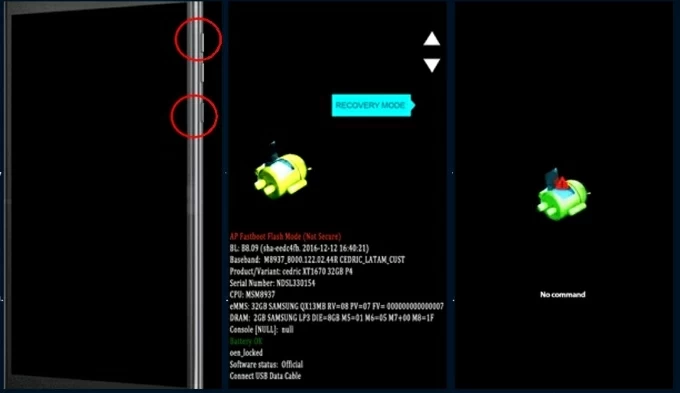
4. When the Android robot icon appears with a "No command" message, press and hold the Power button, then quickly press the Volume Up button once, and release both to display the recovery menu.
5. Use the Volume buttons to navigate through the recovery mode menu and highlight Wipe data/factory reset option, then press the Power button to confirm.
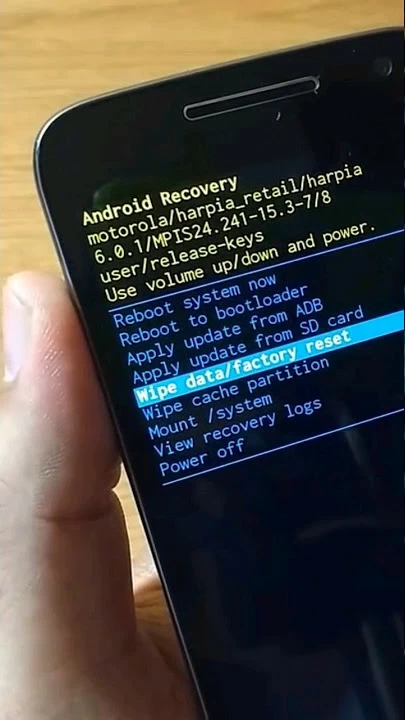
6. Scroll to Factory data reset and select it with the Power button.
7. After resetting Motorola phone without password, select Reboot system now.
If you're not familiar with the operation, you may repeat the steps above until you see Recovery mode. That's how you can reset Motorola phone with buttons. Still no luck? Try the next option.
See also: How to unlock Google Pixel forgot password
Without a lot of work and complicated steps, you're able to reset a Motorola phone when locked through a dedicated tool named Appgeeker Android Unlocker. It can detects Android version on your phone and remove screen lock for you automatically, regardless of phone brands and lock types. Additionally, it includes a robust feature to bypass FRP Google lock when you've forgotten Google account after reset.
Follow these steps to learn how to factory reset a Motorola when you've forgotten password, Pattern, or PIN.
Step 1. Launch Android Unlocker, and select "Remove Screen Password" from main interface.

If you're a Samsung user and need to get past a FRP lock after a reset, check out how to bypass Google Verification on Samsung phone.
Step 2. Select Motorola from brand list.

Step 3. Attach your Motorola phone to your computer with a working cable, and wait for it to be detected. If not, click "The device is connected but cannot be recognized" on the screen to fix.

Step 4. When you're ready, simply click "Remove Now" button to initial the reset process, which will wipe your Motorola phone data, and return the device to its factory defaults.

After the factory reset, you will unlock your Motorola without a password.
This method works when your Motorola device is connected to an active internet network and has Google account signed in. Google's Find Hub, formerly Find My Device, is an Android feature that lets you locate, secure lock, and even wipe your device's data remotely. All Motorola phones and tablets has this handy feature pre-installed out of the box.
Here's how to factory reset Motorola remotely without knowing password.
1. Go to Google Find Hub website and sign in to your Google account.
2. Click on your locked Motorola from the list of Devices in the menu on the left. You will then get into the phone menu where displays your its last known location, along with 3 options for different tasks.
3. To completely wipe a Motorola phone if you forget password, select Factory reset device. Here we take a Samsung S10 as example, you should get a similar screen.

4. Click Next button in the pop-up "Factory reset device" window.
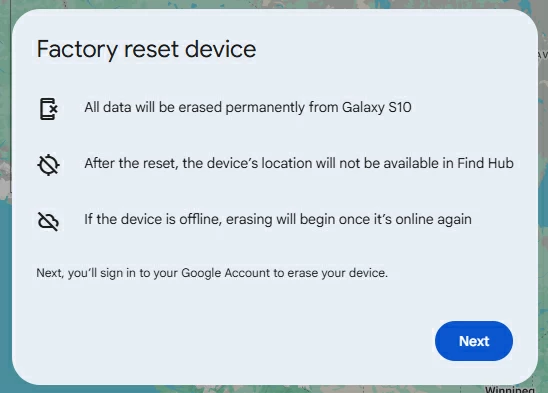
5. When prompted, enter your Google account password, followed by Next.
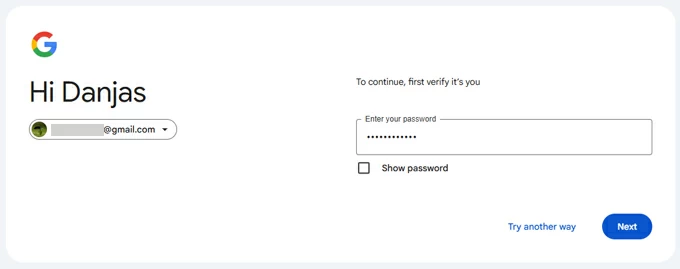
6. Click Reset button to proceed.

7. Click Erase to begin the factory reset process. You'll lose everything after it finishes.
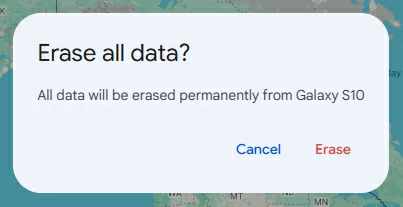
Also, as it resets the phone to factory settings, you'll lose access to the Find Hub network too. After Motorola hard reset, it's advisable to turn on the service again.
See also: What to do when you forgot Samsung tablet password
After completing a factory reset on Motorola, all things left to do is follow the prompts on the screen to set up the phone to use it again. During the setup, you will have to provide the correct user name and password for the same Google Account that was registered with your Motorola.
If you can't remember your Google login details, don't worry. You can make use of the "Bypass Google FRP Lock" tool built in Appgeeker Android Unlocker mentioned above to remove the lock easily. Here's how to reset a Motorola phone that is locked Google Account.
Step 1. Choose Bypass Google FRP Lock to begin from the program's interface.

Step 2. Select Motorola from the brand list and then connect your phone to your computer.
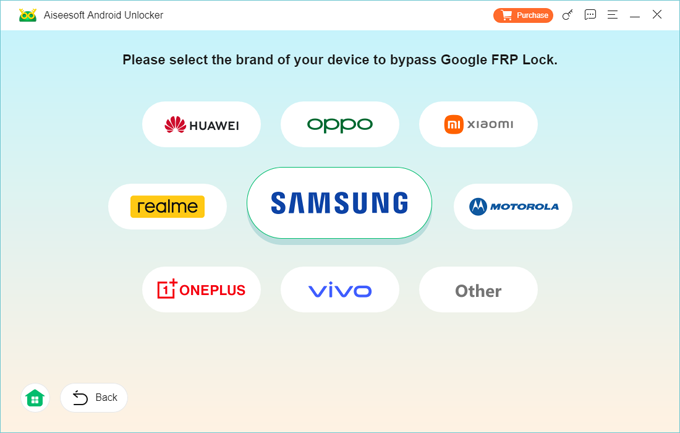
Step 3. Click Bypass Now button.
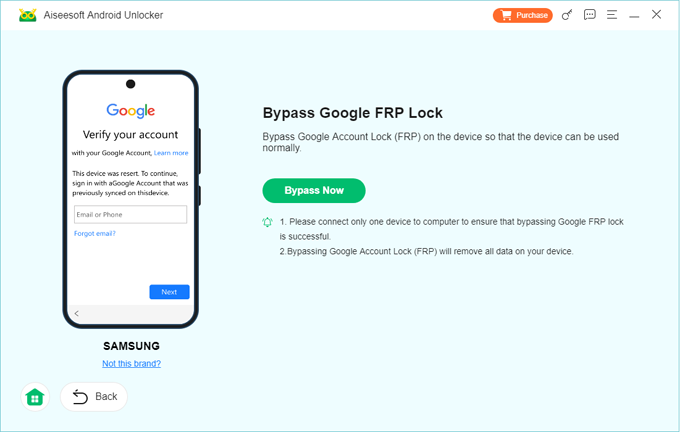
TIP: If there's a guide page shows up, follow the onscreen instructions to set your phone ready for Motorola FRP bypass.
Step 4. Allow a few minutes for the program to remove Google lock FRP for you.
Once done, your Motorola phone will be unlocked without Google account verification, allowing you to sign in to a new account and complete the setup process.