
iPhone 17 Unavailable? 6 Fixes to Regain Access
This article covers everything you need to know about factory resetting Android tablet without a password, whether you need to unlock the device or fix serious system errors.

Factory resetting an Android tablet without the password will erase all your existing private data.
If you're an Android tablet user, you might encounter the following situations that lock your Android tablet or make it unusable:
In these cases, a factory reset can be your reset button in more ways than one. By wiping all personal data and settings, it brings your tablet to back its original factory state—a clean slate free from forgotten passwords, cluttered apps, or performance issues. However, the challenge lies in how to factory reset tablet without password.
Don't worry, this article will guide you through several safe and effective methods to factory reset your Android tablet without a password. From professional Appgeeker Android Unlocker that automates the process, to manual recovery mode and remote reset tools, each option caters to different needs and levels of technical comfort, allowing you to smoothly reset the Android tablet to factory settings without password and regain access.
Table of contents
Performing a factory reset on Android tablet without password is a complete data cleanup—once initiated, there is no undo option. Therefore, before pressing any key combinations or launching any tools, make sure you understand the following.
1. Accept that a reset means total data wipe
A factory reset doesn't just remove the password — it erases everything, including photos, downloaded apps, messages, Wi-Fi settings. If your device is still partially accessible, back up all valuable data to Google Drive, the manufacturer's cloud service, or your computer before you start. If it's completely locked, prepare yourself for a total data loss.
2. Charge your tablet before resetting
Keep your tablet's battery at least 50%, or ideally, keep it connected to a power source throughout the entire reset process, especially when using recovery mode to reset your Android tablet without password.
3. Stable internet connection (for remote methods)
Some reset options rely on a valid internet connection to remotely trigger the erase operation. Ensure your tablet has Wi-Fi or mobile data enabled. Otherwise, the remote command will remain pending until the device reconnects.
4. Remember Google's FRP Lock
This is the hidden layer most users overlook: Factory Reset Protection, or FRP. FRP is a Google feature designed to protect devices from unauthorized resets. Even after a factory reset, FRP requires you to log in with the Google account previously synced to the Android tablet.
The most convenient and highly applicable method for factory resetting an Android tablet without a password is arguably a reliable Appgeeker Android Unlocker tool.
This software simplifies the reset process, letting you quickly restore the tablet to its initial state without verifying the original password/PIN/pattern. It intelligently guides you through the entire reset operation, eliminating the need to memorize a complex combination of buttons or struggle with boot menu operations.
More importantly, it supports multiple Android tablet brands, such as Samsung, Amazon Fire, Lenovo, Google, Xiaomi, OnePlus, HUAWEI, and more, and is compatible with the latest versions of Android systems, offering broad compatibility. Furthermore, it comes equipped with a Google FRP lock removal feature, solving any subsequent issues that may arise.
Here is a detailed steps on how to factory reset your tablet without a password using Android Unlocker:
1. Download and run the software on your computer, then select the Remove Screen Password option to perform the Android tablet reset.

2. Use a USB data cable to connect the tablet to the computer. Wait for the software to detect the device, and select your Android tablet brand if required.
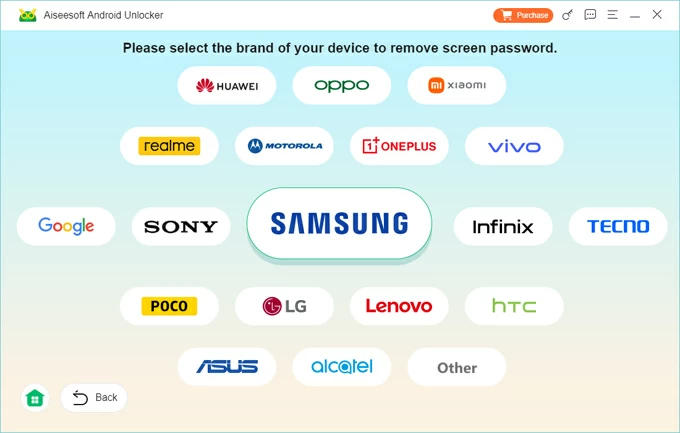
If your device isn't detected, follow the tutorials to click the "The device is connected but cannot be recognized?" link for solutions.
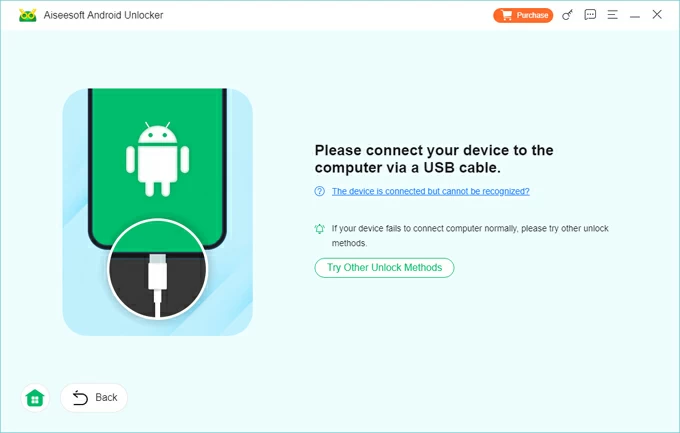
3. Click Remove Now to start resetting your Android device—no need to provide any lock screen password information. This process won't take up too much of your time.
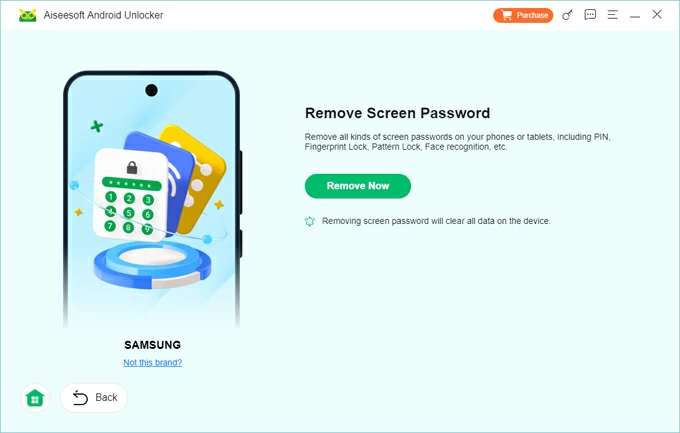
Once your Android tablet restarts, the screen lock password will be removed, and you'll arrive at the initial setup interface. Follow the onscreen instructions to reactivate your tablet and use it again.
Advantages & caveats
Every Android tablet has a built-in recovery mode that allows you to entirely reset the tablet without needing a password or computer. This method relies solely on manipulating the tablet's physical hardware, taking your device into a deeper, more secure Android system environment to bypass the screen lock and revert the device to out-of-box defaults.
The basic principle is that you need to turn off the tablet, press a combination of hardware buttons to enter recovery mode, use the Volume buttons to navigate the menu, and then select "Wipe data/factory reset." This method is especially suitable for performing a factory data reset without your password on an Android tablet when locked.
1. Power off the tablet. Simply hold down the Power button and press Power off to force it to shut down. If the touchscreen is unresponsive or you can't turn it off, let the battery die completely.
2. Initiate recovery mode by pressing the specific brand's button combination. Continue holding the buttons until you see the boot logo or the recovery menu.
Samsung: For newer Samsung tablets, a connection to a computer is required to successfully enter recovery mode. After linking your Samsung tablet to the PC, hold down the Volume Up + Power buttons (or for older models with a Home button, press Volume Up + Home + Power) until the device vibrates and the recovery mode screen appears.
Google Pixel: Keep pressing the Volume Down and Power buttons for an extended time until recovery mode launches.
Amazon Fire: On most models, press the Volume Down and Power buttons at the same time until the Amazon logo shows up. For certain versions, like the Amazon Fire HD 10 (7th Generation) and earlier ones, use the Volume Up and Power buttons instead.
Huawei: Hold the Volume Up + Power buttons until the EMUI menu pops up.
OnePlus: Press and maintain the Volume Down + Powe buttons together until the OnePlus logo displays.
Lenovo: Press the Power button for one second, then immediately press the Volume Up and Volume Down buttons simultaneously. Release the Power button when the Lenovo logo emerges, and let go of the other buttons after a few lines of text appear on screen.
Note:
3. When the recovery menu appears, use the Volume Up/Down buttons to highlight Wipe data/factory reset, then press the Power button to select it.
4. Next, use the Volume keys to navigate to Yes -- delete all user data or Factory data reset and confirm your choice.
5. After the reset completes, you'll return to the recovery mode screen. Select Reboot system now, and your tablet will restart, launching into the initial setup wizard with the previous password removed.
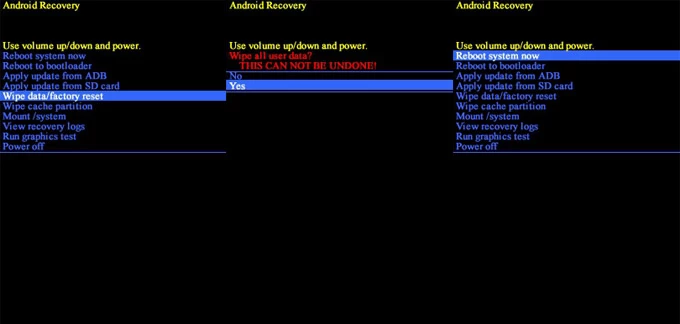
Advantages & caveats
Read more: How to unlock Android phone password without losing data
This is the dedicated remote control panel for all Android devices linked to your Google account, enabling you to wipe your Android table via Google Find Hub (previously known as Google Find My Device).
But this powerful tool can only execute the password-free factory reset for Android tablet command when the tablet has an active internet connection (Wi-Fi or cellular data) and has Find My Device enabled.
1. On another phone or computer, open a browser and go to Google Find Hub, then log in using the exact Google credentials associated with the tablet you want to reset.
2. Navigate to the Devices tab on the left and select your target Android tablet from the list. Google will attempt to locate it on the map.
3. Choose Factory reset device from the available options.

4. Read the warning: The erase operation will delete all data and sign the device out of your Google Account. Click Next to confirm the action.
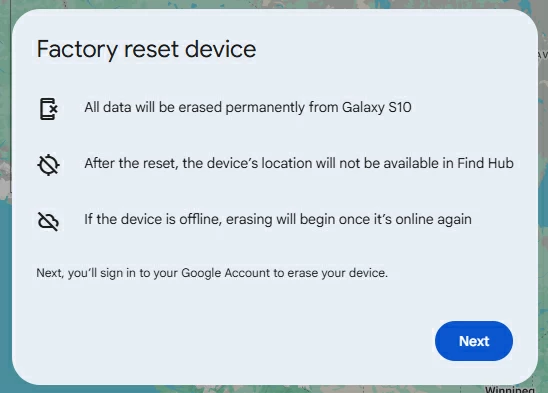
5. Click Reset to start resetting your Android tablet to default settings without entering lock screen password.

Note:
Advantages & caveats
If you're using a Samsung tablet, Samsung offers its own device management ecosystem—SmartThings—which allows for a remote tablet reset even without a password.
This method requires the Samsung tablet to be tied to a valid Samsung account, and crucially, the Remote unlock feature must have been enabled in the tablet's security settings prior to losing access, with the device remaining online.
1. Directly access the official Samsung SmartThings Find website and provide your Samsung account login credentials.
2. Device selection. Upon successful login, the system will display a map along with a list of registered Samsung devices. Simply click to select your locked tablet.
3. In the menu panel on the side of the map interface, choose the Erase data option.
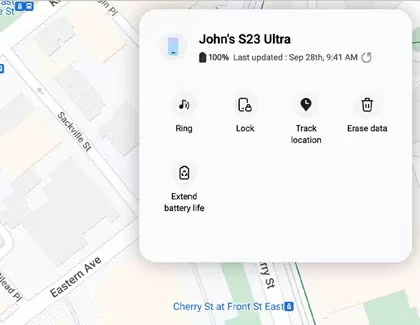
4. The system will prompt you to enter the verification code sent to your device, ensuring only the legitimate account owner can proceed. Input the verification code, then click Verify > Erase data.
5. Finally, in the pop-up confirmation window, click Erase.
Advantages & caveats
Also see: Forgot Samsung tablet password. How to unlock it
Once the factory reset is successful, your Android tablet will boot up like a brand-new device, and you can set a new, easy-to-remember lock screen password, PIN, or pattern as needed.
More importantly, during the Android tablet setup process, if you didn't unlink the Google account from the device before resetting, you'll need to provide the original Google account credentials to bypass the FRP lock.
Afterward, you can restore your data—such as photos, contacts, messages, and apps—from your Google or other cloud backups, if available.
Conclusion
Whether your Android tablet is accidentally locked, credentials compromised, or hit by unfixable glitches, a factory reset restores it to like-new condition and gives you a fresh start. Use all-in-one Appgeeker Android Unlocker tool, recovery mode, or cloud options like Google Find My Device or Samsung SmartThings to reset the Android tablet without a password, letting you get into your tablet again.
1. How do I reset my Android tablet?
If you can unlock your Android tablet, go to Settings, tap System or General, then select Reset / Factory data reset / Erase all data and enter your screen lock password.
If you're locked out, try the recovery mode, Appgeeker Android Unlocker, Google Find Hub to reset your tablet without the password.
2. How to change my tablet's password?
Open Settings app, head to the Security & Privacy secretion and select Lock screen, then choose your Screen lock type (PIN, pattern, or password). Enter your new password when prompted and confirm it.
3. Will a factory reset remove the Google account from Android tablet?
Not always. Most Android tablets have Factory Reset Protection (FRP), which requires signing in with the same Google account after the reset. To completely remove it, use Appgeeker Android Unlocker, which can bypass FRP safely for personal use.
4. Will a factory reset delete everything on my tablet?
Yes, it will erase all personal files, apps, and settings. That's why it's best to back up your data beforehand using Google One, Samsung Cloud, or a PC backup tool.