
How to recover deleted photos on iPhone 17 (iOS 26 update)
Locked out of iPhone 17 Unavailable screen after too many failed passcode attempts? Check these quick fixes to regain access, even if you've forgot the passcode.
Trying to unlock your iPhone 17 but only to see an "iPhone Unavailable" message?
The "iPhone Unavailable" screen is a security measure after too many incorrect passcode attempts. It locks your iPhone temporarily before you can try again, from 1 minute to even hours — the wait time increases with each failed try. After 10 failed attempts, your iPhone 17 becomes unavailable permanently and there's no option for "try again."
If you still remember your passcode, simply wait for the iPhone Unavailable timer to expire and enter the correct passcode to get in. Otherwise, a factory reset is the only option left to fix the unavailable iPhone 17 for access recovery.

The "iPhone Unavailable" screen won't lock your iPhone 17 forever, check these fixes to regain full access.
In this guide, we'll walk you through all proven ways to fix iPhone 17 Unavailable screen and regain access quickly, even if you've forgotten your passcode.
For a quicker solution, Appgeeker iPhone Unlocker can bypass the passcode and remove iPhone Unavailable screen from all iPhone 17 models, letting you get back into your device in minutes.
Table of Contents
If your iPhone 17 is saying Unavailable and asking you to try again, it means that an incorrect passcode is entered on your lock screen too many times.
First introduced in iOS 15.2, the "iPhone Unavailable" message is a built-in security feature that only appears after multiple failed passcode attempts. In other words, it helps protect your iPhone 17 (released with iOS 26) from unauthorized access.
Typically, the iPhone 17 Unavailable screen only locks your phone for a temporary period. The lockout time starts at 1 minute and increases with each failed attempt, potentially lasting for even hours. You can only try again when the countdown timer expires. See the details:
After 10 failed passcode attempts, the iPhone 17 will be permanently unavailable unless you perform a factory reset — erasing all current data and settings and returning the device back to the state when it was out of the box.
To fix an unavailable iPhone 17, the method depends on whether you remember your passcode, know your Apple ID, or have access to a computer.
If you know your passcode but accidentally put your iPhone 17 into Unavailable mode after several wrong passcode inputs, simply wait for the try-again timer to end, and then enter the correct passcode to unlock your iPhone 17.
However, if you reach the 10th failed attempt, there's no timer on iPhone Unavailable screen. You'll have no choice but to factory reset the iPhone 17 to regain access, even if you have the passcode.
When your iPhone 17 says Unavailable screen after too many incorrect passcode attempts, you can easily find a "Forgot Passcode?" button in the lower-right corner. It's a built-in feature on iOS 17 and later, letting you erase and reset your iPhone directly from the Unavailable lock screen using your Apple Account, with no need for a computer.
To fix Unavailable screen on iPhone 17:
Here's how to fix an unavailable iPhone 17 without computer via Forgot Passcode option:
1. On iPhone 17's lock screen, enter a random passcode incorrectly until the iPhone Unavailable try again message appears.
2. Tap Forgot Passcode? option from the bottom right corner. See what to do if your iPhone is unavailable with no Forgot Passcode option.
3. From the Security Lockout screen, tap Start iPhone Reset to continue.
4. When asked, enter your Apple Account password to sign out of your iPhone 17.
5. Confirm the Erase iPhone option to start resetting. TIP: If you're using an eSIM card, choose to Keep or Delete eSIM and Erase Data.
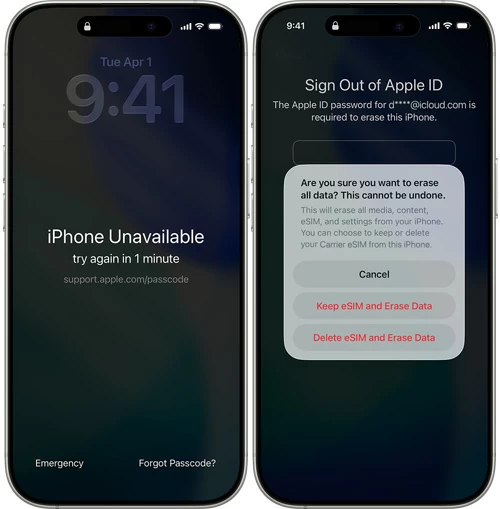
This process will permanently erase all current data and settings from your iPhone 17, including the Unavailable screen and the forgotten passcode. You'll regain access to your iPhone when it restarts. Feel free to set it up again, or restore your data from an available backup.
Since iOS 17, Apple offers a Passcode Reset feature that allows you to temporarily unlock an unavailable iPhone using your previous passcode within a 72-hour window. If you've recently changed your passcode but forgot the new one, you can use the old passcode to bypass iPhone 17 Unavailable screen and set a new unlock code immediately.
Ensure you still remember your previous passcode, then follow these steps to fix the Unavailable screen on iPhone 17 without Apple ID via Passcode Reset:
1. The iPhone Unavailable message appears on iPhone 17's lock screen after 5 incorrect passcode attempts.
2. From the bottom of iPhone Unavailable screen, tap the Forgot Passcode? button.
3. Select Enter Previous Passcode on Forgot Passcode? screen.
4. Enter your old passcode to access your unavailable iPhone 17.
5. Follow the onscreen instruction to create a new passcode that you won't forget easily.
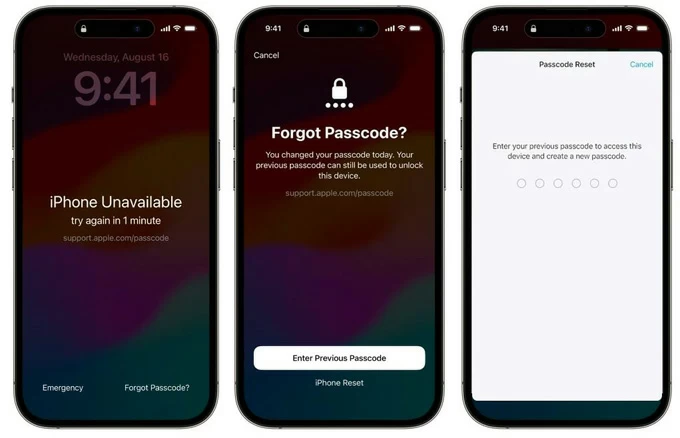
After that, use the new passcode to unlock your iPhone 17, without having to perform a reset.
If your iPhone is locked by Unavailable screen, one of the most efficient solutions to regain access is by using Appgeeker iPhone Unlocker.
This easy-to-use tool works with all iPhone and iPad models. With just a few clicks, it can remove the Unavailable screen and unlock any iPhone 17 without a passcode or Apple ID.
Whether you've forgotten your passcode, purchased a locked device, or your iPhone 17 is permanently unavailable after 10 failed attempts, this iOS unlocking tool makes the access recovery easy and quick, with no technical expertise required.
Steps to unlock unavailable iPhone 17 without passcode or Apple ID password:
Step 1. Run Appgeeker iPhone Unlocker on your computer and select Start Unlocking. It's compatible with both Windows and macOS.

Step 2. Connect the unavailable iPhone 17 with a USB cable and follow the onscreen tutorials to enter its Recovery Mode.

Step 3. Check the device details and click the Start Now button.

Step 4. Allow it a few minutes to download the appropriate iOS firmware for iPhone Unavailable fix.

Step 5. When prompted, click OK and then hit the Confirm Again button.

Let the software remove the unavailable screen and unlock your iPhone 17 for full access.
Once done, the iPhone 17 will be reset to factory settings and restart, no more Unavailable message. You can either complete the setup steps for a new start, or restore your data and settings from a previous iCloud or computer backup.
If you're unable to follow the above methods, another quick fix is to factory reset the unavailable iPhone 17 using a computer with iTunes/Apple Devices (for Windows) or Finder (for Mac).
Simply connect the unavailable iPhone to a computer, then force it into Recovery Mode by pressing the correct buttons. Once recognized, you'll be given the Restore option, which lets you reset your locked iPhone 17 and remove the Unavailable screen permanently. Here's what to do:
Note: If iCloud's Find My is previously enabled on your iPhone, the computer may not recognize the device successfully.
1. Open Finder on macOS 10.15 or later, or open Apple Devices for Windows. If you're using a PC or Mac with macOS 10.14 or earlier, open iTunes instead.
2. On the iPhone 17 saying Unavailable, press and hold Side button and Volume down button until the power off slider appears.
3. Drag the slider to turn off your iPhone 17.
4. Keep holding the Side button while immediately connect the iPhone to computer using a USB cable.
5. Do not release the button until you see an image of a computer and a cable.
6. When the unavailable iPhone is detected, a Restore-or-Update prompt will show up.
7. Select Restore and confirm the Restore and Update option to start a full reset.
Keep the device connected until the process is complete.
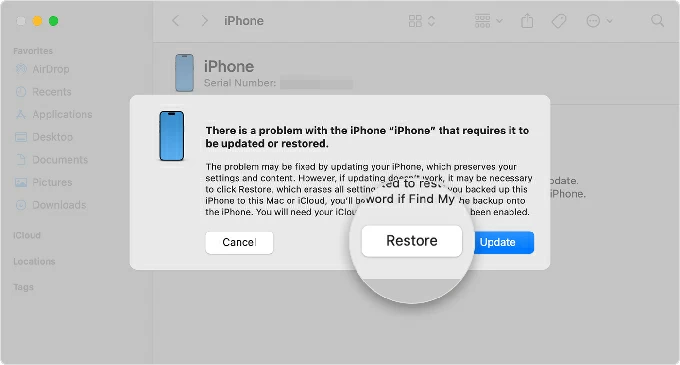
After the reset, all data on this iPhone 17, including the Unavailable screen, will be erased completely. You'll be prompted with initial setups. If possible, restore data from a recent backup.
Alternatively, iCloud's Find My provides a remote reset option to help you fix the Unavailable screen on iPhone 17, especially if you have no access to a computer.
This method works if your iPhone 17 has Find My enabled before the Unavailable error happens. To get started, you'll also need the Apple ID and password associated with your phone. Then, explore the steps to fix iPhone Unavailable issue on iPhone 17 via iCloud Find My:
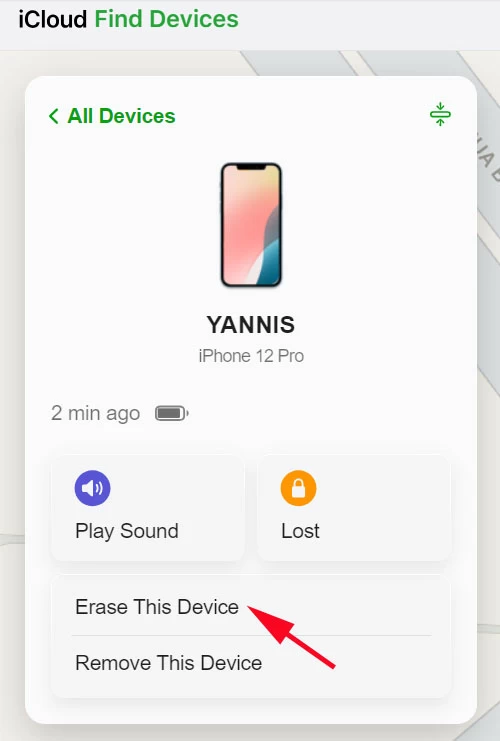
A wireless reset will immediately start on your iPhone 17 as long as it's online, removing the Unavailable screen along with everything else. Afterward, you have the options to set it up from the scratch or restore from an old backup either in iCloud or on your computer.
Hopefully, the solutions above helped you fix the iPhone Unavailable issue on iPhone 17. Once you regain access, it's important to take actions to avoid running into the same issue in the future:
Create a new 4- or 6-digit passcode that's simple for you to remember but still secure.
To prevent data loss, create regular backups using iCloud or your computer. This ensures you can restore your data quickly if you ever need to reset your iPhone again.
Prevent accidental passcode inputs — don't let others guess your code, and keep your iPhone safely to avoid unintentional lockouts.
Q1 - How many wrong passcode attempts will trigger the iPhone Unavailable screen?
When you forgot your iPhone passcode, there are still a few chances to unlock your iPhone. After 4 unsuccessful passcode attempts, the iPhone Unavailable screen appears, asking you to try again in 1 minute. The more incorrect passcodes you input, the longer the wait time will be.
Q2 - Will my iPhone 17 be permanently unavailable?
Yes, when your iPhone 17 receives 10 failed passcode attempts, it becomes unavailable permanently, with no "try again" message.
Yes, there are a few ways to unlock an iPhone 17 that says Unavailable, even without a passcode.
If you have access to a computer:
If you have your Apple Account and password:
If you have a previous passcode that's changed within 72 hours: