
How to transfer WhatsApp from Android to iPhone 16
If you can't remember the PIN, pattern, or password to unlock your tablet, don't worry. Here're tips and tricks to try when you need to unlock your tablet but forgot the password.
Things to Know When You Forget Tablet Password:
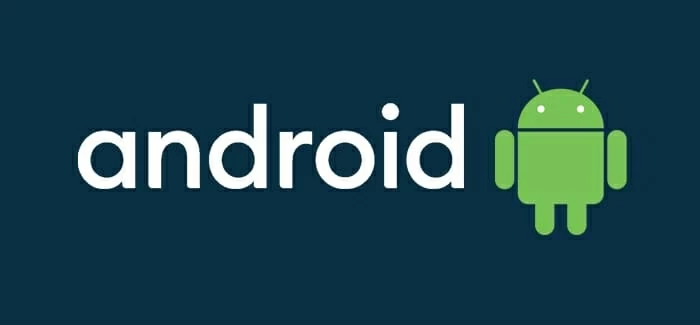
If you can't unlock your tablet because you forget password, you'll need to do a factory reset to get back in.
like any electronic device, your tablet allows you to set a screen lock password to protect your device and the data it holds. If you forget password to your tablet and it refuses to open, there's understandable cause of concern.
Perhaps you haven't used the tablet in years and forgot the password, or you changed the password recently and can't remember exactly what it's now. Whatever the reason, once you forgot the password and can't unlock the tablet, there is no way to get in without factory resetting the device.
Luckily for you, even though you can't unlock your tablet to access the reset options in Settings, there are several tips and tricks you can try to factory reset a tablet. Here's what to do when you forget your tablet's password, PIN, or pattern.
Table of contents
The methods mentioned in this article should work on most of Android tablets when you forgot the password, including Samsung, Google, Xiaomi, VIVO, OPPO, Lenovo, Motorola, and Huawei.
If biometrics aren't working because you had to reboot the tablet, and your password isn't working to unlock it, you have to factory reset the tablet, which erases all data and allows setting up again.
Keep in mind that after resetting the tablet, it will ask you to enter Google account details you used to sign in to the tablet previously to verify your identity before going any further through the setup process. If you don't know any of Google login credentials, you will be stuck at Factory Reset Protection screen, also known as FRP lock. Check how to bypass Google verification on Samsung Galaxy phone.
For those who have Android's Smart Lock feature enabled on the tablet that you have forgotten password to, before you perform a factory reset, you still can bring the tablet to the trusted device or location, it will automatically unlock for you.
And what's more important, if you can unlock your tablet with Smart Lock, you can back up and download everything you need. This way, after a reset, you will be able to restore data from a backup while setting the tablet up.
No matter you have a Samsung, Google Pixel, or any other Android-based tablet, if you can't find a way to remember or reset your password, you can head to Google Find My Device website, find your device and reset the tablet to unlock it remotely.
Make sure Find My Device has already been enabled on the tablet. It should located in Settings > Security > Find My Device. Then check if the Use Find My Device toggle is turned on.
Here's how to use Google Find My Device to perform a factory reset when you forgot tablet password:
1. Visit Google Find My Device website on any browser on your computer, then sign in with the same Google account associated with your Android tablet.
2. Once signed in, the left side of the screen shows a list of devices enrolled with the same account.
3. Click on your tablet name. In the new window that opens, it will show an approximate current location on the map.
4. To wipe the tablet without knowing password, click on the Factory reset device option from the menu.
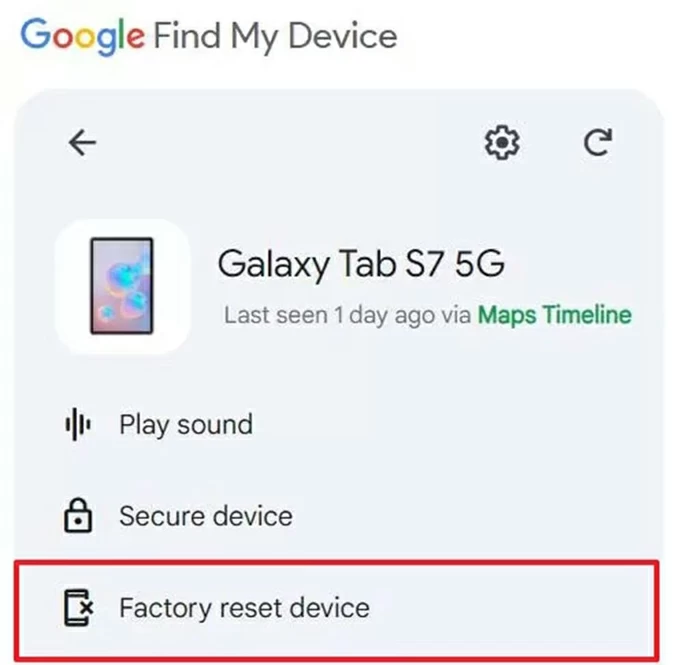
5. Input your Google account password to verify.
6. Click on Reset to confirm that it's going to erase the tablet and delete all data on it.
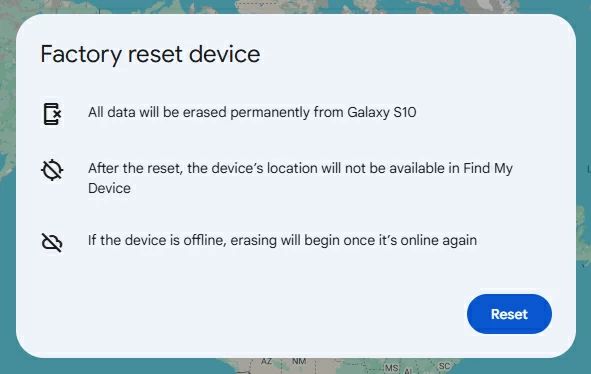
7. Click on Erase when prompted.
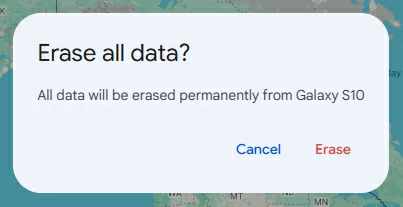
See also: How to recover deleted photos from Android
Wait while it resets the tablet and forgotten password. When it done, follow the onscreen prompts to set it up. When you reach "Verify your account" screen, use the same Google login credentials linked to your tablet to sign in.
How can you unlock your tablet if you forgot the password and haven't sign into a Google account and enabled Google Find My Device? All is not lost.
Appgeeker Android Unlocker is the go-to tool specifically designed for Android users to unlock a phone or tablet, regardless of how you forget the password, pattern, PIN or there is a Google FRP lock on the setup process. After your device is unlocked, you can get full control of it and use is as normal.
Unlike Google or Samsung's route, you won't need to sign in with account to perform a remote erase task. All you need to do is install this software on your computer, connect your tablet, and select "Remove Screen Password," and you're good to go.
No matter you forgot password on a tablet made by Samsung, Pixel, Motorola, Huawei, or other vendors, you may follow these steps to unlock the device. Here's how.
Step 1. Run Android Unlocker, choose "Remove Screen Password" mode from interface.

Tip: If you want to remove Google FRP lock on Android phone, check the second mode.
Step 2. Connect your tablet to your computer and select what maker it's to continue. It supports almost all vendors.

Tip: If the software fails to detect your tablet that's connected, click 'The device is connected but cannot be recognized' link to solve the connection issue.

Step 3. Now, click on "Remove Now" button. Wait a while until the software unlocks your tablet and reset the password for you.

After that, you're ready to set it up again from scratch. If you have backed the tablet up before, you may restore your data from a backup.
If you a fan of Samsung and forget password on a Samsung tablet, such as Tab S, Galaxy Tab A, Galaxy Tab E, Galaxy Tab Note, or Galaxy Tab Active tablet, you will want to use Samsung SmartThings Find to remotely erase the tablet. It has a similar workflow as Google Find My Device, allowing you to sign into with the same account as your phone at SmartThings Find site, choose the tablet, and use the Erase Data tool to perform a reset.
You will need to know your Google account and password to bypass Google FRP lock after a factory reset, though.
When you're ready, follow these steps to use SmartThings Find for remote reset when you forgot a Samsung tablet password.
1. Visit SmartThings Find website or open the SmartThings app on your another Samsung device.
2. Sign in with your Samsung account that's used to registered on your tablet. If you forgot the login information, you can go to Samsung official to recover it first.
3. In the panel on the left, choose the tablet that you've forgotten password.
4. Select Erase data option available on the right.
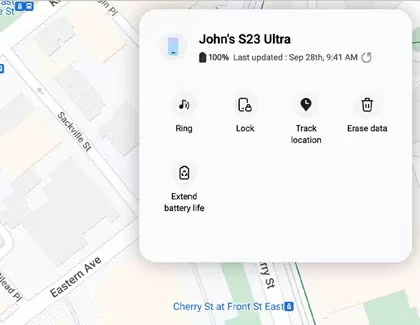
5. When prompted, enter the verification code sent on your device.
6. Click Erase data again to begin erasing data on the tablet and resetting it to its factory defaults remotely.
Once the reset process is complete, you can set the phone back up using your Google account.
This is a more dramatic option to reset a tablet that you have forgotten your password, as you're required to use button combination to access Android Recovery Mode, a built-in tool to troubleshoot and repair the operating system, including flashing ROM, installing updates, and performing factory reset.
Keep in mind, booting tablet from Android recovery mode may vary slightly, but the process should be similar across models and manufacturers.
1. Shut down the tablet
Press your power button for a few seconds until you see a few options appear on the screen. Tap Shutdown (or Power off) to turn the table off completely.
2. Enter Recovery Mode
press and hold the Power button and either the Volume Up or Volume Down button until the phone vibrates and you see the vendor logo.
3. Select factory reset option
Once your tablet gets into Recovery menu, use Volume Up/Down buttons to highlight the tool in the menu and then Power to select.
To get rid of forgotten password issue, highlight Wipe data/factory reset and confirm.
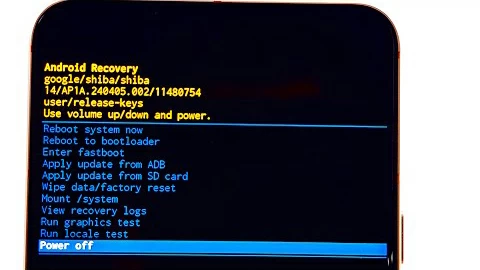
When you're prompted to verify the reset, highlight Factory data reset and confirm. Wait for it reset your tablet from Recovery mode.
4. Restart the tablet
Once done, choose Reboot system now and confirm.
Now, your tablet no longer has a password and screen lock.
Also see: What to do if iPhone says unavailable
If you have forgotten your tablet password but enable Smart Lock feature on the device, there's still a way to unlock your phone by taking the tablet near a configured device (such as a phone, watch), Wi-Fi, or location. Unfortunately, if Smart Lock is not available, the only remaining option to get in is to do a factory reset on tablet.
If the Face/Touch ID set up in Settings doesn't work and you forgot the passcode on iPad, you will want to use the built-in Forgot Passcode option after 5 wrong codes attempts to reset the device, or use Recovery mode to restore from a computer. Just like an Android tablet, you can also to navigate to iCloud website and remotely erase the iPad, which will permanently delete all data on the device and set it up from scratch.