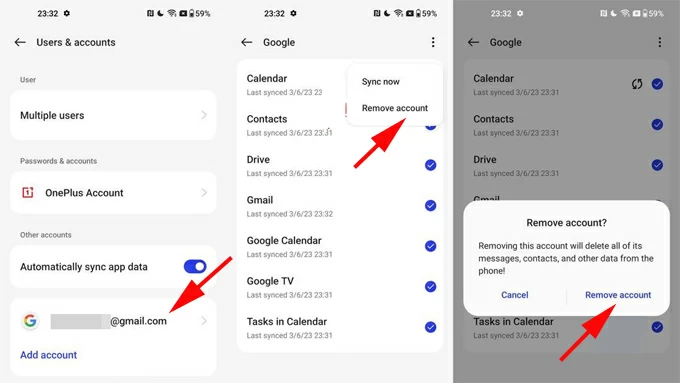12 Best FRP bypass Tools to Remove Google Lock
Can't bypass FRP on a OnePlus phone? No need to worry, here're easy FRP bypass ways to remove Google verification without credentials and regain access to OnePlus.

Get the simplest OnePlus Nord FRP unlock tool to remove the Google lock (FRP) without knowing login information.
Having to enter Google account and password to bypass FRP on your OnePlus each time you factory reset Android OS can be a hassle, especially you're the rightful owner with no access to the credentials. This is owing to Factory Reset Protection (FRP) in Android 5.1 Lollipop that prevents unauthorized access after reset.
You're still in luck as there are effective methods for OnePlus FRP bypass in the case where you forgot your Google credentials to the verification screen or you purchased a second-hand OnePlus device with FRP activated. In the below guide, we're going to show you how to bypass FRP lock on OnePlus by removing Google account that was previously registered on the phone, so you can restore full access without Android's protection barrier.
Android Unlocker is one of the most efficient PC-based tools you can use right now to remove Google account verification and FRP locks from any OnePlus phone in simple clicks. It's more convenient than going through OnePlus FRP settings online.
Table of contents
Tip: All OnePlus FRP unlock strategies rounded up in this article work for all Google-locked Nord Series and Flagship Series, regardless of the version of OxygenOS based on Android.
OnePlus FRP, related to Google account, is an Android's built-in security measure with the main purpose of safeguarding your device and data from untrusted access after a factory reset outside of the official Setting menu. It works to display a Google account verification screen as a part of setup process, requiring the correct Google username and password to be entered for unlocking OnePlus.
If you know the associated Google sign-in details, you can easily bypass Google verification after the reset. Still, confronted with a FRP lock is a common issue OnePlus users face when forgetting Google ID and password, or getting a pre-owned device linked to the unknown credentials.
Fortunately, you can take steps to prevent a OnePlus FRP lock, and if you do end up with dreaded Google lock, there are ways to bypass FRP and remove Google account on OnePlus.
The Factory Reset Protection system enables automatically in Android Lollipop 5.1 and higher if you've set up a Google account to use with your OnePlus device. When you perform the factory reset without first removing your Google account, FRP lock will be triggered.
Chances are that honest mistakes have been locking you out of your phone due to Google FRP, and you need to get back in. Perhaps you've truly forgotten the email address and password of your Google account. Or maybe encountering a lack of original credentials on a pre-owned device. Whatever the reason, various OnePlus FRP bypass tools can help you unlock an FRP-locked phone with or without a computer.
Appgeeker Android Unlocker is a far more reliable and appealing choice if you value ease of use and effectiveness over the potential route which opens Settings for OnePlus FRP removal. The software is dedicated to enable OnePlus Nord FRP bypass, letting you quickly bypass and unlock Google FRP lock on OnePlus without the original credentials and regain full access to the device at high success rate.
In addition to Google lock bypass, the software is also able to unlock any Android device due to screen lock like forgotten PIN, password, pattern as well as fingerprints and facial recognitions.
Now, download this smart FRP bypass tool for PC on your Windows computer & laptop, and install it. Then you can use "Bypass Google FRP Lock" feature for removing Google account and verification from locked OnePlus. Here are the step-by-step instructions:
Step 1. Launch AppGeeker Android Unlocker, and in its main interface, choose Bypass Google FRP Lock module.

Step 2. Connect your Google-locked OnePlus phone to your computer via a USB cable. Then, choose OnePlus from the brands given on the interface.
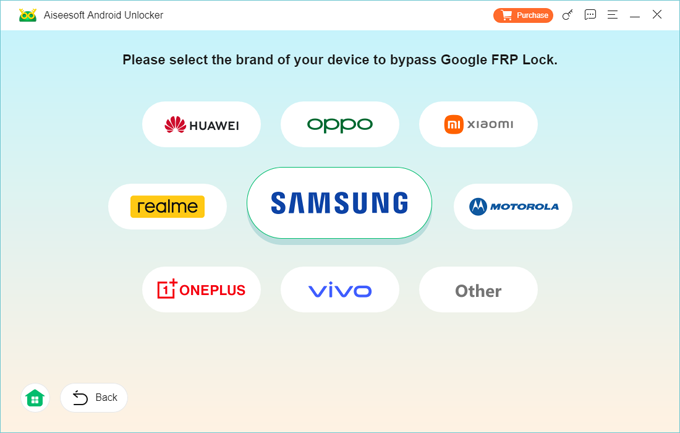
Step 3. Click the green Bypass Now button.
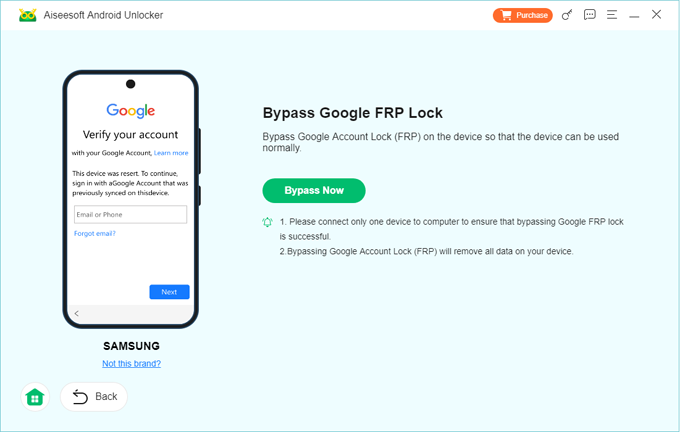
Step 4. Follow the onscreen steps to force your phone to enter Google FRP unlock mode. Depending on the device model and Android version, the steps may vary.
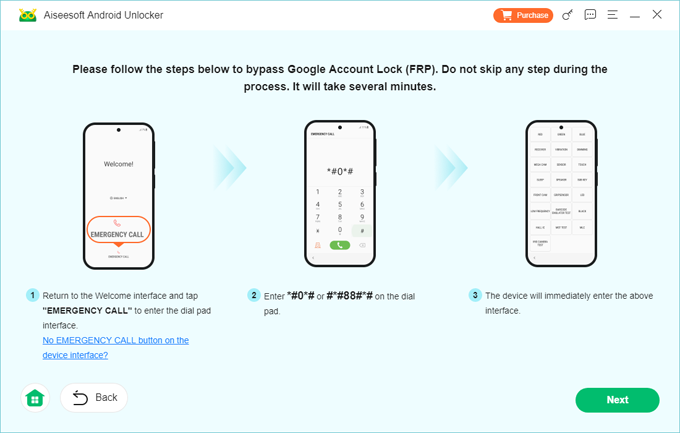
Step 5. The utility starts configuring FRP bypass files for the unlocking process. Wait until it's done.
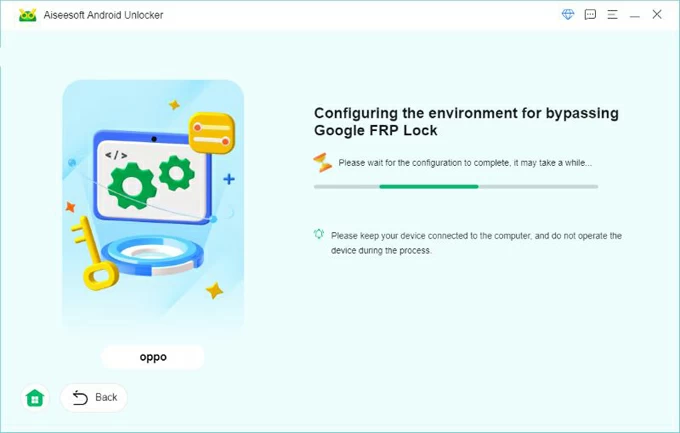
When everything is fine, Android Unlocker continues to perform the FRP bypass OnePlus process, and get your phone unlocked with the FRP locked removed.
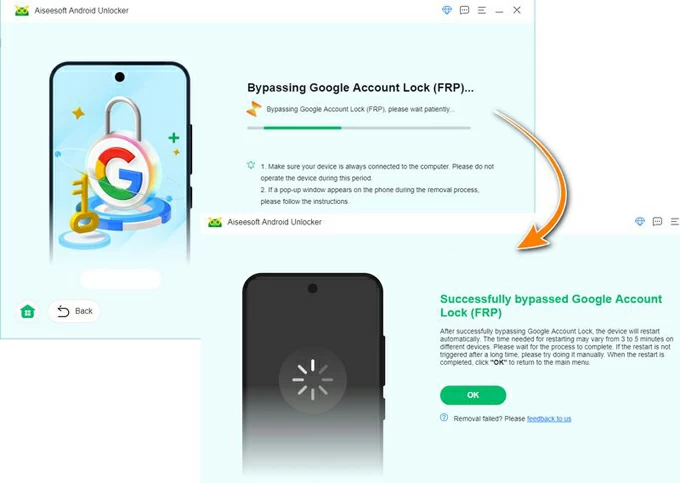
Set up your OnePlus without verifying your Google account related to FRP. Access Granted!
Pros:
Cons:
While bypassing FRP with PC using Appgeeker Android Unlocker is a good solution, there's a time when you wondering how to bypass FRP OnePlus without PC. It's possible, but it involves a lengthy process that may confuse many users.
If you can't verify your Google account after factory resetting your phone, connect it to Wi-Fi network and Google Search hardreset.info/bypass to trigger the Clone Phone app, then use another accessible device with Clone Phone – OnePlus app loaded to initiate a data migration. This takes you to launch Settings app on OnePlus for a factory reset to erase all data including the Google account lock. To perform OnePlus FRP bypass, do the following:
1- Start by setting up the factory-reset OnePlus phone. Choose your language and region. Select User Agreement and User's privacy, security, and protection, and then click Next.
2- Connect the device to Wi-Fi. Once you see "Getting your phone ready…" screen, return to Wi-Fi screen.
3- Tap "i" icon next to the connected Wi-Fi, choose Share > Share via "Nearby share", then turn on Nearby Share, and choose Need help sharing.
4. In the Sharing Help menu, tap three-dot icon at the upper right corner, and select Share Article, followed by New Messages.
5. Fill the "To" section with a randomly virtual number. Then, replace the existing URL with www.youtube.com, and tap Send button. Tap on the unsent link to open YouTube.
6. In YouTube, tap Profile picture, and choose Settings > About > Google Privacy Policy.
7. Chrome will then open. Tap Accept & continue, and choose No, thanks when asked to Turn on sync.
8. In the Search bar, type "hardreset.info/bypass" and hit enter. Scroll down and tap the Google Search App to open it.
9. In Chrome Search, tap the Voice icon and say "Open Clone App", and select Allow when asked.
10. Clone Phone screen appears, where you need to tap This is the new device mode. A QR code is generated. Put your OnePlus aside.
11. Now, grab another phone, choose its brand, and go to Play Store to download Clone Phone app.
12. Once downloaded, run Clone Phone app, and agree the permissions.
13. Scan the QR code on the OnePlus phone to build a connection.
14. Choose an ordinary app such as Calculator, and tap Start Migration.
15. Once the migration completes, you're able to set up the OnePlus device. Follow the onscreen instructions to choose Navigate method, then choose Later to skip the Unlock Method, and tap Done to boot up your phone.
16. To bypass OnePlus Google FRP, you need to perform a factory reset. Navigate to Settings > System > Reset options > Erase all data (or Factory reset). This removes your Google account that is linked to the factory protection.
17. After the reset, set up the phone from the scratch as you did normally. You managed to get past Google lock on OnePlus Nord and any other series, and get access to the device without Google account.
Pros:
Cons:
Google's Account Recovery trick lets you bypass Google account verification after a reset, in case you know your username but cannot remember the password. Rather than go through the entire FRP circumvention process, you can reset your Google password, and then use it for sign-in so as to unlock Google and bypass the FRP screen you stuck at.
Here's how to recover your Google account to remove FRP restriction in OnePlus device.
Step 1- Reset forgotten password for Google account
Head to Account recovery website. You can do this on a computer or on another phone/ tablet.
Sign into your username or phone number associated with your Google account, and click Next.
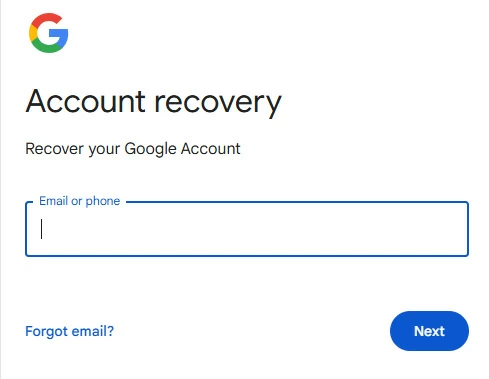
Since you don't know or remember the Google password for the Android FRP lock, click Try another way. You can verify that it's you through phone number, recovery email, or security questions.
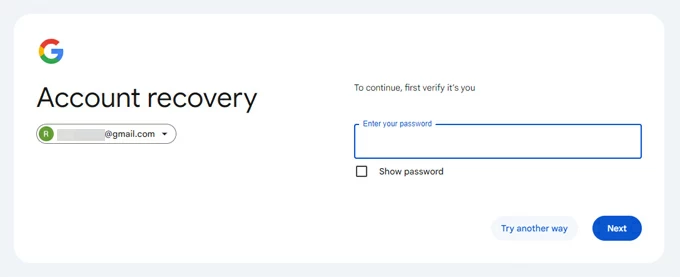
After the confirmation of your identity, click Update password and start password reset.
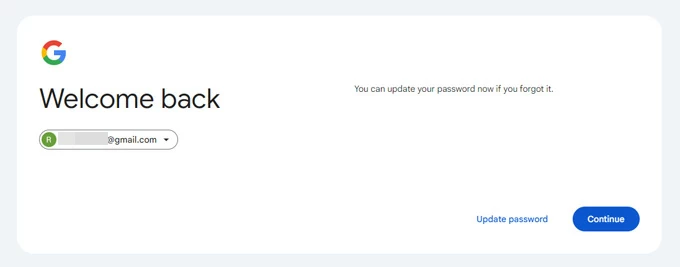
Type the new password twice, and click Save password button. It will take 24-72 hours for the updated password to sync with the associated devices.
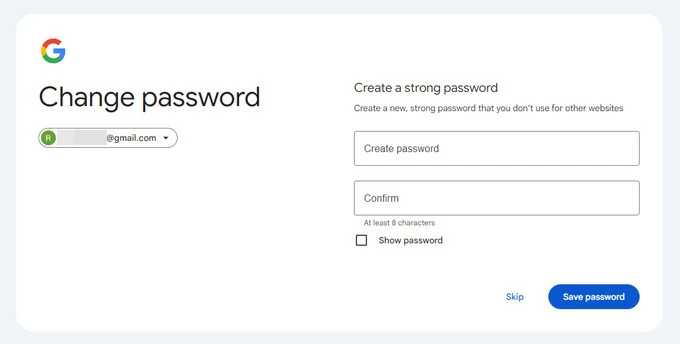
Step 2- Log in with the new password to bypass Google verification on an FRP-locked OnePlus
To bypass Google lock after factory reset, proceed with the first few steps of the setup process normally until you reach "Verify your account" screen, shown as the image below:
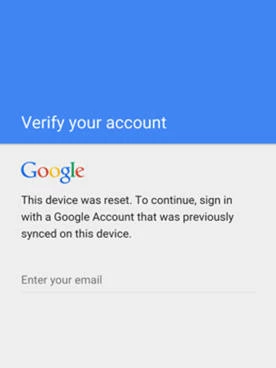
Once you're there, enter your Google ID and newly-reset password log in to your Google Account. Now, you should complete Google FRP bypass for OnePlus with the previously synced Google account. Enjoy your digital life!
Yes, but it's not suggested turning off FRP on any Android device, as it's implemented to protect your data against unauthorized access attempts after the reset.
Since Android Factory Reset Protection is active automatically once a Google account is added to the device, disabling FRP in OnePlus is just a simple matter of removing the associated Google account directly from the built-in Settings app. You don't have to rely on an additional OnePlus FRP bypass tool.
If you're willing to risk compromising the security of your data, or you need to sell or give away your device, you can certainly disable Google FRP on OnePlus and thereby avoid the FRP restriction after reset. Keep in mind that you need to do that only if you have access to your OnePlus device or before you implement a factory reset, and you know your Google account credentials.
1. Open Settings app on your OnePlus.
2. Navigate to Accounts or Users & accounts, and tap on it.
3. Select your Google account you want to remove.
4. Tap on three dots at the top right of the screen, and choose Remove account.
5. When prompted, choose Remove account to confirm that you really want to delete your account.
6. Enter your Google account password to disable FRP on OnePlus.
Done! FRP will not be activated after Google account info is removed completely, preventing yourself from experiencing OnePlus FRP lockout issue.