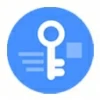
Factory reset Google Pixel phone when locked
Locked out of your Google Pixel phone due to a forgotten PIN pattern, or password? You're not alone. Here're different of ways you can take to unlock and get back in.
If you have tried all efforts but still are locked out of the Google Pixel, you may try this tried-and-tested tool, Appgeeker Android Unlocker, to unlock your Google Pixel phone forgotten PIN, password, or pattern. It's capable of removing various of screen locks as well as Google FRP lock easily.
![]()
When you forget your PIN, pattern, or password on Google Pixel phone, your options to regain access is doing a factory reset.
Forgot the PIN or password to unlock your Google Pixel phone and the facial recognition is not working? It can be a frustrating experience when you realize that the phone locks you out. Unlike a Google account that you can recover its password online after going through a few verification steps, it is a bit more complicated than that when it comes to a Google Pixel device.
Don't fret, though. It's certainly possible to unlock your Google Pixel if you've forgotten the PIN, pattern, or password. However, keep in mind that though you're not permanently locked out, if you truly forget Google Pixel phone's PIN, password, or pattern, completing a factory reset on the device is required so that you can then use the same Google account credentials to begin the setup procedure again.
Here's how to reset Google Pixel phone without PIN, password, or pattern.
Table of contents
There're a few different ways you can choose from, whether it's an Android's route or third-party solution, and the road to get into a Google Pixel when you forgot the PIN could depend on whether you have been signed in to your Google account on your phone during setup. Before jumping in, if possible, back your important data to Google One as the reset process will wipe your phone completely.
For those of you who recently factory reset a Samsung phone and forgot the credentials you used on the device during setup, check out detailed walkthrough on how to remove Google FRP lock on Samsung.
Google is aware that forgetting PIN is not uncommon, and has built a Find Hub (formerly Find My Device) feature into every Android device, including your Google Pixel, to help you locate, secure, and erase a device that's missing or lost. Ideally, you'll have registered a Google account on your device and have Find Hub enabled automatically (if you don't turn it off manually), which will make it easy to unlock Google Pixel phone if you forgot PIN by perform a factory reset.
Important! You'll need to know your Google account details used to set up the Google Pixel. No problem? Follow these steps to unlock Google Pixel phone forgot PIN through Find Hub.
1. Sign into Find Hub service with your Google account through a web browser on your computer or another device. You can also use a Find Hub to do the same job. Make sure it's the account that's linked to your Google Pixel phone.
2. Select your Google Pixel in the Devices list when Find Hub menu opens.
3. Select Factory reset device.
![]()
4. When you're asked if you want to reset your Google Pixel phone, click Next.
5. Verify your Google account by entering the password in the newly-opened window.
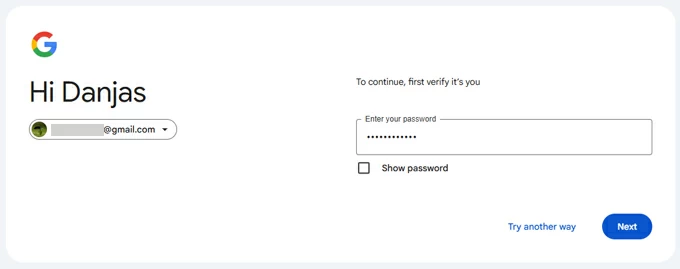
6. As soon as "Factory reset device" notification window pops up, click Reset.
7. Go ahead and press Erase in "Erase all data?" window.
Wait a few minutes for Find Hub to reset your Google Pixel phone to its factory settings. It will also reset your forgotten PIN, pattern, or password.
The process of erasing Google Pixel phone when you've forgotten PIN through Find Hub service is similar to that in Settings app, just remotely.
After the phone is reset and unlocked, it will prompt to sign into the original Google account used when it was first set up to verify your identity before proceed setup procedure.
See also: How to recover photos permanently deleted from Android
Remote factory reset with Find Hub just doesn't work? Maybe your Google Pixel is offline without an active internet connection, or perhaps Find Hub can't find the device on the map. Don't fret, though. We'll use a desktop-based tool named Appgeeker Android Unlocker to help you complete the unlock task.
The tool covers pretty much everything you need to unlock an Android device, not just Google Pixel. No matter you forgot password, pattern, PIN, or facial recognition isn't working, the tool detects the issue automatically and help you unlock the device quickly after you select the device vendor. It also has feature for bypassing Google FRP lock after a reset, making it a versatile tool for unlocking various of screen locks.
First, click the link above to download and install the tool on your computer, then follow these steps to unlock your Google Pixel phone when you forgot PIN code.
Step 1. Launch Android Unlocker
After opening the program on your Windows PC, you'll be presented with a simple and easy-to-understand interface. Select "Remove Screen Password" tool to get rid of forgotten PIN on your Google Pixel phone.

If, for example, you need to bypass FRP on Motorola phone, select the latter tool.
Step 2. Select phone vendor.
In this stage, you'll be asked to select what brand of your phone from the interface. Here, we select "Google" to proceed.

Step 3. Plug your phone into computer.
Use a USB cable to connect your Pixel phone to computer. In some cases, your device image may not appear on the interface. If that's the case, click "The device is connected but cannot be recognized" to fix it. It's pretty easy.

Step 4. Click "Remove Now."
When you're ready, simply press "Remove Now" button on the interface to reset your phone no matter you "forgot PIN code on Google Pixel," "forget Google Pixel pattern," "forgot password," or anything else.

One thing to bear in mind is that, unlocking Google Pixel when you forgot password will delete all your data permanently on the device.
After the process is complete, you can set it up and use it. Be sure to use the original Google account details used to set up the Google Pixel to verify your identity — they're required.
See also: How to unlock iPad passcode
Android Recovery mode is a special mode you access by booting your Google Pixel in a specific way. It loads a set of utilities that help you troubleshoot and resolve Android-related issues, including factory resetting a locked Google Pixel and erasing data.
If you haven't used your Google Pixel phone for a long time and you've forgotten PIN, you'll be able to use Recovery mode to reset it for your device. The key here is that you need access to Recovery mode.
First of all, ensure that the device is powered off, then follow these steps to perform a reset when you forgot Google Pixel pin.
To do so, press and hold the Power + Volume Down buttons for 10 to 15 seconds at the same time until you see the "Fastboot Mode" screen appear.
Use the Volume buttons to navigate through the "Recovery Mode" option, then press the Power button to select it. You'll see an image of a broken Android with "No command."
Press and hold the Power button. While holding the Power button, press the Volume Up button. Then release both buttons quickly.
With your Google Pixel now in Recovery mode, use the Volume buttons to scroll to "Wipe data/factory reset" and use the Power button to confirm.
![]()
Use the Volume buttons to scroll to "Factory data reset" and select by pressing Power button. The Google Pixel phone will begin resetting itself.
When you see "Data wipe complete," scroll to "Reboot system now" and press the Power button to select it.
This will restart the device normally.
Follow the prompts, which include signing in with your Google Account and then selecting a backup you want to restore your data from if you have to set your Pixel device up again.
See also: How to restore iPhone without updating in Recovery mode
This method only works for Pixel 3 or newer, running Android version 10 and higher. It doesn't matter you've forgotten Google Pixel PIN, password, or pattern, this Google Pixel Repair tool can factory reset the device for a fresh start.
1. Navigate to Pixel Repair tool website.
![]()
2. Click Get Started at the bottom.
3. Enter Fastboot mode, check the steps in the previous method.
4. Use the Volume buttons to highlight Rescue mode, press the Power button to confirm.
5. Connect your Pixel phone to your computer.
6. Go to the Pixel Repair website and click Connect phone.
![]()
7. After connection, click Factory reset and reinstall. This will wipe your Pixel phone clean so you can unlock it later.
For old Google Pixel phone that runs Android 4.4 KitKat or lower, if you're locked out of your Google Pixel because of a forgot PIN, password, or pattern, there is also an integrated way to unlock your phone by using your Google account. You don't have to erase your data and restore it to factory defaults.
After entering the wrong password, PIN, or pattern five times, you will be presented with a "Forgot pattern," "forgot Password," or "forgot PIN" button at the bottom right corner of the lock screen. Tap it, you'll then be asked to sign in with your Google account username and password you previously added to your phone. Follow the remaining prompts to reset your PIN, pattern or password.
Whether you forgot PIN, pattern, or password on a Google Pixel, there is a chance to unlock your phone using Find Hub, Recovery mode, or a third-party Appgeeker Android Unlocker app. Take some time to familiarize yourself with the methods above, and don't forget to back up your Pixel device when you're done resetting.
Q1. How do I recover my Google Pixel phone login password?
No, you can't. Google requires you to reset the Pixel device to its factory settings once you forgot the lock password. This is a part of security measure to protect your phone and data.
Q2. How can I reset my forgotten PIN on my Google Pixel 9 pro?
If you've forgotten your Google Pixel PIN, you can reset it with the following methods:
Q3. Can I unlock my Google Pixel without a pattern?
Yes, you can unlock a Google Pixel device if you forgot pattern by erasing it through Google Find Hub network. Note: If you forget pattern on Pixel, you will have to perform a factory reset.
Q4. Why can't I enter Recovery mode to reset my Google Pixel?
If you forgot PIN or pattern to your Google Pixel phone, you can boot it from Recovery mode to complete a full reset to regain access. Make sure you have the device plugged into a power, and use the right button combination: Power + Volume Down to enter the mode. Check the tutorial above or ask for your phone carrier to get more details.