
How to bypass FRP on Android phone
Planning to factory reset Xiaomi/ Redmi/ POCO phone? Here's how to make sure all your data is erased and do a hard reset, whether you have a PIN, pattern, password or not.
Forgot PIN code or pattern and locked out of your Xiaomi/ Redmi/ POCO phone? If you're looking to quickly unlock your device, check out Appgeeker Android Unlocker. As the name suggests, the tool supports removal of various of screen locks and unlocks any Android devices for you.

The hard reset Xiaomi process can be completed via Settings, recovery mode, Google Find Hub, and third-party routes.
Getting a brand-new phone is fun — from the unboxing experience to discovering its improved performance and features. Before selling your old Xiaomi (or Redmi, POCO) phone out, you'll want to back up your data and then do a hard reset to wipe your personal information clean.
Or, if you've forgotten pattern or password on your Xiaomi/ Redmi phone, the only option to regain access is reset the device to its factory settings for a fresh start.
Knowing how to hard reset Xiaomi phone or factory reset Redmi/ POCO phone is important, regardless of what the reason is. In this guide we'll show you how you can perform a hard reset on Xiaomi, Redmi, or POCO with or without password quickly and easily, using the tools built into the device itself, or from third-party sources.
Table of contents
To protect your privacy and sensitive information, resetting your Xiaomi or Redmi phone to its factory condition is the essential way you should take, which gives a clean slate. You should hard reset your Redmi or Xiaomi phone when:
See also: How to reset iPhone without passcode
Performing a factory reset on Xiaomi or Redmi hard reset will erase everything on the device. It's important to make sure you have a backup of the device before you initial a reset process.
What a factory reset deletes from a Xiaomi, Redmi or POCO:
See also: Recovering permanently deleted photos on Android phone
Before resetting your Xiaomi, you will want to take extra steps to ensure you don't lose your important data and files.
If you remember your PIN, pattern or password, the easiest and quickest way to do a Xiao hard reset or reset Redmi phone is through Settings app.
1. Access Settings.
2. Tap About phone.
3. Select Factory Reset option.
4. Scroll to the bottom of the page, and tap Erase all data.
5. Enter your unlock pattern, PIN, or password to confirm the erase.
6. Tap Factory Reset.
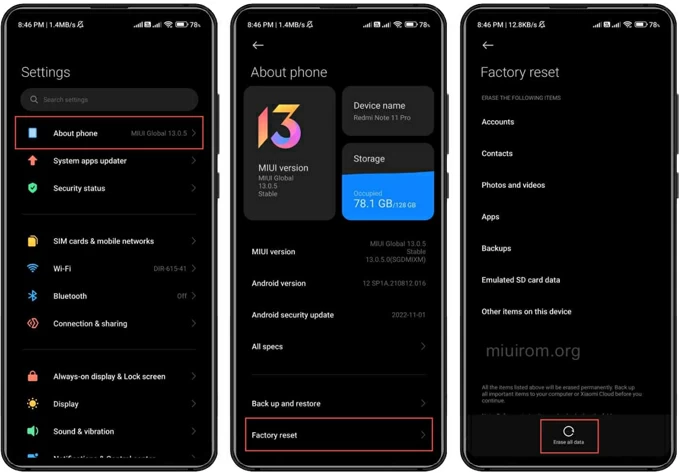
Allow a few minutes for it to reset your phone to factory settings. When you see a welcome screen, the hard reset completes. If you are getting rid of the device, your work is done. Or, you can now set your Xiaomi up and restore data from a backup after signing into your Google account.
See also: How to bypass Google verification on Motorola
As you can see from the Settings route, you'll need to enter your password when hard resetting Xiaomi or Redmi phone. What if you're locked out of the device because you have forgotten it. There are still a few ways to help you factory reset Xiaomi phone without password, PIN, or pattern. Here's how.
The official suggested route to hard reset your Xiaomi or Redmi in case you have forgotten your password, PIN, or pattern is by using Android Recovery mode. The process typically involves specific button combinations. Here's how to factory reset Mi phone by Power button and Volume buttons.
1. Turn off your Xiaomi, Redmi, or POCO phone completely.
2. Press and hold the Volume Up button and Power button simultaneously until the phone enters Recovery mode.
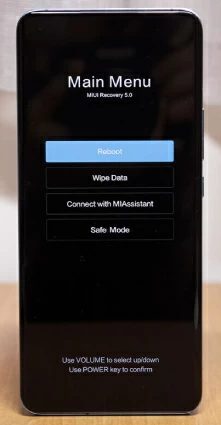
3. To hard reset the phone, use the Volume buttons to scroll down to the "Wipe Data" option, then use Power button to confirm.
4. Use the Volume buttons to highlight "Wipe All Data" option, then use Power button to confirm.
5. Use the Power button to select "Confirm" option.
Recovery mode will factory reset the Xiaomi phone that's locked and then install the latest version of Android. Keep in mind that, the process of resetting Redmi phone when locked or hard resetting Xiaomi will delete everything on the device that can't be recovered.
If you can't boot your Xiaomi phone from Recovery mode, you can also use a third-party tool to help you out. Our favorite is Appgeeker Android Unlocker.
It's a dedicated Android screen removal utility designed for users to unlock any types of screen locks, including Pattern, PIN, password, fingerprint, facial recognition, and Google verification lock. Even if you have forgotten password or PIN on your Xiaomi device, you can factory reset it quickly and easily.
To reset Xiaomi phone without PIN, pattern, or password, go with these steps:
Step 1. Launch Android Unlocker from your computer, and select "Remove Screen Password" to proceed. It removes all kinds of screen locks, not just password.

Step 2. Select Xiaomi from the list of brands.
As you can see in the list, the utility has a broad support of brands for unlocking Android devices, including the ability to unlock Samsung phone forgot pattern.

Step 3. Plug your Xiaomi device into your computer with a working cable. If it doesn't detect your phone, click "The device is connected but cannot be recognized" to fix it.

Step 4. It's time to hard reset your Redmi phone or Xiaomi phone. Simply press the "Remove Now" button at the screen and you're off.

Please keep your phone connected with your computer until it completes the factory reset process.
With Android Unlocker, you should go through a smooth Xiaomi phone factory reset or Redmi hard reset without needing tedious steps and work.
Go ahead and set up your phone After it's reset and unlocked.
In case you have Find My Mobile option enabled in Settings — it turns on by default if you have signed in to Google Account on your Xiaomi — you can also use Google Find Hub service to factory reset Xiaomi or Redmi, even if you have forgotten the password, PIN, or pattern.
1. Open a web browser and visit Google Find Hub website, then log in with the same account used on your Xiaomi phone.
2. Navigate to Devices tab and select your Xiaomi phone from the list.
3. Select Factory reset device in the opening device menu. Here we take a Samsung S10 as example, you will get a similar screen.

4. Click Next button when "Factory reset device" window comes up.
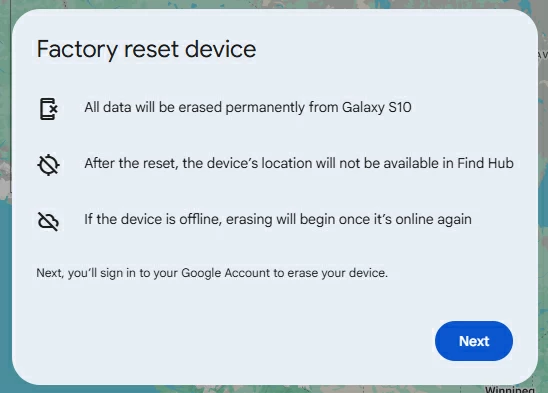
5. When prompted, you will need to input your Google account password.
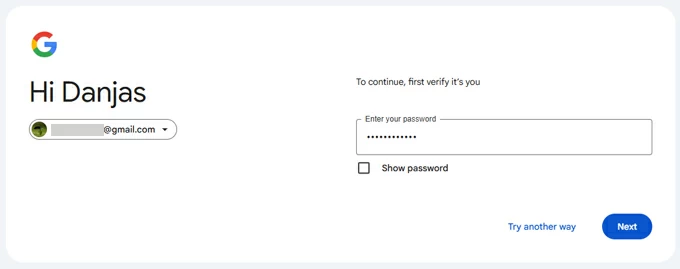
6. When you back to "Factory reset device", select Reset button to proceed.

7. Finally, click Erase button to confirm that you'll reset a locked Xiaomi phone without a password or PIN.
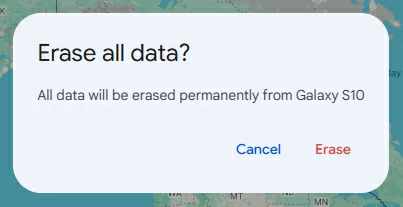
After the Xiaomi hard reset completes, your phone will restart and display the welcome screen. You can now set it up as new or restore it from a backup.
See also: How to fix an iPhone saying security lockout
To set up your Xiaomi phone, follow these steps:
1. Select your preferred language and region.
2. Agree with Terms and Conditions.
3. Connect to a Wi-Fi network when prompted.
4. Sign in to your Google account to verify it's you.
5. Set up a screen lock method for your phone. You can choose from PIN, pattern, password, fingerprint.
6. Configurate additional settings such as location, personalized ads, glance for Mi, and others.
7. Reimagined lock screen.
8. Select default launcher and complete the setup process.