
How to remove Google FRP lock on OPPO
Even people with strong memories may forget PINs to unlock their Motorola phones. Here's everything you need to know to bypass the PIN request after reset on Motorola.
If you have forgotten the PIN code and need to bypass "Verify PIN" screen after factory resetting your Motorola phone, go with Appgeeker Android Unlocker to get rid of it effortlessly.

There a few ways to reset Google account verification lock or bypass verify PIN after a Motorola reset to regain access.
Let's say your Motorola phone locks you out because a forgotten PIN. You did a hard factory reset, and now want to set the phone up and restore all your data and settings from the latest backup, but it asks you to verify the PIN you previously set when you get to the "Verify PIN, you phone was reset to factory settings. To use this phone, enter your previous PIN." screen.
How can you bypass verify PIN after factory reset on Motorola to complete the setup process? Fortunately, even if you forgot the PIN to unlock your Motorola, you'll be able to bypass verify PIN after resetting the Motorola device, either by using "Use my Google account instead" option, third-party solution, or contacting your phone manufacturer. Afterward, you can restore your data from a recent backup and set a new PIN code.
Here's what you need to know about how to bypass PIN request after reset.
Table of contents
A "Verify PIN" message appears after you factory reset your Motorola phone. This is typically because Android's Factory Reset Protection (FRP) is triggered, a security feature designed to protect your personal information in case the device is reset by someone else without permission.
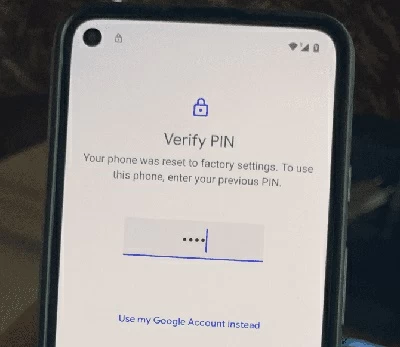
For some Android devices, instead, it will ask you for the original Google Account that was synced to the phone to be able to set it up again.
See also: Recovering permanently deleted photos Android phone
As soon as your Motorola displays "Verify PIN" screen after factory reset, you need to enter your unlock PIN to verify your identity to bypass the lock and proceed with the setup process. This is the PIN code that you previously set to unlock your phone.
If you can't bypass the verify PIN request after reset on Motorola, you may tap the "Use Google Account instead" option at the bottom of the screen, and then sign in with your Google account that tied to your Motorola to reactivate the device. Afterward, you should see an option to restore from a backup. Follow the prompts to set your phone again.
For Samsung users, check the tutorial on how to bypass Google verification on Samsung.
Another way to bypass verify PIN after a reset, if you are repeatedly locked out, is use a third party verify PIN bypass app. While there are a lot of such apps that claim to bypass verify PIN after you factory reset Motorola, our favorite is Appgeeker Android Unlocker.
No matter the screen asks you to verify your PIN or Google account, Appgeeker Android Unlocker takes care of both, letting you reset/ remove the verify screen completely so that you can continue with your setup task without interruption. You then can sign in with a new Google account to enjoy all of Google services.
This application also includes "Remove Screen Password" module to help unlock screen locks when you forgot unlock password, pattern, or PIN, or fingerprint doesn't work.
If you are stuck at a "Verify PIN, you phone was reset to factory settings. To use this phone, enter your previous PIN." screen and need to bypass the pin request after factory resetting Motorola phone, follow these steps to get past it with Android Unlocker.
Step 1. Run Android Unlocker on your Windows PC, then pick "Bypass Google FRP Lock" to proceed.
If you are facing with a "Verify your account" screen after reset, choose this module, too.

Step 2. Go ahead and select Motorola brand when prompted.
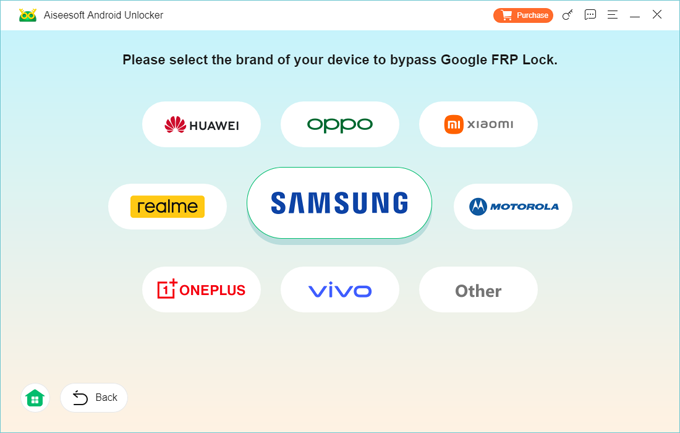
Step 3. Click "Bypass Now" button in the next step.
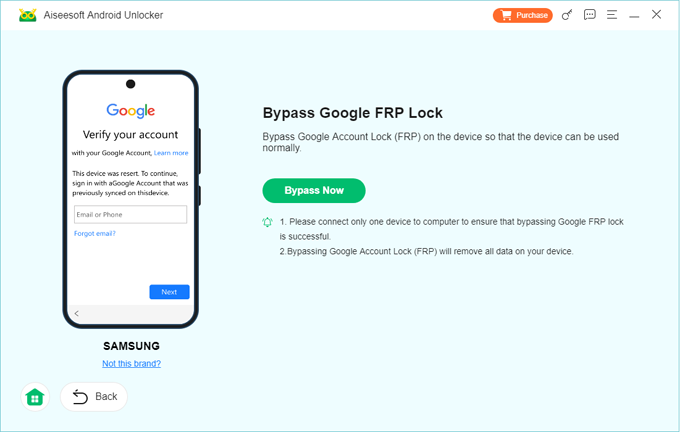
You will be prompted to do some configurations to prepare for verify PIN bypass.
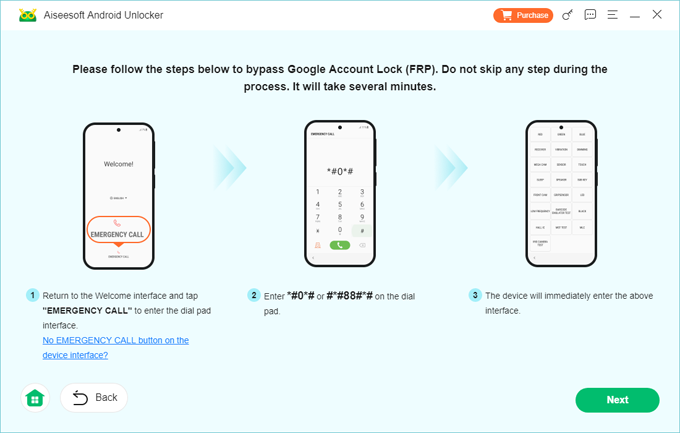
Step 4. After that, press "Next" button and wait for the application to reset the Motorola phone.
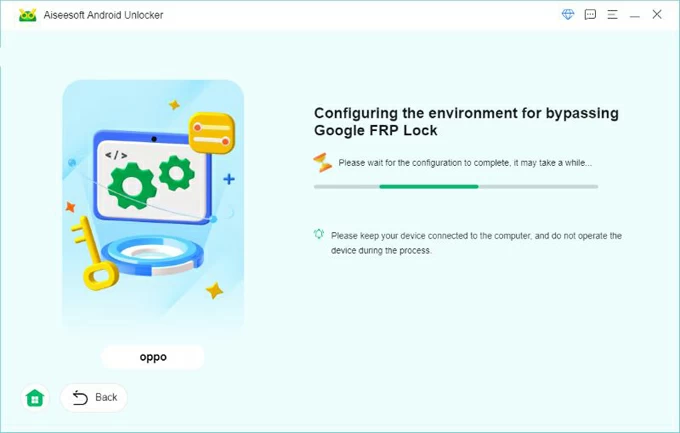
As soon as you see "Successfully bypassed Google Account Lock (FRP)" screen, congratulations! You have bypassed "Verify PIN" screen and unlock Motorola phone successfully.
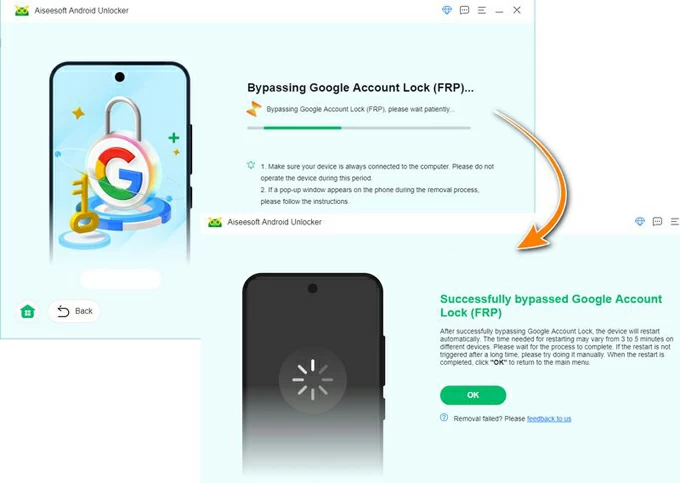
If you have an iPhone and are locked out, check how to bypass iPhone passcode.
If nothing has worked until this point, it's time to contact Google support or your phone manufacturer for assistance. Since this would be a security issue, you will need to provide proof of ownership of your Motorola phone to get the device repaired and the Verify PIN unlocked. This is your last chance to bypass the verify PIN after the Motorola is reset.
Now that you have bypassed the PIN verification through the ways outlined above, you will want to follow the on-screen instructions in the wizard to complete the setup. This typically involves signing into your Google account, and choosing your preferred security settings, and other steps.
1. Sign in to your Google account and then accept Google's Terms of Service and Privacy Policy.
2. Choose to transfer/ restore data, or set up the phone as a fresh device.
3. Set up a screen lock (pattern, PIN, or password) for security.
4. Review the options on the Additional settings screen or tap on "Set up later."
5. review your device manufacturer's privacy policy and then tap "Agree."
6. Tap "Finish" or "Next" to complete the setup process.
After setup, remember to check for software updates to get the latest Android version and security patches.
How to transfer WhatsApp from Android to iPhone without losing data