
How to remove Google FRP lock on Xiaomi, Redmi, POCO
This guide covers quick solutions for removing the previous Google account from a Motorola phone or tablet, even after a factory reset.

With rightful tools, removing Google account after factory reset is a simple task for Motorola users.
If your Motorola phone is asking for Google account verification after factory reset, it's due to Google's Factory Reset Protection (FRP) — a security feature designed to prevent unauthorized access to Android devices after reset.
Normally, you can easily remove Google account from Motorola after a factory reset by simply entering the previously synced Google account username and password. However, if you've forgotten your Google credentials or purchased a factory reset Motorola still connected to the previous Google account, some additional removal steps may be required.
Thankfully, there are several ways that can help remove Google account from a factory reset Motorola phone. From capable FRP bypass tools to Google account recovery, these capable ways ensure you'll regain full access after factory resetting your Motorola phone or tablet.
Table of contents
For anyone stuck at Google verification lock, Appgeeker Android Unlocker enables quick Google account removal from a factory reset Motorola & other Android devices in clicks.
A factory reset doesn't remove the previous Google account from your Motorola device. Instead, it activates the FRP lock — Google's Factory Reset Protection feature on Android 5.1 Lollipop and later, preventing unauthorized use of the device after a reset.
Typically, the FRP lock pops up automatically during setup, requiring you to verify your Google account before any access. If you forget or don't have the login credentials last used on this Motorola, removing the Google account after reset becomes necessary to regain access.
If you're locked out by Google verification, the following solutions can be useful to remove Google account on a factory reset Motorola phone or tablet, allowing you to set it up again for new use.
Whether you've forgotten your password or purchased a used Moto device still locked by a Google account you don't know, Appgeeker Android Unlocker provides the most convenient way to bypass FRP lock and remove the previously synced Google account from your Motorola phone or tablet, even after a factory reset.
This tool works efficiently for Google account removal on Motorola and a wide range of Android phones & tablets, requiring no credential details to bypass Google verification lock on a newly reset device. With a few clicks, you'll recover access to your Motorola device and use it again.
Step 1. Run Android Unlocker on a Windows PC and click Bypass Google FRP Lock to begin.

Step 2. Select Motorola brand logo and connect your Google-locked device via a USB cable.
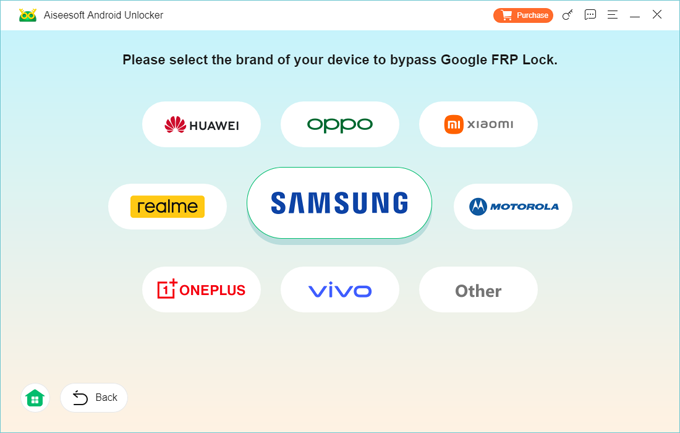
Step 3. Click Bypass Now to start Motorola Google account removal.
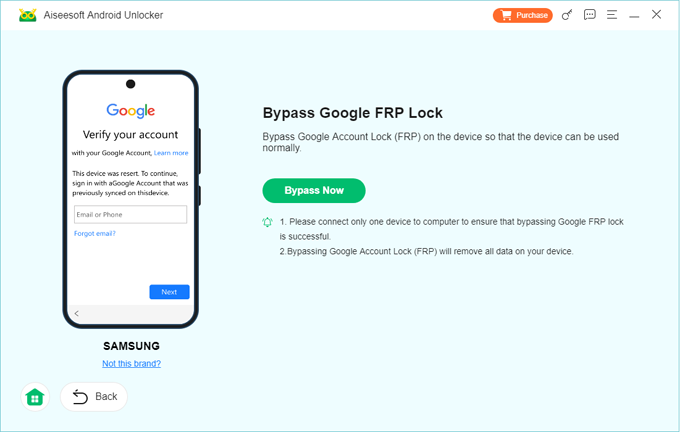
To remove Google account lock, operate your Motorola phone according to the onscreen instructions. This will get your device ready for FRP bypass.
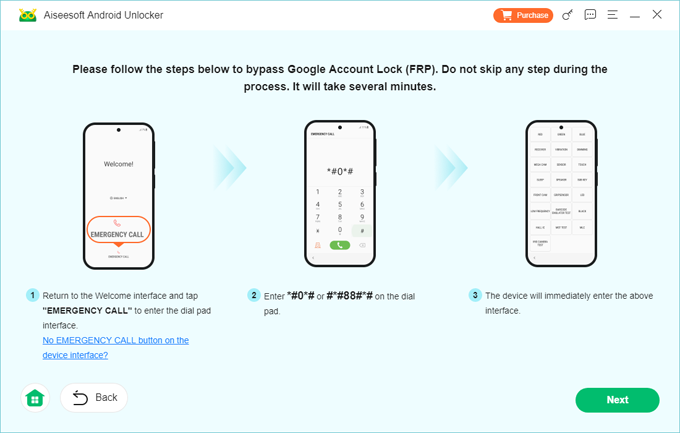
Wait for it to configure the bypassing environment. The Google account on your Motorola device will be removed soon, allowing for full access and new setup.
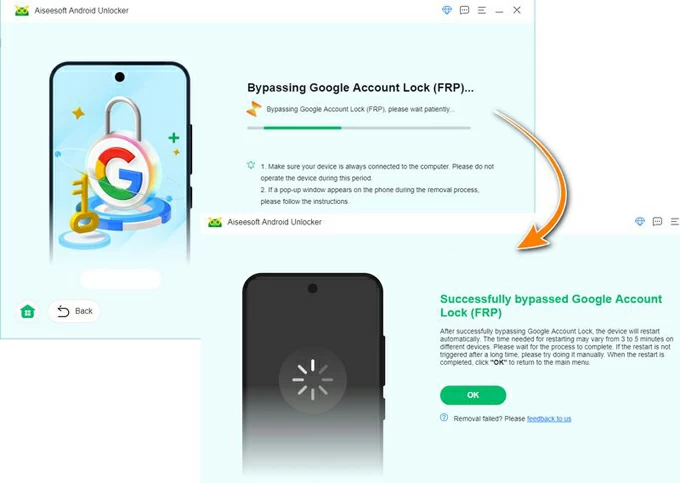
By following these steps, you're able to bypass any Google account verification after reset. Once done, disconnect your Motorola device and go through the setup steps again. If needed, feel free to add a new or different Google account for fresh start.
Additionally, MotoReaper — another Motorola FRP bypass tool, is also capable of removing Google account from a factory reset Motorola device. Developed by PhoneLab, this computer-based program enables Motorola users to unlock their Google-locked phone after factory reset, without needing the original account or password.
Here's how to remove Google account after factory resetting Motorola via MotoReaper:
1. Download and extract MotoReaper tool on your PC.
2. Open the extracted folder and click the MotoReaper exe file to install and open it.
3. Hit Let's get started to begin.
4. Click Install Motorola Drivers and follow the onscreen guide to install it.
5. Proceed with Next > I agree > Next and click on Let's Continue.
6. Use a USB cable to connect your Moto device with computer and power off it.
7. Put the Motorola into Bootloader Mode: press and hold the Volume Down and Power buttons at the same time.
8. When MotoReaper detects your device, click Next Stage to go on.
9. Then click on Inject Exploit! button.
This Motorola phone will then reboot automatically and remove the Google account successfully. You can then disconnect your Moto device and set it up using a new or another Google account.
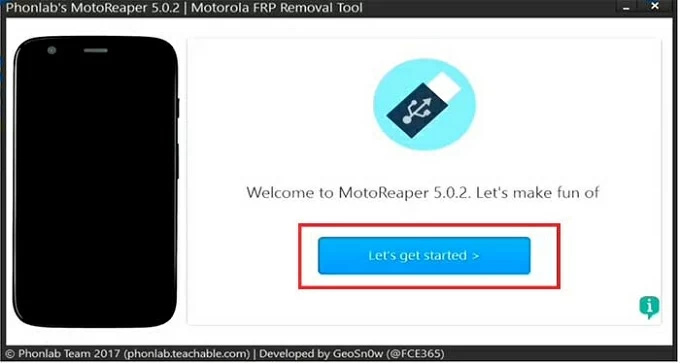
If you don't have access to a computer, recovering account credentials can also help you remove Motorola's Google account after factory reset without a PC.
Using associated Google credentials is the simplest way to remove Google account on a factory reset Motorola device. If you can't verify your Google account after factory reset but still remember the username, Google offers online account recovery, letting you reset password and create a new one. This makes it possible to remove Google account after a factory reset on Motorola phone:
1. Open a browser on any device with a network connection.
2. Go to Google Account Recovery website and click the Sign In blue button.
3. Input your Gmail account correctly and click Next.
4. Select Forgot password? link under the type box.
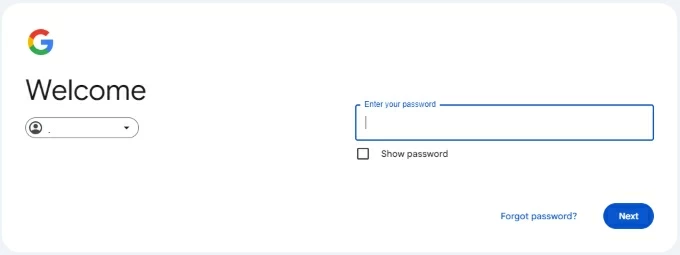
5. When Google offers options to verify your ownership, select a way based on your preference — you may answer several account-related questions or use an available recovery email to receive a verification code.
6. After successful verification, the Password Reset page will appear.
7. Follow the prompts to create a new password for your Google account, and save it. Note: It may take 24-72 hours for Google to update the new password and sync to your linked devices.
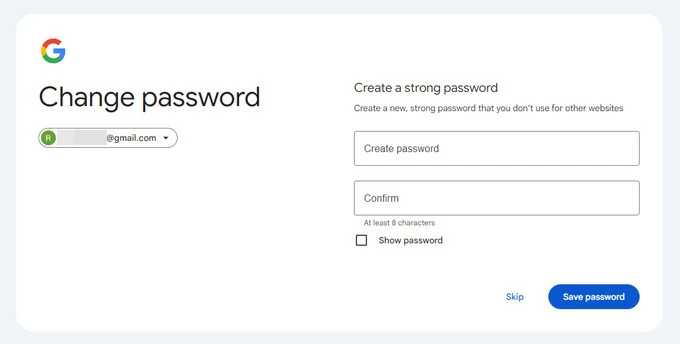
8. Power on the factory reset Motorola phone and go through the setup procedure.
9. When reaching Verify your account screen, enter your Google account and new password to bypass it for login.
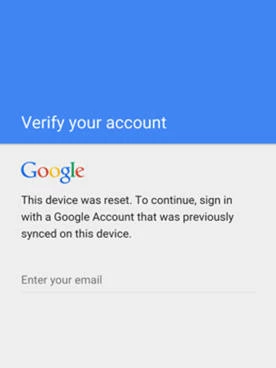
Once you get access back, you can remove your Google account completely from Motorola in Settings — if you don't want to use it or prefer to add a new account.
To prevent Google lock after factory reset, the easiest way is to remove the Google account from your Motorola phone completely prior to a reset. If you still can access the Settings app, follow the steps to disable Google account lock in Motorola Settings:
1. Open your Motorola phone and go to Settings.
2. Select Passwords & accounts (or Users & accounts).
3. Locate and touch the Google account that needs to be removed.
4. Tap Remove account and confirm the option.
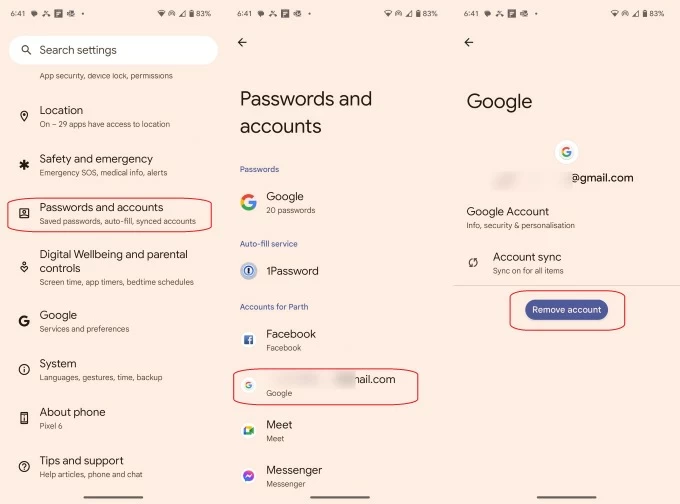
This way, the Google account will be removed from this Motorola device completely — no Google verification lock will be activated after you perform a factory reset on your phone.
Note: Removing Google account removes all associated data from your device, including email, contacts, and settings. The deleted data will still exist on your account though.
Q1 - Will factory reset remove the Google account from Motorola phone?
No. While factory reset deletes all data and settings on your phone, it won't remove the Google account. Instead, factory resetting your Motorola will trigger on the FRP lock, requiring you to verify previously synced Google account before access.
Seek help if you'd like to recover data after Android factory reset.
Q2 - Why is my phone asking for previous Google account after a factory reset?
If your phone is asking you to verify Google account after reset, it's due to Google's FRP — Factory Reset Protection — that prevents unauthorized access to Android devices after a reset. The FRP lock is automatically enabled when a Google account is added to your device and will be activated when you perform a factory reset.
Q3 - How can I remove the previously synced Google account from my Motorola phone after factory reset?
Thankfully, several reliable ways can help Motorola users to remove their previous Google account from their phone after a factory reset: