
How to remove screen lock on Samsung — All proven ways
Forgot your Android PIN and can't access your phone? Here's how to unlock it using Android's built-in recovery features, remote unlock services, or a full factory reset.

This guide explores several different ways to unlock an Android phone without PIN if you've forgotten it.
Can't unlock your phone because you forgot your Android PIN? Don't worry — it happens to many users, especially after changing the lock screen PIN or not using the device for a while.
The good news is that there are several reliable ways to unlock your Android phone even if you forgot the PIN. Your PIN is designed to protect your device from unauthorized access, so in some cases, it may be unavoidable to factory reset the locked Android phone to get back in.
This guide covers every practical method to help you unlock an Android phone when you've forgotten the PIN — from built-in Android reset options to remote unlock services. No matter your device brand or Android version, you'll find a method that helps you safely regain access even if you can't remember your PIN.
Forgot your Android phone's PIN? Appgeeker Android Unlocker lets you quickly remove any screen lock — PIN, pattern, or password — from Android phones & tablets in simple steps.
Table of contents
When you forgot the unlock PIN on your Android phone, try alternative options to get past the lock screen if applicable:
If you've recently changed it, try entering a previous PIN that you might use to unlock your phone. Note: Repeated failed attempts may temporarily lock your phone for several minutes.
Depending on your device and settings, there may be other ways to unlock your Android phone when the PIN is forgotten.
If you forgot your Android PIN, the unlocking services like Google Find Hub or Samsung SmartThings Find rely on an active network to perform a remote unlock.
When you're completely locked out, a factory reset is the only option to unlock your Android phone without the forgotten PIN. This, however, will erase all current data on your device. If you've previously created a backup, you'll be able to restore your data after regaining access.
If none of these can help you bypass the forgotten PIN to unlock your Android phone, follow the solutions below to regain control.
The built-in Smart Lock (also known as Extend Unlock) on Android can automatically unlock your phone without using a PIN code. Once enabled, it keeps your Android phone unlocked in certain situations, even if you forget your PIN. Depending on your configuration:
If you've previously turned on Extend Unlock or Smart Lock for quicker login, you can easily unlock your Android phone even after forgetting your PIN code.
1. Open the Settings app on your Android mobile.
2. Navigate to Security and privacy and then tap More security and privacy > Extend Unlock. TIP: If you don't see the Security and privacy option, tap Security and location instead.
3. Enter your current PIN, pattern, or password to verify.
4. Pick an option for automatic unlock and complete onscreen steps to add specific situations.
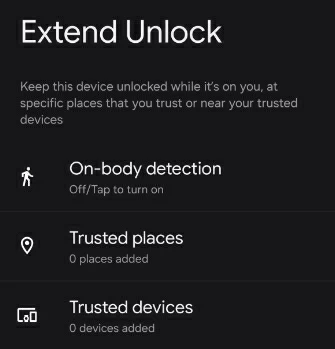
1. Access Samsung Settings app and tap on Lock screen.
2. Select Smart Lock. If required, verify your current screen lock and complete the setup.
3. Choose which type of Smart Lock you'd like to use: enable On-body detection or add Trusted places / Trusted devices, based on your preference.
4. Follow the onscreen instructions to set up unlocking situations accordingly.
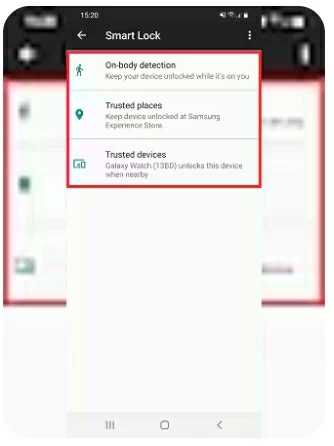
After setup, your phone should be unlocked without a PIN when it detects the trusted situations.
For Android users locked out of their phone due to a forgotten PIN, Appgeeker Android Unlocker is a simple yet powerful tool that removes any type of screen lock from Android phones & tablets in just a few clicks, including 4-/6-digit PINs, patterns, passwords, fingerprints, and face unlocks.
This Android unlocking tool doesn't require any pre-enabled settings or internet connections, you can safely unlock your Android phone, even if you've completely forgotten your PIN.
Best of all, it supports a wide range of Android brands and models, such as Samsung, Motorola, OPPO, VIVO, Xiaomi, Google, Realme, OnePlus, Huawei, LG, HTC, POCO, Infinix, Sony, etc.
If you're wondering how to unlock your Android phone when you forgot the PIN, password, or pattern, here's how to do it step by step:
Step 1. Open Android Unlocker on your PC and select Remove Screen Password to start.

Step 2. Select the Android brand of your locked phone. If you cannot find it, click Others to see more options.

Step 3. Connect your Android phone to computer via a USB cable. If your device is connected but not recognized, follow the onscreen link or click Try Other Unlock Methods to proceed.

Step 4. Click Remove Now to remove the forgotten PIN from your Android phone permanently.

The process will reset your device and erase all data. After removing the Android PIN, your phone will unlock and allow full access. When it restarts, you can set it up again and create a new 4-/6-digit PIN that you won't forget easily.
If you've previously enabled Google's Find Hub (formerly Find My Device) service and your phone is still connected to a stable network, this can help you perform a remote unlocking when you forgot the Android PIN on your phone.
Ensure your device is online and you have your Google credentials. Similarly, this will factory reset your device and erase everything entirely. Here's how to use Google Find Hub for Android phone unlock if you forgot the PIN:
1. Visit Google Find Hub website. Open a browser on another device with internet access. You can use a computer, tablet, or a spare phone.
2. Sign in with your Google credentials. Log in to Find My Device using the same Google Account associated with your locked Android phone.
3. Select the Android phone you want to unlock without PIN. From the list of devices, select the phone that needs to be unlocked.
4. Choose Factory reset device option. In the expanded menu, select Factory reset device option under your phone.

5. Confirm the reset. Click Next, and then confirm the Reset option to reset your locked Android phone completely.

The reset process will erase all data on your Android phone to unlock it, including the forgotten PIN. Upon restarting, you can complete the setup steps for a fresh start. If you do have a previous backup, consider restoring your data when you regain access.
For those who forgot the PIN on their Samsung phone, an alternative unlock option is by using Samsung SmartThings Find — previously called Find My Mobile. It's just like Google's Find Hub. Once enabled, it allows users to remotely reset their locked Samsung phone and erase all existing data, including the screen lock PIN.
To use this method, the device should be linked to your Samsung account and have a network. Follow the steps to unlock a Samsung phone without the forgotten PIN via SmartThings Find:
1. Go to Samsung SmartThings Find page and sign in.
Open any browser and visit Samsung SmartThings Find official website. You may also use SmartThings app on your other Samsung device.
Sign in the same Samsung account used on your locked phone.
2. Select your Samsung phone and choose Erase data.
If you have multiple Samsung devices, select your locked phone from the left-hand side menu.
In the opening options, check Erase data.
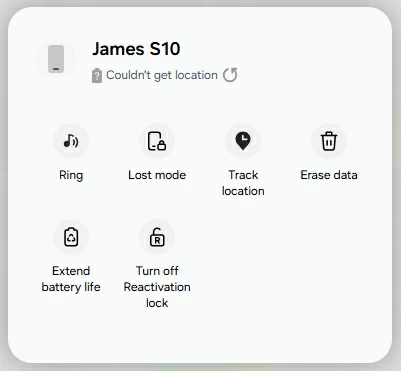
3. Verify your identity before unlocking.
For security, Samsung requires your Samsung account password for verification.
4. Confirm the erase to start a factory reset.
When prompted, read the warning and click OK to confirm. Once your device is online, this will factory reset your Samsung Galaxy phone and erase the forgotten PIN along with all other data.
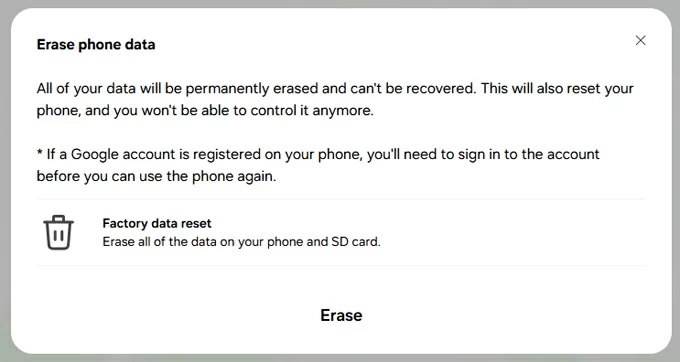
When it's done, your phone should be unlocked, requiring no PIN code to access.
If you forget your Android phone's PIN and none other unlock methods work, performing a factory reset through Recovery Mode is the most efficient way to regain access.
Important: While factory resetting your Android phone helps unlock the forgotten PIN, it erases all data stored on your device, including photos, messages, apps, and settings. Once unlocked, you'll need to set up your phone again from the scratch.
1. Turn off your Android phone.
2. Press and hold a right combination of buttons to enter Android Recovery Mode.
TIP: For Samsung users, connect your phone to computer first. If your Samsung device has a Bixby/Home button, hold Power, Volume up, and Bixby/Home buttons simultaneously.
3. Do not release the buttons until the Android recovery menu appears.
4. Use Volume keys to scroll down to Wipe data/factory reset., then confirm it via Power button.
5. Move to Factory data reset using either Volume button, and press Power button to select.
6. When the factory data reset is complete, select Reboot system now to restart your Android.
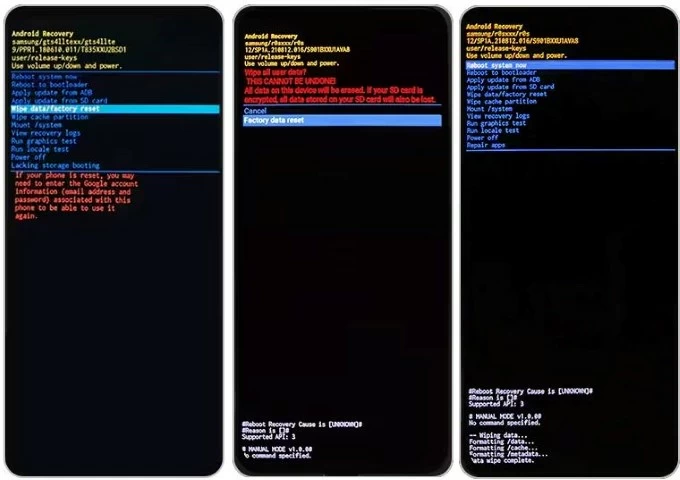
Once done, your phone will restart and unlock, free of the forgotten PIN or any previous screen lock. You can the follow the initial prompts to set up your phone again.
When you're trying to unlock your phone but can't remember the PIN code, using a linked Google account can help you bypass Android screen lock without reset and create a new PIN. However, this method only works for Android 4.4 and older — before Google enhanced security policy.
See how to unlock a forgotten PIN on your Android phone without factory reset or losing data:
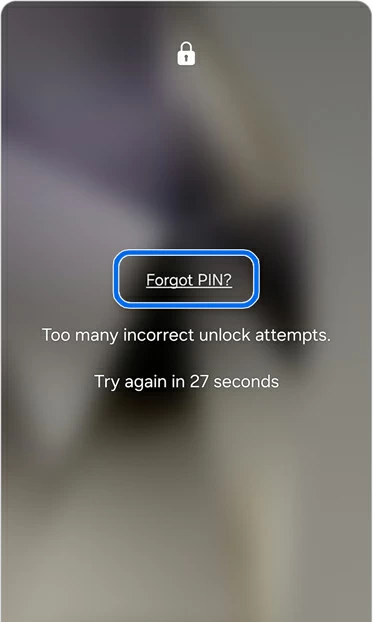
This way, you're able to unlock your Android phone PIN without a factory reset, even if you've forgotten the original code.
Now that you've successfully unlocked your Android phone, it's time to think ahead and ensure that you'll never face the frustration of forgetting your PIN again. Here are some practical tips to help you prevent being locked out of a forgotten Android PIN in future:
If possible, set up fingerprint or face recognition as a secondary unlock method, so you can access your Android phone if you forget your PIN.
Google's Find Hub and Samsung's SmartThings Find allow users to remotely unlock their forgotten phone PIN through a full reset, provided that the device is using the same account and connected to the internet.
With this automatic unlock feature enabled, your Android phone can stay unlocked in certain trusted situations. While the Extend Unlock or Smart Lock won't replace your PIN completely, it helps you avoid permanent lockout after forgetting the unlock code.
Consider backing up your phone to your computer or cloud services like Google Drive regularly. This ensures that you won't lose valuable data in case you'll have to perform a complete factory reset when locked out of a forgotten Android PIN.
Q1 - Is there a universal PIN to unlock an Android phone?
No, there's no universal PIN or master code for unlocking an Android phone. Each device is using a unique PIN for unlocking, depending on what the user has set for.
Q2 - I forgot my PIN on my Samsung phone. How can I unlock my phone without a PIN?
To unlock a Samsung phone without a PIN, you can use the official SmartThings Find service:
This will remove the forgotten PIN and everything else from your Samsung phone completely.
If you didn't link your phone to a Samsung Account or your device is offline, another powerful tool — Appgeeker Android Unlocker can help remove all kinds screen locks and unlock your Samsung phone without a PIN, password, or pattern.
Q3 - Can someone else unlock my Android phone without knowing the PIN?
No, without the correct PIN, no one can unlock your phone as Android's security system prevents any unauthorized login. Access can only be granted by verifying the correct PIN code or using the owner's biometric data.
Q4 - Is it possible to unlock a forgotten PIN on my phone without losing data?
Yes, but only for Android 4.4 or earlier and your phone should be connected to a Google account.
That is, when you forget your PIN, you can try entering a wrong PIN multiple times on the lock screen to activate the Forgot PIN function.
Then follow the onscreen instructions to verify your Google account and set a new PIN.
Afterward, use the new PIN to unlock your Android instantly, without having to perform a full reset and erase any data.