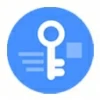
How to Unlock OPPO Phone without Password
If you're stuck at the FRP screen on your OPPO phone, don't panic. This article will provide practical tips to remove the FRP lock from your OPPO device without Google credentials.
When you're frustrated by being locked out of your OPPO phone due to the Google FRP lock, you can try Appgeeker Android Unlocker to remove the Google FRP lock from your OPPO without credentials, granting you quick access to your device.

There are several methods to remove the Google FRP lock on your OPPO with or without a computer.
If you've reset your OPPO phone to factory settings and face the Google account verification prompt, you're dealing with Android's Factory Reset Protection (FRP) feature. Forgetting your Google account password or owning a second-hand OPPO device can make this a major hurdle. Removing the Google FRP lock on an OPPO phone becomes a challenge in such cases.
Don't worry—this guide is built specifically for OPPO users who are stuck at the Google FRP verification screen, offering clear and effective solutions on how to remove Google FRP lock on OPPO. Whether you're looking for professional tools or exploring manual methods, you'll find practical steps here that are tailored to work on OPPO phones.
Table of contents
To effectively remove OPPO's FRP lock, you first need to understand what it is and how it works. FRP is activated automatically when a Google account is added to your OPPO and the phone is later reset via recovery mode or Settings without first removing the account. After the reset, FRP kicks in and demands the original Google account credentials linked to the OPPO during setup. Without these, you cannot fully unlock or access the device.
With OPPO's custom ColorOS, built on Android, updates make the Google FRP lock more tightly integrated with system security patches. This means some methods to remove Google account FRP lock on OPPO may no longer work on newer models. That's why understanding your OPPO model, its Android version, and ColorOS layer is critical before choosing a removal method.
It's worth noting that even if you reset the device, the FRP lock remains active unless you've already removed the linked Google account. Simply put, a reset doesn't disable FRP; it actually activates it. Therefore, any solution to remove the lock must either bypass the account verification or allow you to add a new Google account.
The OPPO FRP code, or OPPO Emergency FRP code, taps into a lesser-known system exploit accessible through the device's emergency dialer, offering a no-PC solution for tech-savvy users to remove the Google account lock from an OPPO phone. By inputting specific codes tailored to OPPO devices—such as *#813# or *#812#—users can navigate to hidden settings and remove the previously synced Google account or reset the device without triggering FRP.
1. Power on the OPPO device and connect to an available network.
2. Back to welcome screen and tap Emergency Call to access the dialer.
3. Enter the specific code such as *#813# or *#812# and press the call button to trigger a system response.
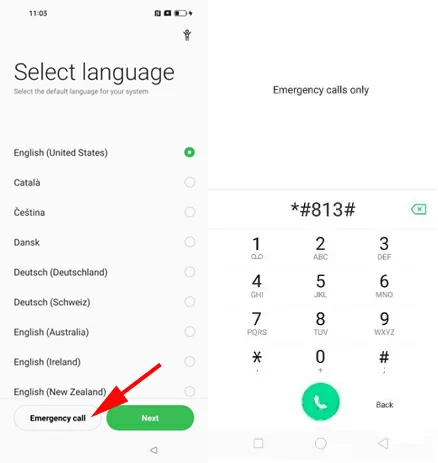
4. If successful, the phone may jump to the home screen or device settings.
5. Open Settings app, and tap the About Phone option 7-10 times to activate Developer Mode.
6. Go to Settings > Developer options and enable OEM Unlocking and USB Debugging.
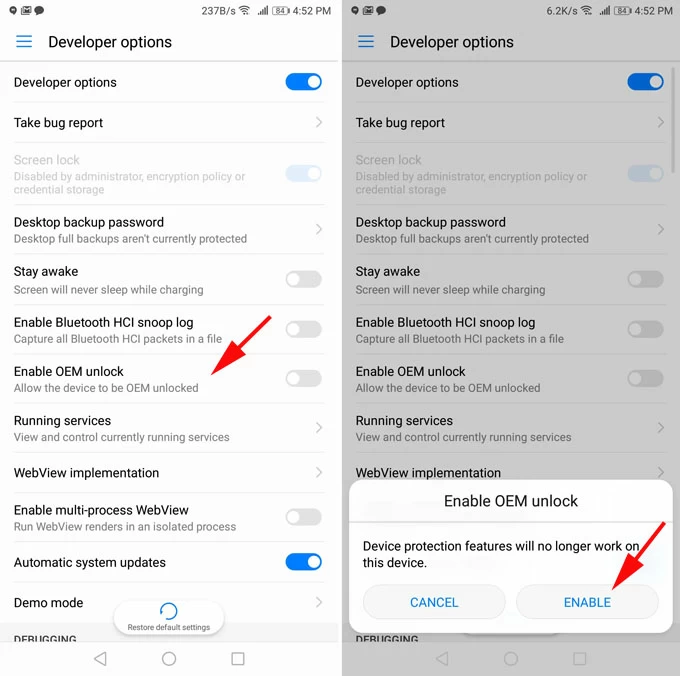
7. Navigate to Home > Additional Settings > Backup & Factory Reset > Erase All Data to perform a factory reset on your OPPO phone.
Wait for the OPPO phone to restart, you could proceed through the setup wizard to confirm the FRP lock is removed, and you can add a new Google account if needed.
Note:
If you're seeking a more compatible method to bypass the Google account FRP lock on OPPO devices, Appgeeker Android Unlocker is a top choice. The best thing about Android Unlocker is that it has a little something for everyone. With its strong compatibility, it supports most OPPO models, including OPPO Find X series, OPPO Reno series, OPPO A series, OPPO F series, and works with devices running the latest Android OS or ColorOS.
Whether you're a beginner or a professional, and regardless of your OPPO model, it can quickly and safely remove the FRP lock from the OPPO phone without verifying the previously associated Google account details.
Besides, you also get access to Android Unlocker's Remove Screen Password feature to unlock your Android device without password, pattern, or PIN if you forgot your lock screen credentials.
Here's how to remove FRP lock from OPPO without Google verification via Appgeeker Android Unlocker:
1. Download and launch this OPPO FRP removal tool on your PC and select the Bypass Google FRP Lock option.

2. Connect your FRP-locked OPPO phone to the computer via USB and wait for it to be recognized. And choose the correct device brand—OPPO.
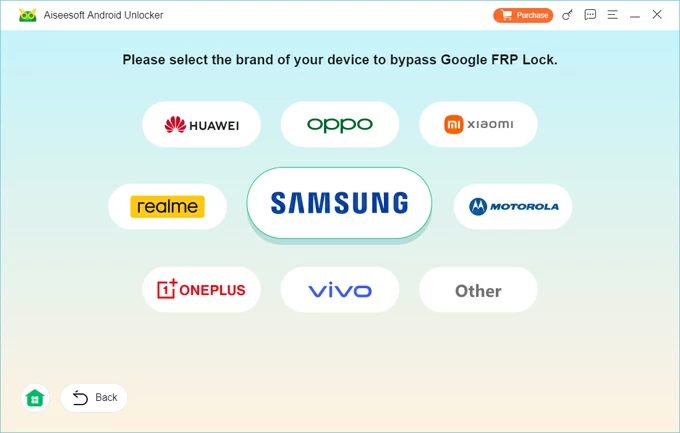
3. Click the Bypass Now button to start preparing to remove your OPPO FRP lock. If prompted, follow the tutorials to configure your device and reboot the phone into specific modes.
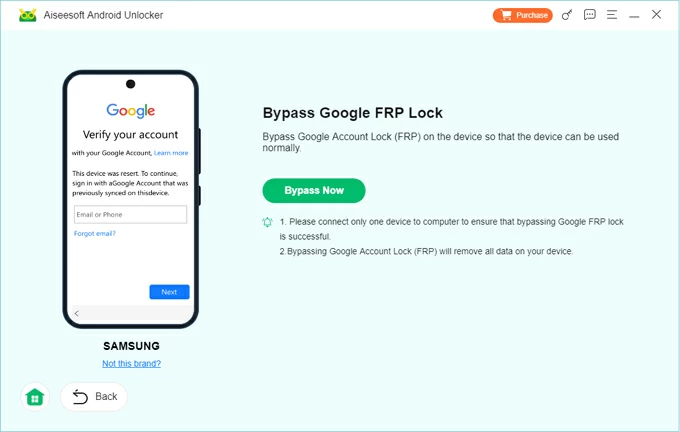
4. Once everything is set up, the FRP removal process will begin automatically. This process will factory reset your Android device and erase all data.
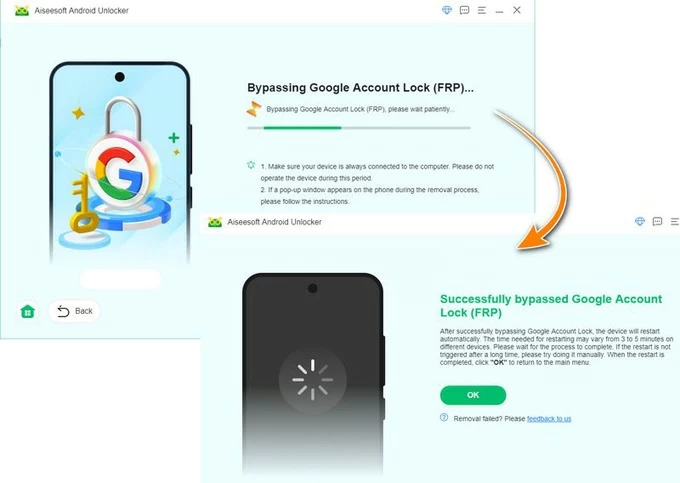
Upon finishing, your OPPO phone will restart without the Google verification screen. This method is suitable for removing Google verification on any Android device after a reset.
Another proven method for removing the Google FRP lock on some OPPO devices is the TalkBack accessibility exploit. This method takes advantage of Android's built-in accessibility features, enabling users to navigate from the setup screen to deeper system menus, thereby bypassing the Google account verification step. Though it requires patience and precision, it can be effective on devices where certain accessibility pathways haven't been locked down.
Its success depends on whether your OPPO permits activating TalkBack from the setup screen and interacting with YouTube videos and a web browser. If feasible, it can get the FRP lock removed from older OPPO models without needing a computer.
1. During the setup process, connect your FRP-locked OPPO phone to a Wi-Fi network.
2. Return to the "Select Language" screen, where you'll find an icon in the top-right corner. Tap it to enter Accessibility settings.
3. Turn on Accessibility, then tap Select to Speak to activate TalkBack.
4. Draw a reverse L on the screen to enable voice commands control for TalkBack.
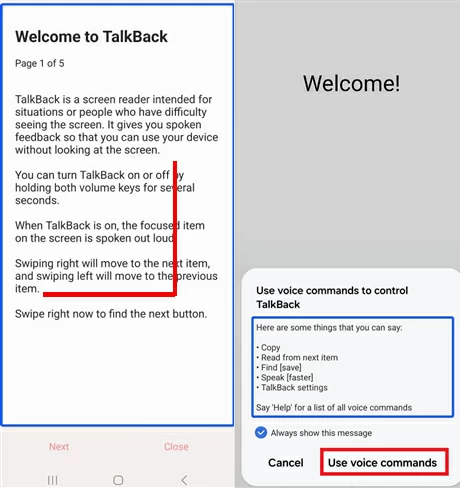
5. Say Open Google Assistant to your phone, then say Open YouTube.
6. Your phone will navigate to the YouTube page, then press the Power + Volume Up buttons to disable TalkBack.
7. Locate the YouTube Settings menu, then tap About > YouTube Terms of Service to access your browser.
8. Search for FRPfile and visit its official website.
9. Navigate to the APK bypass section and select either Open Settings App or Open OPPO Clone Phone, and you will be directed to the OPPO phone's Settings menu.
10. Head to System Settings > Backup and Reset > Reset Phone > Erase All Data > Erase Data.
Your OPPO phone will be unlocked, free of the FRP lock, eliminating the need to verify your Google account email and password.
If you still have access to the Google account originally linked to your OPPO device, waiting for a password reset and then unlocking your OPPO without Google account verification is a viable method. This approach uses Google's built-in security delay—typically 24-72 hours after a password change—to ensure account ownership before allowing access to the device again, without needing to manually remove the FRP process on your OPPO phone.
While not instant, for users who remember their credentials or successfully recover them through Google's account recovery portal, this is one of the safest ways to regain control of an FRP-locked OPPO phone without previous forgotten Google account password.
1. Visit Google Account Recovery on any browser on your computer or other phone.
2. Enter the email address or phone number associated with the Google account linked to your OPPO.
3. Click Try another way and verify that you are the account owner. You may need to use your registered email or phone number to receive a verification code.
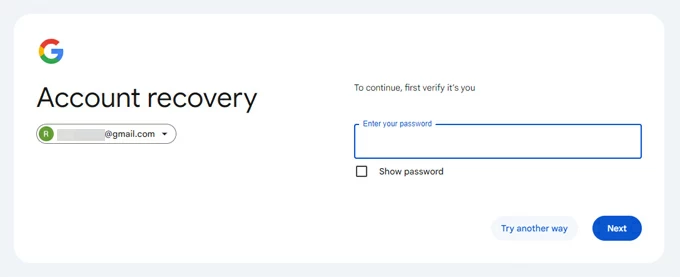
4. After successful verification, follow the instructions to create a new password for your Google account, then confirm and save it.
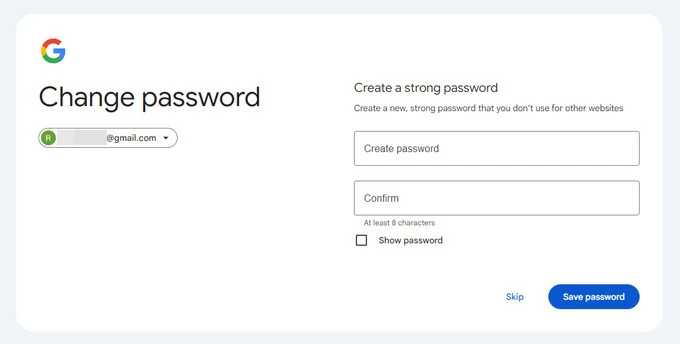
Once the waiting period is over, at the "Verify your account" screen, you can use the updated Google account credentials to bypass the FRP lock.
Conclusion
Removing Google account FRP lock on an OPPO phone isn't complicated. Whether you choose a professional OPPO FRP removal tool or try a manual workaround, there's a solution for nearly every situation. The key is to understand your device's system version and your access level to the original Google account.
With the right method, you can unlock your phone securely and regain full control. For future protection, always remove your Google account before resetting your device and keep your credentials updated.
1. Does factory resetting an OPPO phone remove the Google FRP lock?
No. A factory reset will erase local data but will not remove the FRP lock. The OPPO phone will still ask for the last synced Google account during setup.
2. How to disable FRP lock on OPPO phone?
To prevent the FRP lock from activating after a reset, you must disconnect the Google account from your OPPO phone and remove it from the device. To remove Google account from your Android phone, you can:
3. Will removing FRP delete my existing data?
FRP bypass itself doesn't recover any existing data. In most cases, the phone has already been reset, and previous data is not recoverable unless backed up elsewhere.