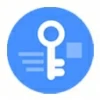
Secret Code to Unlock Samsung Password
Is your Realme phone stuck at the FRP screen, preventing access to the device? Read this guide carefully to remove the FRP from your Realme without Google account information.
Regardless of which Realme model you're using, Appgeeker Android Unlocker is your most reliable solution for removing Realme's Google FRP lock without needing original login credentials, offering robust compatibility and high efficiency.

You can remove Google account FRP lock on your Realme device even without Google account credentials.
Realme smartphones are renowned for their sleek design and smooth performance, but like all Android devices, they come equipped with a security mechanism called FRP (Factory Reset Protection). While FRP plays a crucial role in safeguarding user data, it often creates an unexpected challenge: once a Realme phone is reset without removing the Google account, the system blocks further setup unless the previously linked credentials are re-entered.
For legitimate users who forgot their account credentials or purchased a second-hand Realme device, this becomes a significant issue. What's meant to be a security feature suddenly feels like a lock you can't pick.
It's not always straightforward to remove the FRP lock on Realme phone. Depending on your device model and Android version, some methods may work while others may not. This guide offers multiple viable solutions on how to remove Google FRP lock from Realme, ranging from professional unlock tools to manual tricks and official recovery options.
Table of contents
FRP is automatically enabled when all the following conditions are met:
In this case, after rebooting the device, the system prompts you to verify the previously synced Google account before proceeding with setup. This is Android's way of verifying ownership.
FRP has been enforced on all Realme devices running Android 5.1 (Lollipop) and later, including:
The newer the Android version, the more advanced the FRP mechanism, often closing older loopholes used to remove it.
Wondering whether your device is under FRP lock? Here's how to tell:
If these symptoms match your situation, it confirms that FRP is currently active. You can now explore the appropriate methods to safely and legally unlock Realme's Google account lock.
When efficiency matters and you don't want to risk time-consuming trial-and-error, using a professional Appgeeker Android Unlocker tool is the most reliable way to remove Google FRP on a Realme phone when you forgot Google account password. With a user-friendly interface, this tool requires a computer but no technical skills, making it ideal for users seeking a quick and dependable solution.
Designed specifically to bypass Google verification on Android devices after reset, including Realme, without needing the Google credentials. Android Unlocker particularly effective for users aiming for a high success rate across various Realme models and Android versions, including the latest Realme UI version.
Key features of Appgeeker Android Unlocker:
Here's how to remove Google account verification from a FRP-locked Realme phone:
1. Download and launch the Appgeeker Android Unlocker tool on your PC, then select the Bypass Google FRP Lock option on the main interface.

2. Connect your Realme device to the computer using a USB cable. Click Realme from the brand list.
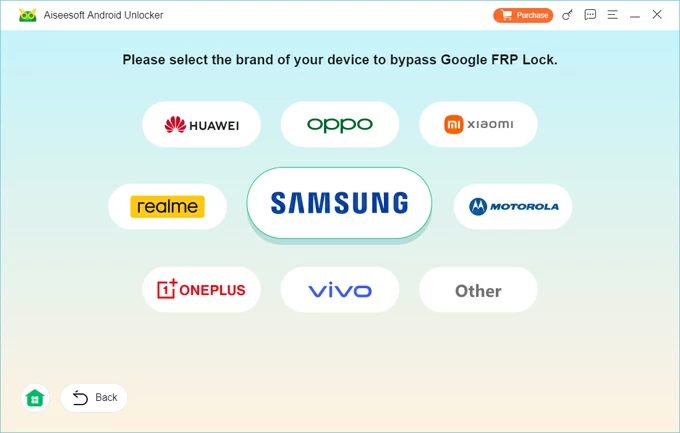
3. Click Bypass Now. The software will then provide tailored instructions based on your Realme model, typically requiring you to enable a specific mode on your device to prepare for FRP removal configuration.
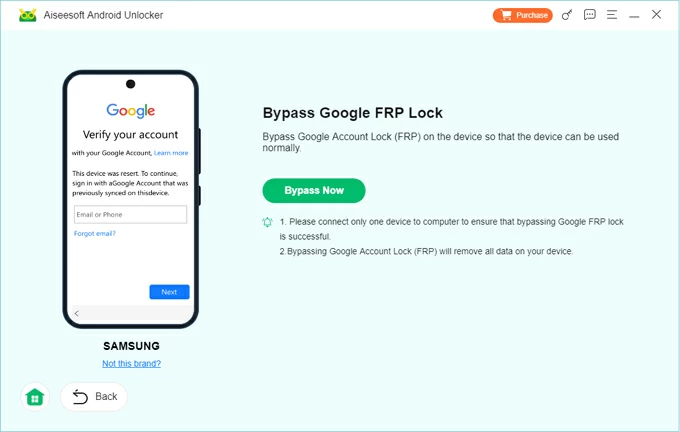
4. After you are ready according to the tutorial, the FRP unlocking process will start automatically, wait for it to complete.
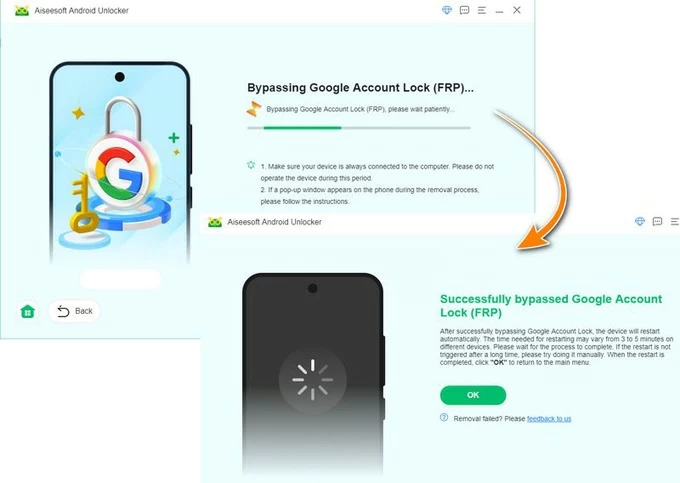
Once done, your Realme phone will reboot, and the FRP verification screen should be gone. You can access your Realme without entering initially linked Google account email and password.
If your Realme device is yours and you're locked out due to forgotten Google credentials, the simplest and safest method is to recover the Google account associated with the Realme phone and use it to finish the verification.
This approach is feasible only if you still have access to the recovery options tied to the Google account, such as a valid email address or phone number. If the account has been inactive or recently changed, recovery may not be possible.
1. On another device, visit Google Account Recovery.
2. Enter the email address or phone number associated with the locked Realme device.
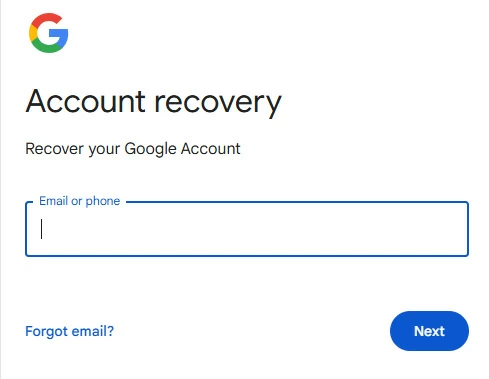
3. Click Try another way to choose one of the recovery methods. You may need to verify your identity by getting a verification code via your recovery email or phone number, or answering security questions.
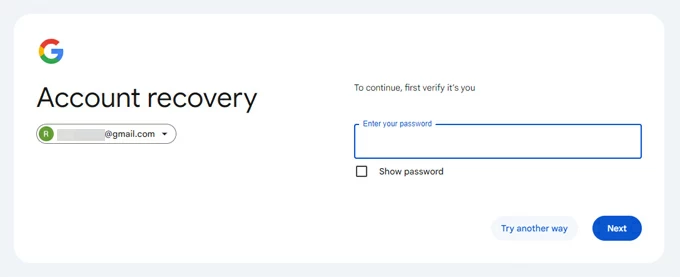
4. Follow the prompts to reset your password confirm it. The new credentials will take effect after a 24-72 hour waiting period.
Once the account is recovered, return to the Realme device and complete the setup using the updated password to bypass the FRP lock.
This method exploits a vulnerability present in certain earlier versions of Realme UI. It involves using the Emergency Call screen to access device settings and indirectly remove FRP without verifying Google account credentials. While it doesn't work on all software builds, particularly newer system based on Android 11/12 and later, it remains Workable on older or unpatched Realme models.
The process entails entering specific FRP reset codes to open hidden menus or directly launch the Realme's Settings app. If successful, you can navigate the settings to manually perform a factory reset on your Android to remove the account.
1. Turn on the Realme device and connect to a Wi-Fi network at the FRP lock screen's network setup prompt.
2. On the welcome screen, tap Emergency Call to open the dialer.
3. Dial a model-specific code, such as *#813# or *#812#, and press the OK button.
4. If the code is accepted, the device may redirect to the home screen.
5. Go to Settings > About Phone > OS version and tap Build Number seven times to turn on Developer mode.
6. Back to Settings > Developer Options to enable OEM Unlocking.
7. Reset your phone to factory settings by navigating to Settings > Additional Settings > Backup & Factory Reset > Erase All Data.
Upon restart, the Google FRP lock will be removed from your Realme phone successfully, and you can then set up your device anew.
By activating TalkBack on a locked Realme phone, users can access the internet or app installation menu to get rid of FRP lock restrictions. Though Realme has patched many of these entry points in newer updates, if your Realme device is running an older Android version, such as Android 11 or earlier, leveraging Android's built-in accessibility features can remove the Google FRP lock without requiring Google account verification, no computer required.
To remove Google verification lock without computer, you can:
1. Ensure your locked Realme phone is connected to an available Wi-Fi network.
2. Long-press the screen with two fingers to activate TalkBack.
3. Draw a reverse L gesture to open the TalkBack context menu.
4. Allow Android Accessibility, then tap Use voice commands and say Google Assistant.
5. In the pop-up voice box, say YouTube to navigate to the YouTube interface.
6. Long-press the volume keys to disable TalkBack.
7. Tap the profile picture in the top-right corner, then head to Settings > About > YouTube Terms of Service to access the browser.
8. Search for vnROM net bypass and visit its official website.
9. Scroll to find the Open Settings option, tap it to bypass the FRP security and access the device's Settings menu.
10. Go to Additional Settings > Backup and Reset > Erase All Data (Factory Reset), then select Erase All Data > Erase Data.
After the reset, you can unlock your Realme phone without providing the original Google account details, and even add a new Google account if needed.
Conclusion
This guide provides a detailed overview of four methods to remove the Google account FRP on Realme devices with or without a computer, including powerful Appgeeker Android Unlocker tool, FRP reset codes, TalkBack, and Google account recovery.
Each method has its own requirements, limitations, and success rates—therefore, choose based on your device model, Android version, and access to tools or credentials. For most users seeking speed and convenience, Realme FRP removal tool remains the most effective option.
After regaining access, ensure you remove your Google account from your Android before the next reset to turn off FRP. Taking this simple step can prevent repeated lockouts in the future.
1. How to remove Google account on Realme phone?
If you wish to prevent the FRP lock from being triggered on your Realme phone, you must remove your Google account from the device. To do this, you can:
2. Will factory resetting my Realme phone remove the FRP lock?
No. A factory reset will erase your data, but if the Google account was not removed beforehand, FRP will be triggered and the device will still ask for the previously synced Google credentials during setup.
3. Is it legal to remove Google FRP lock on a Realme device?
It is legal only if you are the rightful owner of the device or have proper authorization to access it. Bypassing FRP on stolen or unverified phones is a violation of Google's security policy and may be illegal in many countries.