
Bypass Android Lock Screen without Factory Reset
If you've decided to hard reset your Realme - either to speed up the device, to sell or give it away, or to unlock the device without password, here's how to reset Realme phone.
If you're having trouble with Realme hard reset with Recovery Mode due to the technical button combination, an alternative way is to try Android Unlocker. It makes it easy and fast to factory reset the Realme smartphone, in the event that you can't access the "Factory reset" option in Settings due to forgotten password or other screen locks, or that you need to restore Realme to its factory defaults to wipe the device clean before giving it away, or fix software bugs to improve the performance, etc.

You can perform a hard reset on a Realme device, even you're locked out and forgot the lock screen password, PIN or pattern.
Realme phones are general reliable. But as with any Android device, sometimes things go wrong. Before you switch to a new one, though, try a factory reset, which wipes your Realme phone completely and returns it to its original factory settings. Hard resetting Realme is also the best way to prepare your old handset for a new owner, help you regain access when you're experiencing a locked phone without the unlock password, and clear any performance issues.
Ready to reset your Realme phone and erase all data? This guide will walk you through how to factory reset a Realme phone directly from Settings menu, and how to do the Realme factory reset to unlock a locked, frozen, or unresponsive device, ensuring that you can bring your phone back in working order in no time.
Table of contents
There are a number of reasons why you might want to factory reset your Realme, and make it start from the scratch. A clean wipe of personal information and user data is a crucial security measure you don't want to skip when you do the following:
Plan to sell your phone, give it to someone, or recycle it or donate it to an organization
Before parting with your device, it's critical to remove everything from the storage, where is bursting with sensitive information that you wouldn't want to be accessible by the next owner. Resetting the Realme to its out-of-box status could be the easiest way to delete all of content and settings, giving the new owner a clean slate to start with and protecting your privacy and data security.
Tip: Factory resetting a Realme phone removes the Google account that was associated with your phone, so the next owner will not encounter Realme FRP bypass problem.
Unlock your Realme when you've forgotten the lock screen password, pattern or PIN
The other reason to know how to hard reset Realme phone could be that you have forgotten the password to your own Realme mobile, and all other attempts to gain access have failed.
Whether you completely forget the screen lock, have a locked device that you haven't used for a long time, or you recently changed your security code and cannot remember it, a Realme hard reset for C2, C5, 5, 5i, C1, C11, C53, C20, etc. could reset the device and unlock the lock screen quickly, allowing you recover full access.
Troubleshoot your sluggish device
A factory reset on any Android phone is helpful to resolve deeper software glitches that might cause the device to not function properly, and enhance the performance if it's slowed down significantly over time. When your phone gets freezing or stuck and refuses to access the factory reset option through Settings, performing a hard reset will recuse the device - though the reset process clears any user data.
Before you begin the hard reset process to wipe the Realme to the fresh state, if there's a chance you might still need your data, it's essential back it up through Clone Phone or by syncing files to Google Cloud. Otherwise, you will be no longer recover any data once your Realme is reset.
Plus, resetting a Realme phone without securing your data can lead to privacy issue, especially if the device is sold or given away.
The Realme reset will not remove your Google account that's currently signed into your phone. If you decide to sell or give away your phone, you have to sign out of your Google account to prevent Factory Reset Protection from triggering after the factory reset.
To remove Google account from a Realme, here's how:
There's an Erase all data (factory reset) option built into Settings to help you quickly clear your data and factory reset your Realme. The specific process is slightly different depending on what Realme model and Realme UI version you're working with. Here's how to factory reset the Realme phone via device's Settings and restore the system settings and the storage space to a state where you first unboxed your device.
This applies to GT 7, GT 7T, GT6, GT 6T, 13 Pro+ 5G, 13 Pro 5G, 13+ 5G, 12 Pro 5G, GT3 240 W, 11 Pro+ 5G, 11 Pro 5G, 10 Pro+ 5G, 10 Pro 5G, 13 5G, 12+ 5G, 12 5G, 12x 5G, etc.
After the factory reset, your realme phone will restart and display the welcome screen for a new start. Follow the onscreen instructions to set up your device as new, or restore it from a backup if you have one.
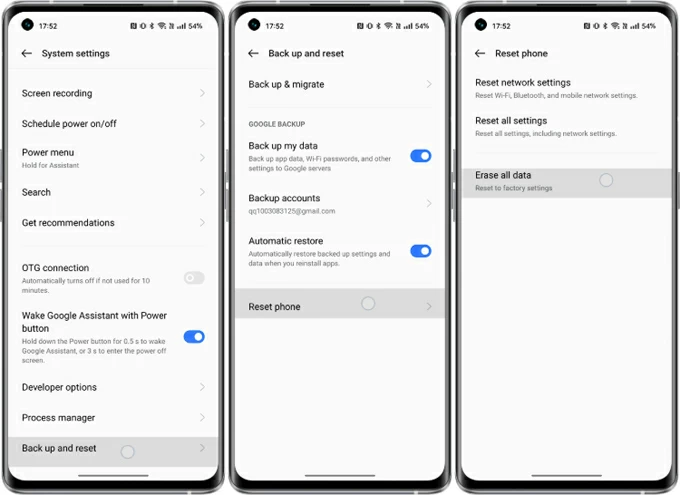
Supported devices: Realme 10, 9, C53, C51, Narzo N53, 11 5G, 11x 5G, 9 5G, 9i 5G, 9 Pro 5G, 9 Pro+ 5G, GT 2, GT 5G, Narzo 60x 5G, Narzo 50 5G, Narzo 50 Pro 5G, Narzo N55, C56, GT 2 Pro, GT Neo 3, GT Neo 3 150W, Narzo 60 Pro 5G, 8 Pro, 8s 5G, X, X7, X7 Pro, C25, C25s, etc.
Supported devices: Realme C2, 7, 7 Pro, 6, 6 Pro, X3 SuperZoom, X3, 6 Pro, Narzo 20 Pro, X2, X50, C15, X2 Pro, 5, 5s, 5 Pro, C3, 3, 3i, etc.
That's it. By following these erase steps, you should know how convenient it is to force a hard reset in Realme's Settings. Your Realme will be returned to factory conditions with all content and settings wiped off thoroughly. If you don't plan on keeping this phone, you're done. Otherwise, you can go through the setup assistant as if you are setting up your Realme for the first time. You can use the earlier backup to restore your data and apps to your handset.
Again, remember to create a backup for your phone before performing the factory data reset to avoid any data loss.
If you find that you can't remember your Realme's password, pattern or PIN for unlocking the screen, or the device is locked or frozen, don't worry, all is not lost. There're still possible ways to hard reset your phone.
Resetting Realme phone without your password works in a different way from the steps outlined for hard resetting an accessible Realme above. To get the job done, we've shared three methods to complete a locked Realme factory reset just to unlock it. Either way gives you no opportunity to back up any of your data, which is why we always suggest backing up your Realme regularly.
Don't miss: How to factory reset Android phone without password
One common way to hard reset your Realme phone and erase the lock screen and all other data - in case you have forgotten your PIN, password, or pattern, and can't unlock the device to access the reset feature in Settings - is by entering Recovery Mode and using the Wipe Data option to have Realme formatted.
Follow these steps on how to hard reset locked Realme phone without a password, pattern or PIN lock.
1- Shut down the phone. Make sure it's turned off completely before you continue.
2- Press and hold both the Power and the Volume Down button together until the phone vibrates. Your locked Realme will now enter Recovery Mode.
3- Follow the onscreen wizard to choose your desired language.
4- On the realme UI Recovery screen, press the Volume button to navigate to Wipe Data (or Wipe data/Factory reset), and the press the Power button to confirm.
5- Choose Format Data.
6- You will be prompted to enter the verification code.
7- When asked if you really want to format data, select Format. It will take time to complete.
All data and system settings will be reset to the default settings. Once done, you can set the phone back up and restore your content using your Google account.
If the Recovery Mode isn't working for resetting, an excellent alternative for the hard reset on Realme is to employ Appgeeker Android Unlocker on a Windows computer. It offers a solid solution to factory reset any Android phone without unlocking it first, and delete the PIN, pattern or pattern if forgotten, as well as the biometrics if not working on the lock screen. This makes it easy to unlock a locked Realme without screen locks.
The software is featured with a slick interface, so even the beginners can easily figure out how to hard reset Realme phone without password.
Step 1. After you run Android Unlocker software on your PC, choose Remove Screen Password mode.

Step 2. On the window where displays various kinds of brands, select realme and proceed.

Step 3. Connect your realme phone to your computer via a USB cable. If it's not detected, click on the link "The device is connected but cannot be recognized?" on the interface to remedy the connection.

Step 4. The last step is to click Remove Now button to let your Realme clear all content including the screen locks and restore to factory settings.
When you see the device turn back on, the factory reset will be complete.

Your Realme device will reset and unlock and power back on automatically when it's time to set it up. If there's a Google account signed in on your phone, make sure to log in again to bypass Google verification on Realme.
All of information stored on the device will be removed after formatting Realme phone, ensuring no one can access your personal data after you sell or trade-in your phone.
In case you have enabled Find Hub in your Realme device before forgetting the unlocking code, you can also head to the Google Find Hub website to remotely erasing your Realme that's locked due to forgotten or unknown password, PIN or pattern. This also makes senses if your device is misplaced, lost or stolen.
For the remote hard reset to work, make sure the Realme phone is turned on, connected to Wi-Fi or cellular data network, and you remember your Google account credentials you used to synced with the device.
1. Open a web browser on a computer or another device.
2. Visit Google Find Hub website.
3. Sign into your Google account that's logged into the Realme you want to reset by entering your Gmail address and password.
4. Once signed in, click on your Realme phone from the left panel.
5. From the options that appear, choose Factory data reset, followed by Next.
![]()
6. Authenticate your Google account again, and the click Next.
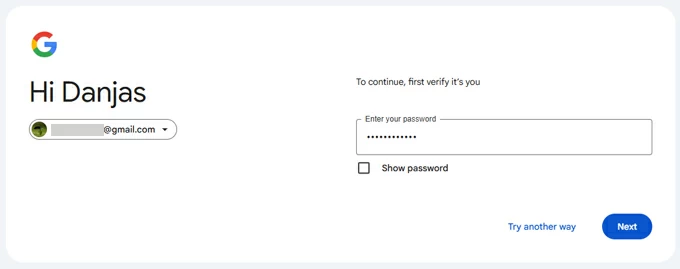
6. Once verified, a message will display telling you that resetting Realme will erase all of its content and settings. Click Reset.
7. Hit Erase to begin the hard reset process, which will delete the lock screen when you forget your pattern, password, or PIN and get locked out of Realme.
Wait for a while until your phone is restored.
Yes. If you reset your Realme phone and don't have a backup made previously, you will definitely lose everything, including photos, videos, messages, call history, contacts, notes, accounts & passwords, app data and all settings.
When you do a factory reset on a Realme - whether or not you have access to Settings' reset option, it resets everything to exactly how it was when you first purchased the phone, deletes everything, and gives you a clean slate.
If you don't want all your stuff removed after the reset or set up the device as anew, make sure to back up your data to ensure a Realme hard reset without losing data.
Related: How to unlock Samsung if forgotten password without data loss
If you've forgotten your Realme password, PIN or pattern to unlock your phone, your only option is a hard reset, also called factory reset. Tools like Recovery Mode, AppGeeker Android Unlocker as well as Google Find Hub are effective methods guiding you through the processing of resetting and unlocking a locked Realme phone without the password.