
How to Bypass Android Lock Screen without Factory Reset
Learn how to unlock your Android phone if you forgot the PIN without factory reset. Choose from seven different ways get past your screen PIN without losing data.
Quick Tip: To unlock an Android phone without the PIN lock, the official way is to factory reset your device to factory settings. One effective solution is to use Android Unlocker, which focuses on removing any screen locks from any Android phone & tablet to recover full access.

Unlocking your locked phone when you forgot the PIN code is easier than you think. There're alternatives to performing a full factory reset.
An Android phone PIN is a security feature used to protect your device from unauthorized access. But what happens if you lose or forget the PIN for unlocking Android phone?
There are various situations in which you might want to unlock the Android phone PIN without a factory reset, such as you forgot the PIN code, changed the PIN but can't remember the new one, or purchased a second-hand device without knowing its security PIN.
If you're locked out without the PIN, there're still possible ways to unlock the PIN without resetting your Android phone, though the official way involves restoring your phone. In this article, we share a few tips on how to unlock Android phone if forgot PIN without factory reset.
Table of contents
Yes, it's still possible to get into a locked Android phone without performing a data reset.
Android 4.4 KitKat and older versions have an integrated way of using your Google account to directly unlock your forgotten PIN on your Android phone without factory reset.
Android's Extend Unlock feature may also help you automatically open your phone if you have forgotten your PIN, pattern or password, but this requires you to proactively enable this feature in the past.
For Samsung device that has One UI 6.1 software version or newer, unlocking the Android phone PIN without factory reset could be a matter of entering the previous pattern, PIN or password on the "Reset with previous screen lock" menu within 72 hours of setting a new one.
If, unfortunately, these no-reset-involved solutions do not help unlocking your lock screen, your only option to access your device without a PIN, password or pattern is to do a factory reset, which erases everything for a fresh start.
Security enhancements in recent versions of Android have made it much more difficult to access an Android phone without the lock screen PIN, password, or pattern, until you perform a factory reset to be able to use the device again.
That said, depending on your device manufacturer, Android version or the proactive measure you made before, there are other means available that don't involve restoring entire system or wiping all data from the device. Explore how to unlock your Android phone without losing data.
If you have a Samsung Galaxy S24 and other models running on the One UI 6.1 software version, the ability to unlock the phone is built into the lock screen itself. "Reset with previous screen lock" helps you maintain access to Samsung if you forget your new password. It gives you 72 hours when your old security code can be used to unlock Android phone and reset the PIN you forgot.
Follow these steps to unlock a forgotten PIN, password or pattern lock without factory resetting Samsung device.
1- Enter the incorrect screen lock five times and you will see the Forgot PIN link.
2- Click on Forgot PIN.
3. In the "Reset with previous screen lock" screen, enter your old Android PIN. Your phone unlocked temporarily without needing to reset.
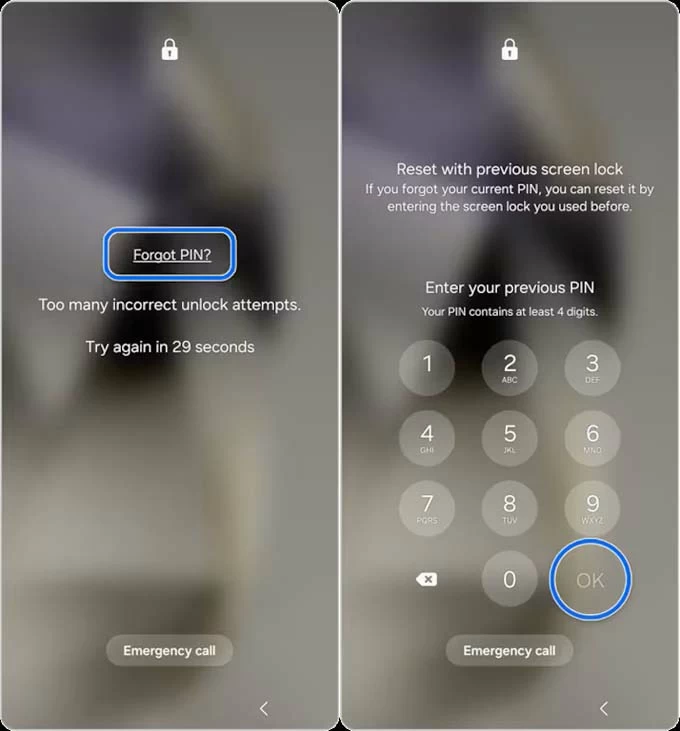
4- Follow the onscreen steps to create a new screen lock to replace your forgotten PIN.
5- After that, swipe up on the Lock Screen to get inside the device using the new PIN.
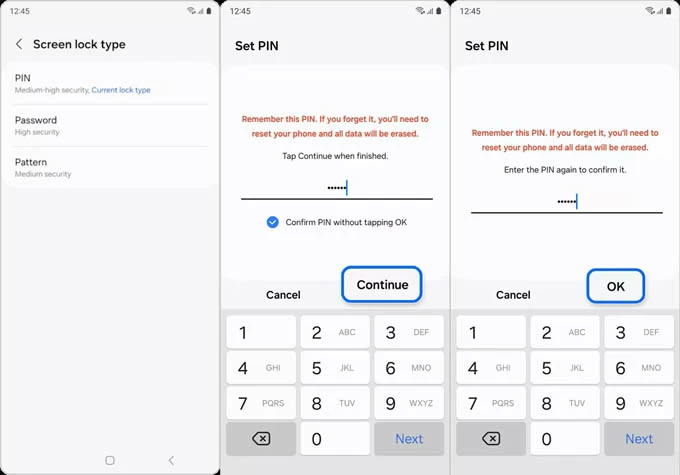
Extend Unlock (previously Smart Lock) is another alternative to factory resetting Android phone when it's locked. It's a location-based feature that can bypass the lock screen PIN without a reset when the phone is at a certain location or near a device you designated. The only catch is that, you need to turn it on before you're locked out of your phone.
Assuming you've set up the Extend Unlock feature to automatically unlock your Android phone without a PIN when it detects your home Wi-Fi, try taking your device to that home network, and it should automatically open for you, even you don't remember the password, PIN or pattern.
How to enable Android Extend Unlock
In Settings, tap Security & privacy > More Security & privacy > Extend Unlock, then choose between On-body detection, Trusted placed, and Trusted devices.
Once you've activated this automatic unlocking method, it would be easy to remove the PIN lock from Android without restoring it to factory defaults.
If you're using an older version of Android, specifically Android 4.4 KitKat or older, you can use the built-in bypass mechanism to unlock Android when you forgot the pattern, password or PIN. After five failed attempts at unlocking the device, the "Forgot pattern," "Forgot PIN," or "Forgot password" button appears, allowing you to log in to your Google account to reset the screen lock.
Here's how to use the associated Google account to bypass the PIN without completely resetting your phone and losing all data.
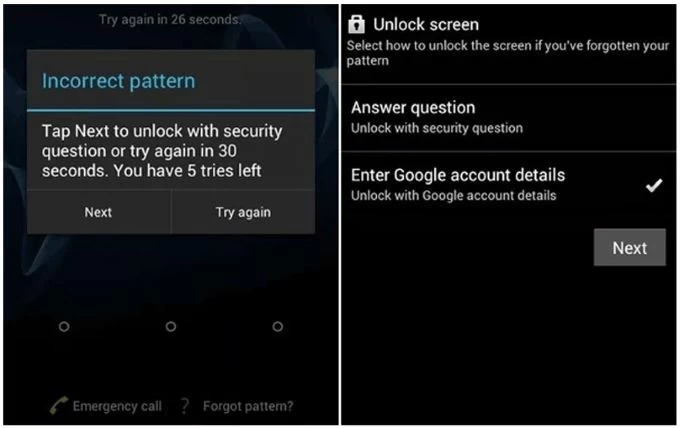
If none of the methods above apply to Android phone PIN unlock, it may be time to consider performing a full system reset. This erases your device and start over. You'll lose everything stored in it, but all data that's been synced via your Google Account can be restored after your phone is reset.
You can reset and remove your PIN code from an Android phone by an external reset through Recovery Mode or third-party Android Unlocker, or through a remote erase by Google Find Hub or Samsung SmartThings Find.
Appgeeker Android Unlocker could do you a favor if you need to unlock an Android phone PIN you have forgotten. The user-friendly software offers a streamlined solution to factory reset a locked Android device and remove the lock screen PIN, pattern, password, and biometrics. With a few simple clicks, you can unlock your Samsung, Motorola, Google Pixel OnePlus, Vivo, OPPO, Xiaomi, Realme, or any other Android phone without PIN, password or pattern.
When you're locked out or forgot your Android PIN, take these steps to unlock your phone and restore full access.
Step 1. Download Android Unlocker on your PC, and install it.
Step 2. Open the tool and choose Remove Screen Password mode.

Step 3. Depending on your device's manufacturer, choose the brand, like SAMSUNG on the software window.

Step 4. Use a USB cable to connect your device to your computer. If it's not detected, click on the link "The device is connected but cannot be recognized" to build the connection properly.

Step 5. When everything looks good, hit the Remove Now button to erase and unlock screen PINs on Android. All lock screen information should be removed.

After the reset, your smartphone should reboot as when it was first purchased. Go through the setup process and you're done. Make sure to restore any backed-up data so you won't lose all.
If you prefer a way to unlock Android forgotten PIN without a computer, this external reset option is working for you. The Recovery Mode menu offers you the Factory Reset option to erase Android mobile and screen PIN after forgetting it. Don't worry, you can unlock your phone screen lock without losing data if you have a backup made previously.
As long as you know how to enter Recovery Mode, unlocking your Android phone you forgot the PIN to could be a painless task.
1. Power off your phone completely.
2. Connect the device to your computer with a working cable.
3. Enter recovery mode. The button combinations differ slightly from device to device, and if you're in trouble, you can check your phone manufacturer's website. For most recent Android devices, press the Power button and the Volume Down button simultaneously until the Recovery menu appears.
4. Use the Volume button to navigate to Wipe data/factory reset option and press Power button to trigger it.
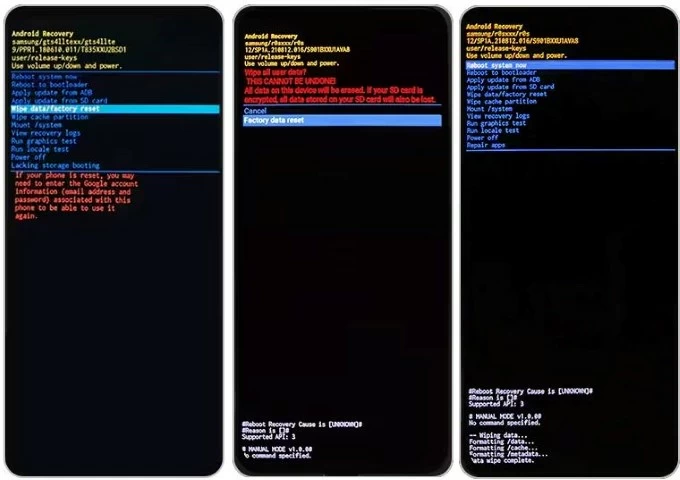
5. Select Yes, Yes - delete all user data, or Factory data reset. (according to your phone model) to let your Android phone factory reset without knowing PIN or other screen locks.
6. When done, choose Reboot system now. Your device restarts and directs you to the home screen, getting past the PIN, password or pattern.
Google Find Hub (formerly Find My Device) is a valuable service to locate, lock, and erase any Android device remotely in case it's lost, stolen, or damaged. The built-in "Factory data reset" feature comes in handy if you're concerned that you won't be able to get back into your phone due to a forgotten PIN lock.
Before you start, make sure the following requirements are met:
If you're ready to implement an Android factory reset to remove the phone PIN wirelessly, here's what to do:

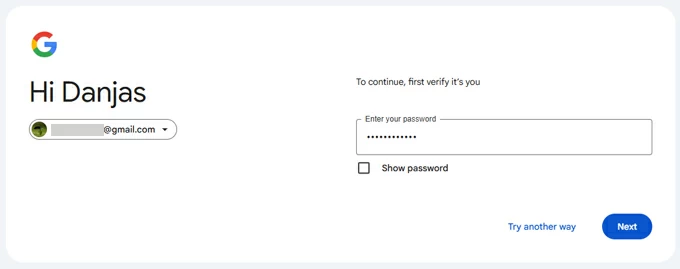
After Android phone PIN is unlocked, set up your device again as if it were new. You'll need to bypass Google account verification after reset due to FRP lock.
Bonus tip: The predecessor to Google Find Hub or Find My Device is Android Device Manager, which includes a straightforward way to help users unlock an Android phone PIN without a factory reset by means of setting a new screen lock.
Samsung Galaxy owners can also use the official SmartThings Find to reset the smartphone and unlock the lock screen security remotely. If you have already been signed in with your Samsung account on the device, and it's connected to a network, you are able to do a remote factory reset to unlock your forgotten Android PIN code. This will erase screen locks and delete all phone data. If you don't have a backup, there will be no way to recover any content and settings.
Steps for Android PIN unlock for Samsung:
1. Visit Samsung SmartThings Find website on your computer or another device.
2. Sign in with your Samsung Account that is tied to your Galaxy device.
3. Once logged in, choose your phone on the left panel.
4. Click Erase data.
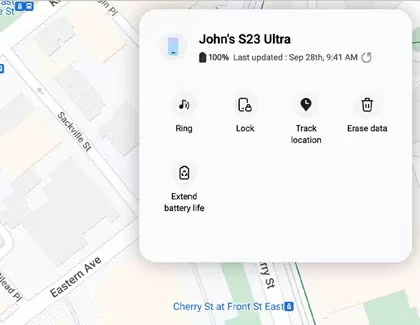
5. You will be asked to enter a security code to be able to proceed with the clean wipe process.
6. "Erase phone data" dialog box opens. Note that this will delete all data including screen locks from the phone memory or SD card.
7. Click Erase to begin resetting phone without knowing the PIN you've set on lock screen.
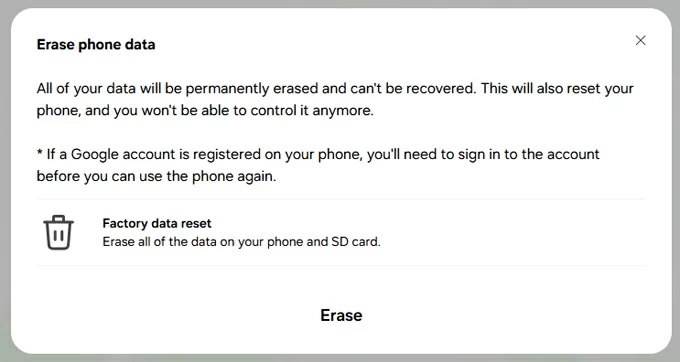
Extra tip: Before 4th of Dec 2023, SmartThings Find includes a Unlock feature, making it possible and easy to remotely unlock Samsung forgot password/ PIN/ pattern without deleting data, and thus you're able to get into your device and set a new screen lock method.